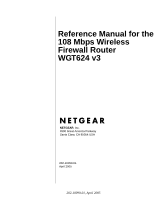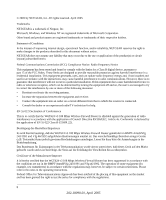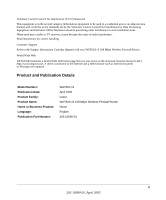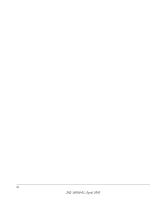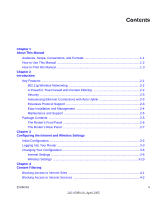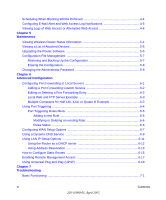Netgear WGT624 WGT624v3 Reference Manual
Netgear WGT624 - 108 Mbps Wireless Firewall Router Manual
 |
UPC - 606449030020
View all Netgear WGT624 manuals
Add to My Manuals
Save this manual to your list of manuals |
Netgear WGT624 manual content summary:
- Netgear WGT624 | WGT624v3 Reference Manual - Page 1
Reference Manual for the 108 Mbps Wireless Firewall Router WGT624 v3 NETGEAR, Inc. 4500 Great America Parkway Santa Clara, CA 95054 USA 202-10090-01 April 2005 202-10090-01, April 2005 - Netgear WGT624 | WGT624v3 Reference Manual - Page 2
installation. This equipment generates, uses, and can radiate radio frequency energy and, if not installed and used in accordance with the instructions Manufacturer/Importer It is hereby certified that the WGT624 v3 108 Mbps Wireless Firewall Router has been suppressed in accordance with the - Netgear WGT624 | WGT624v3 Reference Manual - Page 3
of radio interference. Read instructions for correct handling. Customer Support Refer to the Support Information Card that shipped with your WGT624 v3 108 Mbps Wireless Firewall Router. World Wide Web NETGEAR maintains a World Wide Web home page that you can access at the universal resource locator - Netgear WGT624 | WGT624v3 Reference Manual - Page 4
iv 202-10090-01, April 2005 - Netgear WGT624 | WGT624v3 Reference Manual - Page 5
802.11g Wireless Networking 2-2 A Powerful, True Firewall with Content Filtering 2-2 Security ...2-3 Autosensing Ethernet Connections with Auto Uplink 2-3 Extensive Protocol Support 2-3 Easy Installation and Management 2-4 Maintenance and Support 2-5 Package Contents ...2-5 The Router's Front - Netgear WGT624 | WGT624v3 Reference Manual - Page 6
6-6 Rules Status ...6-6 Configuring WAN Setup Options 6-7 Using a Dynamic DNS Service 6-9 Using LAN IP Setup Options 6-11 Using the Router as a DHCP server 6-12 Using Address Reservation 6-13 How to Configure Static Routes 6-15 Enabling Remote Management Access 6-17 Using Universal Plug and - Netgear WGT624 | WGT624v3 Reference Manual - Page 7
Default Configuration and Password 7-7 Problems with Date and Time 7-7 Appendix A Technical Specifications Appendix B Network, Routing, Firewall, and Basics Related Publications ...B-1 Basic Router Concepts B-1 What is a Router B-1 Routing Information Protocol B-2 IP Addresses and the Internet - Netgear WGT624 | WGT624v3 Reference Manual - Page 8
C-1 Configuring Windows 95, 98, and Me for TCP/IP Networking C-2 Install or Verify Windows Networking Components C-2 Enabling DHCP to Automatically Configure TCP/IP Settings C-4 Selecting Windows' Internet Access Method C-6 Verifying TCP/IP Properties C-6 Configuring Windows NT4, 2000 or XP for - Netgear WGT624 | WGT624v3 Reference Manual - Page 9
D-14 Is WPA/WPA2 Perfect D-16 Product Support for WPA/WPA2 D-16 Supporting a Mixture of WPA, WPA2, and WEP Wireless Clients is Discouraged D-16 Changes to Wireless Access Points D-17 Changes to Wireless Network Adapters D-17 Changes to Wireless Client Programs D-18 Glossary Contents ix 202 - Netgear WGT624 | WGT624v3 Reference Manual - Page 10
x Contents 202-10090-01, April 2005 - Netgear WGT624 | WGT624v3 Reference Manual - Page 11
WGT624 v3 wireless router according to these specifications: Table 1-2. Manual Scope Product Version Manual Publication Date WGT624 v3 108 Mbps Wireless Firewall Router April 2005 Note: Product updates are available on the NETGEAR, Inc. Web site at http://kbserver.netgear.com/products/WGT624 v3 - Netgear WGT624 | WGT624v3 Reference Manual - Page 12
Manual for the 108 Mbps Wireless Firewall Router WGT624 v3 How to Use This Manual The HTML version of this manual includes the following: • Buttons, and , for browsing forwards or backwards through the manual in the manual. •A button to access the full NETGEAR, Inc. online knowledge base for - Netgear WGT624 | WGT624v3 Reference Manual - Page 13
Manual for the 108 Mbps Wireless Firewall Router WGT624 v3 How to Print this Manual To print this manual you can choose one of the following several options, according to your needs. • Printing a Page in the HTML View. Each page in the HTML version of the manual Acrobat reader installed in order to - Netgear WGT624 | WGT624v3 Reference Manual - Page 14
Reference Manual for the 108 Mbps Wireless Firewall Router WGT624 v3 1-4 About This Manual 202-10090-01, April 2005 - Netgear WGT624 | WGT624v3 Reference Manual - Page 15
NETGEAR WGT624 v3 108 Mbps Wireless Firewall Router. Key Features The WGT624 v3 108 Mbps Wireless Firewall Router with 4-port switch connects your local area network (LAN) to the Internet through an external access device such as a cable modem or DSL modem. The WGT624 v3 wireless router provides - Netgear WGT624 | WGT624v3 Reference Manual - Page 16
Reference Manual for the 108 Mbps Wireless Firewall Router WGT624 v3 • Flash memory for firmware upgrade. 802.11g Wireless Networking The WGT624 v3 wireless router includes an 802.11g wireless access point, providing continuous, high-speed 54 Mbps access between your wireless and Ethernet devices. - Netgear WGT624 | WGT624v3 Reference Manual - Page 17
Reference Manual for the 108 Mbps Wireless Firewall Router WGT624 v3 • The WGT624 v3 prevents objectionable content from reaching your PCs. The router allows you to control access to Internet content by screening for keywords within web addresses. You can configure the router to log and report - Netgear WGT624 | WGT624v3 Reference Manual - Page 18
Reference Manual for the 108 Mbps Wireless Firewall Router WGT624 v3 • IP Address Sharing by NAT The WGT624 v3 wireless router allows several networked PCs to share an Internet account using only a single IP address, which may be statically or dynamically assigned by your Internet service provider ( - Netgear WGT624 | WGT624v3 Reference Manual - Page 19
use of the WGT624 v3 wireless router: • Flash memory for firmware upgrade • Free technical support seven days a week, twenty-four hours a day Package Contents The product package should contain the following items: • WGT624 v3 108 Mbps Wireless Firewall Router. • AC power adapter. • Vertical stand - Netgear WGT624 | WGT624v3 Reference Manual - Page 20
Reference Manual for the 108 Mbps Wireless Firewall Router WGT624 v3 The Router's Front Panel The front panel of the WGT624 v3 wireless router contains the status LEDs described below. Figure 2-1: WGT624 v3 Front Panel You can use some of the LEDs to verify connections. Viewed from left to right, - Netgear WGT624 | WGT624v3 Reference Manual - Page 21
the 108 Mbps Wireless Firewall Router WGT624 v3 The Router's Rear Panel The rear panel of the WGT624 v3 wireless router contains the port connections listed below. Figure 1-2: WGT624 v3 Rear Panel Viewed from left to right, the rear panel contains the following features: • AC power adapter outlet - Netgear WGT624 | WGT624v3 Reference Manual - Page 22
Reference Manual for the 108 Mbps Wireless Firewall Router WGT624 v3 2-8 Introduction 202-10090-01, April 2005 - Netgear WGT624 | WGT624v3 Reference Manual - Page 23
) settings if you need to change the factory defaults. Note: Do not change your existing Internet connection. Instead, let the Smart Wizard Installation Assistant on the Resource CD guide you through the setup process. Configuring the Internet and Wireless Settings 3-1 202-10090-01, April 2005 - Netgear WGT624 | WGT624v3 Reference Manual - Page 24
108 Mbps Wireless Firewall Router WGT624 v3 Initial Configuration 1. Insert the Resource CD into the CD drive on your PC. The following screen appears: Click SETUP to get started Figure 3-1: Smart Wizard Installation Assistant Startup screen 2. Click Setup and follow the instructions. The Smart - Netgear WGT624 | WGT624v3 Reference Manual - Page 25
Reference Manual for the 108 Mbps Wireless Firewall Router WGT624 v3 If you want to change your Internet or wireless settings later, see "Changing Your Configuration" on page 3-6. Logging Into Your Router To log into your router after you have configured your router, do the following: 1. Type http - Netgear WGT624 | WGT624v3 Reference Manual - Page 26
Reference Manual for the 108 Mbps Wireless Firewall Router WGT624 v3 3. Click OK and the resulting window below appears: Figure 3-4: Login result 3-4 Configuring the Internet and Wireless Settings 202-10090-01, April 2005 - Netgear WGT624 | WGT624v3 Reference Manual - Page 27
108 Mbps Wireless Firewall Router WGT624 v3 4. Enable the Firmware Upgrade Assistant if you want the router to check for the lastest firmware everytime you log into the router (otherwise, you can check yourself manually; see "Upgrading the Router Software" on page 5-5). Figure 3-5: Firmware Upgrade - Netgear WGT624 | WGT624v3 Reference Manual - Page 28
Reference Manual for the 108 Mbps Wireless Firewall Router WGT624 v3 Changing Your Configuration You can change your Internet and wireless settings after they have been configured by the Smart Wizard Configuration Assistant. Internet Settings To change the Internet settings, click Basic Settings - Netgear WGT624 | WGT624v3 Reference Manual - Page 29
Reference Manual for the 108 Mbps Wireless Firewall Router WGT624 v3 Click an item in the leftmost column. The current settings or information for that area appear in the center column. Helpful information related to the selected Settings page appears in this column. If you are using Internet - Netgear WGT624 | WGT624v3 Reference Manual - Page 30
Manual for the 108 Mbps Wireless Firewall Router WGT624 v3 If you have a fixed (static, permanent) IP address, your ISP will have provided you with an IP address. Select Use static IP address and type in the IP Address. • Account Name (also known as Host Name or System Name): For most users - Netgear WGT624 | WGT624v3 Reference Manual - Page 31
information. 3. Read the Troubleshooting section in the Router Installation Guide. 4. On the Router GearBox CD, read the Troubleshooting Guide or the Troubleshooting section in the Reference Manual. 5. Contact NETGEAR Technical Support. Configuring the Internet and Wireless Settings 3-9 202-10090 - Netgear WGT624 | WGT624v3 Reference Manual - Page 32
Reference Manual for the 108 Mbps Wireless Firewall Router WGT624 v3 Wireless Settings To change the Internet settings, click Wireless Settings on the left menu bar. One of the following screens appears: Wireless Settings: No security Wireless Settings: WEP security Wireless Settings: WPA-PSK - Netgear WGT624 | WGT624v3 Reference Manual - Page 33
stations that support 108 Mbps can connect. - Auto 108 Mbps: All 802.11g, 802.11b and NETGEAR 108 Mbps wireless stations can be used. Note: If you select 108 Mbps mode, the WGT624 will only use channel 6. The default is "g & b", which allows both "g" and "b" wireless stations to access this device - Netgear WGT624 | WGT624v3 Reference Manual - Page 34
Reference Manual for the 108 Mbps Wireless Firewall Router WGT624 v3 • Encryption Strength: Select the WEP Encryption level: 64-bit (sometimes called 40-bit) encryption 128-bit encryption • Security Encryption (WEP) Key: If WEP is enabled, you can manually or automatically program the four data - Netgear WGT624 | WGT624v3 Reference Manual - Page 35
The WGT624 v3 108 Mbps Wireless Firewall Router provides Internet access by applications and services, such as chat or games. Blocking Access to Internet Sites The WGT624 v3 wireless router allows you to restrict access based on web addresses and web address keywords. Up to 255 entries are supported - Netgear WGT624 | WGT624v3 Reference Manual - Page 36
Reference Manual for the 108 Mbps Wireless Firewall Router WGT624 v3 To enable User will be identified by an IP address, you should configure that PC with a fixed IP address. Blocking Access to Internet Services The WGT624 v3 wireless router allows you to block the use of certain Internet services - Netgear WGT624 | WGT624v3 Reference Manual - Page 37
Reference Manual for the 108 Mbps Wireless Firewall Router WGT624 v3 Services are functions performed by server service to a server computer on the Internet, the requested service is identified by a service or port number. This number appears as the destination port number in the transmitted IP - Netgear WGT624 | WGT624v3 Reference Manual - Page 38
Reference Manual for the 108 Mbps Wireless Firewall Router WGT624 v3 Enter the Starting Port and Ending Port numbers. If the application uses a single port number, enter that number in both boxes. If you know that - Netgear WGT624 | WGT624v3 Reference Manual - Page 39
Reference Manual for the 108 Mbps Wireless Firewall Router WGT624 v3 • Time of Day to Block. Select a start and end time in 23:59 format. Select All day for 24 hour blocking. Click Apply. Note: Be sure to select your time zone in the E-Mail menu. Configuring E-Mail Alert and Web Access Log - Netgear WGT624 | WGT624v3 Reference Manual - Page 40
Manual for the 108 Mbps Wireless Firewall Router WGT624 v3 Select this checkbox and enter the user name and password for this email account, as required. You can specify Web Access or Attempted Web Access The log is a detailed record of what websites you have accessed or attempted to access. Up - Netgear WGT624 | WGT624v3 Reference Manual - Page 41
Reference Manual for the 108 Mbps Wireless Firewall Router WGT624 v3 Figure 4-6: Logs menu Log entries are described in Table 4-1 Table 4-1. Log entry descriptions Field Number Date and Time Source IP Action Description The index number of the content filter log entries. 128 entries are - Netgear WGT624 | WGT624v3 Reference Manual - Page 42
Reference Manual for the 108 Mbps Wireless Firewall Router WGT624 v3 Log action buttons are described in Table 4-2 Table 4-2. Field Refresh Clear Log Send Log Log action buttons Description Click this button to refresh the log - Netgear WGT624 | WGT624v3 Reference Manual - Page 43
how to use the maintenance features of your WGT624 v3 108 Mbps Wireless Firewall Router. These features can be found by clicking on the Maintenance heading in the Main Menu of the browser interface. Viewing Wireless Router Status Information The Router Status menu provides a limited amount of status - Netgear WGT624 | WGT624v3 Reference Manual - Page 44
Manual for the 108 Mbps Wireless Firewall Router WGT624 v3 This screen shows the following parameters: Table 5-1. Menu 3.2 - Wireless Router Status Fields Field Account Name Firmware Version Internet Port MAC Address IP Address IP Subnet Mask DHCP LAN Port MAC Address IP Address DHCP IP - Netgear WGT624 | WGT624v3 Reference Manual - Page 45
Reference Manual for the 108 Mbps Wireless Firewall Router WGT624 v3 Click on the "Show WAN Status" button to display the WAN status, as shown below. Figure 5-2: Connection Status screen This screen shows the following statistics:. - Netgear WGT624 | WGT624v3 Reference Manual - Page 46
Reference Manual for the 108 Mbps Wireless Firewall Router WGT624 v3 Click on the "Show Statistics" button to display router usage statistics, as shown below. Figure 5-3: Router Statistics screen This screen shows the following statistics: Table 5-1. Field Port Status TxPkts RxPkts Collisions Tx - Netgear WGT624 | WGT624v3 Reference Manual - Page 47
the Router Software The router software of the WGT624 v3 wireless router is stored in FLASH memory, and can be upgraded as new software is released by NETGEAR. Note: The web browser used to upload new firmware into the WGT624 v3 wireless router must support HTTP uploads. Use Microsoft Internet - Netgear WGT624 | WGT624v3 Reference Manual - Page 48
Reference Manual for the 108 Mbps Wireless Firewall Router WGT624 v3 Note: Be sure to check the NETGEAR web site for documentation updates which are available at http://www.netgear.com/docs. From the Main Menu of the browser interface, under the Maintenance heading, select the Router Upgrade heading - Netgear WGT624 | WGT624v3 Reference Manual - Page 49
Reference Manual for the 108 Mbps Wireless Firewall Router WGT624 v3 Configuration File Management The configuration settings of the WGT624 v3 wireless router are stored within the router in a configuration file. This file can be saved (backed up) to a user's PC, retrieved (restored) from the user's - Netgear WGT624 | WGT624v3 Reference Manual - Page 50
Reference Manual for the 108 Mbps Wireless Firewall Router WGT624 v3 Erasing the Configuration It is sometimes desirable to restore the router to the factory default settings. This can be done by using the Erase function, which will restore all factory settings. After an erase, the router's password - Netgear WGT624 | WGT624v3 Reference Manual - Page 51
the advanced features of your WGT624 v3 108 Mbps Wireless Firewall Router. These features can be found router causes your entire local network to appear as a single machine to the Internet, you can make a local server (for example, a web server or game server) visible and available to the Internet - Netgear WGT624 | WGT624v3 Reference Manual - Page 52
Reference Manual for the 108 Mbps Wireless Firewall Router WGT624 v3 Use the Port Forwarding menu to configure the router to forward incoming protocols to computers on your local network. In addition to servers for specific applications, you can also specify a Default DMZ Server to which all other - Netgear WGT624 | WGT624v3 Reference Manual - Page 53
108 Mbps Wireless Firewall Router WGT624 v3 Local Web and FTP Server Example If a local PC with a private IP address of 192.168.1.33 acts as a web and FTP server, configure the Ports menu to forward HTTP (port 80) and FTP (port 21) to local address 192.168.1.33 In order for a remote user to access - Netgear WGT624 | WGT624v3 Reference Manual - Page 54
Reference Manual for the 108 Mbps Wireless Firewall Router WGT624 v3 Some online games and videoconferencing applications are incompatible with NAT. The WGT624 v3 wireless router is programmed to recognize some of these applications and to work properly with them, but there are other applications - Netgear WGT624 | WGT624v3 Reference Manual - Page 55
Reference Manual for the 108 Mbps Wireless Firewall Router WGT624 v3 Port Triggering Rules Menu The Port Triggering Rules Menu lists the current rules: • Enable - Indicates if the rule is enabled or disabled. Generally, there is - Netgear WGT624 | WGT624v3 Reference Manual - Page 56
Reference Manual for the 108 Mbps Wireless Firewall Router WGT624 v3 • Incoming (Response) Port Range - enter the The following data will be displayed: • Rule - the name of the Rule. • LAN IP Address - The IP address of the PC currently using this rule. • Open Ports - the Incoming ports which are - Netgear WGT624 | WGT624v3 Reference Manual - Page 57
Reference Manual for the 108 Mbps Wireless Firewall Router WGT624 v3 Configuring WAN Setup Options The WAN Setup options let you configure a DMZ server, change the MTU size and enable the wireless router to respond to a Ping on the WAN port. These options are discussed below. Figure 6-3: WAN Setup - Netgear WGT624 | WGT624v3 Reference Manual - Page 58
Reference Manual for the 108 Mbps Wireless Firewall Router WGT624 v3 • Setting Up a Default DMZ Server The default DMZ server feature is helpful when using some online games and videoconferencing applications that are incompatible with NAT. The router is programmed to recognize some of these - Netgear WGT624 | WGT624v3 Reference Manual - Page 59
Reference Manual for the 108 Mbps Wireless Firewall Router WGT624 v3 Under MTU Size, enter a new size between 64 and 1500. Then, click Apply to save the new configuration. Using a Dynamic DNS Service If your network has a permanently assigned IP address, you can register a domain name and have that - Netgear WGT624 | WGT624v3 Reference Manual - Page 60
Manual for the 108 Mbps Wireless Firewall Router WGT624 v3 To configure Dynamic DNS: 1. Register for an account with one of the dynamic DNS service providers whose names appear in the 'Select Service service provider gave you. 5. Type the User Name for your dynamic DNS account. 6. Type the Password - Netgear WGT624 | WGT624v3 Reference Manual - Page 61
Reference Manual for the 108 Mbps Wireless Firewall Router WGT624 v3 Using LAN IP Setup Options The LAN IP Setup feature is under the Advanced heading of the main menu. This feature allows configuration of LAN IP services such as DHCP and RIP. From the Main Menu of the browser interface, under - Netgear WGT624 | WGT624v3 Reference Manual - Page 62
Reference Manual for the 108 Mbps Wireless Firewall Router WGT624 v3 • IP Subnet Mask This is the LAN Subnet Mask of the router. Combined with the IP address, the IP Subnet Mask allows a device to know which other addresses are local to it, and which must be reached through a gateway or router. • - Netgear WGT624 | WGT624v3 Reference Manual - Page 63
Manual for the 108 Mbps Wireless Firewall Router WGT624 v3 If another device on your network will be the DHCP server, or if you will manually configure the network settings of all of your computers, clear the 'Use router as DHCP server' check box. Otherwise, leave it checked. Specify the pool of IP - Netgear WGT624 | WGT624v3 Reference Manual - Page 64
Reference Manual for the 108 Mbps Wireless Firewall Router WGT624 v3 To reserve an IP address: 1. Click the Add button. Figure 6-6: Address Reservation screen 2. In the IP Address box, type the IP address to assign to the PC or server. (choose an IP address from the router's LAN subnet, such as 192 - Netgear WGT624 | WGT624v3 Reference Manual - Page 65
Reference Manual for the 108 Mbps Wireless Firewall Router WGT624 v3 How to Configure Static Routes Static Routes provide additional routing information to your router. Under normal circumstances, the router has adequate routing information after it has been configured for Internet access, and you - Netgear WGT624 | WGT624v3 Reference Manual - Page 66
Manual for the 108 Mbps Wireless Firewall Router WGT624 v3 3. Select Private if you want to limit access to the LAN only. The static route will not be reported in RIP. 4. Select Active to make this route effective. 5. Type the Destination IP Address of the final destination. 6. Type the IP - Netgear WGT624 | WGT624v3 Reference Manual - Page 67
Manual for the 108 Mbps Wireless Firewall Router WGT624 v3 Enabling Remote Management Access Using the Remote Management page, you can allow a user or users on the Internet to configure, upgrade and check the status of your WGT624 v3 wireless router. Note: Be sure to change the router's default - Netgear WGT624 | WGT624v3 Reference Manual - Page 68
Reference Manual for the 108 Mbps Wireless Firewall Router WGT624 v3 b. To allow access from a range of IP addresses on the Internet, select IP address range. Enter a beginning and ending IP address to define the allowed range. c. To allow access from a single IP address on the Internet, select Only - Netgear WGT624 | WGT624v3 Reference Manual - Page 69
Manual for the 108 Mbps Wireless Firewall Router WGT624 v3 Using Universal Plug and Play (UPnP) Universal Plug and Play (UPnP) helps devices, such as Internet appliances and computers, access the network and connect to other devices as needed. UPnP devices can automatically discover the services - Netgear WGT624 | WGT624v3 Reference Manual - Page 70
Reference Manual for the 108 Mbps Wireless Firewall Router WGT624 v3 UPnP Portmap Table: The UPnP Portmap Table displays the IP address of each UPnP device that is currently accessing the router and which ports (Internal and External) that device has opened. The UPnP Portmap Table also displays what - Netgear WGT624 | WGT624v3 Reference Manual - Page 71
about troubleshooting your WGT624 v3 108 Mbps Wireless Firewall Router. After each problem description, instructions are provided to help you diagnose and solve the problem. Note: Product updates are available on the NETGEAR Web site at www.netgear.com/support/main.asp. Documentation updates are - Netgear WGT624 | WGT624v3 Reference Manual - Page 72
Reference Manual for the 108 Mbps Wireless Firewall Router WGT624 v3 • Check that you are using the 12 V DC 1A power adapter supplied by NETGEAR for this product. If the error persists, you have a hardware problem and should contact technical support. LEDs Never Turn Off When the router is turned on - Netgear WGT624 | WGT624v3 Reference Manual - Page 73
Manual for the 108 Mbps Wireless Firewall Router WGT624 v3 Troubleshooting the Web Configuration Interface If you are unable to access the router's web Configuration interface from a PC on your local network, check the following: • Check the Ethernet connection between the PC and the router - Netgear WGT624 | WGT624v3 Reference Manual - Page 74
Reference Manual for the 108 Mbps Wireless Firewall Router WGT624 v3 Troubleshooting the ISP Connection If your router is unable to access the Internet, you should first determine whether the router is able to obtain a WAN IP address from the ISP. Unless you have been assigned a static IP address, - Netgear WGT624 | WGT624v3 Reference Manual - Page 75
Reference Manual for the 108 Mbps Wireless Firewall Router WGT624 v3 OR Configure your router to spoof your PC's MAC address. This can be done in the Basic Settings menu. If your router can obtain an IP address, but your PC is unable to load any web pages from the Internet: • Your PC may not - Netgear WGT624 | WGT624v3 Reference Manual - Page 76
Reference Manual for the 108 Mbps Wireless Firewall Router WGT624 v3 If the path is working, you see this message: Reply from < IP address >: bytes=32 time=NN ms TTL=xxx If the path is not working, you see this message: Request timed out If the path is not - Netgear WGT624 | WGT624v3 Reference Manual - Page 77
Manual for the 108 Mbps Wireless Firewall Router WGT624 v3 - If your ISP assigned a host name to your PC, enter that host name as the Account Name in the Basic Settings menu. - Your ISP could be rejecting the Ethernet MAC addresses of all but one of your PCs. Many broadband ISPs restrict access - Netgear WGT624 | WGT624v3 Reference Manual - Page 78
Reference Manual for the 108 Mbps Wireless Firewall Router WGT624 v3 7-8 Troubleshooting 202-10090-01, April 2005 - Netgear WGT624 | WGT624v3 Reference Manual - Page 79
This appendix provides technical specifications for the WGT624 v3 108 Mbps Wireless Firewall Router. Network Protocol and Standards Compatibility Data and Routing Protocols: TCP/IP, RIP-1, RIP-2, DHCP PPP over Ethernet (PPPoE) Power Adapter North America: 120V, 60 Hz, input United - Netgear WGT624 | WGT624v3 Reference Manual - Page 80
Reference Manual for the 108 Mbps Wireless Firewall Router WGT624 v3 Electromagnetic Emissions Meets requirements of: Interface Specifications LAN: WAN: Wireless Radio Data Rates Frequency Data Encoding: Maximum Computers Per Wireless Network: Operating Frequency Ranges: Encryption: FCC Part 15 - Netgear WGT624 | WGT624v3 Reference Manual - Page 81
scale, number of routing protocols supported, and types of physical WAN connection they support. The WGT624 v3 108 Mbps Wireless Firewall Router is a small office router that routes the IP protocol over a single-user broadband connection. Network, Routing, Firewall, and Basics B-1 202-10090-01 - Netgear WGT624 | WGT624v3 Reference Manual - Page 82
Reference Manual for the 108 Mbps Wireless Firewall Router WGT624 v3 Routing Information Protocol One of the protocols used by a router to build and maintain a picture of the network is the Routing Information Protocol (RIP). Using RIP, routers periodically update one another and check for changes - Netgear WGT624 | WGT624v3 Reference Manual - Page 83
Reference Manual for the 108 Mbps Wireless Firewall Router WGT624 v3 Class A Network Class B Node Network Class C Node Network Figure 7-1: Three Main Address Classes Node 7261 The five address classes are: • Class A Class A addresses can have up to 16,777,214 hosts on a single network. They - Netgear WGT624 | WGT624v3 Reference Manual - Page 84
Manual for the 108 Mbps Wireless Firewall Router WGT624 v3 This addressing structure allows IP addresses to uniquely identify each physical network and each node on each physical network. For each unique value of the network portion of the address, the base address of the range (host address - Netgear WGT624 | WGT624v3 Reference Manual - Page 85
Reference Manual for the 108 Mbps Wireless Firewall Router WGT624 v3 Subnet addressing allows us to split one IP network address into smaller multiple physical networks known as subnetworks. Some of the node numbers are used as a subnet number instead. A Class B address gives us 16 bits of node - Netgear WGT624 | WGT624v3 Reference Manual - Page 86
Reference Manual for the 108 Mbps Wireless Firewall Router WGT624 v3 The following table lists the additional subnet mask bits in dotted-decimal notation hosts on a LAN segment to use the same netmask for the following reasons: B-6 Network, Routing, Firewall, and Basics 202-10090-01, April 2005 - Netgear WGT624 | WGT624v3 Reference Manual - Page 87
by a single user with a modem, rather than a router. The WGT624 v3 wireless router employs an address-sharing method called Network Address Translation (NAT). This method allows several networked PCs to share an Internet account using only a single IP address, which may be statically or dynamically - Netgear WGT624 | WGT624v3 Reference Manual - Page 88
Reference Manual for the 108 Mbps Wireless Firewall Router WGT624 v3 The following figure illustrates a single IP address operation. Private IP addresses assigned by user 192.168.0.2 IP addresses assigned by ISP 192.168.0.3 192.168.0.4 192.168.0.1 172.21.15.105 Internet 192.168.0.5 Figure - Netgear WGT624 | WGT624v3 Reference Manual - Page 89
108 Mbps Wireless Firewall Router WGT624 v3 If a device sends data to another station on the network and the destination MAC address is not yet recorded, ARP is used. An ARP request is broadcast onto the network. All stations on the network receive and read the request. The destination IP address - Netgear WGT624 | WGT624v3 Reference Manual - Page 90
Reference Manual for the 108 Mbps Wireless Firewall Router WGT624 v3 IP Configuration by DHCP When an IP-based local area network is installed, each PC must be configured with an IP address. If the PCs need to access the Internet, they should also be configured with a gateway address and one or more - Netgear WGT624 | WGT624v3 Reference Manual - Page 91
Manual for the 108 Mbps Wireless Firewall Router WGT624 v3 Stateful Packet Inspection Unlike simple Internet sharing routers, a firewall uses a process called stateful packet inspection to ensure secure firewall filtering to protect your network from attacks and intrusions. Since user firewall keeps - Netgear WGT624 | WGT624v3 Reference Manual - Page 92
Manual for the 108 Mbps Wireless Firewall Router WGT624 v3 Category of untwist in the wire pair is allowed at any termination point. A twisted pair Ethernet network operating at 10 Mbits/second ( adapter cards are usually media-dependent interface ports, called MDI or uplink ports. Most repeaters - Netgear WGT624 | WGT624v3 Reference Manual - Page 93
Manual for the 108 Mbps Wireless Firewall Router WGT624 v3 Figure B-1: Straight-Through Twisted-Pair Cable Figure B-2 illustrates crossover twisted pair cable. Figure B-2: Crossover Twisted-Pair Cable Figure B-3: Category 5 UTP Cable with Male RJ-45 Plug at Each End Network, Routing, Firewall - Netgear WGT624 | WGT624v3 Reference Manual - Page 94
Reference Manual for the 108 Mbps Wireless Firewall Router WGT624 v3 Note: Flat "silver satin" telephone cable may have the same RJ-45 plug. However, using telephone cable results in excessive collisions, causing the attached port to be partitioned or disconnected from the network. Uplink Switches, - Netgear WGT624 | WGT624v3 Reference Manual - Page 95
the WGT624 v3 108 Mbps Wireless Firewall Router and how to verify the readiness of broadband Internet service from an Internet service provider (ISP). Note: If an ISP technician configured your computer during the installation of a broadband modem, or if you configured it using instructions provided - Netgear WGT624 | WGT624v3 Reference Manual - Page 96
Manual for the 108 Mbps Wireless Firewall Router WGT624 v3 In your IP network, each PC and the firewall must be assigned a unique IP addresses. Each PC must also have certain other IP configuration information such as a subnet mask (netmask), a domain name server (DNS) address, and a default - Netgear WGT624 | WGT624v3 Reference Manual - Page 97
Reference Manual for the 108 Mbps Wireless Firewall Router WGT624 v3 You must have an Ethernet adapter, the TCP/IP protocol, and Client for Microsoft Networks. Note: It is not necessary to remove any other network components shown in the Network window in order to install the adapter, TCP/IP, or - Netgear WGT624 | WGT624v3 Reference Manual - Page 98
Reference Manual for the 108 Mbps Wireless Firewall Router WGT624 v3 If you need Client for Microsoft Networks: a. Click to take effect. Enabling DHCP to Automatically Configure TCP/IP Settings After the TCP/IP protocol components are installed, each PC must be assigned specific information about - Netgear WGT624 | WGT624v3 Reference Manual - Page 99
Reference Manual for the 108 Mbps Wireless Firewall Router WGT624 v3 Verify the following settings as shown: • Client for Microsoft Network exists • Ethernet adapter is present • TCP/IP is present • Primary Network Logon is set to Windows logon Click on the Properties button. The following TCP/IP - Netgear WGT624 | WGT624v3 Reference Manual - Page 100
Reference Manual for the 108 Mbps Wireless Firewall Router WGT624 v3 • By default, the IP Address tab is open on this window. • Verify the following: Obtain an IP address automatically is selected. If not selected, click in the radio button to the left of it to select it. This setting is required - Netgear WGT624 | WGT624v3 Reference Manual - Page 101
Manual for the 108 Mbps Wireless Firewall Router WGT624 v3 2. Type winipcfg, and then click OK. The IP Configuration window opens, which lists (among other things), your IP address, subnet mask, and default gateway. 3. From the drop-down box, select your Ethernet adapter. The window is updated - Netgear WGT624 | WGT624v3 Reference Manual - Page 102
Reference Manual for the 108 Mbps Wireless Firewall Router WGT624 v3 DHCP Configuration of TCP/IP in Windows XP, 2000, or NT4 You will find there are many similarities in the procedures for different Windows systems when using DHCP to configure TCP/IP. The following steps will walk you through the - Netgear WGT624 | WGT624v3 Reference Manual - Page 103
Reference Manual for the 108 Mbps Wireless Firewall Router WGT624 v3 • Now you should be at the Local Area Network Connection Status window. This box displays the connection status, duration, speed, and activity statistics. • Administrator logon access rights are needed to use this window. • Click - Netgear WGT624 | WGT624v3 Reference Manual - Page 104
the 108 Mbps Wireless Firewall Router WGT624 v3 • Verify that the Obtain an IP address automatically radio button is selected. • Verify that Obtain DNS server address automatically radio button is selected. • Click the OK button. This completes the DHCP configuration of TCP/ IP in Windows XP. Repeat - Netgear WGT624 | WGT624v3 Reference Manual - Page 105
Reference Manual for the 108 Mbps Wireless Firewall Router WGT624 v3 • Click on the My Network Places icon on the Windows desktop. This are used by this connection:" • Client for Microsoft Networks and • Internet Protocol (TCP/IP) • Click OK. Preparing Your Network 202-10090-01, April 2005 C-11 - Netgear WGT624 | WGT624v3 Reference Manual - Page 106
Reference Manual for the 108 Mbps Wireless Firewall Router WGT624 v3 • With Internet Protocol (TCP/IP) selected, click on Properties to open the Internet Protocol (TCP/IP) Properties dialogue box. • Verify that • Obtain an IP address automatically is selected. • Obtain DNS server address - Netgear WGT624 | WGT624v3 Reference Manual - Page 107
Reference Manual for the 108 Mbps Wireless Firewall Router WGT624 v3 DHCP Configuration of TCP/IP in Windows NT4 Once you have installed the network card, you need to configure the TCP/IP environment for Windows NT 4.0. Follow this procedure to configure TCP/IP with DHCP in Windows NT 4.0. • Choose - Netgear WGT624 | WGT624v3 Reference Manual - Page 108
Reference Manual for the 108 Mbps Wireless Firewall Router WGT624 v3 • Highlight the TCP/IP Protocol in the Network Protocols box, and click on the Properties button. C-14 202-10090-01, April 2005 Preparing Your Network - Netgear WGT624 | WGT624v3 Reference Manual - Page 109
the 108 Mbps Wireless Firewall Router WGT624 v3 • The TCP/IP Properties dialog box now displays. • Click the IP Address tab. • Select the radio button marked Obtain an IP address from a DHCP server. • Click OK. This completes the configuration of TCP/IP in Windows NT. Restart the PC. Repeat these - Netgear WGT624 | WGT624v3 Reference Manual - Page 110
Manual for the 108 Mbps Wireless Firewall Router WGT624 v3 • The default gateway is 192.168.1.1 4. Type exit Configuring the Macintosh for TCP/IP Networking Beginning with Macintosh Operating System 7, TCP/IP is already installed 4. Close the TCP/IP Control Panel. 5. Repeat this for each Macintosh - Netgear WGT624 | WGT624v3 Reference Manual - Page 111
Reference Manual for the 108 Mbps Wireless Firewall Router WGT624 v3 2. If not already selected, select Built-in Ethernet in the Configure list. 3. If not already selected, Select Using DHCP in the TCP/IP tab. 4. Click Save. Verifying TCP/IP Properties for Macintosh Computers After your Macintosh is - Netgear WGT624 | WGT624v3 Reference Manual - Page 112
Reference Manual for the 108 Mbps Wireless Firewall Router WGT624 v3 Verifying the Readiness of Your Internet Account For broadband access to the Internet, you need to contract with an Internet service provider (ISP) for a single-user Internet access account using a cable modem or DSL modem. This - Netgear WGT624 | WGT624v3 Reference Manual - Page 113
Reference Manual for the 108 Mbps Wireless Firewall Router WGT624 v3 • An IP address and subnet mask • A gateway IP address, which is the address of the ISP's router • One or more domain name server (DNS) IP addresses • Host name and domain suffix For example, your account's full server names may - Netgear WGT624 | WGT624v3 Reference Manual - Page 114
Reference Manual for the 108 Mbps Wireless Firewall Router WGT624 v3 If an IP address appears under Installed Gateways, write down the address. This is the ISP's gateway address. Select the address and then click Remove to remove the gateway address. 6. Select the DNS Configuration tab. If any DNS - Netgear WGT624 | WGT624v3 Reference Manual - Page 115
Reference Manual for the 108 Mbps Wireless Firewall Router WGT624 v3 Restarting the Network Once you've set up your computers to work with the firewall, you must reset the network for the devices to be able to communicate correctly. Restart any computer that is connected to the firewall. After - Netgear WGT624 | WGT624v3 Reference Manual - Page 116
Reference Manual for the 108 Mbps Wireless Firewall Router WGT624 v3 C-22 202-10090-01, April 2005 Preparing Your Network - Netgear WGT624 | WGT624v3 Reference Manual - Page 117
antenna. In the infrastructure mode, the wireless access point converts airwave data into wired Ethernet data, acting as a bridge between the wired LAN and wireless clients. Connecting multiple Access Points via a wired Ethernet backbone can further extend the wireless network coverage. As a mobile - Netgear WGT624 | WGT624v3 Reference Manual - Page 118
Manual for the 108 Mbps Wireless Firewall Router WGT624 v3 Ad Hoc Mode (Peer-to-Peer Workgroup) In an ad hoc network, computers are brought together as needed; thus, there is no structure or fixed points to the network - each node can generally communicate with any other node. There is no Access - Netgear WGT624 | WGT624v3 Reference Manual - Page 119
Reference Manual for the 108 Mbps Wireless Firewall Router WGT624 v3 • Shared Key. With Shared Key authentication, only those PCs that possess the correct authentication key can join the network. By default, IEEE 802.11 wireless devices operate in an Open System network. Wired Equivalent Privacy ( - Netgear WGT624 | WGT624v3 Reference Manual - Page 120
Reference Manual for the 108 Mbps Wireless Firewall Router WGT624 v3 2. The access point authenticates the station. 3. The station associates with the access point and joins the network. This process is illustrated below. Open System Authentication Steps 1) Authentication request sent to AP 2) AP - Netgear WGT624 | WGT624v3 Reference Manual - Page 121
Manual for the 108 Mbps Wireless Firewall Router WGT624 v3 This process is illustrated below. Shared Key Authentication Steps 1) Authentication request sent to AP 2) AP sends challenge text Client 3) Client encrypts attempting challenge text and to connect sends it back to AP Access Point - Netgear WGT624 | WGT624v3 Reference Manual - Page 122
Reference Manual for the 108 Mbps Wireless Firewall Router WGT624 v3 Key Size The IEEE 802.11 standard supports two types of WEP encryption: 40-bit and 128-bit. The 64-bit WEP data encryption method allows for a five-character (40-bit) input. Additionally, 24 factory-set bits are added to the - Netgear WGT624 | WGT624v3 Reference Manual - Page 123
Reference Manual for the 108 Mbps Wireless Firewall Router WGT624 v3 WEP Configuration Options The WEP settings must match on all 802.11 devices that are within the same wireless network as identified by the SSID. In general, if your mobile clients will roam between access points, then all of the - Netgear WGT624 | WGT624v3 Reference Manual - Page 124
Manual for the 108 Mbps Wireless Firewall Router WGT624 v3 supported by the wireless products in various countries are different. For example, Channels 1 to 11 are supported in the U.S. and Canada, and Channels 1 to 13 are supported WPA and WPA2 Wireless Security Wi-Fi Protected Access (WPA and WPA2 - Netgear WGT624 | WGT624v3 Reference Manual - Page 125
Reference Manual for the 108 Mbps Wireless Firewall Router WGT624 v3 WPA and WPA2 offer the following benefits: • Enhanced data privacy • Robust key management • Data origin authentication • Data integrity protection The Wi-Fi Alliance is now - Netgear WGT624 | WGT624v3 Reference Manual - Page 126
Manual for the 108 Mbps Wireless Firewall Router WGT624 v3 upgrades to access points, and authentication servers (typically RADIUS servers). The RADIUS server holds (or has access to) user credentials (for example, user names and passwords) and authenticates wireless users before they gain access - Netgear WGT624 | WGT624v3 Reference Manual - Page 127
Manual for the 108 Mbps Wireless Firewall Router WGT624 v3 The primary information conveyed in the Beacon frames is the authentication method and the cipher suite. Possible authentication methods include 802.1X and Pre-shared key. Pre-shared key is an authentication method that uses a statically - Netgear WGT624 | WGT624v3 Reference Manual - Page 128
Reference Manual for the 108 Mbps Wireless Firewall Router WGT624 v3 WPA/WPA2 Authentication: Enterprise-level User Authentication via 802.1x/EAP and RADIUS Wireless LAN WPA/WPA2 enabled wireless client with "supplicant" WPA/WPA2 enabled Access Point using pre-shared key or 802.1x Figure 4-6: - Netgear WGT624 | WGT624v3 Reference Manual - Page 129
Reference Manual for the 108 Mbps Wireless Firewall Router WGT624 v3 Client with a WPA/ WPA2-enabled wireless adapter and supplicant (Win XP, Funk, Meetinghouse) For example, a WPA/WPA2-enabled AP For example, a RADIUS server 1 2 3 4 6 5 7 Figure 4-7: 802.1x Authentication Sequence The AP - Netgear WGT624 | WGT624v3 Reference Manual - Page 130
Reference Manual for the 108 Mbps Wireless Firewall Router WGT624 v3 3. The client sends an EAP-response packet containing the identity to the authentication server. The access point responds by enabling a port for passing only EAP packets from the client to an authentication server located on the - Netgear WGT624 | WGT624v3 Reference Manual - Page 131
Reference Manual for the 108 Mbps Wireless Firewall Router WGT624 v3 Temporal Key Integrity Protocol (TKIP) WPA uses TKIP to provide important data encryption enhancements including a per-packet key mixing function, a message integrity check (MIC) named Michael, an extended initialization vector (IV - Netgear WGT624 | WGT624v3 Reference Manual - Page 132
Reference Manual for the 108 Mbps Wireless Firewall Router WGT624 v3 Is WPA/WPA2 Perfect? WPA/WPA2 is not without its vulnerabilities. Specifically, it is susceptible to denial of service (DoS) attacks. If the access point receives two data packets that fail the message integrity code (MIC) within - Netgear WGT624 | WGT624v3 Reference Manual - Page 133
Reference Manual for the 108 Mbps Wireless Firewall Router WGT624 v3 Changes to Wireless Access Points Wireless access points must have their firmware updated to support the following: • The new WPA/WPA2 information element To advertise their support of WPA/WPA2, wireless APs send the beacon frame - Netgear WGT624 | WGT624v3 Reference Manual - Page 134
Manual for the 108 Mbps Wireless Firewall Router WGT624 v3 Microsoft has worked with many wireless vendors to embed the WPA driver update in the wireless adapter driver. So, to update your Microsoft Windows wireless client, all you have to do is obtain the new WPA/WPA2-compatible driver and install - Netgear WGT624 | WGT624v3 Reference Manual - Page 135
Reference Manual for the 108 Mbps Wireless Firewall Router WGT624 v3 Glossary Use the list below to find definitions for technical terms used in this manual. 802.11 Standard 802.11, or IEEE 802.11, is a type of radio technology used for wireless local area networks (WLANs). It is a standard that - Netgear WGT624 | WGT624v3 Reference Manual - Page 136
Reference Manual for the 108 Mbps Wireless Firewall Router WGT624 v3 802.11e Standard 802.11e is a proposed IEEE standard to define quality of service (QoS) mechanisms for wireless gear that gives support to bandwidth-sensitive applications such as voice and video. 802.11g Standard Similar to 802. - Netgear WGT624 | WGT624v3 Reference Manual - Page 137
Reference Manual for the 108 Mbps Wireless Firewall Router WGT624 v3 A bridge connects devices that all use the same kind of protocol. A router can connect networks that use differing protocols. It also reads the addresses included in the packets and routes them to the appropriate computer station, - Netgear WGT624 | WGT624v3 Reference Manual - Page 138
Manual for the 108 Mbps Wireless Firewall Router WGT624 v3 ISA bus Wi-Fi radios. Client devices usually communicate with hub devices like access points Configuration Protocol) A utility that enables a server to dynamically assign IP addresses from a predefined list and limit their time of use so that - Netgear WGT624 | WGT624v3 Reference Manual - Page 139
Reference Manual for the 108 Mbps Wireless Firewall Router WGT624 v3 DNS (Domain Name System) A program that translates URLs to IP addresses by accessing a database maintained on a collection of Internet servers. The program works behind the scenes to facilitate surfing the Web with alpha versus - Netgear WGT624 | WGT624v3 Reference Manual - Page 140
Reference Manual for the 108 Mbps Wireless Firewall Router WGT624 v3 Gateway In the wireless world, a gateway is an access point with additional software capabilities such as providing NAT and DHCP. Gateways may also provide VPN support, roaming, firewalls, various levels of security, etc. Hot Spot - Netgear WGT624 | WGT624v3 Reference Manual - Page 141
Reference Manual for the 108 Mbps Wireless Firewall Router WGT624 v3 IP (Internet Protocol) address A 32-bit number that identifies each sender or receiver of information that is sent across the Internet. An IP address has two parts: an identifier of a particular network on the Internet and an - Netgear WGT624 | WGT624v3 Reference Manual - Page 142
Reference Manual for the 108 Mbps Wireless Firewall Router WGT624 v3 In a wireless mesh example, each of the spheres below represent a mesh router. Corporate servers and printers may be shared by attaching to each mesh router. For wireless access to the mesh, an access point must be attached to any - Netgear WGT624 | WGT624v3 Reference Manual - Page 143
Manual for the 108 Mbps Wireless Firewall Router WGT624 v3 server data Range The distance away from your access point that your wireless network can reach. Most Wi-Fi systems to mile Residential gateway A wireless device that connects multiple PCs, peripherals and the Internet on a home network. Most - Netgear WGT624 | WGT624v3 Reference Manual - Page 144
Reference Manual for the 108 Mbps Wireless Firewall Router WGT624 v3 Satellite broadband A wireless high-speed Internet connection provided as a password when a mobile device tries to connect to the BSS. (Also called ESSID.) The SSID differentiates one WLAN from another, so all access points and - Netgear WGT624 | WGT624v3 Reference Manual - Page 145
Reference Manual for the 108 Mbps Wireless Firewall Router WGT624 v3 For example, when a web page is downloaded from a web server, the TCP program layer in that server divides the file into packets, numbers the packets, and then forwards them individually to the IP program layer. Although each - Netgear WGT624 | WGT624v3 Reference Manual - Page 146
Reference Manual for the 108 Mbps Wireless Firewall Router WGT624 v3 node equipped with WEP. Warchalkers also draw identifiers above the symbols to indicate the password that can be used to access the node, which can easily be obtained with sniffer software. As a recent development, the debate over - Netgear WGT624 | WGT624v3 Reference Manual - Page 147
Reference Manual for the 108 Mbps Wireless Firewall Router WGT624 v3 with the benefit of easier administration and use. This is similar to 802.1x support and requires a RADIUS server in order to implement. The Wi-Fi Alliance will call this, 'WPA-Enterprise.' One variation of WPA is called WPA Pre - Netgear WGT624 | WGT624v3 Reference Manual - Page 148
Manual for the 108 Mbps Wireless Firewall Router WGT624 v3 Wi-Fi Protected Access in "Mixed Mode" Deployment In a large network with many clients, a likely scenario is that access points will be upgraded before all the Wi-Fi clients. Some access points may operate in a "mixed mode", which supports
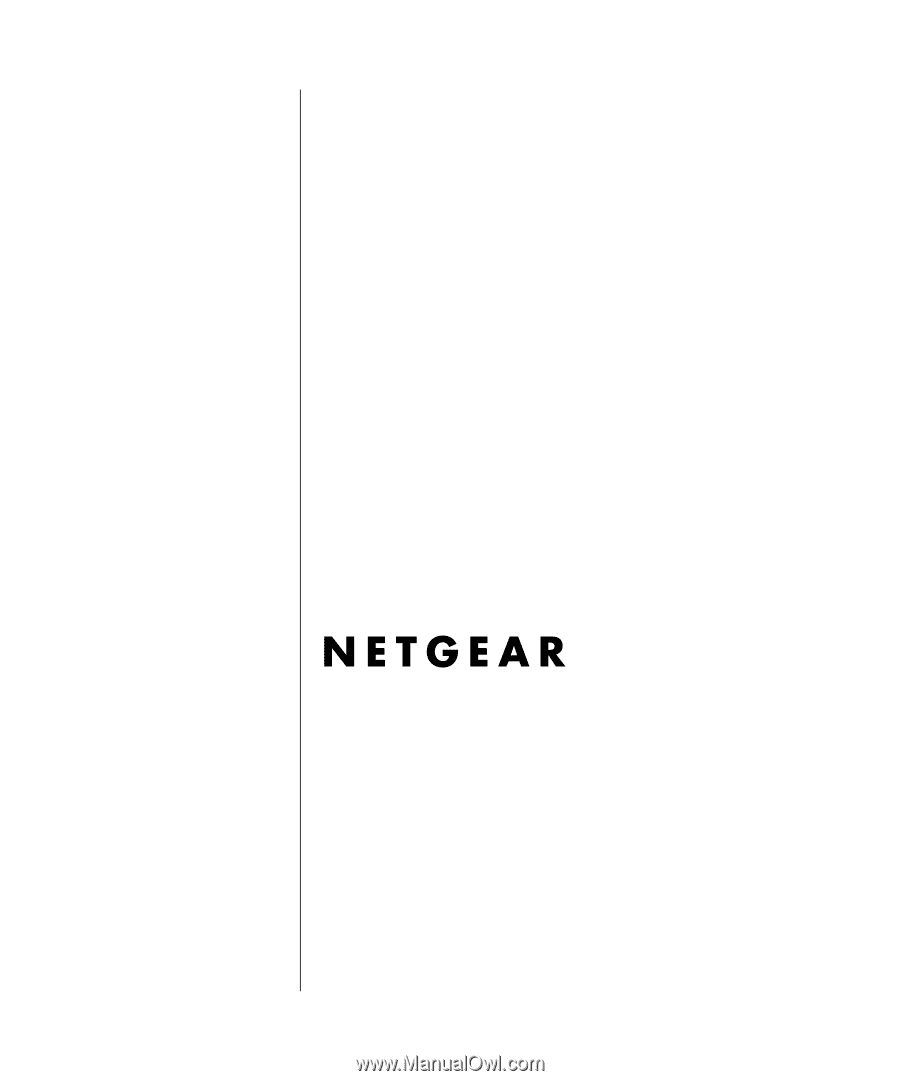
202-10090-01, April 2005
202-10090-01
April 2005
NETGEAR
, Inc.
4500 Great America Parkway
Santa Clara, CA 95054 USA
Reference Manual for the
108 Mbps Wireless
Firewall Router
WGT624 v3