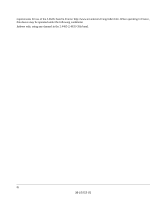Netgear WGT624v1 WGT624v1 Reference Manual
Netgear WGT624v1 - 108 Mbps Wireless Firewall Router Manual
 |
View all Netgear WGT624v1 manuals
Add to My Manuals
Save this manual to your list of manuals |
Netgear WGT624v1 manual content summary:
- Netgear WGT624v1 | WGT624v1 Reference Manual - Page 1
Reference Manual for the 108 Mbps Wireless Firewall Router WGT624 NETGEAR, Inc. 4500 Great America Parkway Santa Clara, CA 95054 USA M-10153-01 Version 1.0 August 2003 M-10153-01 - Netgear WGT624v1 | WGT624v1 Reference Manual - Page 2
and/or reliability, NETGEAR reserves the right to make changes to the products described in this document without notice. NETGEAR does not assume any installation. This equipment generates, uses, and can radiate radio frequency energy and, if not installed and used in accordance with the instructions - Netgear WGT624v1 | WGT624v1 Reference Manual - Page 3
to certify that the 108 Mbps Wireless Firewall Router WGT624 is shielded against the shielded cables. It is the responsibility of the user to procure the appropriate cables. Requirements For section. European standards dictate a maximum radiated transmit power of 100mW EIRP and a frequency range of - Netgear WGT624v1 | WGT624v1 Reference Manual - Page 4
requirements for use of the 2.4GHz band in France: http://www.art-telecom.fr/eng/index.htm. When operating in France, this device may be operated under the following conditions: Indoors only, using any channel in the 2.4465-2.4835 GHz band. iv M-10153-01 - Netgear WGT624v1 | WGT624v1 Reference Manual - Page 5
of radio interference. Read instructions for correct handling. Customer Support Refer to the Support Information Card that shipped with your 108 Mbps Wireless Firewall Router WGT624. World Wide Web NETGEAR maintains a World Wide Web home page that you can access at the universal resource locator - Netgear WGT624v1 | WGT624v1 Reference Manual - Page 6
vi M-10153-01 - Netgear WGT624v1 | WGT624v1 Reference Manual - Page 7
Print this Manual 1-3 Chapter 2 Introduction Key Features of the Router 2-1 802.11g Wireless Networking 2-2 A Powerful, True Firewall with Content Filtering 2-2 Security ...2-3 Autosensing Ethernet Connections with Auto Uplink 2-3 Extensive Protocol Support 2-3 Easy Installation and Management - Netgear WGT624v1 | WGT624v1 Reference Manual - Page 8
Telstra Bigpond Cable Smart Wizard-Detected Option 3-10 Dynamic IP Smart Wizard-Detected Option 3-11 Fixed IP Account Smart Wizard-Detected Option 3-11 How to Manually Configure Your Internet Connection 3-13 Chapter 4 Wireless Configuration Observe Performance, Placement, and Range Guidelines - Netgear WGT624v1 | WGT624v1 Reference Manual - Page 9
Default Configuration and Password 8-7 Problems with Date and Time 8-7 Appendix A Technical Specifications Appendix B Network, Routing, Firewall, and Basics Related Publications ...B-1 Basic Router Concepts B-1 What is a Router B-1 Routing Information Protocol B-2 IP Addresses and the Internet - Netgear WGT624v1 | WGT624v1 Reference Manual - Page 10
Subnet Addressing B-4 Private IP Addresses B-7 Single IP Address Operation Using NAT B-7 MAC Addresses and Address Resolution Protocol B-8 Related Documents B-9 Domain Name Server B-9 IP Configuration by DHCP B-10 Internet Security and Firewalls B-10 What is a Firewall B-10 Stateful Packet - Netgear WGT624v1 | WGT624v1 Reference Manual - Page 11
for Macintosh Computers C-20 Restarting the Network C-21 Appendix D Wireless Networking Basics Wireless Networking Overview D-1 Infrastructure Mode D-1 Ad Hoc Mode (Peer-to-Peer Workgroup D-2 Network Name: Extended Service Set Identification (ESSID D-2 Authentication and WEP D-3 802.11 - Netgear WGT624v1 | WGT624v1 Reference Manual - Page 12
xii Contents M-10153-01 - Netgear WGT624v1 | WGT624v1 Reference Manual - Page 13
Product Version Manual Part Number Manual Publication Date 108 Mbps Wireless Firewall Router WGT624 M-10153-01 August 2003 Note: Product updates are available on the NETGEAR, Inc. web site at http:// www.netgear.com/support/main.asp. Documentation updates are available on the NETGEAR, Inc. web - Netgear WGT624v1 | WGT624v1 Reference Manual - Page 14
Reference Manual for the 108 Mbps Wireless Firewall Router WGT624 How to Use This Manual The HTML version of this manual includes a variety of navigation features as well as links to PDF versions of the full manual and individual chapters. 1 2 3 Figure 1 -1: HTML version of this manual 1. - Netgear WGT624v1 | WGT624v1 Reference Manual - Page 15
Manual for the 108 Mbps Wireless Firewall Router WGT624 How to Print this Manual To print this manual Your computer must have the free Adobe Acrobat reader installed in order to view and print PDF files. The window. Tip: If your printer supports printing two pages on a single sheet of paper, - Netgear WGT624v1 | WGT624v1 Reference Manual - Page 16
Reference Manual for the 108 Mbps Wireless Firewall Router WGT624 4 About This Manual M-10153-01 - Netgear WGT624v1 | WGT624v1 Reference Manual - Page 17
-speed cable/DSL Internet access for up to 253 personal computers. In addition to the Network Address Translation (NAT) feature, the built-in firewall protects you from hackers. With minimum setup, you can install and use the router within minutes. The WGT624 wireless router provides the following - Netgear WGT624v1 | WGT624v1 Reference Manual - Page 18
Reference Manual for the 108 Mbps Wireless Firewall Router WGT624 • Front panel LEDs for easy monitoring of status and activity. • Flash memory for firmware upgrade. 802.11g Wireless Networking The WGT624 wireless router includes an 802.11g wireless access point, providing continuous, high-speed 54 - Netgear WGT624v1 | WGT624v1 Reference Manual - Page 19
Manual for the 108 Mbps Wireless Firewall Router WGT624 • The WGT624 prevents objectionable content from reaching your PCs. The router allows you to control access to Internet content by screening for keywords within web addresses. You can configure the router to log and report attempts to access - Netgear WGT624v1 | WGT624v1 Reference Manual - Page 20
Reference Manual for the 108 Mbps Wireless Firewall Router WGT624 • IP Address Sharing by NAT The WGT624 wireless router allows several networked PCs to share an Internet account using only a single IP address, which may be statically or dynamically assigned by your Internet service provider (ISP). - Netgear WGT624v1 | WGT624v1 Reference Manual - Page 21
your use of the WGT624 wireless router: • Flash memory for firmware upgrade • Free technical support seven days a week, twenty-four hours a day Package Contents The product package should contain the following items: • 108 Mbps Wireless Firewall Router WGT624. • AC power adapter. • Vertical stand - Netgear WGT624v1 | WGT624v1 Reference Manual - Page 22
Reference Manual for the 108 Mbps Wireless Firewall Router WGT624 The Router's Front Panel The front panel of the WGT624 wireless router contains the status LEDs described below. Figure 2-1: WGT624 Front Panel You can use some of the LEDs to verify connections. Viewed from left to right, Table 2-1 - Netgear WGT624v1 | WGT624v1 Reference Manual - Page 23
Reference Manual for the 108 Mbps Wireless Firewall Router WGT624 The Router's Rear Panel The rear panel of the Model RP614 router contains the port connections listed below. Figure 1-2: WGT624 Rear Panel Viewed from left to right, the rear panel contains the following features: • AC power adapter - Netgear WGT624v1 | WGT624v1 Reference Manual - Page 24
Reference Manual for the 108 Mbps Wireless Firewall Router WGT624 2-8 Introduction M-10153-01 - Netgear WGT624v1 | WGT624v1 Reference Manual - Page 25
on your local area network (LAN) and connect to the Internet. You will find out how to configure your 108 Mbps Wireless Firewall Router WGT624 for Internet access using the Setup Wizard, or how to manually configure your Internet connection. What You Will Need Before You Begin You need to prepare - Netgear WGT624v1 | WGT624v1 Reference Manual - Page 26
for the 108 Mbps Wireless Firewall Router WGT624 Internet Configuration Requirements Depending on how your ISP set up your Internet account, you will need one or more of these configuration parameters to connect your router to the Internet: • Host and Domain Names • ISP Login Name and Password • ISP - Netgear WGT624v1 | WGT624v1 Reference Manual - Page 27
Reference Manual for the 108 Mbps Wireless Firewall Router WGT624 Record Your Internet Connection Information Print this page. Fill in the configuration parameters from your Internet Service Provider (ISP). ISP Login Name: The login name and password are case sensitive and must be entered exactly as - Netgear WGT624v1 | WGT624v1 Reference Manual - Page 28
Reference Manual for the 108 Mbps Wireless Firewall Router WGT624 Connecting the WGT624 This section provides instructions for connecting the 108 Mbps Wireless Firewall Router WGT624. Also, the 108 Mbps Wireless Router WGRT624 Resource CD (SW-10027-01) included with your router contains an animated - Netgear WGT624v1 | WGT624v1 Reference Manual - Page 29
Manual for the 108 Mbps Wireless Firewall Router WGT624 Note: Place the WGT624 wireless router in a location which conforms to the "Observe Performance, Placement, and Range Guidelines" on page 4-1. The stand provided with the WGT624 provides a convenient, space-saving way of installing the wireless - Netgear WGT624v1 | WGT624v1 Reference Manual - Page 30
Reference Manual for the 108 Mbps Wireless Firewall Router WGT624 e. Now, turn on your computer. If software usually logs you in to your Internet connection, do not run that software or cancel it if it starts automatically. f. Verify the following: When you turn the router on, the power light - Netgear WGT624v1 | WGT624v1 Reference Manual - Page 31
Reference Manual for the 108 Mbps Wireless Firewall Router WGT624 A login window like the one shown below opens: Figure 3-5: Login window 3. Connect to the Internet Figure 3-6: Setup Smart Wizard a. You are now connected to the router. If you do not see the menu above, click the Setup Smart Wizard - Netgear WGT624v1 | WGT624v1 Reference Manual - Page 32
Manual for the 108 Mbps Wireless Firewall Router WGT624 c. When the router successfully detects an active Internet service, the router's Internet LED goes on. The Setup Smart Wizard reports which connection type it discovered, and displays the appropriate configuration menu. If the Setup Smart - Netgear WGT624v1 | WGT624v1 Reference Manual - Page 33
Manual for the 108 Mbps Wireless Firewall Router WGT624 PPPoE Smart Wizard-Detected Option If the Setup Smart Wizard discovers that your ISP uses PPPoE, you will see this menu: Figure 3-7: Setup Smart Wizard menu for PPPoE accounts • Enter the Account Name, Domain Name, Login, and Password - Netgear WGT624v1 | WGT624v1 Reference Manual - Page 34
Manual for the 108 Mbps Wireless Firewall Router WGT624 Telstra Bigpond Cable Smart Wizard-Detected Option If the Setup Wizard discovers Telstra Bigpond Cable is your ISP, you will see this menu: Figure 3-8: Setup Smart Wizard menu for Telstra Bigpond Cable accounts • Enter your Login, Password - Netgear WGT624v1 | WGT624v1 Reference Manual - Page 35
Manual for the 108 Mbps Wireless Firewall Router WGT624 • Click Apply to save your settings. • Click Test to test your Internet connection. If the NETGEAR website does not appear within one minute, refer to Chapter 7, "Troubleshooting. Dynamic IP Smart Wizard-Detected Option If the Setup Wizard - Netgear WGT624v1 | WGT624v1 Reference Manual - Page 36
Reference Manual for the 108 Mbps Wireless Firewall Router WGT624 Figure 3-10: Setup Smart Wizard menu for Fixed IP address accounts • Fixed IP is also called Static IP. Enter your assigned IP Address, Subnet Mask, and the IP Address of your ISP's gateway router. This information should have been - Netgear WGT624v1 | WGT624v1 Reference Manual - Page 37
for the 108 Mbps Wireless Firewall Router WGT624 How to Manually Configure Your Internet Connection You can manually configure your router using the menu below, or you can allow the Setup Wizard to determine your configuration as described in the previous section. ISP Does Not Require Login ISP - Netgear WGT624v1 | WGT624v1 Reference Manual - Page 38
Reference Manual for the 108 Mbps Wireless Firewall Router WGT624 2. If your Internet connection does not require a login, click No at the top of the Basic Settings menu and fill in the settings according to the instructions below. If your Internet connection does require a login, click Yes, and - Netgear WGT624v1 | WGT624v1 Reference Manual - Page 39
Reference Manual for the 108 Mbps Wireless Firewall Router WGT624 a. Select you Internet service provisory from the drop-down list. Figure 3-12: Basic Settings ISP list b. The screen will change according to the ISP settings requirements of the ISP - Netgear WGT624v1 | WGT624v1 Reference Manual - Page 40
Reference Manual for the 108 Mbps Wireless Firewall Router WGT624 3-16 M-10153-01 Connecting the Router to the Internet - Netgear WGT624v1 | WGT624v1 Reference Manual - Page 41
firewall. The latency, data throughput performance, and notebook power consumption of wireless adapters also vary depending on your configuration choices. Note: Failure to follow these guidelines can result in significant performance degradation or inability to wirelessly connect to the router - Netgear WGT624v1 | WGT624v1 Reference Manual - Page 42
Reference Manual for the 108 Mbps Wireless Firewall Router WGT624 Implement Appropriate Wireless Security Note: Indoors, computers can connect over 802.11b/g wireless networks at ranges of up to 500 feet. Such distances can allow for others outside of your immediate area to access your network. - Netgear WGT624v1 | WGT624v1 Reference Manual - Page 43
Reference Manual for the 108 Mbps Wireless Firewall Router WGT624 • Turn Off the Wired LAN. If you disable the wireless LAN, wireless devices cannot communicate with the router at all. You might choose to turn off the wireless the LAN when you are away and the others in the household all use wired - Netgear WGT624v1 | WGT624v1 Reference Manual - Page 44
Reference Manual for the 108 Mbps Wireless Firewall Router WGT624 The 802.11b and 802.11g wireless networking protocols are configured in exactly the same fashion. • Name (SSID). The SSID is also known as the wireless network name. Enter a value of up to 32 alphanumeric characters. In a setting - Netgear WGT624v1 | WGT624v1 Reference Manual - Page 45
Reference Manual for the 108 Mbps Wireless Firewall Router WGT624 Understanding WEP Authentication and Encryption Restricting wireless access to your network prevents intruders from connecting to your network. However, the wireless data transmissions are still vulnerable to snooping. Using the WEB - Netgear WGT624v1 | WGT624v1 Reference Manual - Page 46
to better meet your networking needs. FEATURE Wireless Access Point Wireless Access List (MAC Filtering) SSID broadcast SSID 11b/g RF Channel Mode Authentication Type WEP 4-6 DEFAULT FACTORY SETTINGS Enabled All wireless stations allowed Enabled NETGEAR 11 g and b Open System Disabled M-10153-01 - Netgear WGT624v1 | WGT624v1 Reference Manual - Page 47
Reference Manual for the 108 Mbps Wireless Firewall Router WGT624 Before You Change the SSID and WEP Settings Before customizing your wireless settings, print this form and record the following information. If your working with an existing wireless network, the person who set up or is responsible - Netgear WGT624v1 | WGT624v1 Reference Manual - Page 48
up to 32 alphanumeric characters. The default SSID is NETGEAR. Note: The SSID of any wireless access adapters must match the SSID you configure in the 108 Mbps Wireless Firewall Router WGT624. If they do not match, you will not get a wireless connection to the WGT624. 4. Set the Region. Select the - Netgear WGT624v1 | WGT624v1 Reference Manual - Page 49
functions of the firewall. How to Restrict Wireless Access by MAC Address To restrict access based on MAC addresses, follow these steps: 1. Log in to the WGT624 firewall at its default LAN address of http://192.168.0.1 with its default user name of admin and default password of password, or using - Netgear WGT624v1 | WGT624v1 Reference Manual - Page 50
Reference Manual for the 108 Mbps Wireless Firewall Router WGT624 3. From the Wireless Settings menu, click the Setup Access List button to display the Wireless Access menu shown below. Figure 4-5: Wireless Card Access List Setup 4. Click Add to add a wireless device to the wireless access control - Netgear WGT624v1 | WGT624v1 Reference Manual - Page 51
your wireless adapter to match the wireless router WEP settings or access the wireless router from a wired PC to make any further changes. 1. Log in to the WGT624 firewall at its default LAN address of http://192.168.0.1 with its default user name of admin and default password of password, or - Netgear WGT624v1 | WGT624v1 Reference Manual - Page 52
Reference Manual for the 108 Mbps Wireless Firewall Router WGT624 4-12 M-10153-01 Wireless Configuration - Netgear WGT624v1 | WGT624v1 Reference Manual - Page 53
. The 108 Mbps Wireless Firewall Router WGT624 provides you Internet access by applications and services, such as chat or games. Blocking Access to Internet Sites The WGT624 wireless router allows you to restrict access based on web addresses and web address keywords. Up to 255 entries are supported - Netgear WGT624v1 | WGT624v1 Reference Manual - Page 54
Reference Manual for the 108 Mbps Wireless Firewall Router WGT624 To add a keyword User will be identified by an IP address, you should configure that PC with a fixed IP address. Blocking Access to Internet Services The WGT624 wireless router allows you to block the use of certain Internet services - Netgear WGT624v1 | WGT624v1 Reference Manual - Page 55
Reference Manual for the 108 Mbps Wireless Firewall Router WGT624 Services are functions performed by server service to a server computer on the Internet, the requested service is identified by a service or port number. This number appears as the destination port number in the transmitted IP - Netgear WGT624v1 | WGT624v1 Reference Manual - Page 56
Reference Manual for the 108 Mbps Wireless Firewall Router WGT624 the application. This information can usually be determined by contacting the publisher of the application or from user groups of newsgroups. Enter the Starting Port and Ending Port numbers. If the application uses a single port - Netgear WGT624v1 | WGT624v1 Reference Manual - Page 57
Reference Manual for the 108 Mbps Wireless Firewall Router WGT624 • Days to Block. Select days to block by accessed or attempted to access. Up to 128 entries are stored in the log. Log entries will only appear when keyword blocking is enabled, and no log entries will be made for the Trusted User. - Netgear WGT624v1 | WGT624v1 Reference Manual - Page 58
Reference Manual for the 108 Mbps Wireless Firewall Router WGT624 Log entries are described in Table 5-1 Table 5-1. Log entry descriptions Field Number Date and Time Source IP Action Description The index number of the content filter log entries. 128 entries are available numbered from 0 to 127 - Netgear WGT624v1 | WGT624v1 Reference Manual - Page 59
Reference Manual for the 108 Mbps Wireless Firewall Router WGT624 Configuring E-Mail Alert and Web Access Log Notifications In order to receive logs and alerts by email, you must provide your email information in the E-Mail menu, shown below: Figure 5-6: Email - Netgear WGT624v1 | WGT624v1 Reference Manual - Page 60
Reference Manual for the 108 Mbps Wireless Firewall Router WGT624 • Send to this e-mail address Enter the e-mail address to which logs and alerts are sent. This e-mail address will also be used as the From address. If you leave this box blank, log and alert messages will not be sent via e-mail. You - Netgear WGT624v1 | WGT624v1 Reference Manual - Page 61
how to use the maintenance features of your 108 Mbps Wireless Firewall Router WGT624. These features can be found by clicking on the Maintenance heading in the Main Menu of the browser interface. Viewing Router Status Information The Router Status menu provides a limited amount of status and - Netgear WGT624v1 | WGT624v1 Reference Manual - Page 62
Manual for the 108 Mbps Wireless Firewall Router WGT624 This screen shows the following parameters: Table 6-1. Menu 3.2 - Router Status Fields Field Account Name Firmware Version Internet Port MAC Address IP Address IP Subnet Mask DHCP LAN Port MAC Address IP Address DHCP IP Subnet Mask Wireless - Netgear WGT624v1 | WGT624v1 Reference Manual - Page 63
used to obtain an IP address from your Internet service provider. IP Address The WAN (Internet) IP Address assigned to the router. Network Mask The WAN (Internet) Subnet Mask assigned to the router. Default Gateway The WAN (Internet) default gateway the router communicates with. WAN Status - Netgear WGT624v1 | WGT624v1 Reference Manual - Page 64
Reference Manual for the 108 Mbps Wireless Firewall Router WGT624 Click on the "Show Statistics" button to display router usage statistics, as shown below. Figure 6-3: Router Statistics screen This screen shows the following statistics: Table 6-1. Router Statistics Fields Field Port Status - Netgear WGT624v1 | WGT624v1 Reference Manual - Page 65
Upgrading the Router Software The routing software of the WGT624 wireless router is stored in FLASH memory, and can be upgraded as new software is released by NETGEAR. Note: The web browser used to upload new firmware into the WGT624 wireless router must support HTTP uploads. Use Microsoft Internet - Netgear WGT624v1 | WGT624v1 Reference Manual - Page 66
Manual for the 108 Mbps Wireless Firewall Router WGT624 From the Main Menu of the browser interface, under the Maintenance heading, select the Router Upgrade heading to display the menu shown below. Figure 6-5: Router Upgrade menu Note: When uploading software to the WGT624 wireless router - Netgear WGT624v1 | WGT624v1 Reference Manual - Page 67
Reference Manual for the 108 Mbps Wireless Firewall Router WGT624 From the Main Menu of the browser interface, the Backup tab. Click the Backup button. Your browser will extract the configuration file from the router and will prompt you for a location on your PC to store the file. You can give - Netgear WGT624v1 | WGT624v1 Reference Manual - Page 68
the login password or IP address, you must use the Default Reset button on the rear panel of the router. See "Restoring the Default Configuration and Password" on page 8-7. Changing the Administrator Password The default password for the router's web Configuration Manager is password. Netgear - Netgear WGT624v1 | WGT624v1 Reference Manual - Page 69
your 108 Mbps Wireless Firewall Router WGT624. These router causes your entire local network to appear as a single machine to the Internet, you can make a local server (for example, a web server or game server) visible and available to the Internet Routing, Firewall, and Basics," to become more - Netgear WGT624v1 | WGT624v1 Reference Manual - Page 70
Reference Manual for the 108 Mbps Wireless Firewall Router WGT624 Use the Port Forwarding menu to configure the router to forward incoming protocols to computers on your local network. In addition to servers for specific applications, you can also specify a Default DMZ Server to which all other - Netgear WGT624v1 | WGT624v1 Reference Manual - Page 71
Manual for the 108 Mbps Wireless Firewall Router WGT624 Local Web and FTP Server Example If a local PC with a private IP address of 192.168.0.33 acts as a web and FTP server, configure the Ports menu to forward HTTP (port 80) and FTP (port 21) to local address 192.168.0.33 In order for a remote user - Netgear WGT624v1 | WGT624v1 Reference Manual - Page 72
. If one local PC acts as a game or videoconferencing host, enter its IP address as the default. Configuring WAN Setup Options The WAN Setup options let you configure a DMZ server, change the MTU size and enable the wireless router to respond to a Ping on the WAN port. These options are discussed - Netgear WGT624v1 | WGT624v1 Reference Manual - Page 73
Reference Manual for the 108 Mbps Wireless Firewall Router WGT624 The default DMZ server feature is helpful when using some online games and videoconferencing applications that are incompatible with NAT. The router is programmed to recognize some of these applications and to work properly with them, - Netgear WGT624v1 | WGT624v1 Reference Manual - Page 74
Reference Manual for the 108 Mbps Wireless Firewall Router WGT624 Using a Dynamic DNS Service If your network has a permanently assigned IP address, you can register a domain name and have that name linked with your IP address by public Domain Name Servers (DNS). However, if your Internet account - Netgear WGT624v1 | WGT624v1 Reference Manual - Page 75
Reference Manual for the 108 Mbps Wireless Firewall Router WGT624 Using LAN IP Setup Options The LAN IP Setup feature is under the Advanced heading of the main menu. This feature allows configuration of LAN IP services such as DHCP and RIP. From the Main Menu of the browser interface, under Advanced - Netgear WGT624v1 | WGT624v1 Reference Manual - Page 76
Reference Manual for the 108 Mbps Wireless Firewall Router WGT624 • IP Address This is the LAN IP address of the router. • IP Subnet Mask This is the LAN Subnet Mask of the router. Combined with the IP address, the IP Subnet Mask allows a device to know which other addresses are local to it, and - Netgear WGT624v1 | WGT624v1 Reference Manual - Page 77
Reference Manual for the 108 Mbps Wireless Firewall Router WGT624 For most applications, the default DHCP and TCP/IP settings of the router are satisfactory. See "IP Configuration by DHCP" on page B-10 for an explanation of DHCP and information about how to assign IP addresses for your network. If - Netgear WGT624v1 | WGT624v1 Reference Manual - Page 78
Reference Manual for the 108 Mbps Wireless Firewall Router WGT624 Note: The reserved address will not be assigned until the next time the PC contacts the router's DHCP server. Reboot the PC or access its IP configuration and force a DHCP release and renew. To edit or delete a reserved address entry: - Netgear WGT624v1 | WGT624v1 Reference Manual - Page 79
Reference Manual for the 108 Mbps Wireless Firewall Router WGT624 1. Click the Add button to open the Add/Edit Menu, shown below. Figure 6-5. Static Route Entry and Edit Menu 2. Type a route name for this static route in the Route Name box under the table. (This is for identification purpose only - Netgear WGT624v1 | WGT624v1 Reference Manual - Page 80
Remote Management Access Using the Remote Management page, you can allow a user or users on the Internet to configure, upgrade and check the status of your WGT624 wireless router. Note: Be sure to change the router's default configuration password to a very secure password. The ideal password should - Netgear WGT624v1 | WGT624v1 Reference Manual - Page 81
Reference Manual for the 108 Mbps Wireless Firewall Router WGT624 b. To allow access from a range of IP addresses on the Internet, select IP address range. Enter a beginning and ending IP address to define the allowed range. c. To allow access from a single IP address on the Internet, select Only - Netgear WGT624v1 | WGT624v1 Reference Manual - Page 82
Reference Manual for the 108 Mbps Wireless Firewall Router WGT624 Turn UPnP On: UPnP can be enabled or disabled for automatic device configuration. The default setting for UPnP is enabled. If disabled, the router will not allow any device to automatically control the resources, such as port - Netgear WGT624v1 | WGT624v1 Reference Manual - Page 83
troubleshooting your 108 Mbps Wireless Firewall Router WGT624. After each problem description, instructions are provided to help you diagnose and solve the problem. Note: Product updates are available on the NETGEAR, Inc. web site at http:// www.netgear.com/support/main.asp. Documentation updates - Netgear WGT624v1 | WGT624v1 Reference Manual - Page 84
Reference Manual for the 108 Mbps Wireless Firewall Router WGT624 • Check that you are using the 12 V DC 800mA power adapter supplied by NETGEAR for this product. If the error persists, you have a hardware problem and should contact technical support. LEDs Never Turn Off When the router is turned on - Netgear WGT624v1 | WGT624v1 Reference Manual - Page 85
Reference Manual for the 108 Mbps Wireless Firewall Router WGT624 Troubleshooting the Web Configuration Interface If you are unable to access the router's web Configuration interface from a PC on your local network, check the following: • Check the Ethernet connection between the PC and the router - Netgear WGT624v1 | WGT624v1 Reference Manual - Page 86
Manual for the 108 Mbps Wireless Firewall Router WGT624 Troubleshooting the ISP Connection If your router is unable to access the Internet, you should first determine whether the router is able to obtain a WAN IP address from the ISP. Unless you have been assigned a static IP address, your router - Netgear WGT624v1 | WGT624v1 Reference Manual - Page 87
Reference Manual for the 108 Mbps Wireless Firewall Router WGT624 OR Configure your router to spoof your PC's MAC address. This can be done in the Basic Settings menu. Refer to "How to Manually Configure Your Internet Connection" on page 3-13. If your router can obtain an IP address, but your PC is - Netgear WGT624v1 | WGT624v1 Reference Manual - Page 88
Reference Manual for the 108 Mbps Wireless Firewall Router WGT624 If the path is working, you see this message: Reply from < IP address >: bytes=32 time=NN ms TTL=xxx If the path is not working, you see this message: Request timed out If the path is not - Netgear WGT624v1 | WGT624v1 Reference Manual - Page 89
Manual for the 108 Mbps Wireless Firewall Router WGT624 - If your ISP assigned a host name to your PC, enter that host name as the Account Name in the Basic Settings menu. - Your ISP could be rejecting the Ethernet MAC addresses of all but one of your PCs. Many broadband ISPs restrict access - Netgear WGT624v1 | WGT624v1 Reference Manual - Page 90
Reference Manual for the 108 Mbps Wireless Firewall Router WGT624 7-8 Troubleshooting M-10153-01 - Netgear WGT624v1 | WGT624v1 Reference Manual - Page 91
This appendix provides technical specifications for the 108 Mbps Wireless Firewall Router WGT624. Network Protocol and Standards Compatibility Data and Routing Protocols: TCP/IP, RIP-1, RIP-2, DHCP PPP over Ethernet (PPPoE) Power Adapter North America: 120V, 60 Hz, input United - Netgear WGT624v1 | WGT624v1 Reference Manual - Page 92
Reference Manual for the 108 Mbps Wireless Firewall Router WGT624 Electromagnetic Emissions Meets requirements of: Interface Specifications LAN: WAN: Wireless Radio Data Rates Frequency Data Encoding: Maximum Computers Per Wireless Network: Operating Frequency Ranges: Encryption: FCC Part 15 Class - Netgear WGT624v1 | WGT624v1 Reference Manual - Page 93
and scale, number of routing protocols supported, and types of physical WAN connection they support. The 108 Mbps Wireless Firewall Router WGT624 is a small office router that routes the IP protocol over a single-user broadband connection. Network, Routing, Firewall, and Basics B-1 M-10153-01 - Netgear WGT624v1 | WGT624v1 Reference Manual - Page 94
routing table. The WGT624 wireless router supports both the older RIP-1 and the newer RIP-2 protocols. Among other improvements, RIP-2 supports subnet and multicast protocols. RIP is not required for most home applications. IP Addresses and the Internet Because TCP/IP networks are interconnected - Netgear WGT624v1 | WGT624v1 Reference Manual - Page 95
Reference Manual for the 108 Mbps Wireless Firewall Router WGT624 Class A Network Class B Node Network Class C Node Network Figure 7-1: Three Main Address Classes Node 7261 The five address classes are: • Class A Class A addresses can have up to 16,777,214 hosts on a single network. They use - Netgear WGT624v1 | WGT624v1 Reference Manual - Page 96
Reference Manual for the 108 Mbps Wireless Firewall Router WGT624 This addressing structure allows IP addresses to uniquely identify each physical network and each node on each physical network. For each unique value of the network portion of the address, the base address of the range (host address - Netgear WGT624v1 | WGT624v1 Reference Manual - Page 97
Reference Manual for the 108 Mbps Wireless Firewall Router WGT624 Subnet addressing allows us to split one IP network address into smaller multiple physical networks known as subnetworks. Some of the node numbers are used as a subnet number instead. A Class B address gives us 16 bits of node numbers - Netgear WGT624v1 | WGT624v1 Reference Manual - Page 98
Reference Manual for the 108 Mbps Wireless Firewall Router WGT624 The following table lists the additional subnet mask bits in dotted-decimal notation. To Configure all hosts on a LAN segment to use the same netmask for the following reasons: B-6 Network, Routing, Firewall, and Basics M-10153-01 - Netgear WGT624v1 | WGT624v1 Reference Manual - Page 99
needed to access the Internet simultaneously, you had to obtain a range of IP addresses from the ISP. This type of Internet account is more costly than a single-address account typically used by a single user with a modem, rather than a router. The WGT624 wireless router employs an address-sharing - Netgear WGT624v1 | WGT624v1 Reference Manual - Page 100
Manual for the 108 Mbps Wireless Firewall Router WGT624 The following figure illustrates a single IP address operation. Private IP addresses assigned by user 192.168.0.2 IP addresses assigned by ISP 192.168.0.3 192.168.0.4 192.168.0.1 172.21.15.105 Internet 192.168.0.5 Figure 7-3: Single IP - Netgear WGT624v1 | WGT624v1 Reference Manual - Page 101
the 108 Mbps Wireless Firewall Router WGT624 If a device sends data to another station on the network and the destination MAC address is not yet recorded, ARP is used. An ARP request is broadcast onto the network. All stations on the network receive and read the request. The destination IP address - Netgear WGT624v1 | WGT624v1 Reference Manual - Page 102
Reference Manual for the 108 Mbps Wireless Firewall Router WGT624 IP Configuration by DHCP When an IP-based local area network is installed, each PC must be configured with an IP address. If the PCs need to access the Internet, they should also be configured with a gateway address and one or more - Netgear WGT624v1 | WGT624v1 Reference Manual - Page 103
Manual for the 108 Mbps Wireless Firewall Router WGT624 Stateful Packet Inspection Unlike simple Internet sharing routers, a firewall uses a process called stateful packet inspection to ensure secure firewall filtering to protect your network from attacks and intrusions. Since user firewall keeps - Netgear WGT624v1 | WGT624v1 Reference Manual - Page 104
Manual for the 108 Mbps Wireless Firewall Router WGT624 Category of untwist in the wire pair is allowed at any termination point. A twisted pair Ethernet network operating at 10 Mbits/second (10BASE adapter cards are usually media-dependent interface ports, called MDI or uplink ports. Most repeaters - Netgear WGT624v1 | WGT624v1 Reference Manual - Page 105
Manual for the 108 Mbps Wireless Firewall Router WGT624 Figure B-1: Straight-Through Twisted-Pair Cable Figure B-2 illustrates crossover twisted pair cable. Figure B-2: Crossover Twisted-Pair Cable Figure B-3: Category 5 UTP Cable with Male RJ-45 Plug at Each End Network, Routing, Firewall - Netgear WGT624v1 | WGT624v1 Reference Manual - Page 106
Reference Manual for the 108 Mbps Wireless Firewall Router WGT624 Note: Flat "silver satin" telephone cable may have the same RJ-45 plug. However, using telephone cable results in excessive collisions, causing the attached port to be partitioned or disconnected from the network. Uplink Switches, - Netgear WGT624v1 | WGT624v1 Reference Manual - Page 107
the 108 Mbps Wireless Firewall Router WGT624 and how to verify the readiness of broadband Internet service from an Internet service provider (ISP). Note: If an ISP technician configured your computer during the installation of a broadband modem, or if you configured it using instructions provided - Netgear WGT624v1 | WGT624v1 Reference Manual - Page 108
Reference Manual for the 108 Mbps Wireless Firewall Router WGT624 In your IP network, each PC and the firewall must be assigned a unique IP addresses. Each PC must also have certain other IP configuration information such as a subnet mask (netmask), a domain name server (DNS) address, and a default - Netgear WGT624v1 | WGT624v1 Reference Manual - Page 109
Reference Manual for the 108 Mbps Wireless Firewall Router WGT624 You must have an Ethernet adapter, the TCP/IP protocol, and Client for Microsoft Networks. Note: It is not necessary to remove any other network components shown in the Network window in order to install the adapter, TCP/IP, or - Netgear WGT624v1 | WGT624v1 Reference Manual - Page 110
Reference Manual for the 108 Mbps Wireless Firewall Router WGT624 If you need Client for Microsoft Networks: a. Click to take effect. Enabling DHCP to Automatically Configure TCP/IP Settings After the TCP/IP protocol components are installed, each PC must be assigned specific information about - Netgear WGT624v1 | WGT624v1 Reference Manual - Page 111
Reference Manual for the 108 Mbps Wireless Firewall Router WGT624 Verify the following settings as shown: • Client for Microsoft Network exists • Ethernet adapter is present • TCP/IP is present • Primary Network Logon is set to Windows logon Click on the Properties button. The following TCP/IP - Netgear WGT624v1 | WGT624v1 Reference Manual - Page 112
Reference Manual for the 108 Mbps Wireless Firewall Router WGT624 • By default, the IP Address tab is open on this window. • Verify the following: Obtain an IP address automatically is selected. If not selected, click in the radio button to the left of it to select it. This setting is required to - Netgear WGT624v1 | WGT624v1 Reference Manual - Page 113
Manual for the 108 Mbps Wireless Firewall Router WGT624 2. Type winipcfg, and then click OK. The IP Configuration window opens, which lists (among other things), your IP address, subnet mask, and default gateway. 3. From the drop-down box, select your Ethernet adapter. The window is updated - Netgear WGT624v1 | WGT624v1 Reference Manual - Page 114
Manual for the 108 Mbps Wireless Firewall Router WGT624 DHCP Configuration of TCP/IP in Windows XP, 2000, or NT4 You will find there are many similarities in the procedures for different Windows systems when using DHCP to configure TCP/IP . DHCP Configuration of TCP/IP in Windows XP Locate your - Netgear WGT624v1 | WGT624v1 Reference Manual - Page 115
Reference Manual for the 108 Mbps Wireless Firewall Router WGT624 • Now you should be at the Local Area Network Connection Status window. This box displays the connection status, duration, speed, and activity statistics. • Administrator logon access rights are needed to use this window. • Click the - Netgear WGT624v1 | WGT624v1 Reference Manual - Page 116
Reference Manual for the 108 Mbps Wireless Firewall Router WGT624 • Verify that the Obtain an IP address automatically radio button is selected. • Verify that Obtain DNS server address automatically radio button is selected. • Click the OK button. This completes the DHCP configuration of TCP/ IP in - Netgear WGT624v1 | WGT624v1 Reference Manual - Page 117
Reference Manual for the 108 Mbps Wireless Firewall Router WGT624 • Click on the My Network Places icon on the Windows desktop. This will bring checked are used by this connection:" • Client for Microsoft Networks and • Internet Protocol (TCP/IP) • Click OK. Preparing Your Network M-10153-01 C-11 - Netgear WGT624v1 | WGT624v1 Reference Manual - Page 118
Reference Manual for the 108 Mbps Wireless Firewall Router WGT624 • With Internet Protocol (TCP/IP) selected, click on Properties to open the Internet Protocol (TCP/IP) Properties dialogue box. • Verify that • Obtain an IP address automatically is selected. • Obtain DNS server address automatically - Netgear WGT624v1 | WGT624v1 Reference Manual - Page 119
Reference Manual for the 108 Mbps Wireless Firewall Router WGT624 DHCP Configuration of TCP/IP in Windows NT4 Once you have installed the network card, you need to configure the TCP/IP environment for Windows NT 4.0. Follow this procedure to configure TCP/IP with DHCP in Windows NT 4.0. • Choose - Netgear WGT624v1 | WGT624v1 Reference Manual - Page 120
Reference Manual for the 108 Mbps Wireless Firewall Router WGT624 • Highlight the TCP/IP Protocol in the Network Protocols box, and click on the Properties button. C-14 M-10153-01 Preparing Your Network - Netgear WGT624v1 | WGT624v1 Reference Manual - Page 121
Manual for the 108 Mbps Wireless Firewall Router WGT624 • The TCP/IP Properties dialog box now displays. • Click the IP Address tab. • Select the radio button marked Obtain an IP address from a DHCP server. • Click OK. This completes the configuration of TCP/IP in Windows NT. Restart the PC. Repeat - Netgear WGT624v1 | WGT624v1 Reference Manual - Page 122
Manual for the 108 Mbps Wireless Firewall Router WGT624 • The default gateway is 192.168.0.1 4. Type exit Configuring the Macintosh for TCP/IP Networking Beginning with Macintosh Operating System 7, TCP/IP is already installed . 4. Close the TCP/IP Control Panel. 5. Repeat this for each Macintosh on - Netgear WGT624v1 | WGT624v1 Reference Manual - Page 123
Reference Manual for the 108 Mbps Wireless Firewall Router WGT624 2. If not already selected, select Built-in Ethernet in the Configure list. 3. If not already selected, Select Using DHCP in the TCP/IP tab. 4. Click Save. Verifying TCP/IP Properties for Macintosh Computers After your Macintosh is - Netgear WGT624v1 | WGT624v1 Reference Manual - Page 124
Reference Manual for the 108 Mbps Wireless Firewall Router WGT624 Verifying the Readiness of Your Internet Account For broadband access to the Internet, you need to contract with an Internet service provider (ISP) for a single-user Internet access account using a cable modem or DSL modem. This modem - Netgear WGT624v1 | WGT624v1 Reference Manual - Page 125
Reference Manual for the 108 Mbps Wireless Firewall Router WGT624 • An IP address and subnet mask • A gateway IP address, which is the address of the ISP's router • One or more domain name server (DNS) IP addresses • Host name and domain suffix For example, your account's full server names may look - Netgear WGT624v1 | WGT624v1 Reference Manual - Page 126
Reference Manual for the 108 Mbps Wireless Firewall Router WGT624 If an IP address appears under Installed Gateways, write down the address. This is the ISP's gateway address. Select the address and then click Remove to remove the gateway address. 6. Select the DNS Configuration tab. If any DNS - Netgear WGT624v1 | WGT624v1 Reference Manual - Page 127
Reference Manual for the 108 Mbps Wireless Firewall Router WGT624 Restarting the Network Once you've set up your computers to work with the firewall, you must reset the network for the devices to be able to communicate correctly. Restart any computer that is connected to the firewall. After - Netgear WGT624v1 | WGT624v1 Reference Manual - Page 128
Reference Manual for the 108 Mbps Wireless Firewall Router WGT624 C-22 M-10153-01 Preparing Your Network - Netgear WGT624v1 | WGT624v1 Reference Manual - Page 129
offers two methods for configuring a wireless network - ad hoc and infrastructure. Infrastructure Mode With a wireless Access Point, you can operate the wireless LAN in the infrastructure mode. This mode provides wireless connectivity to multiple wireless network devices within a fixed range - Netgear WGT624v1 | WGT624v1 Reference Manual - Page 130
for the 108 Mbps Wireless Firewall Router WGT624 In the infrastructure mode, the wireless access point converts airwave data into wired Ethernet data, acting as a bridge between the wired LAN and wireless clients. Connecting multiple Access Points via a wired Ethernet backbone can further extend the - Netgear WGT624v1 | WGT624v1 Reference Manual - Page 131
Manual for the 108 Mbps Wireless Firewall Router WGT624 Authentication and WEP The absence of a physical connection between nodes makes the wireless the access point. 5. The access point authenticates the station. 6. The station sends an association request to the access point. 7. The access point - Netgear WGT624v1 | WGT624v1 Reference Manual - Page 132
Manual for the 108 Mbps Wireless Firewall Router WGT624 • Shared Key Authentication requires that the station and the access point access point. 4. The access point decrypts the encrypted text using its configured WEP Key that corresponds to the station's default key. The access point compares - Netgear WGT624v1 | WGT624v1 Reference Manual - Page 133
Reference Manual for the 108 Mbps Wireless Firewall Router WGT624 5. The station connects to the network. If the decrypted text does not match the original challenge text (i.e., the access point and station do not share the same WEP Key), then the access point will refuse to authenticate the - Netgear WGT624v1 | WGT624v1 Reference Manual - Page 134
Manual for the 108 Mbps Wireless Firewall Router WGT624 Authentication. Note: Some 802.11 access points also support Use WEP for Authentication Only (Shared Key factory-set bits are not user-configurable). This encryption key will be used to encrypt/decrypt all data transmitted via the wireless - Netgear WGT624v1 | WGT624v1 Reference Manual - Page 135
Manual for the 108 Mbps Wireless Firewall Router WGT624 WEP Configuration Options The WEP settings must match on all 802.11 devices that are within the same wireless network as identified by the SSID. In general, if your mobile clients will roam between access points, then all of the 802.11 access - Netgear WGT624v1 | WGT624v1 Reference Manual - Page 136
Reference Manual for the 108 Mbps Wireless Firewall Router WGT624 The radio frequency channels used are listed in Table available channels supported by the wireless products in various countries are different. The preferred channel separation between the channels in neighboring wireless networks is - Netgear WGT624v1 | WGT624v1 Reference Manual - Page 137
(Extensible Authentication Protocol) and supports multiple authentication methods, such as token cards, Kerberos, one-time passwords, certificates, and public key authentication. For details on EAP specifically, refer to IETF's RFC 2284. 802.11a IEEE specification for wireless networking at 54 Mbps - Netgear WGT624v1 | WGT624v1 Reference Manual - Page 138
Manual for the 108 Mbps Wireless Firewall Router WGT624 in popularity as more areas around the world gain access. AES Advanced Encryption Standard, a symmetric 128-bit its IP address. In this case, the host broadcasts its physical address and a RARP server replies with the host's IP address. Auto - Netgear WGT624v1 | WGT624v1 Reference Manual - Page 139
Reference Manual for the 108 Mbps Wireless Firewall Router WGT624 A Certificate Authority is a trusted third- IP addresses, DNS addresses, and gateway (router) addresses. DMZ A Demilitarized Zone is used by a company that wants to host its own Internet services without sacrificing unauthorized access - Netgear WGT624v1 | WGT624v1 Reference Manual - Page 140
Reference Manual for the 108 Mbps Wireless Firewall Router WGT624 DSL Short for digital subscriber line, but is commonly used in reference to the asymmetric version of this technology (ADSL) that allows data to be - Netgear WGT624v1 | WGT624v1 Reference Manual - Page 141
Reference Manual for the 108 Mbps Wireless Firewall Router WGT624 IKE Internet Key Exchange. An automated method for exchanging and managing encryption keys between two VPN devices. IP Internet Protocol is the main internetworking protocol used in the Internet. Used in conjunction with the - Netgear WGT624v1 | WGT624v1 Reference Manual - Page 142
the 108 Mbps Wireless Firewall Router WGT624 A LAN typically connects multiple personal computers and shared network devices such as storage and printers. Although many technologies exist to implement a LAN, Ethernet is the most common for connecting personal computers. MAC address The Media Access - Netgear WGT624v1 | WGT624v1 Reference Manual - Page 143
Reference Manual for the 108 Mbps Wireless Firewall Router WGT624 NAT A technique by which several hosts share a single IP address for access to the Internet. NetBIOS The Network Basic Input Output System is an application programming interface (API) for sharing services and information on local- - Netgear WGT624v1 | WGT624v1 Reference Manual - Page 144
Manual for the 108 Mbps Wireless Firewall Router WGT624 PPP over ATM PPPoA. PPP over ATM is a protocol for connecting remote hosts to the Internet Dial-In User Service, RADIUS is an authentication system. Using RADIUS, you must enter your user name and password before gaining access to a - Netgear WGT624v1 | WGT624v1 Reference Manual - Page 145
Manual for the 108 Mbps Wireless Firewall Router WGT624 router A device that forwards data between networks. An IP router forwards data based on IP source and destination addresses. SSID A Service Set Identification is a thirty-two character (maximum) alphanumeric key identifying a wireless - Netgear WGT624v1 | WGT624v1 Reference Manual - Page 146
Reference Manual for the 108 Mbps Wireless Firewall Router WGT624 The TLS protocol is made up of two layers. The TLS Record Protocol ensures that a connection is private by using symmetric data encryption and ensures - Netgear WGT624v1 | WGT624v1 Reference Manual - Page 147
Reference Manual for the 108 Mbps Wireless Firewall Router WGT624 wide area network WAN. A long distance link used to extend or connect remotely located local area networks. The Internet is a large WAN. Wi-Fi A trade name for the 802.11b wireless networking standard, given by the Wireless Ethernet - Netgear WGT624v1 | WGT624v1 Reference Manual - Page 148
Reference Manual for the 108 Mbps Wireless Firewall Router WGT624 12 Glossary M-10153-01 - Netgear WGT624v1 | WGT624v1 Reference Manual - Page 149
erasing 6-8 restore 6-6 router, initial 3-1 content filtering 2-2, 5-1 conventions typography 1-1 crossover cable 2-3, 8-2, B-14, G-2 customer support 1-v Index Index D date and time 8-7 Daylight Savings Time 8-7 daylight savings time 5-8 Default DMZ Server 7-4 Denial of Service (DoS) protection - Netgear WGT624v1 | WGT624v1 Reference Manual - Page 150
firewall features 2-2 Flash memory, for firmware upgrade 2-2 front panel 2-6, 2-7 fully qualified domain name (FQDN) 4-4 G gateway address C-20 H Half Life 7-3 host name 3-11, 3-14 I IANA contacting B-2 IETF B-1 Web site address B-7 infrastructure mode D-2 installation 2-4 Internet account address - Netgear WGT624v1 | WGT624v1 Reference Manual - Page 151
, 3-14 security 2-1, 2-3 service numbers 5-3 Setup Wizard 3-1 Shared Key authentication D-3 SMTP 5-7 spoof MAC address 8-5 SSID 4-4, 4-8, 4-9, D-2 Start Port 7-2 stateful packet inspection 2-2, B-11 Static Routes 7-6 subnet addressing B-4 subnet mask B-5, C-19, C-20 T TCP/IP configuring C-1 network - Netgear WGT624v1 | WGT624v1 Reference Manual - Page 152
7-4 WAN Setup 7-4 WEP D-3 Wi-Fi D-1 Windows, configuring for IP routing C-2, C-7 winipcfg utility C-6 WinPOET C-18 Wired Equivalent Privacy. See WEP Wireless Access 3-3 Wireless Authentication 4-5 wireless authentication scheme 4-5 Wireless Encryption 4-5 Wireless Ethernet D-1 Wireless Performance

M-10153-01
M-10153-01
Version 1.0
August 2003
NETGEAR
, Inc.
4500 Great America Parkway
Santa Clara, CA 95054 USA
Reference Manual for the
108 Mbps Wireless
Firewall Router WGT624