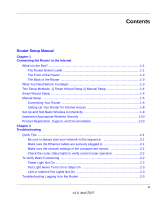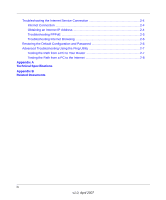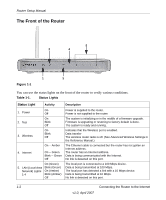Netgear WGT624v4 WGT624v4 Setup Manual
Netgear WGT624v4 - 108 Mbps Wireless Firewall Router Manual
 |
View all Netgear WGT624v4 manuals
Add to My Manuals
Save this manual to your list of manuals |
Netgear WGT624v4 manual content summary:
- Netgear WGT624v4 | WGT624v4 Setup Manual - Page 1
Router Setup Manual NETGEAR, Inc. 4500 Great America Parkway Santa Clara, CA 95054 USA 208-10123-01 April 2007 - Netgear WGT624v4 | WGT624v4 Setup Manual - Page 2
Statement of Conditions In the interest of improving internal design, operational function, and/or reliability, NETGEAR reserves the right to make changes to the products described in this document without notice. NETGEAR does not assume any liability that may occur due to the use or application of - Netgear WGT624v4 | WGT624v4 Setup Manual - Page 3
Wizard Setup 2) Manual Setup 1-4 Smart Wizard Setup ...1-4 Manual Setup ...1-5 Connecting Your Router 1-5 Setting Up Your Router for Internet Access 1-8 Set Up and Test Basic Wireless Connectivity 1-9 Implement Appropriate Wireless Security 1-10 Product Registration, Support, and Documentation - Netgear WGT624v4 | WGT624v4 Setup Manual - Page 4
Troubleshooting the Internet Service Connection 2-4 Internet Connection 2-4 Obtaining an Internet IP Address 2-4 Troubleshooting PPPoE 2-5 Troubleshooting Internet Browsing 2-6 Restoring the Default Configuration and Password 2-6 Advanced Troubleshooting Using the Ping Utility 2-7 Testing the - Netgear WGT624v4 | WGT624v4 Setup Manual - Page 5
router • An AC power adapter (varies by region) • Vertical stand • A yellow Ethernet cable • Resource CD, including: - The Smart Wizard Installation Assistant - This manual • Warranty and Support Information cards If any of the parts are incorrect, missing, or damaged, contact your NETGEAR dealer - Netgear WGT624v4 | WGT624v4 Setup Manual - Page 6
middle of a firmware upgrade. Firmware is upgrading or restoring to factory default is done. The system is ready and running. 3. Wireless 4. Internet On Blink Off On -- Amber On -- Green Blink -- Green Off Indicates that the Wireless port is enabled. Data transfer The wireless router radio is off - Netgear WGT624v4 | WGT624v4 Setup Manual - Page 7
the Router 2 3 Router Setup Manual 1 Figure 1-2 45 The back of the router has the following port connections: 1. Power adapter port 2. Four local Ethernet ports for connecting the local computers 3. Internet port for connecting to a cable or ADSL modem 4. Factory default reset button 5. Wireless - Netgear WGT624v4 | WGT624v4 Setup Manual - Page 8
Router Setup Manual - Fixed or Static IP Address Your ISP should have provided you with all the information needed to connect to the Internet. If you cannot locate this information, you can ask your ISP to provide it. • For cable modem service, use the computer you first used to set up your Internet - Netgear WGT624v4 | WGT624v4 Setup Manual - Page 9
its TCP/IP network settings from the router via DHCP. This is usually the case. If your are unsure about this, use the wizard on the CD which automatically takes care of this for you, or refer to the documentation for your computer. 2. Configure the router to use your Internet service. Connecting - Netgear WGT624v4 | WGT624v4 Setup Manual - Page 10
Router Setup Manual e. Securely insert the free end of the cable (1) into a LAN port on the router, such as LAN port 4 (3). 1 3 Figure 1-4 f. Securely insert the yellow cable (5) that came with your router into the yellow Internet port of the router (4) and the other end into the modem (2). 2 4 5 - Netgear WGT624v4 | WGT624v4 Setup Manual - Page 11
Router Setup Manual 2. Start your network in the correct sequence Warning: Failure to start or restart your network in the correct sequence could prevent you from accessing the Internet. a. First, plug in and turn on the cable or DSL modem. Wait 2 minutes. b. Now, plug the power cord into your - Netgear WGT624v4 | WGT624v4 Setup Manual - Page 12
Router Setup Manual Setting Up Your Router for Internet Access To access the router using its login name and password, follow these instructions. 1. Connect to the router by typing http://www.routerlogin.net in the address field of your browser, then click Enter. Figure 1-7 Tip: Connect to the - Netgear WGT624v4 | WGT624v4 Setup Manual - Page 13
its default LAN address of http://www.routerlogin.net with its default user name of admin and default password of password, or using whatever LAN address and password you have set up. 2. Click the Wireless Settings link in the main menu of the router. 3. Note that the default SSID is NETGEAR. Note - Netgear WGT624v4 | WGT624v4 Setup Manual - Page 14
you can use our telephone support service. Product updates and Web support are always available by going to: http://kbserver.netgear.com/. Documentation is available on the CD, on the support website, and on the documentation website. When the router is connected to the Internet, click the Knowledge - Netgear WGT624v4 | WGT624v4 Setup Manual - Page 15
status light will be lit. The label on the bottom of the router identifies the number of each LAN port. Make sure the network settings of the computer are correct. • LAN connected computers must be configured to obtain an IP address automatically via DHCP. Please see the links see links in Appendix - Netgear WGT624v4 | WGT624v4 Setup Manual - Page 16
Router Setup Manual Check the router status lights to verify correct router operation. If the Power light does not turn solid blue within 2 minutes after turning the router on, reset the router according to the instructions in "Restoring the Default Configuration and Password" on page 2-6. To Verify - Netgear WGT624v4 | WGT624v4 Setup Manual - Page 17
to factory defaults. This will set the router's IP address to www.routerlogin.net. This procedure is explained in "Restoring the Default Configuration and Password" on page 2-6. If the error persists, you might have a hardware problem and should contact technical support. LAN or Internet Port Lights - Netgear WGT624v4 | WGT624v4 Setup Manual - Page 18
Router Setup Manual Troubleshooting the Internet Service Connection If your router is unable to access the Internet, check that the Internet connection is working, and then check that the router can get an Internet address. Internet Connection First verify that your cable or ADSL modem has a - Netgear WGT624v4 | WGT624v4 Setup Manual - Page 19
Setup Manual 2. Use the Router Status link under the Maintenance heading to check that an IP address is shown for the Internet Port. If 0.0.0.0 is shown, your router has not obtained an IP address from your service provider. If your router is unable to obtain an IP address from the your service - Netgear WGT624v4 | WGT624v4 Setup Manual - Page 20
incorrect Service Name, User Name or Password. There also may be a provisioning problem with your ISP. Note: Unless you connect manually, the router will not authenticate using PPPoE until data is transmitted to the network. Troubleshooting Internet Browsing If your router can obtain an IP address - Netgear WGT624v4 | WGT624v4 Setup Manual - Page 21
or Internet Port Lights Not On" on page 2-3. - Check that the corresponding lights are on for your computer's network interface card. • Wrong network configuration - Verify that the Ethernet card driver software and TCP/IP software are both installed and configured on your computer. Troubleshooting - Netgear WGT624v4 | WGT624v4 Setup Manual - Page 22
Router Setup Manual Testing the Path from a PC to the Internet After verifying that the path between your computer and the router works correctly, test the path from your PC to the Internet. From the Windows run menu, type: PING -n 10 where is the IP address of a remote - Netgear WGT624v4 | WGT624v4 Setup Manual - Page 23
Appendix A Technical Specifications This appendix provides technical specifications for the router. Network Protocol and Standards Compatibility Data and Routing Protocols: TCP/IP, RIP-1, RIP-2, DHCP, PPPoE, PPTP, Bigpond, Dynamic DNS, and UPnP Power Adapter North America: 120V, 60 Hz, input - Netgear WGT624v4 | WGT624v4 Setup Manual - Page 24
Router Setup Manual A-2 Technical Specifications v1.0, April 2007 - Netgear WGT624v4 | WGT624v4 Setup Manual - Page 25
understanding of the technologies used in your NETGEAR product. Document Link Internet Networking and TCP/IP Addressing http://documentation.netgear.com/reference/enu/tcpip/index.htm Preparing a Computer for Network Access http://documentation.netgear.com/reference/enu/wsdhcp/index.htm - Netgear WGT624v4 | WGT624v4 Setup Manual - Page 26
Router Setup Manual B-2 Related Documents v1.0, April 2007

208-10123-01
April 2007
NETGEAR
, Inc.
4500 Great America Parkway
Santa Clara, CA 95054 USA
Router Setup Manual