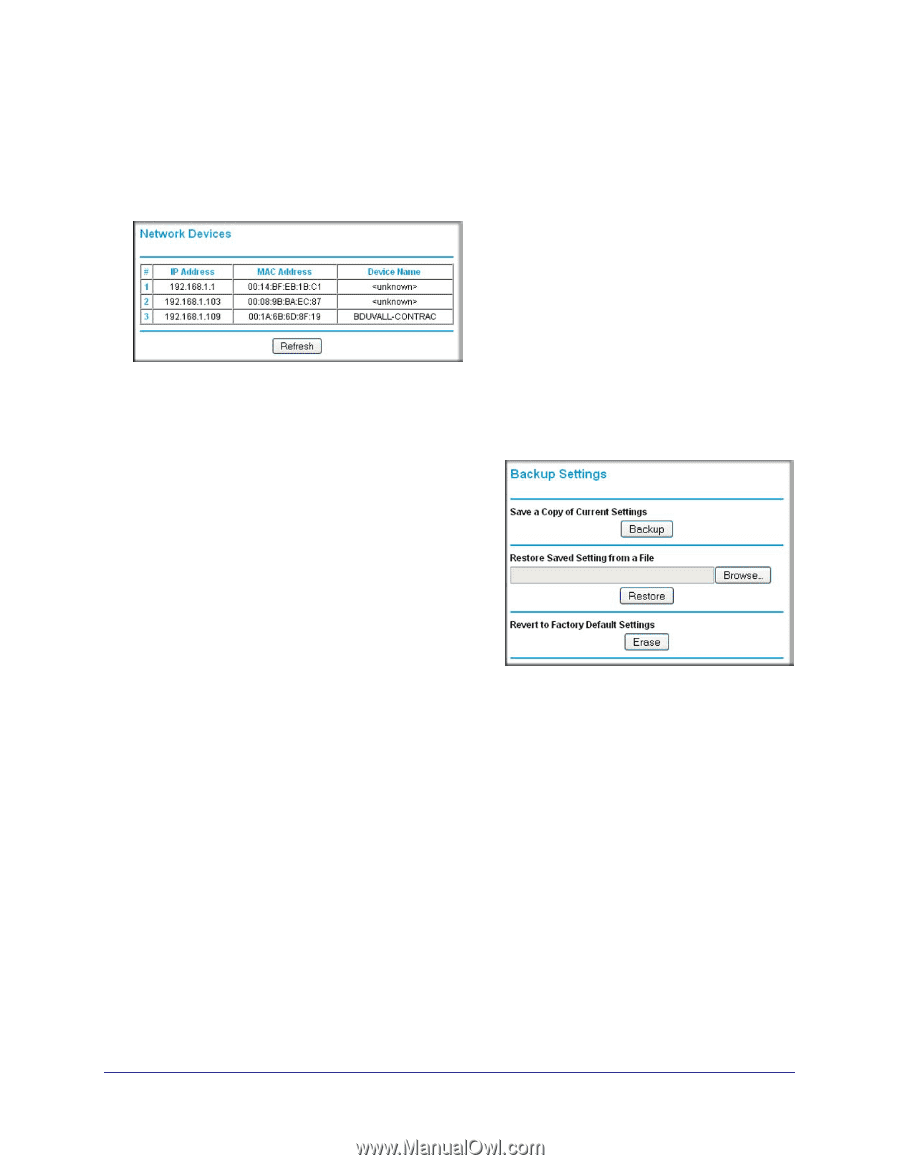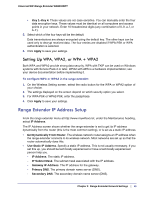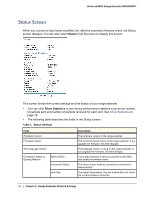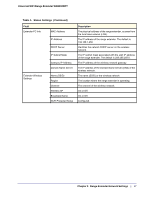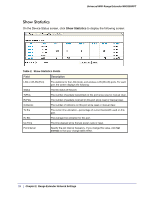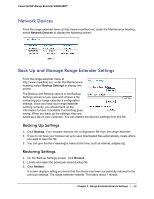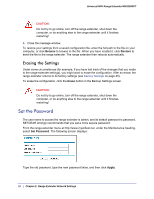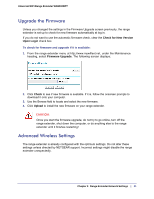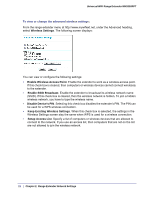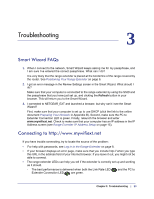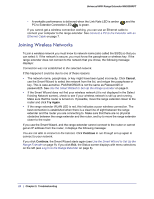Netgear WN2000RPT WN2000RPT User Manual (PDF) - Page 19
Network Devices, Back Up and Manage Range Extender Settings, Backing Up Settings, Restoring Settings - configuration
 |
UPC - 606449068887
View all Netgear WN2000RPT manuals
Add to My Manuals
Save this manual to your list of manuals |
Page 19 highlights
Universal WiFi Range Extender WN2000RPT Network Devices From the range extender menu at http://www.mywifiext.net, under the Maintenance heading, select Network Devices to display the following screen: Back Up and Manage Range Extender Settings From the range extender menu at http://www.mywifiext.net, under the Maintenance heading, select Backup Settings to display this screen. The Backup and Restore options in the Backup Settings screen let you save and retrieve a file containing your range extender's configuration settings. Once you have your range extender working correctly, you should back up the information to have it available if something goes wrong. When you back up the settings, they are saved as a file on your computer. You can restore the device's settings from this file. Backing Up Settings 1. Click Backup. Your browser extracts the configuration file from the range extender. 2. If you do not have your browser set up to save downloaded files automatically, locate where you want to save the file. 3. You can give the file a meaningful name at this time, such as internet_adapter.cfg. Restoring Settings 1. On the Backup Settings screen, click Browse. 2. Locate and select the previously saved backup file. 3. Click Restore. A screen displays letting you know that the device has been successfully restored to the previous settings. The range extender restarts. This takes about 1 minute. Chapter 2. Range Extender Network Settings | 19