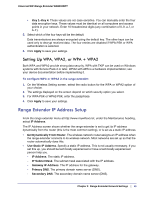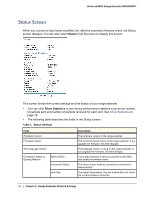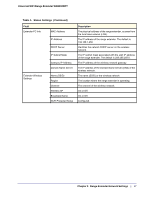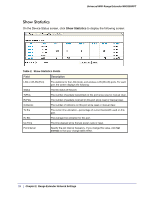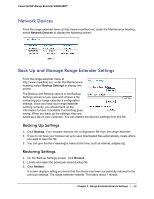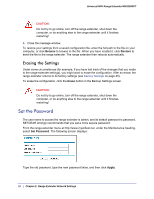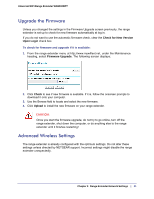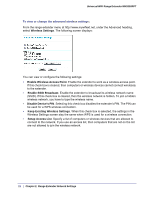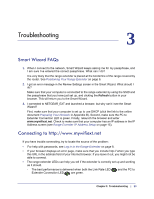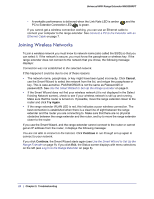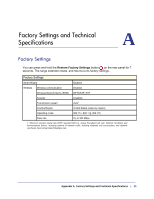Netgear WN2000RPT WN2000RPT User Manual (PDF) - Page 20
Erasing the Settings, Set the Password
 |
UPC - 606449068887
View all Netgear WN2000RPT manuals
Add to My Manuals
Save this manual to your list of manuals |
Page 20 highlights
Universal WiFi Range Extender WN2000RPT CAUTION: Do not try to go online, turn off the range extender, shut down the computer, or do anything else to the range extender until it finishes restarting! 4. Close the message window. To restore your settings from a saved configuration file, enter the full path to the file on your computer, or click Browse to browse to the file. When you have located it, click Restore to send the file to the range extender. The range extender then reboots automatically. Erasing the Settings Under some circumstances (for example, if you have lost track of the changes that you made to the range extender settings), you might want to erase the configuration. After an erase, the range extender returns to its factory settings (see Factory Settings on page 25). To erase the configuration, click the Erase button in the Backup Settings screen. CAUTION: Do not try to go online, turn off the range extender, shut down the computer, or do anything else to the range extender until it finishes restarting! Set the Password The user name to access the range extender is admin, and its default password is password. NETGEAR strongly recommends that you set a more secure password. From the range extender menu at http://www.mywifiext.net, under the Maintenance heading, select Set Password. The following screen displays: Type the old password, type the new password twice, and then click Apply. 20 | Chapter 2. Range Extender Network Settings