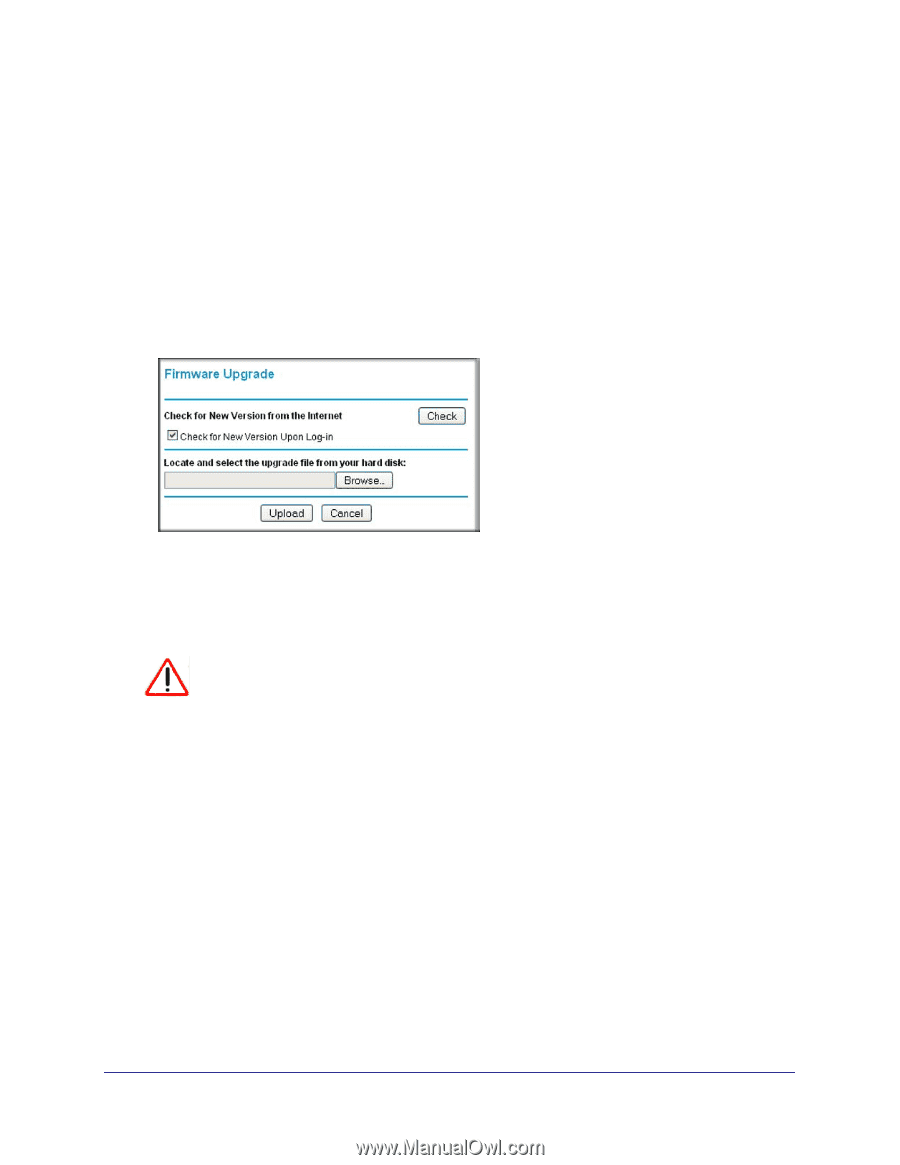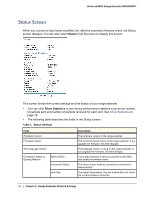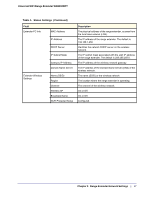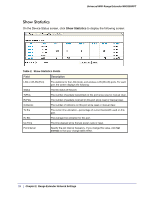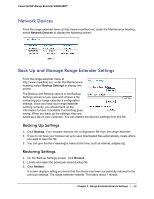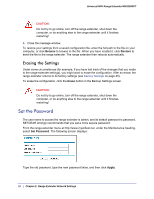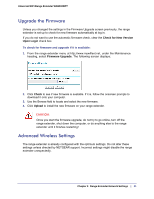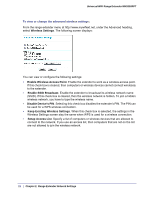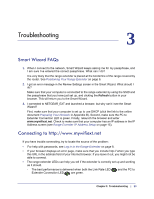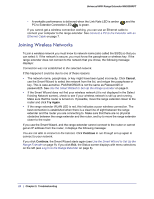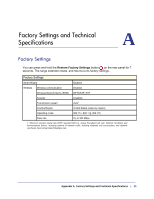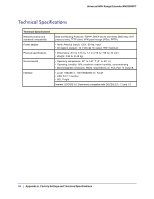Netgear WN2000RPT WN2000RPT User Manual (PDF) - Page 21
Upgrade the Firmware, Advanced Wireless Settings, Check for New Version, Upon Login, Firmware Upgrade
 |
UPC - 606449068887
View all Netgear WN2000RPT manuals
Add to My Manuals
Save this manual to your list of manuals |
Page 21 highlights
Universal WiFi Range Extender WN2000RPT Upgrade the Firmware Unless you changed the settings in the Firmware Upgrade screen previously, the range extender is set up to check for new firmware automatically at log in. If you do not want to use the automatic firmware check, clear the Check for New Version Upon Login check box. To check for firmware and upgrade if it is available: 1. From the range extender menu at http://www.mywifiext.net, under the Maintenance heading, select Firmware Upgrade. The following screen displays: 2. Click Check to see if new firmware is available. If it is, follow the onscreen prompts to download it onto your computer. 3. Use the Browse field to locate and select the new firmware. 4. Click Upload to install the new firmware on your range extender. CAUTION: Once you start the firmware upgrade, do not try to go online, turn off the range extender, shut down the computer, or do anything else to the range extender until it finishes restarting! Advanced Wireless Settings The range extender is already configured with the optimum settings. Do not alter these settings unless directed by NETGEAR support. Incorrect settings might disable the range extender unexpectedly. Chapter 2. Range Extender Network Settings | 21