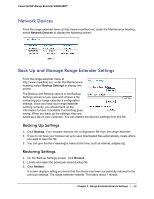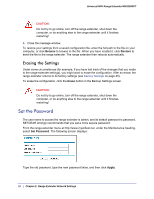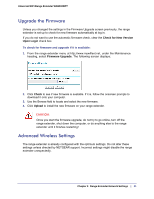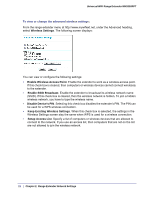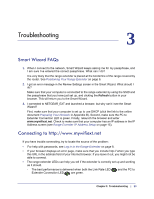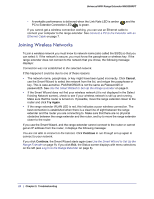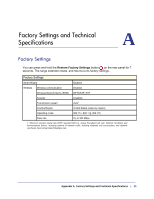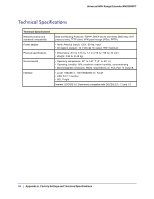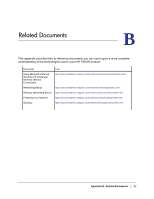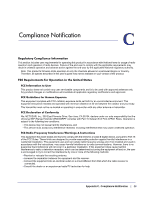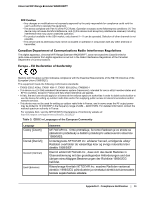Netgear WN2000RPT WN2000RPT User Manual (PDF) - Page 24
Joining Wireless Networks, Cancel, Try Again, Continue - troubleshooting
 |
UPC - 606449068887
View all Netgear WN2000RPT manuals
Add to My Manuals
Save this manual to your list of manuals |
Page 24 highlights
Universal WiFi Range Extender WN2000RPT - A workable performance is delivered when the Link Rate LED is amber PC to Extender Connection LED is green. and the If you cannot get a wireless connection working, you can use an Ethernet cable to connect your computer to the range extender. See Connect a PC to the Extender with an Ethernet Cable on page 7. Joining Wireless Networks To join a wireless network you must know its network name (also called the SSID) so that you can select it. If the network is secure, you must know the passphrase or wireless key. If the range extender does not connect to the network that you chose, the following message displays: Connection was not established to the selected network. If this happens it could be due to one of these reasons: • The network name, passphrase, or key might have been typed incorrectly. Click Cancel, use the Smart Wizard to select the network from the list, and retype the passphrase or key. This is case-sensitive. PASSWORD25 is not the same as Password25 or password25. See Use the Smart Wizard to Set Up the Range Extender on page 9. • If the Smart Wizard does not find your wireless network (it is not displayed in the Select Existing Network screen), check to see if your wireless network is still up and running. Make sure that the router is turned on. If possible, move the range extender closer to the router and click Try Again. • If the range extender WLAN LED is red, this indicates a poor wireless connection. The best connection is established when there is a clear line of sight between the range extender and the router you are connecting to. Make sure that there are no physical obstacles between the range extender and the router, and try to move the range extender closer to the router. If you use the Smart Wizard, and the range extender cannot connect to the router or cannot get an IP address from the router, it displays the following message: You are not able to connect to the Internet. Click Continue to run through set up again to connect to your network. If you click Continue, the Smart Wizard starts again (see Use the Smart Wizard to Set Up the Range Extender on page 9). If you click Exit, the Status screen displays with menu selections on the left (see Log In to the Range Extender on page 8). 24 | Chapter 3. Troubleshooting