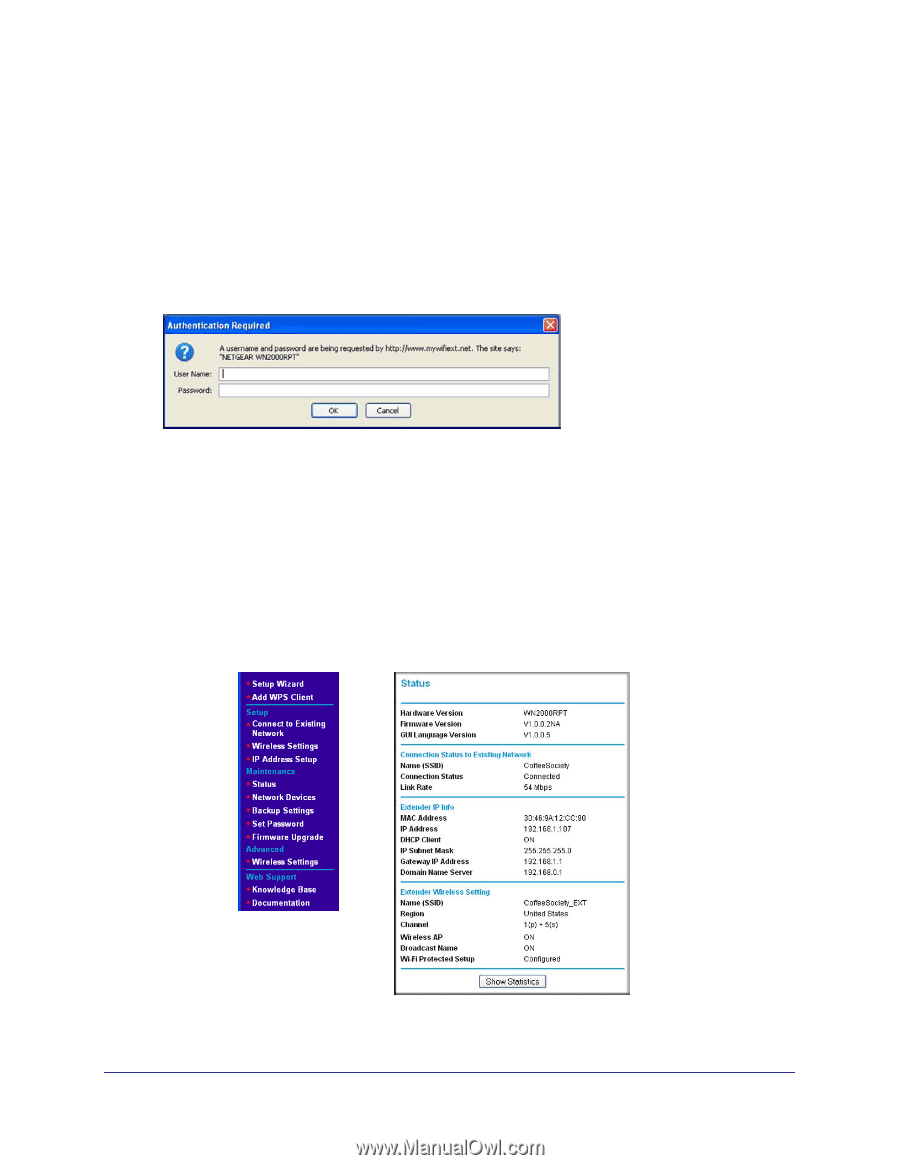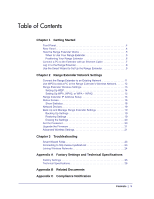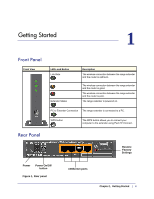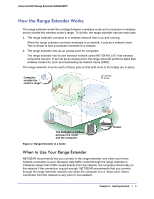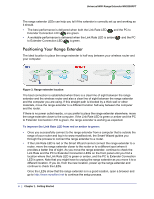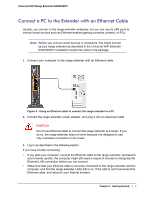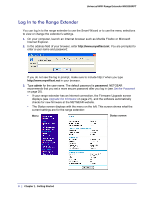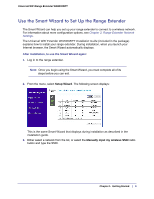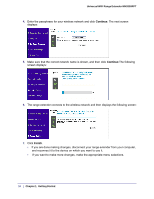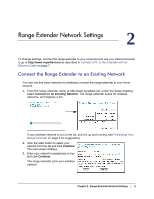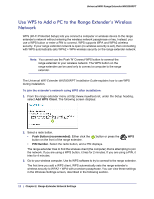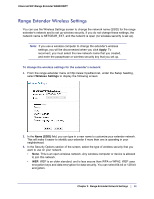Netgear WN2000RPT WN2000RPT User Manual (PDF) - Page 8
Log In to the Range Extender, admin, password - firmware
 |
UPC - 606449068887
View all Netgear WN2000RPT manuals
Add to My Manuals
Save this manual to your list of manuals |
Page 8 highlights
Universal WiFi Range Extender WN2000RPT Log In to the Range Extender You can log in to the range extender to use the Smart Wizard or to use the menu selections to view or change the extender's settings. 1. On your computer, launch an Internet browser such as Mozilla Firefox or Microsoft Internet Explorer. 2. In the address field of your browser, enter http://www.mywifiext.net. You are prompted to enter a user name and password: If you do not see the log in prompt, make sure to include http:// when you type http://www.mywifiext.net in your browser. 3. Type admin for the user name. The default password is password. NETGEAR recommends that you set a more secure password after you log in (see Set the Password on page 20). • If your range extender has an Internet connection, the Firmware Upgrade screen displays (see Upgrade the Firmware on page 21), and the software automatically checks for new firmware at the NETGEAR website. • The Status screen displays with the menu on the left. This screen shows what the current settings are for the range extender: Menu Status screen 8 | Chapter 1. Getting Started