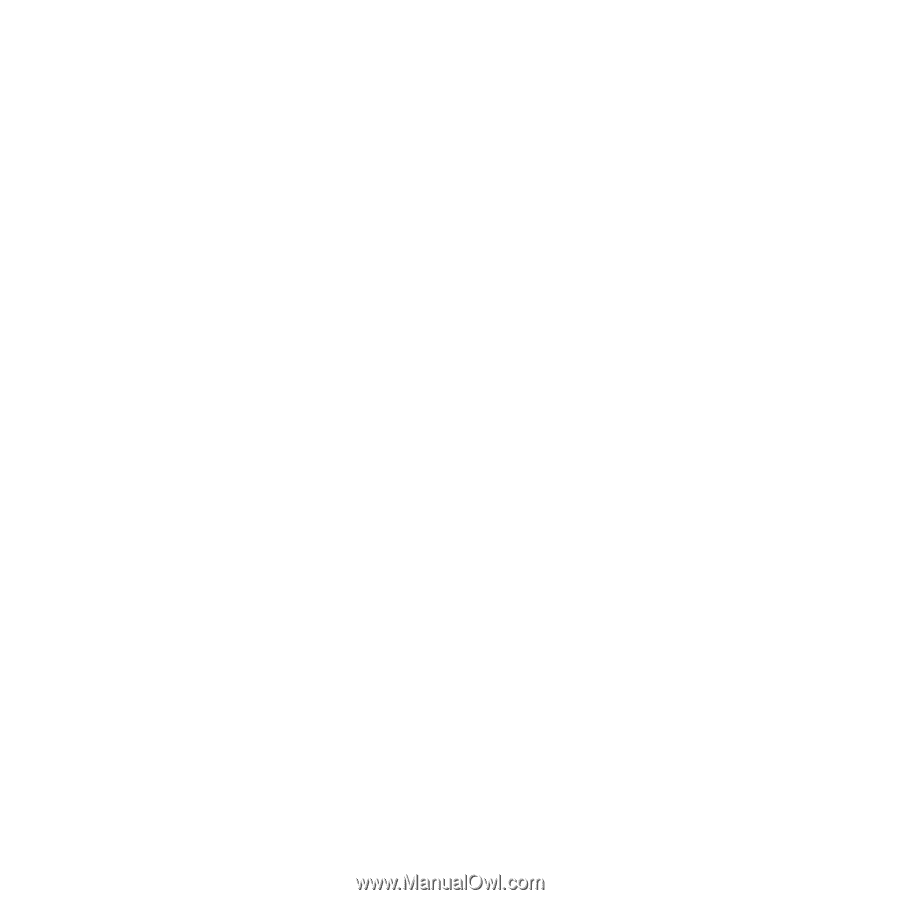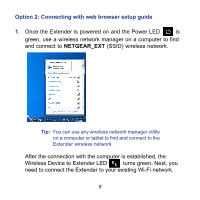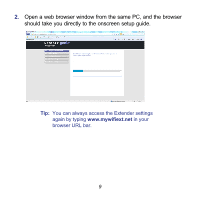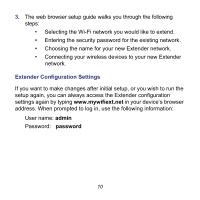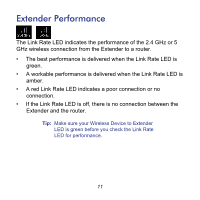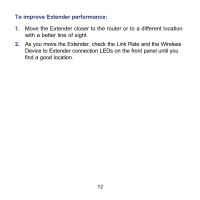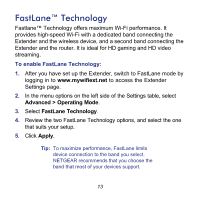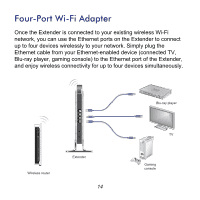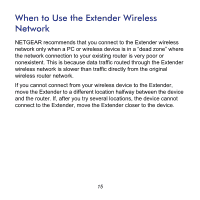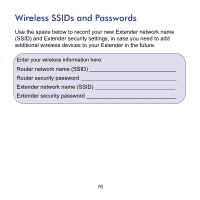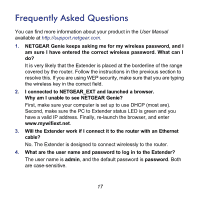Netgear WN2500RP WN2500RP Installation Guide (PDF) - Page 13
FastLane™ Technology - review
 |
View all Netgear WN2500RP manuals
Add to My Manuals
Save this manual to your list of manuals |
Page 13 highlights
FastLane™ Technology Fastlane™ Technology offers maximum Wi-Fi performance. It provides high-speed Wi-Fi with a dedicated band connecting the Extender and the wireless device, and a second band connecting the Extender and the router. It is ideal for HD gaming and HD video streaming. To enable FastLane Technology: 1. After you have set up the Extender, switch to FastLane mode by logging in to www.mywifiext.net to access the Extender Settings page. 2. In the menu options on the left side of the Settings table, select Advanced > Operating Mode. 3. Select FastLane Technology. 4. Review the two FastLane Technology options, and select the one that suits your setup. 5. Click Apply. Tip: To maximize performance, FastLane limits device connection to the band you select. NETGEAR recommends that you choose the band that most of your devices support. 13