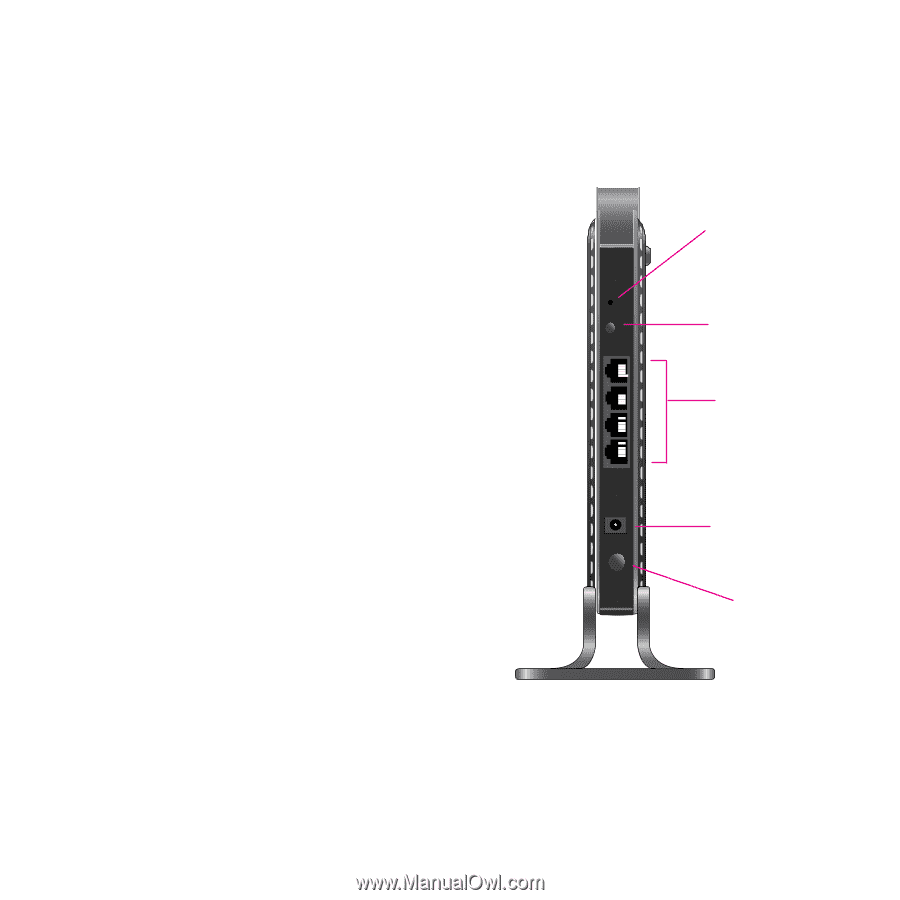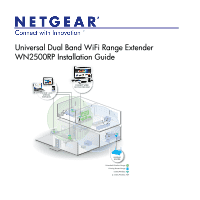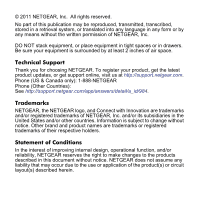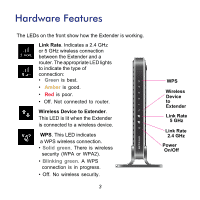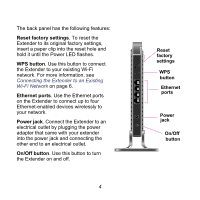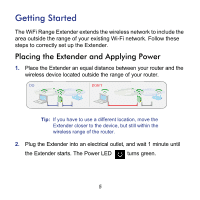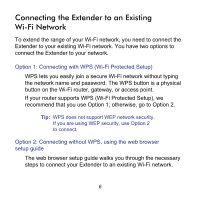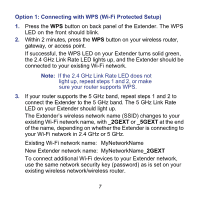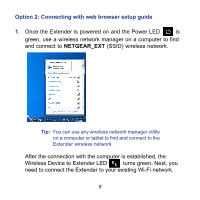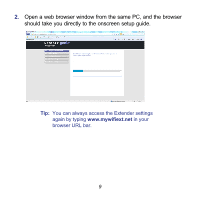Netgear WN2500RP WN2500RP Installation Guide (PDF) - Page 4
Connecting the Extender to an Existing, Wi-Fi Network, Reset factory settings, WPS button
 |
View all Netgear WN2500RP manuals
Add to My Manuals
Save this manual to your list of manuals |
Page 4 highlights
The back panel has the following features: Reset factory settings. To reset the Extender to its original factory settings, insert a paper clip into the reset hole and hold it until the Power LED flashes. WPS button. Use this button to connect the Extender to your existing Wi-Fi network. For more information, see Connecting the Extender to an Existing Wi-Fi Network on page 6. Ethernet ports. Use the Ethernet ports on the Extender to connect up to four Ethernet-enabled devices wirelessly to your network. Power jack. Connect the Extender to an electrical outlet by plugging the power adapter that came with your extender into the power jack and connecting the other end to an electrical outlet. On/Off button. Use this button to turn the Extender on and off. 4 Reset factory settings WPS button Ethernet ports Power jack On/Off button