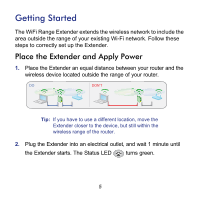Netgear WN3000RP-100UKS Installation Guide
Netgear WN3000RP-100UKS Manual
 |
View all Netgear WN3000RP-100UKS manuals
Add to My Manuals
Save this manual to your list of manuals |
Netgear WN3000RP-100UKS manual content summary:
- Netgear WN3000RP-100UKS | Installation Guide - Page 1
Universal WiFi Range Extender WN3000RP Installation Guide - Netgear WN3000RP-100UKS | Installation Guide - Page 2
get the latest product updates, or get support online, visit us at http://support.netgear.com. Phone (US & Canada only): 1-888-NETGEAR Phone (Other Countries): See http://support.netgear.com/app/answers/detail/a_id/984. Trademarks NETGEAR, the NETGEAR logo, and Connect with Innovation are trademarks - Netgear WN3000RP-100UKS | Installation Guide - Page 3
Hardware Features The LEDs on the front show how the Extender is working. WPS. The LED indicates a wireless connection. PC to Extender. The LED is lit when the Extender is connected to a PC. Status. This LED is lit when the Extender is powered on. On/Off button Link Rate. This LED indicates a - Netgear WN3000RP-100UKS | Installation Guide - Page 4
side panel has the following features: • On/Off button. Turns the device on and off. • WPS button. Press the WPS button to wirelessly connect the Extender to your router or wireless adapter. • Factory Reset button. To use this button, stick a paper clip into the reset hole and hold it until the - Netgear WN3000RP-100UKS | Installation Guide - Page 5
Getting Started The WiFi Range Extender extends the wireless network to include the area outside the range of your existing Wi-Fi network. Follow these steps to correctly set up the Extender. Place the Extender and Apply Power 1. Place the Extender an equal distance between your router and the - Netgear WN3000RP-100UKS | Installation Guide - Page 6
to Option 2. Tip: WPS does not support WEP network security. If you are using WEP security, use Option 2 to connect. Option 2: Connecting without WPS, using web browser setup guide The web browser setup guide walks you through the necessary steps to connect your Extender to an existing Wi-Fi network - Netgear WN3000RP-100UKS | Installation Guide - Page 7
Option 1: Connecting with WPS (Wi-Fi Protected Setup) 1. Press the WPS button on the Extender. 2. Within 2 minutes, press the WPS button router, gateway, or access point. on your wireless At this point, the Extender should be connected to your existing Wi-Fi network, and the Link Rate LED on - Netgear WN3000RP-100UKS | Installation Guide - Page 8
Option 2: Connecting with web browser setup guide 1. Once the Extender is powered on and the Status LED is green, use a wireless network manager on a PC to find and connect to NETGEAR_EXT (SSID) wireless network. Tip: - Netgear WN3000RP-100UKS | Installation Guide - Page 9
2. Open a web browser window from the same PC, and the browser should take you directly to the on-screen setup guide. Tip: You can always access the Extender settings again by typing www.mywifiext.net in your browser URL bar. 9 - Netgear WN3000RP-100UKS | Installation Guide - Page 10
for the existing network. • Choosing the name for your new Extender network. • Connecting your wireless devices to your new Extender network. 4. If you want to make changes after using the web browser setup guide or you wish to run the setup guide again, use your browser to go to www.mywifiext.net - Netgear WN3000RP-100UKS | Installation Guide - Page 11
is amber. • A red Link Rate LED indicates a poor connection or no connection. • If the Link Rate LED is off, there is no connection between the Extender and the router. Tip: Make sure your PC to Extender LED is green before you check the Link Rate LED for performance. To improve the - Netgear WN3000RP-100UKS | Installation Guide - Page 12
When to Use the Extender Wireless Network NETGEAR recommends that you connect to the Extender wireless network only when a PC or wireless device is in a "dead zone" where the network connection to your existing router is very poor or nonexistent. - Netgear WN3000RP-100UKS | Installation Guide - Page 13
plug the Ethernet cable from any Ethernet-enabled device (such as a connected TV, Blu-ray player, or gaming console) to the Ethernet port of the Extender, and enjoy wireless connectivity on the connected device. WN3000RP Extender Wireless router 13 Blu-ray player - Netgear WN3000RP-100UKS | Installation Guide - Page 14
Wireless SSIDs and Passphrases Use the space below to record your new Extender network name (SSID) and Extender security settings, in case you need to add additional wireless devices to your Extender in the future. Enter your wireless information here: Router Network Name (SSID Router Security - Netgear WN3000RP-100UKS | Installation Guide - Page 15
User Manual available at http://support.netgear.com. 1. The Smart Wizard keeps asking me for my passphrase, and I am sure I have entered the correct passphrase. What can I do? It is very likely that the Extender is placed at the borderline of the range covered by the router. Follow the instructions - Netgear WN3000RP-100UKS | Installation Guide - Page 16
/app/answers/detail/a_id/11621. For GNU General Public License (GPL) related information, visit http://support.netgear.com/app/answers/detail/a_id/2649. This symbol is placed in accordance with the European Union Directive 2002/96 on the Waste Electrical and Electronic

Universal WiFi Range Extender
WN3000RP Installation Guide