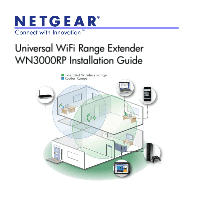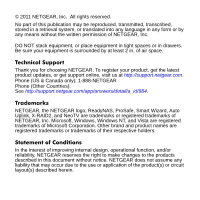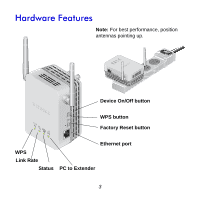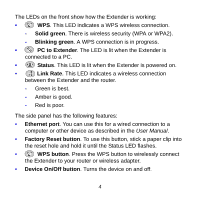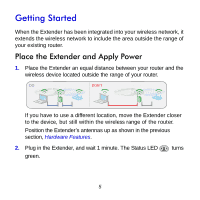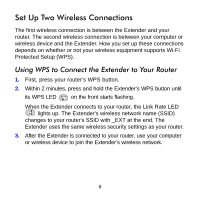Netgear WN3000RP WN3000RP Installation Guide (PDF)
Netgear WN3000RP - Universal WiFi Range Extender Manual
 |
UPC - 606449076936
View all Netgear WN3000RP manuals
Add to My Manuals
Save this manual to your list of manuals |
Netgear WN3000RP manual content summary:
- Netgear WN3000RP | WN3000RP Installation Guide (PDF) - Page 1
Universal WiFi Range Extender WN3000RP Installation Guide - Netgear WN3000RP | WN3000RP Installation Guide (PDF) - Page 2
, get the latest product updates, or get support online, visit us at http://support.netgear.com. Phone (US & Canada only): 1-888-NETGEAR Phone (Other Countries): See http://support.netgear.com/app/answers/detail/a_id/984. Trademarks NETGEAR, the NETGEAR logo, ReadyNAS, ProSafe, Smart Wizard, Auto - Netgear WN3000RP | WN3000RP Installation Guide (PDF) - Page 3
Hardware Features Note: For best performance, position antennas pointing up. Device On/Off button WPS button Factory Reset button WPS Link Rate Status PC to Extender Ethernet port 3 - Netgear WN3000RP | WN3000RP Installation Guide (PDF) - Page 4
device as described in the User Manual. • Factory Reset button. To use this button, stick a paper clip into the reset hole and hold it until the Status LED flashes. • WPS button. Press the WPS button to wirelessly connect the Extender to your router or wireless adapter. • Device On/Off button - Netgear WN3000RP | WN3000RP Installation Guide (PDF) - Page 5
been integrated into your wireless network, it extends the wireless network to include the area outside the range of your existing router. Place the Extender and Apply Power 1. Place the Extender an equal distance between your router and the wireless device located outside the range of your router - Netgear WN3000RP | WN3000RP Installation Guide (PDF) - Page 6
and your router. The second wireless connection is between your computer or wireless device and the Extender. How you set up these connections depends on whether or not your wireless equipment supports Wi-Fi Protected Setup (WPS). Using WPS to Connect the Extender to Your Router 1. First, press - Netgear WN3000RP | WN3000RP Installation Guide (PDF) - Page 7
Manual Connection without WPS 1. Use a computer to join the NETGEAR_EXT wireless network. The PC to Extender LED turns green. 2. Open a browser window from the same computer, and it automatically takes you to the Smart Wizard. Follow the Smart Wizard steps to connect the Extender to your home - Netgear WN3000RP | WN3000RP Installation Guide (PDF) - Page 8
the Extender Wireless Network NETGEAR recommends that you connect to the Extender wireless network only when a PC or wireless device is in a "dead zone" where the network connection to your existing router is very poor or nonexistent. This is because data traffic routed through the Extender wireless - Netgear WN3000RP | WN3000RP Installation Guide (PDF) - Page 9
performance is delivered when both of these LEDs are green. • A workable performance is delivered when the Link Rate LED is amber and the PC to Extender LED is green. • If the Link Rate LED is red, that indicates a poor connection. If it is off, there is no connection between the - Netgear WN3000RP | WN3000RP Installation Guide (PDF) - Page 10
User Manual available at http://support.netgear.com. 1. The Smart Wizard keeps asking me for my passphrase, and I am sure I have entered the correct passphrase. What can I do? It is very likely that the Extender is placed at the borderline of the range covered by the router. Follow the instructions - Netgear WN3000RP | WN3000RP Installation Guide (PDF) - Page 11
.com/app/answers/detail/a_id/11621/. For GNU General Public License (GPL) related information, please visit http://kbserver.netgear.com/kb_web_files/open_src.asp This symbol is placed in accordance with the European Union Directive 2002/96 on the Waste Electrical and Electronic Equipment (the - Netgear WN3000RP | WN3000RP Installation Guide (PDF) - Page 12
NETGEAR, Inc. 350 East Plumeria Drive San Jose, CA 95134, USA March 2011
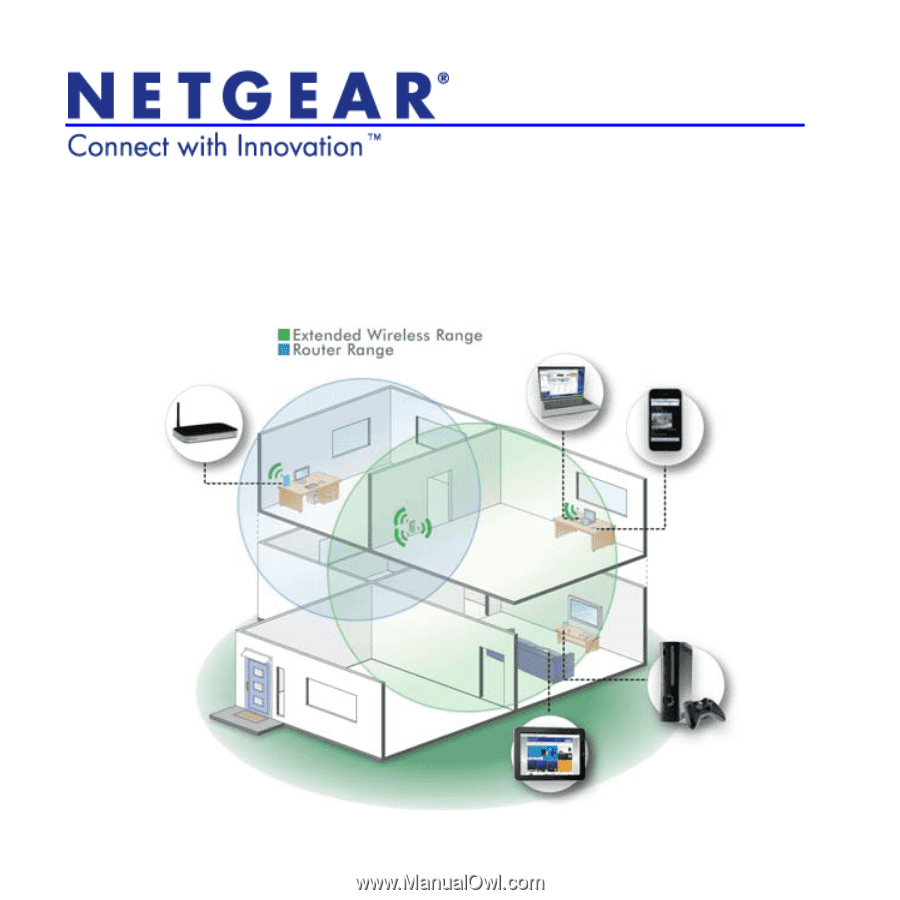
Universal WiFi Range Extender
WN3000RP Installation Guide