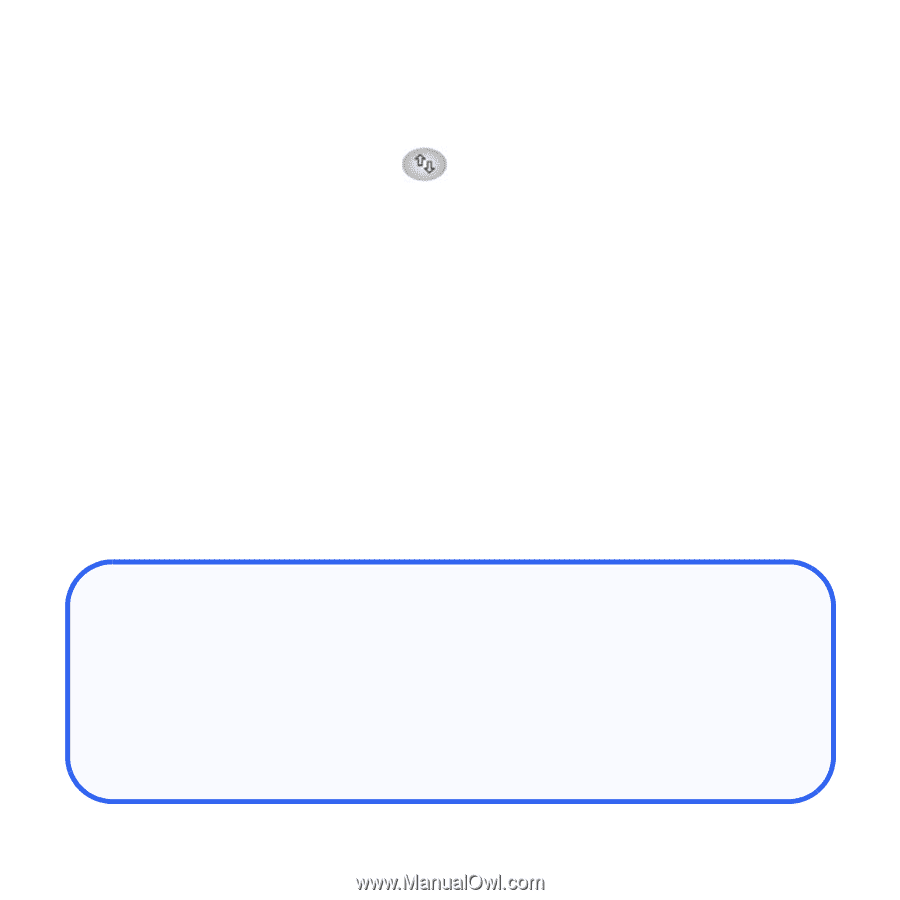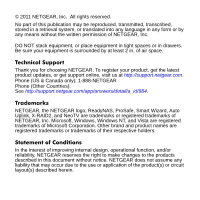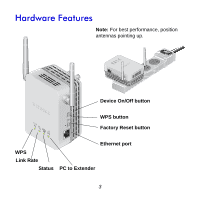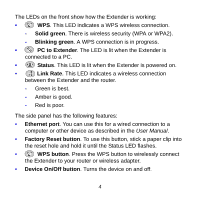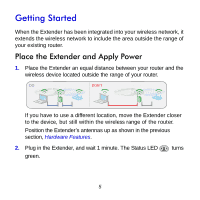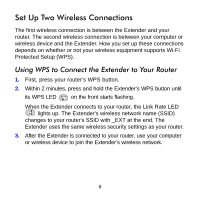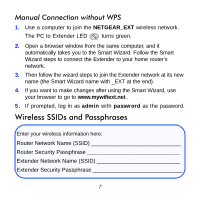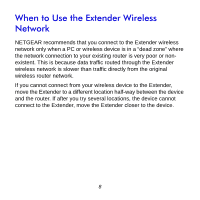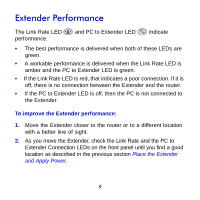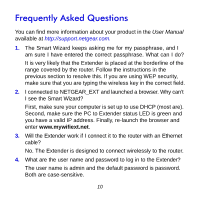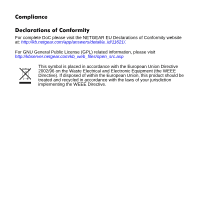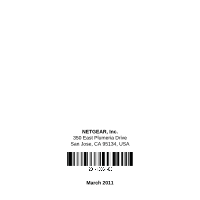Netgear WN3000RP WN3000RP Installation Guide (PDF) - Page 7
Wireless SSIDs and Passphrases - password
 |
UPC - 606449076936
View all Netgear WN3000RP manuals
Add to My Manuals
Save this manual to your list of manuals |
Page 7 highlights
Manual Connection without WPS 1. Use a computer to join the NETGEAR_EXT wireless network. The PC to Extender LED turns green. 2. Open a browser window from the same computer, and it automatically takes you to the Smart Wizard. Follow the Smart Wizard steps to connect the Extender to your home router's network. 3. Then follow the wizard steps to join the Extender network at its new name (the Smart Wizard name with _EXT at the end). 4. If you want to make changes after using the Smart Wizard, use your browser to go to www.mywifiext.net.. 5. If prompted, log in as admin with password as the password. Wireless SSIDs and Passphrases Enter your wireless information here: Router Network Name (SSID Router Security Passphrase Extender Network Name (SSID Extender Security Passphrase 7