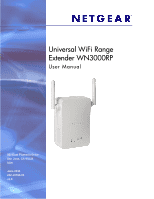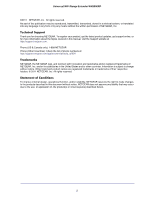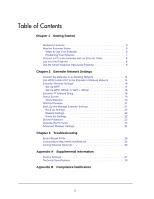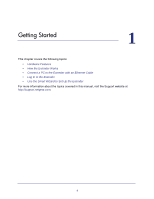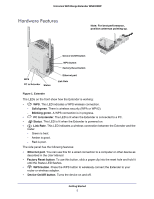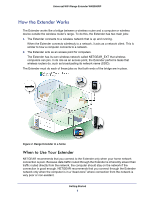Netgear WN3000RP User Manual
Netgear WN3000RP - Universal WiFi Range Extender Manual
 |
UPC - 606449076936
View all Netgear WN3000RP manuals
Add to My Manuals
Save this manual to your list of manuals |
Netgear WN3000RP manual content summary:
- Netgear WN3000RP | User Manual - Page 1
Universal WiFi Range Extender WN3000RP User Manual 350 East Plumeria Drive San Jose, CA 95134 USA June 2011 202-10789-01 v1.0 - Netgear WN3000RP | User Manual - Page 2
Universal WiFi Range Extender WN3000RP ©2011 NETGEAR, Inc. All rights reserved. No part of this publication may be reproduced, transmitted, transcribed, stored in a retrieval system, or translated into any language in any form or by any means without the written permission of NETGEAR, Inc. Technical - Netgear WN3000RP | User Manual - Page 3
18 Extender IP Address Setup 18 Status Screen 19 Show Statistics 20 Attached Devices 21 Back Up and Manage Extender Settings 21 Back Up Settings 22 Restore Settings 22 Erase the Settings 22 Set the Password 23 Upgrade the Firmware 23 Advanced Wireless Settings 24 Chapter 3 Troubleshooting - Netgear WN3000RP | User Manual - Page 4
topics: • Hardware Features • How the Extender Works • Connect a PC to the Extender with an Ethernet Cable • Log In to the Extender • Use the Smart Wizard to Set Up the Extender For more information about the topics covered in this manual, visit the Support website at http://support.netgear.com. 4 - Netgear WN3000RP | User Manual - Page 5
Universal WiFi Range Extender WN3000RP Hardware Features Note: For best performance, position antennas pointing up. WPS PC to Extender Status Device On/Off button WPS button Factory Reset button Ethernet port Link Rate Figure 1. Extender The LEDs on the front show how the Extender is working: - Netgear WN3000RP | User Manual - Page 6
Universal WiFi Range Extender WN3000RP How the Extender Works The Extender works like a bridge between a wireless router and a computer or wireless device outside the wireless router's range. To do this, the Extender has two main jobs: 1. The Extender connects to a wireless network that is up and - Netgear WN3000RP | User Manual - Page 7
Universal WiFi Range Extender WN3000RP The Extender LEDs can help you tell if the extender is correctly set up and working as it should. • The best performance is delivered when both the Link Rate LED and the PC to Extender Connection LED are green. • A workable performance is delivered when the - Netgear WN3000RP | User Manual - Page 8
Universal WiFi Range Extender WN3000RP Connect a PC to the Extender with an Ethernet Cable Usually, you connect to the Extender wirelessly, but you can use its LAN port to connect a wired device such as an Ethernet-enabled gaming console, printer, or PC. Note: Before you connect wired devices or - Netgear WN3000RP | User Manual - Page 9
Universal WiFi Range Extender WN3000RP 2. In the address field of your browser, enter http://www.mywifiext.net , see Chapter 2, Extender Network Settings. The Universal WiFi Extender WN3000RP Installation Guide (included in the package) explains how to install your Extender. During installation, when - Netgear WN3000RP | User Manual - Page 10
Universal WiFi Range Extender WN3000RP After installation, to use the Smart Wizard again: 1. Log in to the Extender as described previously. Note: Once you begin using the Smart Wizard, you must complete all of its steps before you can exit. 2. From the menu, select Setup Wizard. The following - Netgear WN3000RP | User Manual - Page 11
Universal WiFi Range Extender WN3000RP 4. Enter the passphrase for your wireless network and click Continue. The next screen displays: 5. Make sure that the correct network name is shown, and then click Continue. The Extender connects to your existing wireless network. Getting Started 11 - Netgear WN3000RP | User Manual - Page 12
Universal WiFi Range Extender WN3000RP The Extender's wireless network name (SSID) changes to the name of your wireless network name with _EXT added to the end. The following screen displays: When this happens, your computer is automatically disconnected from the Extender wireless network. 6. If you - Netgear WN3000RP | User Manual - Page 13
.net as described in Connect a PC to the Extender with an Ethernet Cable on page 8. • Connect the Extender to an Existing Network • Use WPS to Add a PC to the Extender's Wireless Network • Extender Wireless Settings • Extender IP Address Setup • Status Screen • Attached Devices • Back Up and Manage - Netgear WN3000RP | User Manual - Page 14
Universal WiFi Range Extender WN3000RP Connect the Extender to an Existing Network You can use this menu selection to wirelessly connect the Extender to your home network. 1. From the Extender menu at http://www.mywifiext.net, select Setup > Connect to an Existing Network. The Extender scans for - Netgear WN3000RP | User Manual - Page 15
Universal WiFi Range Extender WN3000RP To use the Extender WPS button to connect: 1. Locate the WPS button on the side of the Extender. WPS button 2. Press the Extender's WPS button. For 2 minutes, the Extender attempts to add a wireless client (a computer or other wireless device) to its - Netgear WN3000RP | User Manual - Page 16
Universal WiFi Range Extender WN3000RP The Extender tries to find the wireless client (the computer) you set up. To change the wireless settings for the extender's network: 1. From the Extender menu at http://www.mywifiext.net, select Setup > Wireless Settings to display the following screen: 2. In - Netgear WN3000RP | User Manual - Page 17
Universal WiFi Range Extender WN3000RP support either WPA or WPA2, you can enter the passphrase to join the extender's wireless network. 4. Click Apply to save your settings. 5. Use your wireless computer to connect to the Extender's network with its new settings. The Smart Wizard can guide manually - Netgear WN3000RP | User Manual - Page 18
Universal WiFi Range Extender WN3000RP Note: Not all wireless computers support passphrase key generation. If your computer does not support can be used on Windows systems with Service Pack 2 or later. WPA2 with AES is save your settings. Extender IP Address Setup From the Extender menu at http://www - Netgear WN3000RP | User Manual - Page 19
Universal WiFi Range Extender WN3000RP - IP Address. The static IP address. - IP Subnet Mask. The subnet performance statistics such as the number of packets sent and number of packets received for each port. See Show Statistics on page 20. Hardware and Firmware Version. The model of the hardware - Netgear WN3000RP | User Manual - Page 20
Universal WiFi Range Extender WN3000RP Extender IP Info • MAC Address. The physical address of the Extender, as seen from the local area network (LAN). • IP Address. The IP address of the Extender. The default is 192.168.1.250. • DHCP Client. Identifies the network DHCP client on the wireless - Netgear WN3000RP | User Manual - Page 21
Universal WiFi Range Extender WN3000RP Table 1. Show Statistics Fields (Continued) Field Description Collisions The number of collisions on this port since reset or manual clear. Tx B/s The current line utilization-percentage of current bandwidth used on this port. Rx B/s The average line - Netgear WN3000RP | User Manual - Page 22
Universal WiFi Range Extender WN3000RP correctly, you should back up the information to have to the file. When you have located it, click Restore to send the file to the Extender. The Extender then reboots automatically. Erase the Settings Under some circumstances (for example, if you have lost - Netgear WN3000RP | User Manual - Page 23
Universal WiFi Range Extender WN3000RP Set the Password The user name to access the Extender is admin, and its default password is password. NETGEAR strongly recommends that you set a more secure password. From the Extender menu at http://www.mywifiext.net, select Maintenance > Set Password. The - Netgear WN3000RP | User Manual - Page 24
Universal WiFi Range Extender WN3000RP CAUTION: Once you start the firmware upgrade, do not try to go online, turn off the Extender, shut down the computer, or do anything else to the Extender until it finishes restarting. Advanced Wireless Settings The Extender is already set up with the optimum - Netgear WN3000RP | User Manual - Page 25
an IP address in the IP Address screen (see Extender IP Address Setup on page 18). Connecting to http://www.mywifiext.net If you have trouble connecting, try to locate the source of the problem: • For help with passwords, see Log In to the Extender on page 8. • If your browser displays an error page - Netgear WN3000RP | User Manual - Page 26
Universal WiFi Range Extender WN3000RP - The best performance is delivered when both the Link Rate LED Extender Connection LED are green. and the PC to - A workable performance is delivered when the Link Rate LED is amber PC to Extender Extender. See Connect a PC to the Extender Extender Extender - Netgear WN3000RP | User Manual - Page 27
Factory Settings button on the side panel for 7 seconds. The Extender resets, and returns to its factory settings. Table 2. Factory Enabled Wireless Network Name (SSID) NETGEAR_EXT Security Disabled Transmission speed Auto1 Country/Region United States (varies by region) Operating mode - Netgear WN3000RP | User Manual - Page 28
Universal WiFi Range Extender WN3000RP Technical Specifications Table 3. Technical Specifications Network protocol and standards compatibility AC input Physical specifications Environmental Interface Data and Routing Protocols: TCP/IP, DHCP server and - Netgear WN3000RP | User Manual - Page 29
described in this user's guide may not be available in any user serviceable components and NETGEAR, Inc., 350 East Plumeria Drive, San Jose, CA 95134, declare under our sole responsibility that the Universal WiFi Range Extender WN3000RP Interference Warnings & Instructions This equipment has - Netgear WN3000RP | User Manual - Page 30
digital apparatus, Universal WiFi Range Extender WN3000RP, does not for supplying public access to telecommunications and/or network services. • This device may not be used for setting Dansk [Danish] Deutsch [German] Eesti [Estonian] Statement NETGEAR Inc. tímto prohlašuje, že tento Radiolan je ve - Netgear WN3000RP | User Manual - Page 31
Universal WiFi Range Extender WN3000RP Table 1. EDOC in Languages of the European Community Language English Español [Spanish] Statement Hereby, NETGEAR Inc., declares that this Radiolan is in compliance with the essential requirements and other relevant provisions of Directive 1999/5/EC. Por - Netgear WN3000RP | User Manual - Page 32
Universal WiFi Range Extender WN3000RP Table 1. EDOC in Languages of the European Community Language Suomi [Finnish] Svenska [Swedish] Íslenska [Icelandic] Norsk [Norwegian] Statement NETGEAR Inc. vakuuttaa täten että Radiolan tyyppinen laite on direktiivin 1999/5/EY oleellisten vaatimusten ja
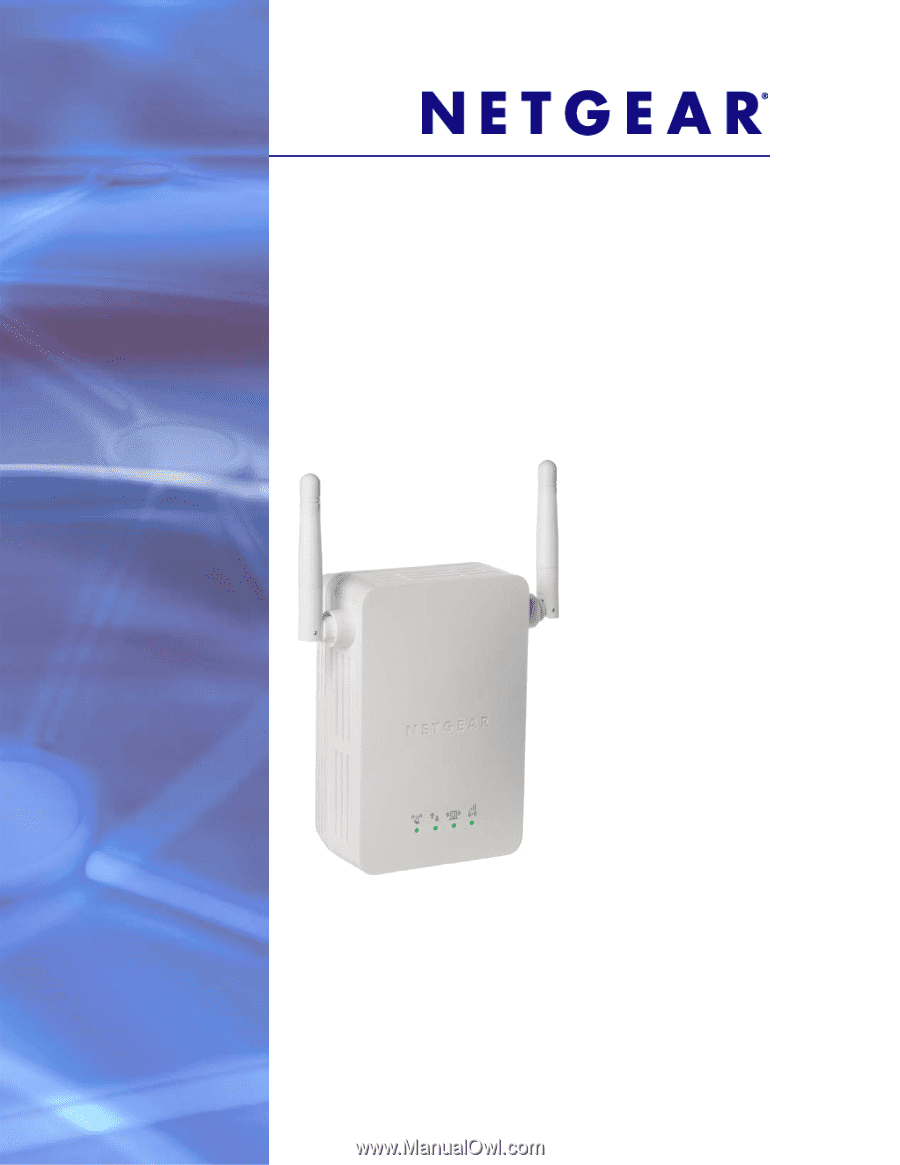
350 East Plumeria Drive
San Jose, CA 95134
USA
June 2011
202-10789-01
v1.0
Universal WiFi Range
Extender WN3000RP
User Manual