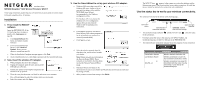Netgear WN311T WN311T Installation Guide
Netgear WN311T - RangeMax Next Wireless PCI Adapter Manual
 |
UPC - 606449048414
View all Netgear WN311T manuals
Add to My Manuals
Save this manual to your list of manuals |
Netgear WN311T manual content summary:
- Netgear WN311T | WN311T Installation Guide - Page 1
)NSTALLATION - Netgear WN311T | WN311T Installation Guide - Page 2
completing the Smart Wizard configuration assistant, locate the serial number on the bottom label of your product and use it to register your product at http://www.NETGEAR.com/register. Registration on the Web site or over the phone is required before you can use our telephone support service. The
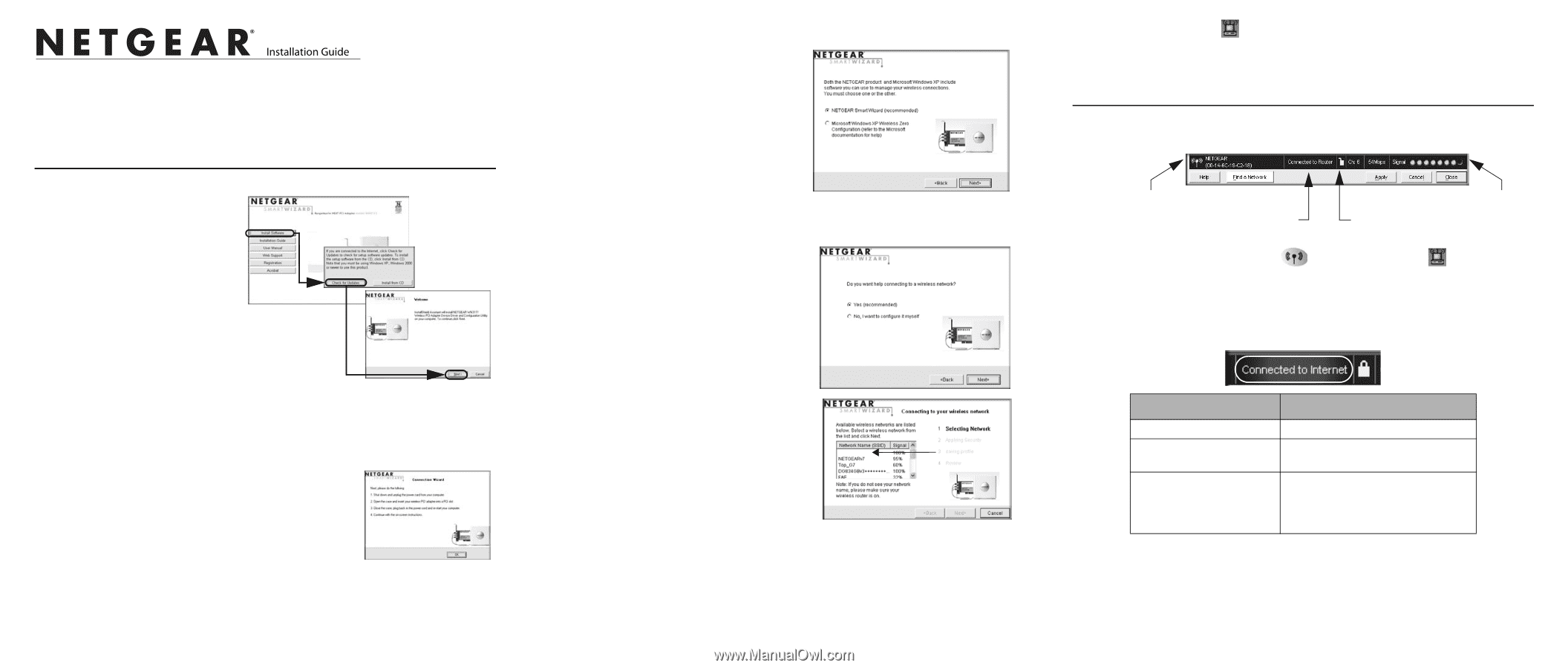
NETGEAR RangeMax™ NEXT Wireless PCI Adapter WN311T
These setup instructions assume that you will connect to an access point or wireless router.
Estimated completion time: 10 minutes.
Installation
1.
First, install the WN311T
software.
Insert the NETGEAR CD.
If the
CD main page does not appear,
double click
Autorun.exe
on
the CD.
a.
Click
Install Software
.The
Check for Updates window
will open.
b.
If you are connected to the
Internet, click
Check for
Updates
. If not, you can
choose to install from the CD.
c.
When the Installation Complete message appears, click
Next
.
d.
On the SmartWizard screen, click
Next
to proceed with the SmartWizard setup.
2.
Now, insert the wireless PCI adapter.
a.
When prompted, shut down the computer.
b.
Unplug the computer, open the case, and install the
WN311T into a PCI slot.
c.
Connect the antenna to the adapter and position the
antenna to the up position.
d.
Close the case, plug the power cord back in, and restart your computer.
You will be prompted to select the country where you are located.
e.
Select the country and click
Agree
.
3.
Use the Smart Wizard to set up your wireless PCI adapter.
a.
Windows 2000 users skip to step b. For
Windows XP usere, choose to set up
your wireless adapter either with the
NETGEAR Smart Wizard
(recommended) or the Windows
configuration utility.
For Windows XP: If you choose the
Windows XP Zero Configuration
option, then you must read the
Windows XP documentation for
instructions.
b.
Click
Next
to accept the NETGEAR
Smart Wizard. You will be prompted to
let the wizard help you connect to a
network (recommended).
c.
Click
Next
to accept.
d.
Select the wireless network from the
drop-down list, and the wizard records
your choice.
Note
: Hidden networks do not broadcast
the Network Name (SSID). These
networks are included in the drop-down
list, but the Network Name (SSID) is
blank.
e.
The Smart Wizard will detect if the
network uses security or not. Follow the Wizard steps for Security (if used) and
for saving a Profile.
f.
After you have reviewed the settings, click
Finish
.
Hidden Network
The WN311T icon
appears in the system tray and on the desktop, and the
Settings page opens. The wizard initiates your wireless connection. It could take
up to a minute for your wireless connection to be established.
Use the status bar to verify your wireless connectivity.
The status bar is located at the bottom of the Settings page.
•
The connection status indicator
and the WN311T icon
show the status
of the connection.
•
For details about the icons in the status bar, the WN311T LEDs, and
troubleshooting tips, see the
User Manual
on the NETGEAR CD.
•
The Internet/Router connection indicator shows the progress of your connection.
Connection Indicator
Description
Connected to Internet
Wireless Internet connection OK.
Connected to Router
Wireless connection to router OK
but no Internet connection at router.
___.___.___.___ or
169.254..x.x
Wireless connection to a router OK
but problem with the router. See the
online help or
User Manual
for
troubleshooting tips.
connection
status
Internet/router
unlocked:
network
signal strength
indicator
connection indicator
does not use security