Netgear WN604 User Manual
Netgear WN604 - Wireless-N 150 Access Point Manual
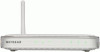 |
UPC - 606449070712
View all Netgear WN604 manuals
Add to My Manuals
Save this manual to your list of manuals |
Netgear WN604 manual content summary:
- Netgear WN604 | User Manual - Page 1
Wireless N150 Access Point WN604 User Manual 350 East Plumeria Drive San Jose, CA 95134 USA October 2011 202-10623-02 v1.0 - Netgear WN604 | User Manual - Page 2
Wireless N150 Access Point WN604 © 2011 NETGEAR, Inc. All rights reserved No part of this publication may be reproduced, transmitted, transcribed, stored in a retrieval system, or translated into any language in any form or by any means without the written permission of NETGEAR, Inc. Technical - Netgear WN604 | User Manual - Page 3
25 Edit Security Profile Screen Fields 25 Wireless Security Options 27 Manually Configure Security 28 Configure WPA2, or WPA2 + WPA, or WPA 28 Configure WEP 29 Wi-Fi Protected Setup (WPS 30 Use WPS to Add a Client to the Wireless Network 31 Restrict Wireless Access by MAC Address 32 3 - Netgear WN604 | User Manual - Page 4
Wireless N150 Access Point WN604 Chapter 4 Management Upgrade the Wireless Access Point Firmware 35 Configuration File Management 36 Change the Administrator Password 38 Enable the SysLog Server 39 Activity Log 40 View Summary Information 41 System Screen Fields 41 Network Traffic Statistics - Netgear WN604 | User Manual - Page 5
Started 1 This chapter covers the following topics: • About the Access Point • Compatible NETGEAR Switches • System Requirements • What's In the Box • Hardware Description For more information about the topics covered in this manual, visit the support website at http://support.netgear.com. 5 - Netgear WN604 | User Manual - Page 6
, the access point can support a small group of users in a range of several hundred feet. Most access points can handle between 10 and 30 users simultaneously per radio. The access point acts as a bridge between the wired LAN and wireless clients. Connecting multiple access points through - Netgear WN604 | User Manual - Page 7
with the TCP/IP protocol installed • 802.11b/g/n-compliant devices What's In the Box The package contains the following: • Wireless N150 Access Point WN604 • Ethernet cable • Power adapter • Vertical stand feet (2) • Installation Guide • Resource CD Contact your reseller or customer support in your - Netgear WN604 | User Manual - Page 8
LAN ports 1-4 Figure 1. WN604 front panel The following table explains the LED indicators on the front panel. Table 1. Front panel LEDs LED Power Wi-Fii Protected Setup (WPS) Description • Solid green. Power is on and the access point is ready. • Blinking green. A firmware update is in process - Netgear WN604 | User Manual - Page 9
Rear Panel Wireless N150 Access Point WN604 Power Power On/Off LAN ports 1-4 Reset Antenna Figure 2. WN604 rear panel During set up, use an Ethernet RJ-45 port to connect a computer. After initial set up, use an Ethernet port to connect to an Ethernet LAN through a device such as a hub, switch, - Netgear WN604 | User Manual - Page 10
. You can use WPS to add clients to the WN604 wireless network without typing the WPA or WPA2 password. See Wireless Security Options on page 27. Product Label The label on the bottom of the access point includes the MAC address, serial number, security PIN, and the default IP address for logging in - Netgear WN604 | User Manual - Page 11
the following sections: • Log In to the Access Point • Install the Access Point • Set the Time • Set Basic IP Options • Configure Wireless Access • Deploy the Access Point • Wireless Settings • Wireless Settings • Configure Basic QoS Settings • Set Up and Test Basic Wireless Connectivity 2 11 - Netgear WN604 | User Manual - Page 12
Wireless N150 Access Point WN604 Log In to the Access Point The access point is set, by default, with the IP address of 192.168.0.100 with DHCP disabled. To log in to the access point: 1. Prepare a computer with an Ethernet adapter. a. If this computer is part of your network, record its TCP/IP - Netgear WN604 | User Manual - Page 13
Wireless N150 Access Point WN604 Your web browser finds the access point and displays the General Settings screen. Install the Access Point Before installing the access point, make sure that your Ethernet network is up and working. You will be connecting the access point to the Ethernet network so - Netgear WN604 | User Manual - Page 14
Wireless N150 Access Point WN604 To set up the access point for your location: 1. Log in as described in the previous section. The Configuration tab is selected and the General screen is displayed: 2. If you want to change the default access point name, in the Access Point Name field, type a - Netgear WN604 | User Manual - Page 15
the host name or the IP address of the custom NTP server. The default is time-b.netgear.com. 3. Click Apply. Set Basic IP Options The basic IP settings for your access point are entered on this screen. Most of the default settings work in most cases. However, if your access point is part of a more - Netgear WN604 | User Manual - Page 16
> IP > IP Settings. The IP Settings screen displays: 2. Enter the settings for the access point. DHCP Client. By default, the Dynamic Host Configuration Protocol (DHCP) client is disabled. If you have a DHCP server on your LAN and you enable DHCP, the wireless access point gets its IP address - Netgear WN604 | User Manual - Page 17
Wireless N150 Access Point WN604 Configure Wireless Access To configure your wireless settings for 11b/bg/ng: 1. Select Configuration > Wireless. The Wireless Settings screen displays: 2. Enter the wireless settings for your area. See Wireless Settings on page 19. 3. Click Apply to save your - Netgear WN604 | User Manual - Page 18
Wireless N150 Access Point WN604 Note: By default, the access point is set with the DHCP client disabled. If your network uses dynamic IP addresses, you have to change this setting. To connect to the access point after the DHCP server on your network assigns it a new IP address, enter the access - Netgear WN604 | User Manual - Page 19
Settings Screen Fields Wireless Mode. Select the desired wireless operating mode. The default is 11ng. The options are: • 11b. All 802.11b wireless stations can be used. (The 802.11g wireless stations can still be used if they can operate in 802.11b mode.) Installation and Basic Configuration - Netgear WN604 | User Manual - Page 20
various access points are using the same SSID. MCS Index/Data Rate. From the drop-down list, select the available transmit data rate of the wireless network. Also, depending on the band selected, the set of rates varies. The possible data rates supported are: Installation and Basic Configuration 20 - Netgear WN604 | User Manual - Page 21
, Eighth, and Minimum. Decrease the transmit power if two or more APs are close together and use the same channel frequency. The default is Full. (The transmit power might vary depending on the local regulatory regulations. Configure Basic QoS Settings Wireless Multimedia (WMM) is a subset of the - Netgear WN604 | User Manual - Page 22
Access Point WN604 To configure basic wireless QoS settings for 11b/bg/ng and 11a/na: 1. Select Configuration > Wireless > Basic > QoS Settings. The QoS Settings screen displays: 2. Wi-FI Multimedia (WMM) is enabled by default. Select the Disable radio button to disable WMM support. 3. WMM Power - Netgear WN604 | User Manual - Page 23
to the access point. 7. Click Apply to save any changes. 8. Configure and test your PCs for wireless connectivity. Set up the wireless adapters of your PCs to have the same SSID that you configured in the WN604. Check that they have a wireless link and are able to obtain an IP address by DHCP from - Netgear WN604 | User Manual - Page 24
3. Configure Security This chapter includes the following sections. • Security Profiles • Wireless Security Options • Manually Configure Security • Wi-Fi Protected Setup (WPS) • Restrict Wireless Access by MAC Address 3 24 - Netgear WN604 | User Manual - Page 25
Wireless N150 Access Point WN604 Security Profiles Security profiles let you configure unique security settings for each SSID. You can configure only one wireless security profile. You can set up a single security profile for 802.11b/bg/ng, which is the default profile. To configure a security - Netgear WN604 | User Manual - Page 26
Windows XP and Windows 2000 with Service Pack 3 do include the client software that supports WPA. Consult the product documentation for your wireless adapter and WPA or WPA2 client software for instructions on configuring WPA2 settings. You can configure the access point to use the types of network - Netgear WN604 | User Manual - Page 27
Wireless N150 Access Point WN604 • TKIP + AES. This setting supports both WPA and WPA2. Broadcast packets use TKIP. For unicast (point-to-point) transmissions, WPA clients use TKIP, and WPA2 clients use AES. Passphrase. To use the passphrase to generate the WEP keys, enter a passphrase and click the - Netgear WN604 | User Manual - Page 28
The following sections explain how to manually configure security. Note: If you use a wireless computer to change wireless security settings, you will be disconnected when you click Apply. Reconfigure your wireless adapter to match the new settings or access the access point from a wired computer to - Netgear WN604 | User Manual - Page 29
Wireless N150 Access Point WN604 • WPA2-PSK. With this setting, only wireless clients that support WPA2 can access the wireless network. By default, the Data Encryption field is set to AES. • WPA-PSK & WPA2-PSK. Wireless clients using WPA2 or WPA can access the wireless network. By default, the Data - Netgear WN604 | User Manual - Page 30
WPA2 or WPA password. WPS is compatible with WPA2 and WPA security. The wireless client has to support WPS for this method to work. To configure WPS: 1. Select Configuration > WPS. The WPS Settings screen displays: 2. Select the Enable radio button to enable WPS on your access point. 3. Adjust the - Netgear WN604 | User Manual - Page 31
Wireless N150 Access Point WN604 • Keep Existing Wireless Settings. Select this check box if you want to keep the current wireless settings the same when you use WPS to add a client device. 4. Click Apply so that your changes take effect. Use WPS to Add a Client to the Wireless Network WPS is - Netgear WN604 | User Manual - Page 32
Wireless N150 Access Point WN604 2. Select either the Push Button (Recommended) button or the PIN (Personal Identification Number) button. The Push Button method is easier, while the PIN method is more secure. • The Push Button method lets you add a client with the WPS push button on the side panel - Netgear WN604 | User Manual - Page 33
Wireless N150 Access Point WN604 Note: If you connected wirelessly to set up MAC authentication, make sure to include the MAC address of the computer you are using in the access control list. Otherwise, you will be disconnected when you click Apply. If this happens and you want to make more changes, - Netgear WN604 | User Manual - Page 34
to use the management features of your access point, which you access from the Maintenance and Monitoring tabs. This chapter contains the following sections: • Upgrade the Wireless Access Point Firmware • Configuration File Management • Change the Administrator Password • Enable the SysLog Server - Netgear WN604 | User Manual - Page 35
Wireless N150 Access Point WN604 Upgrade the Wireless Access Point Firmware The software of the access point is stored in flash memory, and can be upgraded as new software is released by NETGEAR. You can use youre browser to download upgrade files from the NETGEAR website and to send the upgrade - Netgear WN604 | User Manual - Page 36
Wireless N150 Access Point WN604 Configuration File Management The access point settings are stored in the access point in a configuration file. This file can be saved (backed up) to a computer, retrieved (restored), or cleared to factory default settings. Note: If you want to restore factory - Netgear WN604 | User Manual - Page 37
Wireless N150 Access Point WN604 To restore saved settings: 1. Select Maintenance > Upgrade > Restore Settings. The reset to the factory default settings. After a restore, the access point password is password, the default LAN IP address is 192.168.0.230, and the access point name is reset - Netgear WN604 | User Manual - Page 38
Wireless N150 Access Point WN604 Change the Administrator Password The user name of admin cannot be changed. The default password is password. You should change this to a more secure password. To change the administrator password: 1. Select Maintenance > Password. The following screen displays: 2. - Netgear WN604 | User Manual - Page 39
syslog server is configured to use. • Syslog Server IP Address. The access point sends all the syslogs to the specified IP address if the syslog option is enabled. • Port Number. The port number configured in the syslog server on your LAN. The default is 514. 4. Click Apply to save your settings - Netgear WN604 | User Manual - Page 40
Wireless N150 Access Point WN604 Activity Log The Activity Log screen displays the access point system activity. To view the activity log, select Monitoring > Logs. The Logs screen displays: The Logs screen displays the access point system activity. You can click Refresh to update the display, click - Netgear WN604 | User Manual - Page 41
Wireless N150 Access Point WN604 View Summary Information The System screen, which you access through the Monitoring tab, provides a summary of the current access point configuration settings, including current IP settings and current wireless settings. This information is read-only, so any changes - Netgear WN604 | User Manual - Page 42
point. Default Gateway. The default gateway for access point communication. DHCP Client. Enabled indicates that the current IP address of the AP was obtained from a DHCP server on your network. Disabled indicated a static IP configuration. Current Wireless Settings for 802.11b/bg/ng Operating Mode - Netgear WN604 | User Manual - Page 43
with the access point or not), type, AID, mode, and status. A wireless network can include multiple wireless access points, all using the same network name (SSID). This enables extending the reach of the wireless network and allows users to roam from one access point to another, providing - Netgear WN604 | User Manual - Page 44
Wireless N150 Access Point WN604 To view the available wireless stations: 1. Select Monitoring > Wireless Stations. The following screen displays: 2. Click Refresh to update this screen. Tip: If the access point is rebooted, the table data is lost until the access point rediscovers the devices. To - Netgear WN604 | User Manual - Page 45
5. Advanced Configuration This chapter includes the following sections: • Schedule the Wireless Radio • Advanced Wireless Settings • Advanced QoS Settings • Enable Wireless Bridging 5 45 - Netgear WN604 | User Manual - Page 46
.11b/bg/ng modes. The default WLAN parameters usually work well. However, you can use these settings to fine-tune the overall performance of your access point for your environment. To configure advanced wireless settings: 1. Select Configuration > Wireless > Advanced > Wireless Settings. Advanced - Netgear WN604 | User Manual - Page 47
Wireless N150 Access Point WN604 The advanced Wireless Settings screen displays:, 2. Enter the appropriate information. The fields are described in the following section. 3. Click Apply so that your changes take effect. Advanced Wireless Settings Screen Fields RTS Threshold (0-2347). Request to Send - Netgear WN604 | User Manual - Page 48
clients also need to support WME. For most networks, the default QoS queue parameter settings work well. Quality of Service provides you with the ability to specify parameters on multiple queues for increased throughput and better performance of differentiated wireless traffic, like Voice-over-IP - Netgear WN604 | User Manual - Page 49
large bridged wireless networks. Select the desired access point mode for your environment: • Wireless Point-to-Point Bridge. In this mode, the access point can communicate with another bridge mode wireless access point, and with wireless clients if this option is enabled. Advanced Configuration 49 - Netgear WN604 | User Manual - Page 50
Wireless N150 Access Point WN604 • Wireless Point-to-Multi-Point Bridge. Select this only if this WN604 is the master for a group of bridge-mode wireless access points. The other bridge-mode wireless access points has to be set to point-to-point bridge mode, using the MAC address of this WN604. They - Netgear WN604 | User Manual - Page 51
Wireless N150 Access Point WN604 • Click Edit. The Edit Security Profile screen displays: 5. Click Back to return to the previous screen and enable the profile. 6. If you selected Client: • MAC Clone. This option displays only in client mode. Use it to configure a new MAC address on the AP client if - Netgear WN604 | User Manual - Page 52
Wireless N150 Access Point WN604 Configure a Point-to-Point Bridge AP 1 point-to-point bridge mode AP 2 point-to-point bridge mode Router Hub or switch LAN segment 1 LAN segment 2 Figure 5. Wireless point-to-point bridge setup To configure a point-to-point bridge: 1. Select Configuration > - Netgear WN604 | User Manual - Page 53
network. • If using DHCP, for all WN604 Wireless Access Points, in the IP Settings section, , DHCP Client should be enabled so that APs obtain IP addresses automatically. • All access points use the same SSID, channel, authentication mode, if any, and encryption in use. Advanced Configuration 53 - Netgear WN604 | User Manual - Page 54
access point mode to any LAN segment. 5. Click Apply to save your settings. Note: You can extend this multi-point bridging by adding additional access points configured in point-to-point mode for each additional LAN segment. Furthermore, you can extend the range of the wireless network with NETGEAR - Netgear WN604 | User Manual - Page 55
6. Troubleshooting This chapter includes the following sections: • Troubleshooting with the LEDs • Cannot Access the Internet or the LAN Wirelessly • Cannot Connect to the Access Point to Configure It • Time-Out Error 6 55 - Netgear WN604 | User Manual - Page 56
Wireless N150 Access Point WN604 Troubleshooting with the LEDs You can use the LEDs on the front panel of the access point for troubleshooting. All LEDs Are Off It takes a few seconds for the Power LED to light up. Wait a minute and check the Power LED again. If the access point has no power. • Make - Netgear WN604 | User Manual - Page 57
that there is a WINS server on your network. • If your computer is set to obtain an IP address automatically (DHCP client), restart it. • If your computer uses a fixed (static) IP address, ensure that it is using an IP address in the range of the WN604. The access point default IP address is 192.168 - Netgear WN604 | User Manual - Page 58
Wireless N150 Access Point WN604 Time-Out Error If you get a time-out error when you enter a URL or IP address, try these suggestions. • Check to see if other PCs work. If they do, ensure that your PC's TCP/IP settings are correct. If using a fixed (static) IP address, check the subnet mask, default - Netgear WN604 | User Manual - Page 59
A. Supplemental Information This appendix includes the following sections: • Factory Default Settings • Technical Specifications A 5 - Netgear WN604 | User Manual - Page 60
Wireless N150 Access Point WN604 Factory Default Settings The Reset button has two functions: • Reboot. When pressed and released quickly, the access point restarts. • Reset to Factory Defaults. This button can also be used to clear all data and restore all settings to the factory default values. - Netgear WN604 | User Manual - Page 61
Wireless N150 Access Point WN604 Table 1. Access point default onfiguration settings (continued) Feature Time zone Default setting USA-Pacific Operating mode Access point Access point name netgearxxxxxx where xxxxxx are the last 6 digits of the wireless access point "Ethernet" MAC address. - Netgear WN604 | User Manual - Page 62
Wireless N150 Access Point WN604 Technical Specifications Table 2. WN604 Technical Specifications Feature Specification 802.11g data rates 1, 2, 5.5, 11, 12, 18, 24, 36, 38, 54, & 108 Mbps (Auto-rate capable) 802.11ng data rates Data rates for channel width = 20 MHz and guard Interval = - Netgear WN604 | User Manual - Page 63
of Compliance NETGEAR Wireless Routers, Gateways, APs B Regulatory Compliance Information Note: This section includes user requirements for operating this product in accordance with National laws for usage of radio spectrum and operation of radio devices. Failure of the end-user to comply - Netgear WN604 | User Manual - Page 64
Wireless N150 Access Point WN604 English Hereby, NETGEAR Inc., declares that this Radiolan is in compliance with the essential requirements and other relevant provisions of Directive 1999/5/EC. Español [Spanish] Por medio de la presente NETGEAR [Maltese] Hawnhekk, NETGEAR Inc., jiddikjara li - Netgear WN604 | User Manual - Page 65
supplying public access to telecommunications and/or network services. This device may not be used for setting up outdoor radio links in France and in some areas the RF output power may be limited to 10 mW EIRP in the frequency range of 2454 - 2483.5 MHz. For detailed information the end-user should - Netgear WN604 | User Manual - Page 66
(Wireless N150 Access Point WN604) does not exceed the Class B limits for radio-noise emissions from digital apparatus as set out go to ftp://downloads.netgear.com/files/GPLnotice.pdf. For GNU General Public License (GPL) related information, please visit http://support.netgear.com/app/answers/ - Netgear WN604 | User Manual - Page 67
Wireless N150 Access Point WN604 Interference Reduction Table The table below shows the Recommended Minimum Distance between NETGEAR equipment and household appliances to reduce interference (in feet and meters). Household Appliance Microwave ovens Baby Monitor - Analog Baby Monitor - Digital - Netgear WN604 | User Manual - Page 68
CSMA/CD (Carrier Sense Multiple Access with Collision Detection) 47 CTS (Clear to Send) 47 D default access point name 14 default gateway 16 default IP address 12, 16 default password 12 DHCP point-to-multi-point bridging 53 DHCP client, configuring 16 DHCP client, default setting 18 DHCP server 16 - Netgear WN604 | User Manual - Page 69
server, configuring 16 Q QoS (Quality of Service) 49 QoS settings 22 R range 6 rear panel 9 rebooting losing previous state 44 Reset button 9 registrar, WPS 30 request to send threshold 47 Reset button, restoring factory settings 60 RIFS wireless settings 48 roaming multiple wireless access points - Netgear WN604 | User Manual - Page 70
Wireless N150 Access Point WN604 V Voice-over-IP (VoIP) 48 W WEP, configuring 29 Wi-Fi Multimedia (WMM) 48 Wi-Fi Protected Access (WPA) 27 Wi-Fi Protected Setup (WPS) 27 Wired Equivalent Privacy (WEP) 27 wireless adapter, verifying connectivity 18 wireless bridging and repeating 49 wireless client

350 East Plumeria Drive
San Jose, CA 95134
USA
October 2011
202-10623-02
v1.0
Wireless N150 Access Point
WN604
User Manual









