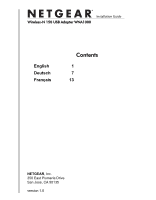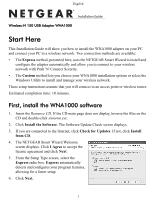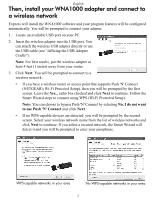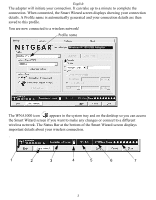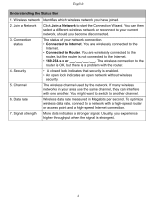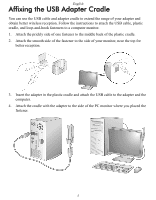Netgear WNA1000 WNA1000 Install Guide
Netgear WNA1000 - Wireless-N 150 USB Adapter Manual
 |
View all Netgear WNA1000 manuals
Add to My Manuals
Save this manual to your list of manuals |
Netgear WNA1000 manual content summary:
- Netgear WNA1000 | WNA1000 Install Guide - Page 1
)NSTALLATION - Netgear WNA1000 | WNA1000 Install Guide - Page 2
English )NSTALLATION - Netgear WNA1000 | WNA1000 Install Guide - Page 3
prompted to connect to a wireless network: • If you have a wireless router or access point that supports Push 'N' Connect (NETGEAR's Wi-Fi Protected Setup), then you will be prompted by the first screen. Leave the Yes... radio box checked and click Next to continue. Follow the Smart Wizard steps to - Netgear WNA1000 | WNA1000 Install Guide - Page 4
this profile. You are now connected to a wireless network! Profile name Wireless-N 150 USB Adapter The WNA1000 icon appears in the system tray and on the desktop so you can access the Smart Wizard screen if you want to make any changes or connect to a different wireless network. The Status Bar at - Netgear WNA1000 | WNA1000 Install Guide - Page 5
network connection. • Connected to Internet. You are wirelessly connected to the Internet. • Connected to Router. You are wirelessly connected to the router, but the router is not connected to the Internet. • 169.254.x.x or The wireless connection to the router is OK, but there is a problem with - Netgear WNA1000 | WNA1000 Install Guide - Page 6
English Affixing the USB Adapter Cradle You can use the USB cable and adapter cradle to extend the range of your adapter and obtain better wireless reception. Follow the instructions to attach the USB cable, plastic cradle, and loop-and-hook fasteners to a computer monitor. 1. Attach the prickly - Netgear WNA1000 | WNA1000 Install Guide - Page 7
English Technical Support After completing the Smart Wizard, locate the serial number on the bottom label of your product, and use it to register your product at http://www.NETGEAR.com/register. Registration on the website is required before you can use our telephone support service. The phone - Netgear WNA1000 | WNA1000 Install Guide - Page 8
Deutsch Wireless-N 150 USB-Adapter WNA1000 Hier beginnen Mit dieser Installationsanleitung können Sie den WNA1000-Adapter auf Ihrem PC installieren und Ihren PC mit einem WLAN verbinden. Es stehen zwei Verbindungsmethoden zur Verfügung: • Bei der hier beschriebenen Express-Methode wird der Adapter - Netgear WNA1000 | WNA1000 Install Guide - Page 9
installiert die WNA1000-Software und konfiguriert Ihre Programmfunktionen automatisch. Sie werden aufgefordert, Ihren Adapter anzuschließen. 1. Suchen Sie einen unbelegten USB-Anschluss an Ihrem PC. 2. Stecken Sie den Wireless-Adapter in den USB-Port. Schließen Sie den Wireless USB-Adapter direkt - Netgear WNA1000 | WNA1000 Install Guide - Page 10
Profil gespeichert. Sie sind nun mit einem WLAN verbunden. Profilname Wireless-N 150 USB-Adapter Das WNA1000-Symbol wird in der Taskleiste und auf dem Desktop angezeigt, sodass Sie den Bildschirm des Smart Wizard Installationsassistenten aufrufen können, wenn Sie Änderungen vornehmen oder eine - Netgear WNA1000 | WNA1000 Install Guide - Page 11
, um den Connection Wizard zu starten. Problem mit dem Router vor. 4. Sicherheit 5. Kanal 6. Übertra- gungsrate 7. Signalstärke • Ein geschlossenes Schloss zeigt an, dass die Sicherheitseinstellungen aktiviert sind. • Ein geöffnetes Schloss zeigt ein offenes Netzwerk mit deaktivierten Wireless 10 - Netgear WNA1000 | WNA1000 Install Guide - Page 12
-Adapterhalterung Verwenden Sie das USB-Kabel und die USB-Adapterhalterung, um die Reichweite Ihres Adapters zu vergrößern und einen besseren Wireless-Empfang zu erzielen. Folgen Sie den Anweisungen, um das USB-Kabel, die Kunststoffhalterung und die Klett-Pads am Monitor anzubringen. 1. Bringen Sie - Netgear WNA1000 | WNA1000 Install Guide - Page 13
Deutsch Technischer Support Wenn Sie die Konfiguration mit dem Smart Wizard Installationsassistenten abgeschlossen haben, entnehmen Sie bitte dem Etikett an der Unterseite Ihres Produkts die Seriennummer und registrieren Sie es unter http://www.netgear.de/registrierung. Die Registrierung über die - Netgear WNA1000 | WNA1000 Install Guide - Page 14
USB Wireless-N 150 modèle WNA1000 Pour commencer Ce guide d'installation vous explique comment installer l'adaptateur WNA1000 sur votre PC et connecter votre PC à un réseau sans fil. Il existe deux méthodes de connexion : • Méthode Express (Rapide) : l'assistant de configuration NETGEAR installe - Netgear WNA1000 | WNA1000 Install Guide - Page 15
USB. Vous pouvez connecter l'adaptateur USB sans fil directement ou utiliser le câble USB (voir la section « Installation du support de l'adaptateur USB la fonctionnalité Push 'N' Connect (Wi-Fi Protected Setup de NETGEAR), la première fenêtre vous invitera à vous connecter à un réseau sans fil - Netgear WNA1000 | WNA1000 Install Guide - Page 16
créé automatiquement et vos informations de connexion sont enregistrées dans ce profil. Vous êtes désormais connecté à un réseau sans fil ! Nom de profil Adaptateur USB Wireless-N 150 L'icône du WNA1000 s'affiche dans la zone de notification et sur le bureau. Vous pouvez donc lancer l'assistant de - Netgear WNA1000 | WNA1000 Install Guide - Page 17
. • Connected to Internet (Connecté à Internet) : Vous disposez d'une connexion sans fil à Internet. • Connected to Router (Connecté au routeur seau doté d'un point d'accès ou d'un routeur haut débit, et utilisez une connexion Internet haut débit. 7. Puissance du signal Plus il y a de points, plus - Netgear WNA1000 | WNA1000 Install Guide - Page 18
de l'adaptateur pour augmenter la portée de ce dernier et optimiser la réception sans fil. Suivez les instructions pour connecter et fixer le câble USB, le support en plastique et le système d'attache à l'écran d'un ordinateur. 1. Fixez le côté du système d'attache disposant de picots au milieu - Netgear WNA1000 | WNA1000 Install Guide - Page 19
sous votre produit. Il vous permettra d'enregistrer votre produit à l'adresse : http:/www.netgear.fr/support/enregistrement.php. Vous devez vous enregistrer sur notre site Web avant de pouvoir utiliser notre service de support téléphonique. Les numéros de téléphone des centres d'assistance clientèle - Netgear WNA1000 | WNA1000 Install Guide - Page 20
in accordance with the laws of your jurisdiction implementing the WEEE Directive. © 2008, 2009 by NETGEAR, Inc. All rights reserved. NETGEAR and the NETGEAR logo are registered trademarks of NETGEAR, Inc. in the United States and/or other countries. Other brand and product names are trademarks

NETGEAR
, Inc.
350 East Plumeria Drive
San Jose, CA 95135
version 1.0
English
1
Deutsch
7
Français
13
Contents
Wireless-N 150 USB Adapter WNA1000