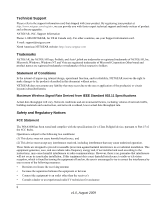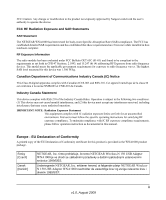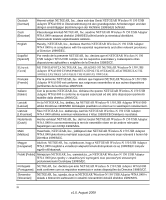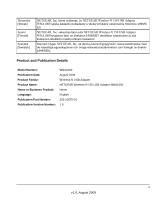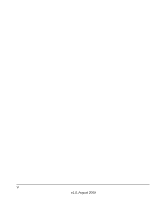Netgear WNA1000 WNA1000 User Manual
Netgear WNA1000 - Wireless-N 150 USB Adapter Manual
 |
View all Netgear WNA1000 manuals
Add to My Manuals
Save this manual to your list of manuals |
Netgear WNA1000 manual content summary:
- Netgear WNA1000 | WNA1000 User Manual - Page 1
NETGEAR Wireless-N 150 USB Adapter WNA1000 User Manual NETGEAR, Inc. 350 E. Plumeria Drive San Jose, CA 95134 USA 202-10575-01 August 2009 - Netgear WNA1000 | WNA1000 User Manual - Page 2
Support information card. E-mail: [email protected] North American NETGEAR website: http://www.netgear.com Trademarks NETGEAR, the NETGEAR logo, ProSafe, and Auto Uplink are trademarks or registered trademarks of NETGEAR, Inc. Microsoft, Windows, Windows NT and Vista Statement The WNA1000 has been - Netgear WNA1000 | WNA1000 User Manual - Page 3
in this manual. Europe - EU Declaration of Conformity A printed copy of the EU Declaration of Conformity certificate for this product is provided in the WNA1000 product package. Èesky [Czech] Dansk [Danish] NETGEAR, Inc. tímto prohlašuje, že tento NETGEAR Wireless-N 150 USB Adapter WNA1000 je ve - Netgear WNA1000 | WNA1000 User Manual - Page 4
o exigibles de la Directiva 1999/5/CE. Greek] NETGEAR, Inc NETGEAR Wireless-N 150 USB Adapter WNA1000 1999/5/ΕΚ. Français [French] Par la présente NETGEAR, Inc. déclare que l'appareil NETGEAR Wireless-N 150 USB Adapter WNA1000 est conforme aux exigences essentielles et aux autres - Netgear WNA1000 | WNA1000 User Manual - Page 5
] Suomi [Finnish] Svenska [Swedish] NETGEAR, Inc. týmto vyhlasuje, že NETGEAR Wireless-N 150 USB Adapter WNA1000 spåòa základné požiadavky a všetky príslušné ustanovenia Smernice 1999/5/ ES. NETGEAR, Inc. vakuuttaa täten että NETGEAR Wireless-N 150 USB Adapter WNA1000 tyyppinen laite on direktiivin - Netgear WNA1000 | WNA1000 User Manual - Page 6
vi v1.0, August 2009 - Netgear WNA1000 | WNA1000 User Manual - Page 7
Custom Setup 3 Installing the Software and Adapter 3 Connecting to a Wireless Network 5 Using the USB Adapter Cradle 6 Monitoring Your Wireless Network and the Internet Connections 8 WNA1000 Icon ...8 Smart Wizard Status Bar 9 Wireless-N USB Adapter LED 10 Removing the WNA1000 Software 10 - Netgear WNA1000 | WNA1000 User Manual - Page 8
NETGEAR Wireless-N 150 USB Adapter WNA1000 User Manual Creating a Profile ...8 Access Point Profiles 9 Setting up a Computer-to-Computer (Ad Hoc) Profile 10 Starting a Computer-to-Computer (Ad Hoc) Network Connection 12 About Wireless Security 13 Wireless Network Name (SSID) and Security - Netgear WNA1000 | WNA1000 User Manual - Page 9
About This Manual The NETGEAR Wireless-N 150 USB Adapter WNA1000 User Manual describes how to installthe NETGEAR Wireless-N 150 USB Adapter WNA1000 with custom setup, configuration, and troubleshooting. The information in this manual is intended for readers with intermediate computer and Internet - Netgear WNA1000 | WNA1000 User Manual - Page 10
Wireless-N 150 USB Adapter WNA1000 August 2009 For more information about network, Internet, firewall, and VPN technologies, see the links to the NETGEAR website in Appendix B, "Related Documents. Note: Product updates are available on the NETGEAR, Inc. website at http://www.netgear.com/support - Netgear WNA1000 | WNA1000 User Manual - Page 11
NETGEAR Wireless-N 150 USB Adapter WNA1000 User Manual Revision History NETGEAR, Inc. is constantly searching for ways to improve its products and documentation. The following table indicates any changes that might have been made since the Wireless-N 150 USB Adapter WNA1000 was introduced. Table - Netgear WNA1000 | WNA1000 User Manual - Page 12
NETGEAR Wireless-N 150 USB Adapter WNA1000 User Manual xii v1.0, August 2009 - Netgear WNA1000 | WNA1000 User Manual - Page 13
Wireless-N 150 USB Adapter WNA1000 • USB cable and adapter cradle • NETGEAR Wireless-N 150 USB Adapter WNA1000 Installation Guide • Resource CD, including: - The Smart Wizard Installation Assistant - This manual - NETGEAR Wireless-N 150 USB Adapter WNA1000 Installation Guide • Warranty and Support - Netgear WNA1000 | WNA1000 User Manual - Page 14
. • 10 Mbytes of free hard disk space. • Vista, Windows XP Home, Windows XP Professional, or Windows 2000. Some versions of Windows ask for the original Windows operating system installation files to complete the installation of the WNA1000 driver software. Note: Windows XP users must install SP2 or - Netgear WNA1000 | WNA1000 User Manual - Page 15
are between the devices. Installation with Custom Setup Note: For Express installation, see the NETGEAR Wireless-N 150 USB Adapter WNA1000 Installation Guide. With Custom setup you can specify where the files are installed. You can also choose whether or not you want to install the Smart Wizard - Netgear WNA1000 | WNA1000 User Manual - Page 16
NETGEAR Wireless-N 150 USB Adapter WNA1000 User Manual 3. If you are connected to the Internet, click Check for Updates. If not, click Install from CD. 4. TheNETGEARSmartWizardWelcomescreendisplays.ClickIAgreetoacceptthe license agreement and click Next. 5. For the Setup Type, select Custom, and - Netgear WNA1000 | WNA1000 User Manual - Page 17
NETGEAR Wireless-N 150 USB Adapter WNA1000 User Manual - Configure network manually. Specify the settings for your wireless-N USB adapter in the Settings screen. - Configure automatically. Allow the Smart Wizard to automatically configure the settings for your wireless-N USB adapter. • Windows - Netgear WNA1000 | WNA1000 User Manual - Page 18
NETGEAR Wireless-N 150 USB Adapter WNA1000 User Manual Smart Wizard, Configure Automatically You are prompted to connect wirelessly with one of the following screens: Hidden network WPS-capable networks in your area Figure 1-3 No WPS-capable networks in your area Note: If you - Netgear WNA1000 | WNA1000 User Manual - Page 19
NETGEAR Wireless-N 150 USB Adapter WNA1000 User Manual c. Click Apply. Your settings are saved to the Profile you selected. d. The WNA1000 icon appears in the system tray and on the desktop. The Smart Wizard Settings tab also displays (see "Smart Wizard Status Bar" on page 1-10) and the adapter - Netgear WNA1000 | WNA1000 User Manual - Page 20
NETGEAR Wireless-N 150 USB Adapter WNA1000 User Manual 4. Attach the cradle with the adapter to the side of the PC monitor where you placed the fastener. Figure 1-5 Monitoring Your Wireless Network and the Internet Connections The wireless-N USB adapter has indicators in three locations that show - Netgear WNA1000 | WNA1000 User Manual - Page 21
NETGEAR Wireless-N 150 USB Adapter WNA1000 User Manual WNA1000 Icon The WNA1000 icon is on the desktop and in the Windows system tray, on one end of the task bar in the Microsoft Windows desktop. The WNA1000 icon will change colors depending on the condition of the adapter. The following table - Netgear WNA1000 | WNA1000 User Manual - Page 22
NETGEAR Wireless-N 150 USB Adapter WNA1000 User Manual Smart Wizard Status Bar Click the icon to open the Smart Wizard Settings tab. The status bar is located at the bottom of the Settings tab. Security Channel Data rate Wireless network Signal strength Join a Network Connection status - Netgear WNA1000 | WNA1000 User Manual - Page 23
NETGEAR Wireless-N 150 USB Adapter WNA1000 User Manual Wireless-N USB Adapter LED The LED on the wireless-N USB adapter indicates the condition of the wireless link, as described in the following table. Wireless-N USB Adapter LED Off Blinking Solid Meaning • The wireless-N USB adapter is not - Netgear WNA1000 | WNA1000 User Manual - Page 24
NETGEAR Wireless-N 150 USB Adapter WNA1000 User Manual 1-12 v1.0, August 2009 - Netgear WNA1000 | WNA1000 User Manual - Page 25
your wireless-N USB adapter to connect to your wireless local area network (WLAN) and how to set up wireless security for the wireless-N USB adapter so that it matches the wireless security settings for your network. During installation, if you selected the Custom Setup Type, and the Windows Utility - Netgear WNA1000 | WNA1000 User Manual - Page 26
NETGEAR Wireless-N 150 USB Adapter WNA1000 User Manual Network Tab Field or Button Network Name (SSID) Channel N WPS Security Signal MAC Address Mode Help button Join a Network button Connect button Scan button Close button Description The name assigned to a wireless network. This is the same as - Netgear WNA1000 | WNA1000 User Manual - Page 27
NETGEAR Wireless-N 150 USB Adapter WNA1000 User Manual 2. If the Smart Wizard detects an access point or router with WPS, it displays the WPS screen (Figure 2-3 on page 2-5). WPS is described in "Using Push 'N' Connect (WPS) to Connect to a Wireless Network". To connect without using WPS, select No, - Netgear WNA1000 | WNA1000 User Manual - Page 28
installation. See the NETGEAR Wireless-N 150 USB Adapter WNA1000 Installation Guide, provided in the package and on the Resource CD. - Click the Join a Network button on the Smart Wizard Settings screen (see "Smart Wizard Status Bar" on page 1-9). - Click an access point or router that supports - Netgear WNA1000 | WNA1000 User Manual - Page 29
NETGEAR Wireless-N 150 USB Adapter WNA1000 User Manual Using a WPS Push Button to Connect to a Wireless Access Point or Router To join a network using a push button: 1. Click the icon to open the Smart Wizard. On the status bar, click Join a Network. The adapter detects a network with WPS: Figure - Netgear WNA1000 | WNA1000 User Manual - Page 30
NETGEAR Wireless-N 150 USB Adapter WNA1000 User Manual 7. Within 2 minutes, return to the WNA1000 Smart Wizard screen, and click . The Smart Wizard initiates your wireless connection. Note: The adapter security is set to WPA-PSK [TKIP] by default. Some WPS routers support WPA2-PSK [AES], with the - Netgear WNA1000 | WNA1000 User Manual - Page 31
NETGEAR Wireless-N 150 USB Adapter WNA1000 User Manual • To use the wireless router or access point's security PIN, enter it in the field provided, as shown in Figure 2-5. The adapter will connect with the router. Figure 2-5 • To use the adapter's security PIN, select the radio button for the - Netgear WNA1000 | WNA1000 User Manual - Page 32
NETGEAR Wireless-N 150 USB Adapter WNA1000 User Manual The router will connect to the adapter. Note: The adapter security is set to WPA-PSK [TKIP] by default. Some WPS routers support WPA2-PSK [AES], with the same SSID and passphrase. You can change the adapter to WPA2-PSK [AES] using the Security - Netgear WNA1000 | WNA1000 User Manual - Page 33
NETGEAR Wireless-N 150 USB Adapter WNA1000 User Manual Access Point Profiles To set up a profile: 1. Click the icon to open the Smart Wizard. The Settings tab displays: Figure 2-7 2. Enter the network settings. a. In the Network Type section, make sure that Access Point (Infrastructure) is selected. - Netgear WNA1000 | WNA1000 User Manual - Page 34
NETGEAR Wireless-N 150 USB Adapter WNA1000 User Manual Use a browser to connect to the Internet, or check for file and printer access on your network. You can check the status bar in the Smart Wizard for the current connection status. Note: If you cannot connect, see Chapter 4, "Troubleshooting". - Netgear WNA1000 | WNA1000 User Manual - Page 35
NETGEAR Wireless-N 150 USB Adapter WNA1000 User Manual 2. Enter the network settings. a. Select Computer-to-Computer (Ad Hoc) for the network type. b. Select or enter the network name (SSID) for the Ad Hoc - Netgear WNA1000 | WNA1000 User Manual - Page 36
NETGEAR Wireless-N 150 USB Adapter WNA1000 User Manual c. A continuous ping will be sent to the device with the 192.168.0.1 static IP address. The ping response should change to Reply. Figure 2-10 At this point the connection is established. Note: If you cannot connect, see "Troubleshooting Tips" on - Netgear WNA1000 | WNA1000 User Manual - Page 37
NETGEAR Wireless-N 150 USB Adapter WNA1000 User Manual 5. In the Channel drop-down list, Automatic should work. If you notice interference problems with another nearby wireless device, select a channel that is not being used by other nearby wireless networks. Use the Networks tab to view the - Netgear WNA1000 | WNA1000 User Manual - Page 38
NETGEAR Wireless-N 150 USB Adapter WNA1000 User Manual Wireless Network Name (SSID) and Security Settings Print this form, fill in the configuration parameters, and put it in a safe place for future reference. For an existing wireless network, the person who set up the network can provide this - Netgear WNA1000 | WNA1000 User Manual - Page 39
NETGEAR Wireless-N 150 USB Adapter WNA1000 User Manual Setting Up WPA-PSK [TKIP] or WPA2-PSK [AES] Security To configure WPA-PSK security: 1. Run the WNA1000 Smart Wizard. a. Make sure that the WNA1000 software is installed and the wireless-N USB adapter is fully inserted in a USB port in your - Netgear WNA1000 | WNA1000 User Manual - Page 40
NETGEAR Wireless-N 150 USB Adapter WNA1000 User Manual Setting Up WEP Encryption Security Follow the steps below to configure WEP encryption security: 1. Run the WNA1000 Smart Wizard. a. Make sure that the WNA1000 software is installed and the wireless-N USB adapter is connected to the USB port in - Netgear WNA1000 | WNA1000 User Manual - Page 41
NETGEAR Wireless-N 150 USB Adapter WNA1000 User Manual 3. Select the WEP encryption strength you will use. • 64-bit WEP data encryption • 128-bit WEP data encryption Note: Larger encryption keys require more processing and may slow the communications response times. 4. Select Create with Passphrase, - Netgear WNA1000 | WNA1000 User Manual - Page 42
NETGEAR Wireless-N 150 USB Adapter WNA1000 User Manual Monitoring Statistics The Statistics tab provides real time and historical trend information about the data traffic and performance of your wireless adapter. 3 1 4 2 Figure 2-14 Table 1. Statistics Descriptions Label 1. Transmit/Receive - Netgear WNA1000 | WNA1000 User Manual - Page 43
NETGEAR Wireless-N 150 USB Adapter WNA1000 User Manual About Your Smart Wizard The About tab displays the current version information. Figure 2-15 About Tab Field Device Regional Domain Driver version Driver Date MAC Address IP Address Smart Wireless Version Utility Date Description This - Netgear WNA1000 | WNA1000 User Manual - Page 44
NETGEAR Wireless-N 150 USB Adapter WNA1000 User Manual Advanced Settings The default advanced settings usually work fine. Except for the power saving setting, changing the settings incorrectly could cause your wireless connection to fail. Change them only if you have a specific reason to do so. To - Netgear WNA1000 | WNA1000 User Manual - Page 45
Wireless-N 150 USB Adapter WNA1000 to connect to your wireless local area network (WLAN) and how to maximize the performance of your WNA1000 within near them. Many wireless products have automatic data-rate fallback, which allows increased distances without losing connectivity. This also means that - Netgear WNA1000 | WNA1000 User Manual - Page 46
NETGEAR Wireless-N 150 USB Adapter WNA1000 User Manual Avoid windows unless communicating between buildings. Place wireless devices - Microwave ovens (no closer than 10 feet) • Choose your settings. - Use a scanning utility to determine what other wireless networks are operating nearby, and choose - Netgear WNA1000 | WNA1000 User Manual - Page 47
NETGEAR Wireless-N 150 USB Adapter WNA1000 User Manual Figure 3-1 In planning your network, think about which than from the Internet (downstream). Keep in mind that when you connect to someone else who also has an asymmetrical connection, the data rate between your sites is limited by each side's - Netgear WNA1000 | WNA1000 User Manual - Page 48
NETGEAR Wireless-N 150 USB Adapter WNA1000 User Manual • Wireless A high-speed wireless router can provide a wireless data throughput of up to 300 Mbps using technology called multiple-input multiple-output (MIMO), in which multiple antennas transmit multiple streams of data. The - Netgear WNA1000 | WNA1000 User Manual - Page 49
NETGEAR Wireless-N 150 USB Adapter WNA1000 User Manual • Streaming HD video requires 10 to 30 Mbps per stream. Because latency to latency and packet loss, so a congested network or a noisy link can cause problems. • Backing up computers over the network has become popular due to the availability of - Netgear WNA1000 | WNA1000 User Manual - Page 50
NETGEAR Wireless-N 150 USB Adapter WNA1000 User Manual 3-6 v1.0, August 2009 - Netgear WNA1000 | WNA1000 User Manual - Page 51
website at http://www.netgear.com/support. Table 4-1. Troubleshooting Tips Problem Action The LED is not lit. The wireless-N USB adapter is not connected to the USB port correctly or the WNA1000 software is not loaded. • Remove and reinsert the WNA1000. • Check the Windows device manager to see - Netgear WNA1000 | WNA1000 User Manual - Page 52
NETGEAR Wireless-N 150 USB Adapter WNA1000 User Manual Table 4-1. Troubleshooting Tips (continued) Problem Action I cannot connect to a router or access point. The router is available, and there is good signal strength. • If the router is WPA-PSK protected, you need the - Netgear WNA1000 | WNA1000 User Manual - Page 53
NETGEAR Wireless-N 150 USB Adapter WNA1000 User Manual Table 4-1. Troubleshooting Tips (continued) Problem Action How can I view the IP address for the wireless-N USB adapter? To view the wireless-N USB adapter IP address, click the WNA1000 icon to open the Smart Wizard. Then check the IP - Netgear WNA1000 | WNA1000 User Manual - Page 54
IP addresses in the same subnet. Windows XP Occasional Connection Problems Windows XP users who apply Windows XP Hotfix (SP2) Q815485 from the Windows XP Update Service might not be able to connect to the Internet, might have dropped wireless connections, or both when using the Wireless-N 150 USB - Netgear WNA1000 | WNA1000 User Manual - Page 55
Rate Sensing) 2.4 GHz to 2.5 GHz CCK and OFDM Modulation) 5V Bus powered FCC, CE USB 2.0 Microsoft Vista, Windows XP, and Windows 2000 Operating temperature: 0 to 45 C WPA2-PSK, WPA-PSK, and 40-bit (also called 64-bit) and 128-bit WEP data encryption Limited 1-year warranty A-1 v1.0, August 2009 - Netgear WNA1000 | WNA1000 User Manual - Page 56
NETGEAR Wireless-N 150 USB Adapter WNA1000 User Manual Factory Default Settings The following table lists the default settings of your wireless-N USB adapter. Feature Description Smart Wizard Wireless Wireless Communication Wireless Network Name (SSID) Security Enabled Enabled Any (will connect - Netgear WNA1000 | WNA1000 User Manual - Page 57
a more complete understanding of the technologies used in your NETGEAR product. Document Windows XP and Vista Wireless Configuration Utilities Application Note Internet Networking and TCP/IP Addressing: Wireless Communications: Preparing a Computer for Network Access: Virtual Private Networking - Netgear WNA1000 | WNA1000 User Manual - Page 58
NETGEAR Wireless-N 150 USB Adapter WNA1000 User Manual B-2 v1.0, August 2009

202-10575-01
August 2009
NETGEAR
, Inc.
350 E. Plumeria Drive
San Jose, CA 95134 USA
NETGEAR Wireless-N
150 USB Adapter
WNA1000 User Manual