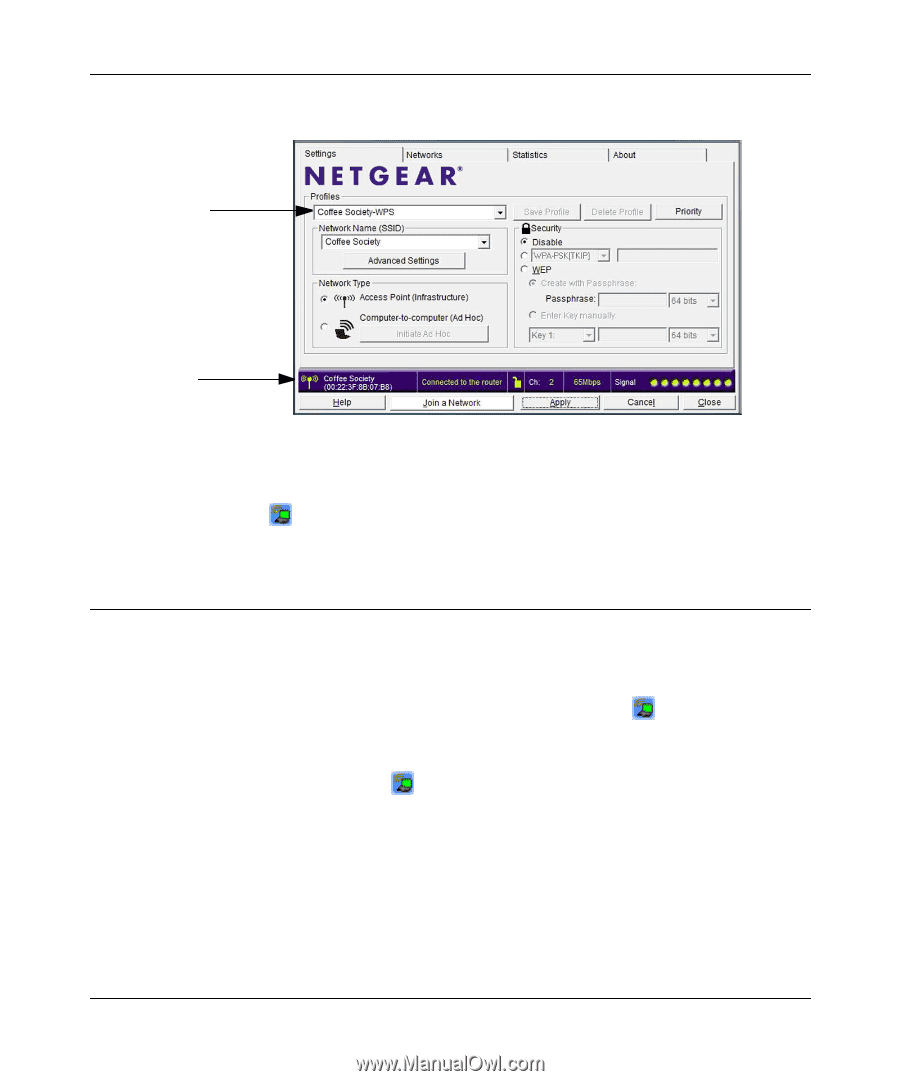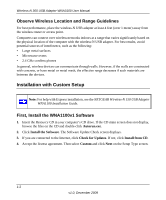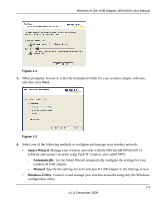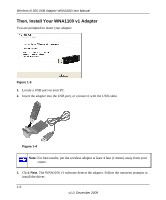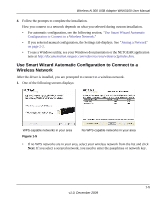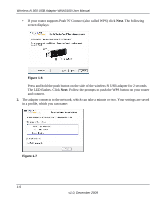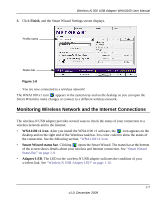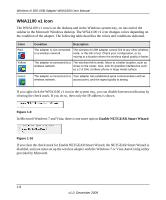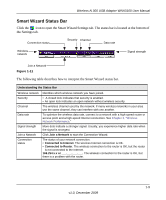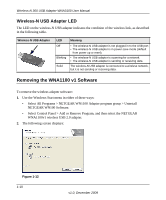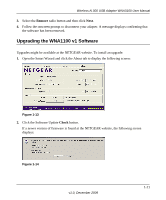Netgear WNA1100 WNA1100 User Manual - Page 15
Monitoring Wireless Network and the Internet Connections, Finish, WNA1100 v1 icon - smart wizard
 |
UPC - 606449067798
View all Netgear WNA1100 manuals
Add to My Manuals
Save this manual to your list of manuals |
Page 15 highlights
Wireless-N 300 USB Adapter WNA3100 User Manual 3. Click Finish, and the Smart Wizard Settings screen displays. Profile name Status bar Figure 1-8 You are now connected to a wireless network! The WNA1100 v1 icon appears in the system tray and on the desktop so you can open the Smart Wizard to make changes or connect to a different wireless network. Monitoring Wireless Network and the Internet Connections The wireless-N USB adapter provides several ways to check the status of your connection to a wireless network and to the Internet: • WNA1100 v1 icon. After you install the WNA1100 v1 software, the icon appears on the desktop and on the right end of the Windows task bar. It is color coded to show the status of the connection. See the following section, "WNA1100 v1 Icon. • Smart Wizard status bar. Clicking opens the Smart Wizard. The status bar at the bottom of the screen shows details about your wireless and Internet connection. See "Smart Wizard Status Bar" on page 1-9. • Adapter LED. The LED on the wireless-N USB adapter indicates the condition of your wireless link. See "Wireless-N USB Adapter LED" on page 1-10. 1-7 v1.0, December 2009