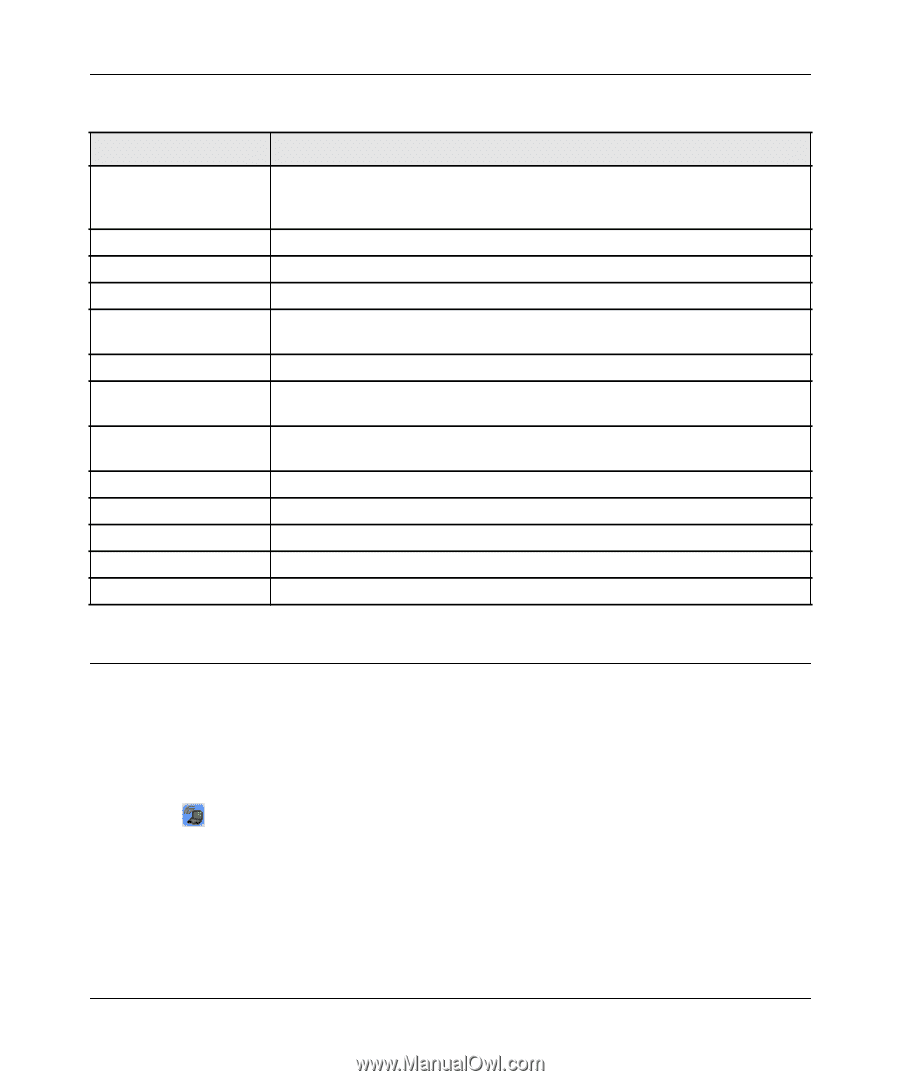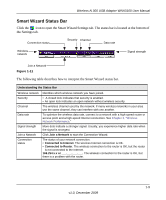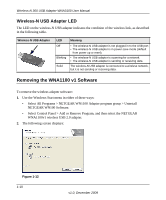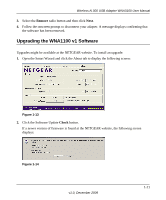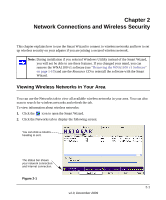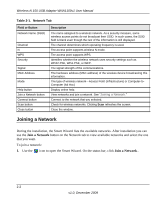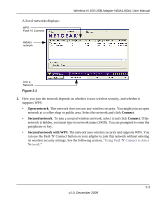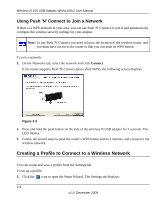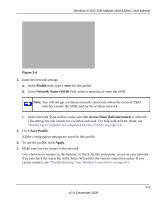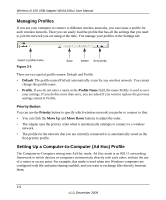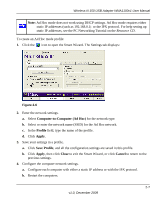Netgear WNA1100 WNA1100 User Manual - Page 22
Joining a Network, Table 2-1., Network Tab - for mac
 |
UPC - 606449067798
View all Netgear WNA1100 manuals
Add to My Manuals
Save this manual to your list of manuals |
Page 22 highlights
Wireless-N 150 USB Adapter WNA1100v1 User Manual Table 2-1. Network Tab Field or Button Network Name (SSID) Channel N WPS Security Signal MAC Address Mode Help button Join a Network button Connect button Scan button Close button Description The name assigned to a wireless network. As a security measure, some wireless access points do not broadcast their SSID. In such cases, the SSID field is blank even though the rest of the information is still displayed. The channel determines which operating frequency is used. The access point supports wireless N mode. The access point supports WPS. Identifies whether the wireless network uses security settings such as WPA2-PSK, WPA-PSK, or WEP. The signal strength of the communications. The hardware address (MAC address) of the wireless device broadcasting this information. The type of wireless network-Access Point (Infrastructure) or Computer-toComputer (Ad Hoc) Display online help. View networks and join a network. See "Joining a Network." Connect to the network that you selected. Check for wireless networks. Clicking Scan refreshes the screen. Close the window. Joining a Network During the installation, the Smart Wizard lists the available networks. After installation you can use the Join a Network button on the Network tab to view available networks and select the one that you want. To join a network: 1. Use the icon to open the Smart Wizard. On the status bar, click Join a Network.. 2-2 v1.0, December 2009