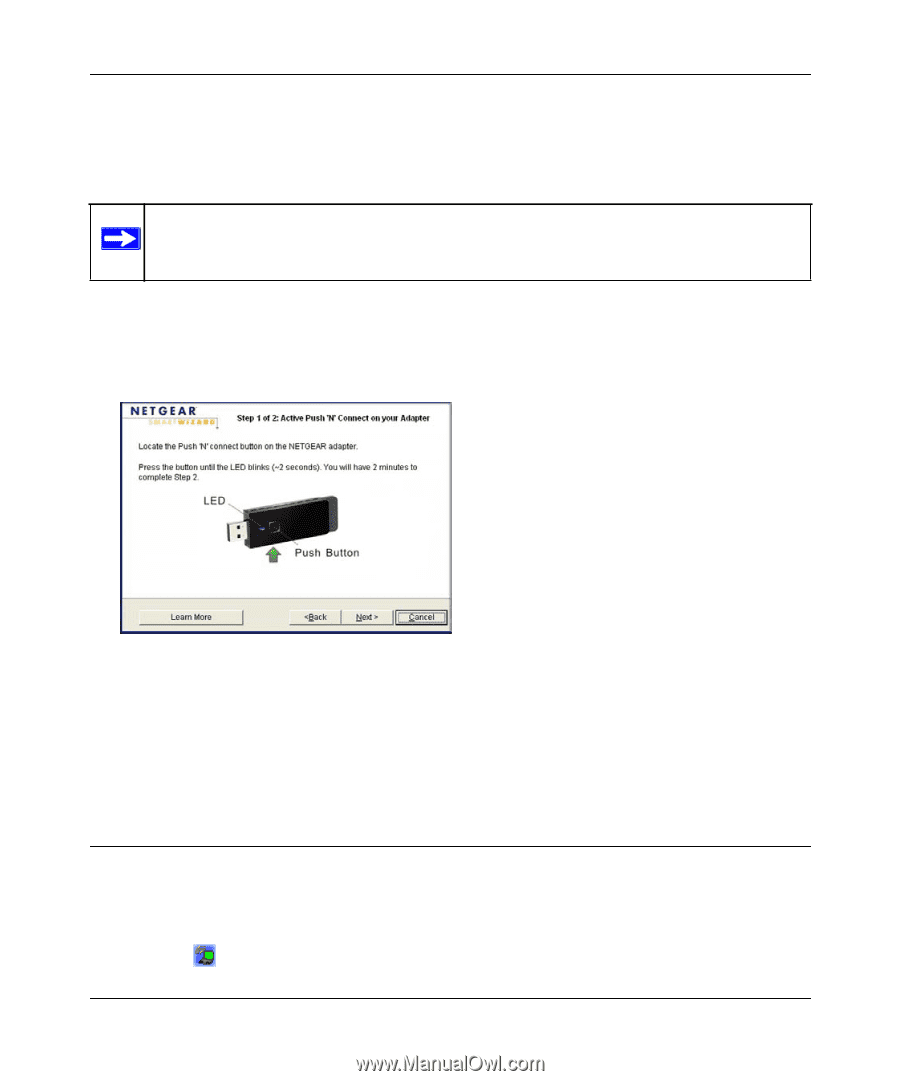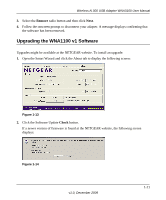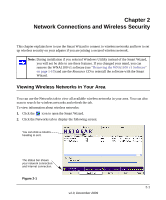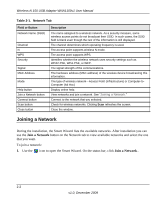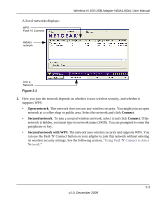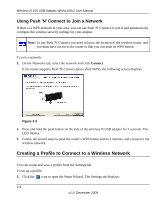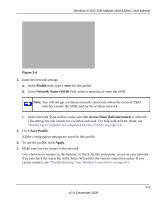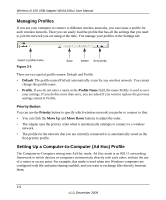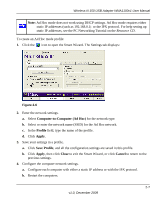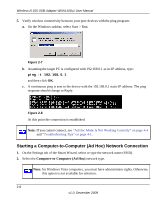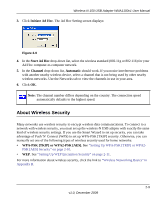Netgear WNA1100 WNA1100 User Manual - Page 24
Using Push 'N' Connect to Join a Network, Creating a Profile to Connect to a Wireless Network - smart wizard networks page
 |
UPC - 606449067798
View all Netgear WNA1100 manuals
Add to My Manuals
Save this manual to your list of manuals |
Page 24 highlights
Wireless-N 150 USB Adapter WNA1100v1 User Manual Using Push 'N' Connect to Join a Network If there is a WPS network in your area, you can use Push 'N' Connect to join it and automatically configure the wireless security settings for your adapter. Note: To use Push 'N' Connect you need to know the location of the wireless router, and you must have access to the router so that you can push its WPS button. To join a network: 1. On the Networks tab, select the network and click Connect. If the router supports Push 'N' Connect (also called WPS), the following screen displays: Figure 2-3 2. Press and hold the push button on the side of the wireless-N USB adapter for 2 seconds. The LED flashes. 3. Follow the wizard steps to push the router's WPS button within 2 minutes, and connect to the wireless network. Creating a Profile to Connect to a Wireless Network You can create and save a profile from the Settings tab. To set up a profile: 1. Click the icon to open the Smart Wizard. The Settings tab displays: 2-4 v1.0, December 2009