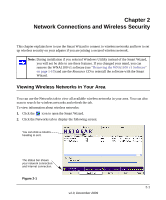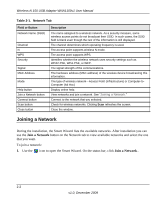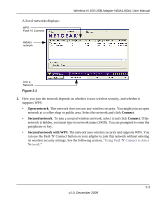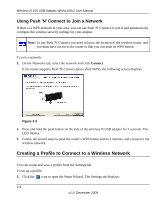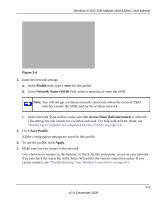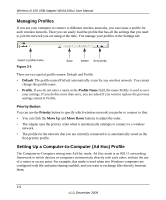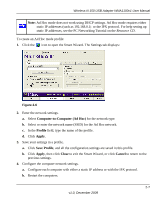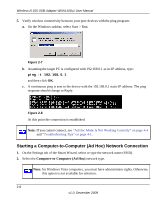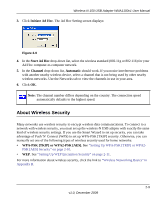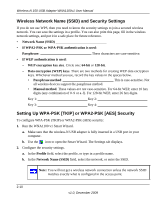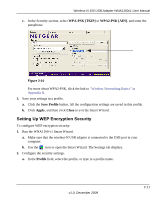Netgear WNA1100 WNA1100 User Manual - Page 26
Managing Profiles, Setting Up a Computer-to-Computer (Ad Hoc) Profile, Default, Profile, Profile Name - windows 8
 |
UPC - 606449067798
View all Netgear WNA1100 manuals
Add to My Manuals
Save this manual to your list of manuals |
Page 26 highlights
Wireless-N 150 USB Adapter WNA1100v1 User Manual Managing Profiles If you use your computer to connect to different wireless networks, you can create a profile for each wireless network. Then you can easily load the profile that has all the settings that you need to join the network you are using at the time. You manage your profiles in the Settings tab: Select a profile name Figure 2-5 Save Delete Set priority There are two special profile names: Default and Profile. • Default. The profile named Default automatically scans for any wireless network. You cannot change this profile name. • Profile. If you do not enter a name in the Profile Name field, the name Profile is used to save your settings. If you do this more than once, you are asked if you want to replace the previous settings stored in Profile. Priority Button You can use the Priority button to specify which wireless network you prefer to connect to first. • You can click the Move Up and Move Down buttons to adjust the order. • The adapter uses the priority order when it automatically attempts to connect to a wireless network. • The profile for the network that you are currently connected to is automatically saved as the first-priority profile. Setting Up a Computer-to-Computer (Ad Hoc) Profile The Computer-to-Computer setting uses Ad Hoc mode. Ad Hoc mode is an 802.11 networking framework in which devices or computers communicate directly with each other, without the use of a router or access point. For example, this mode is used when two Windows computers are configured with file and print sharing enabled, and you want to exchange files directly between them. 2-6 v1.0, December 2009