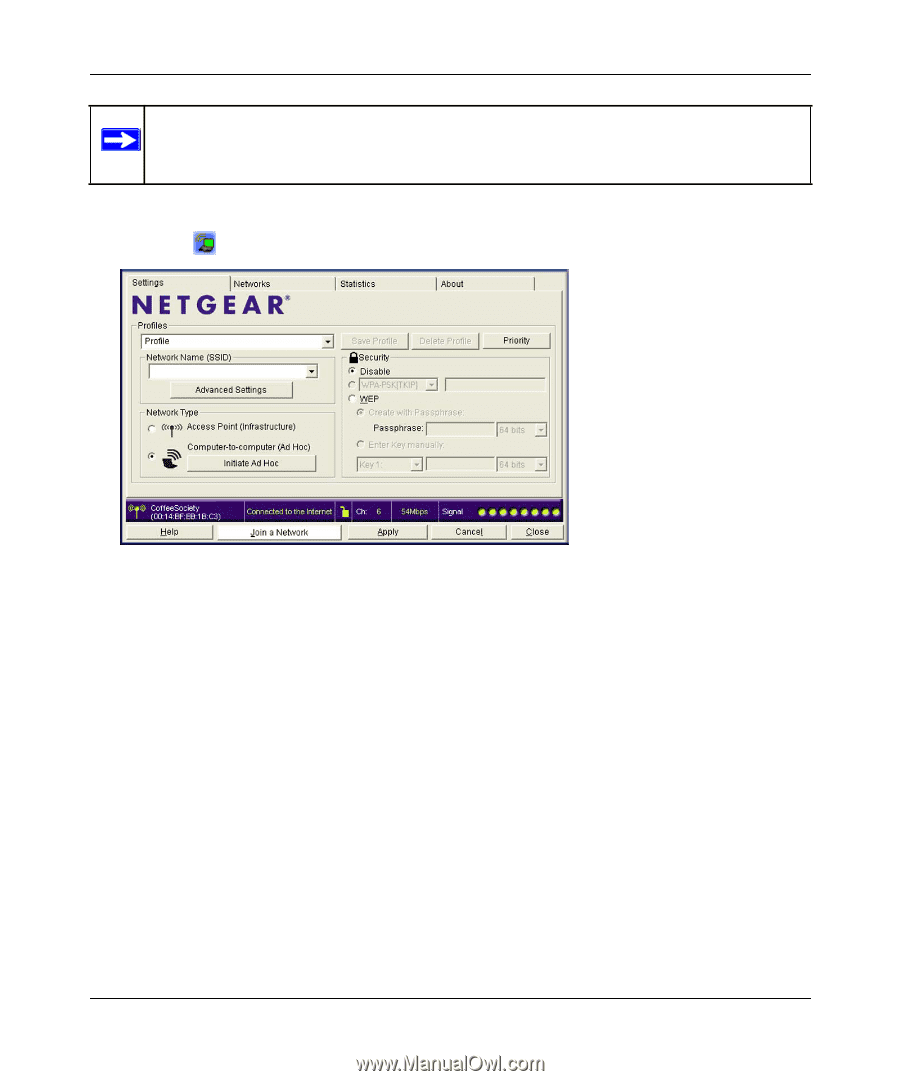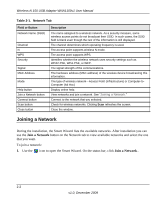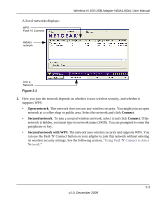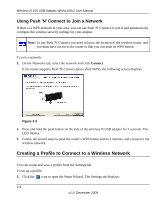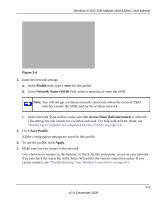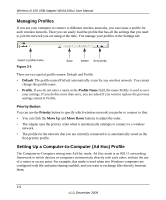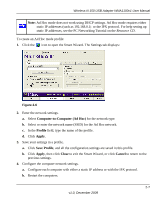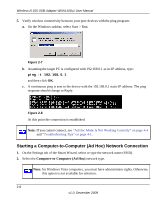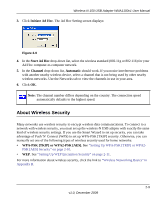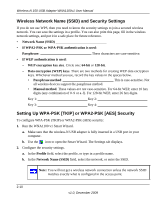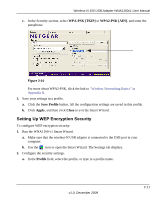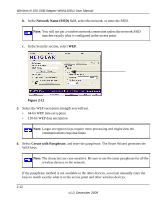Netgear WNA1100 WNA1100 User Manual - Page 27
Computer-to-Computer Ad Hoc, Profile, Apply, Save Profile, Close, Cancel, Resource CD - not working
 |
UPC - 606449067798
View all Netgear WNA1100 manuals
Add to My Manuals
Save this manual to your list of manuals |
Page 27 highlights
Wireless-N 150 USB Adapter WNA1100v1 User Manual Note: Ad Hoc mode does not work using DHCP settings. Ad Hoc mode requires either static IP addresses (such as 192.168.0.1) or the IPX protocol. For help setting up static IP addresses, see the PC Networking Tutorial on the Resource CD. To create an Ad Hoc mode profile: 1. Click the icon to open the Smart Wizard. The Settings tab displays: Figure 2-6 2. Enter the network settings. a. Select Computer-to-Computer (Ad Hoc) for the network type. b. Select or enter the network name (SSID) for the Ad Hoc network. c. In the Profile field, type the name of the profile. d. Click Apply. 3. Save your settings in a profile. a. Click Save Profile, and all the configuration settings are saved in this profile. b. Click Apply, then click Close to exit the Smart Wizard, or click Cancel to return to the previous settings. 4. Configure the computer network settings. a. Configure each computer with either a static IP address or with the IPX protocol. b. Restart the computers. 2-7 v1.0, December 2009