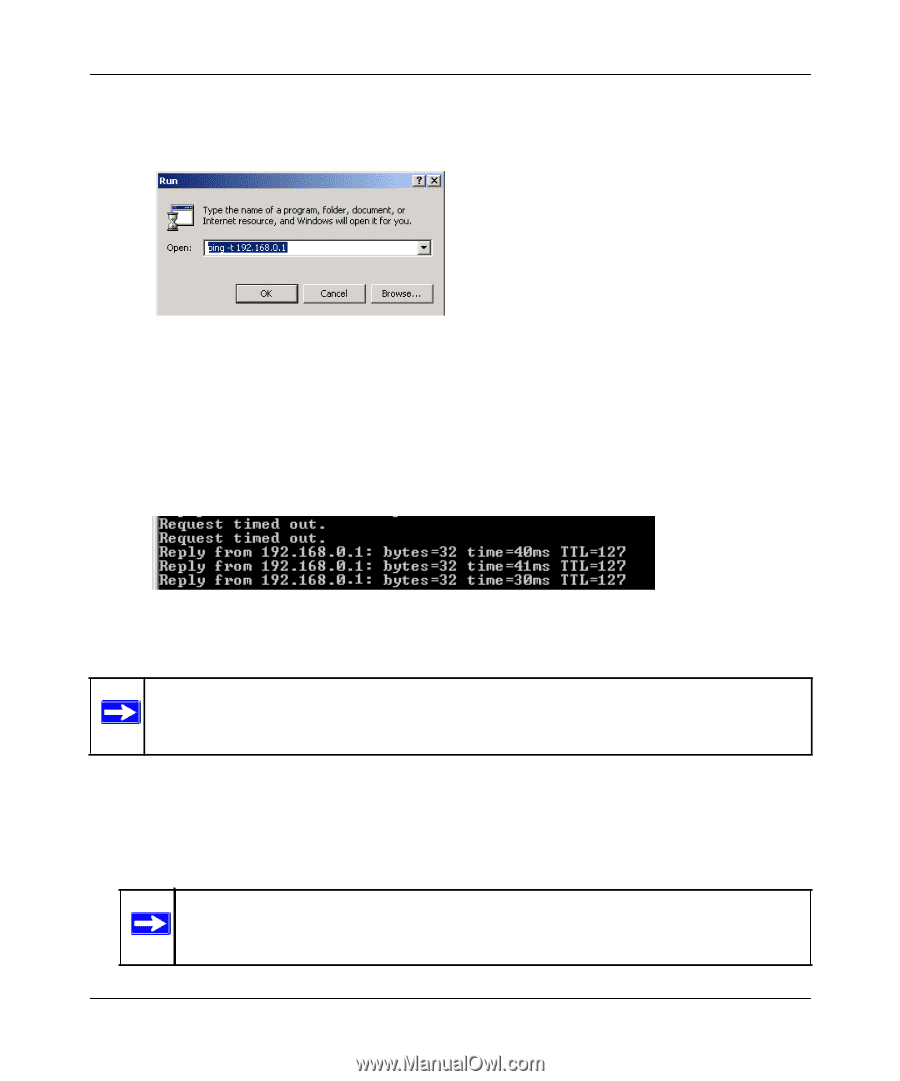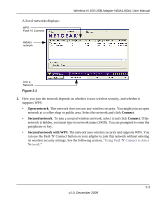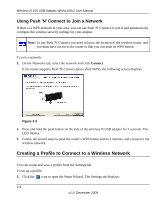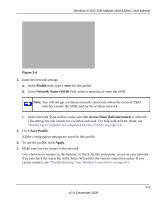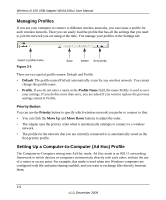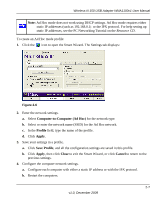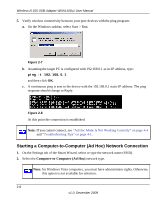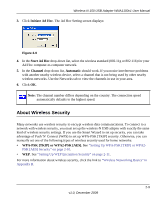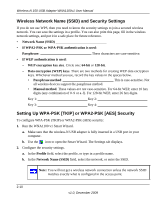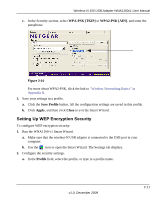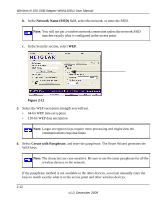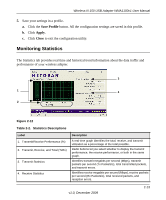Netgear WNA1100 WNA1100 User Manual - Page 28
Starting a Computer-to-Computer (Ad Hoc) Network Connection, Computer-to-Computer Ad Hoc - not working on windows 7
 |
UPC - 606449067798
View all Netgear WNA1100 manuals
Add to My Manuals
Save this manual to your list of manuals |
Page 28 highlights
Wireless-N 150 USB Adapter WNA1100v1 User Manual 5. Verify wireless connectivity between your peer devices with the ping program: a. On the Windows taskbar, select Start > Run. Figure 2-7 b. Assuming the target PC is configured with 192.168.0.1 as its IP address, type: ping -t 192.168.0.1 and then click OK. c. A continuous ping is sent to the device with the 192.168.0.1 static IP address. The ping response should change to Reply. Figure 2-8 At this point the connection is established. Note: If you cannot connect, see "Ad Hoc Mode Is Not Working Correctly" on page 4-4 and "Troubleshooting Tips" on page 4-1. Starting a Computer-to-Computer (Ad Hoc) Network Connection 1. On the Settings tab of the Smart Wizard, select or type the network name (SSID). 2. Select the Computer-to-Computer (Ad Hoc) network type. Note: for Windows Vista computers, you must have administrator rights. Otherwise, this option is not available for selection. 2-8 v1.0, December 2009