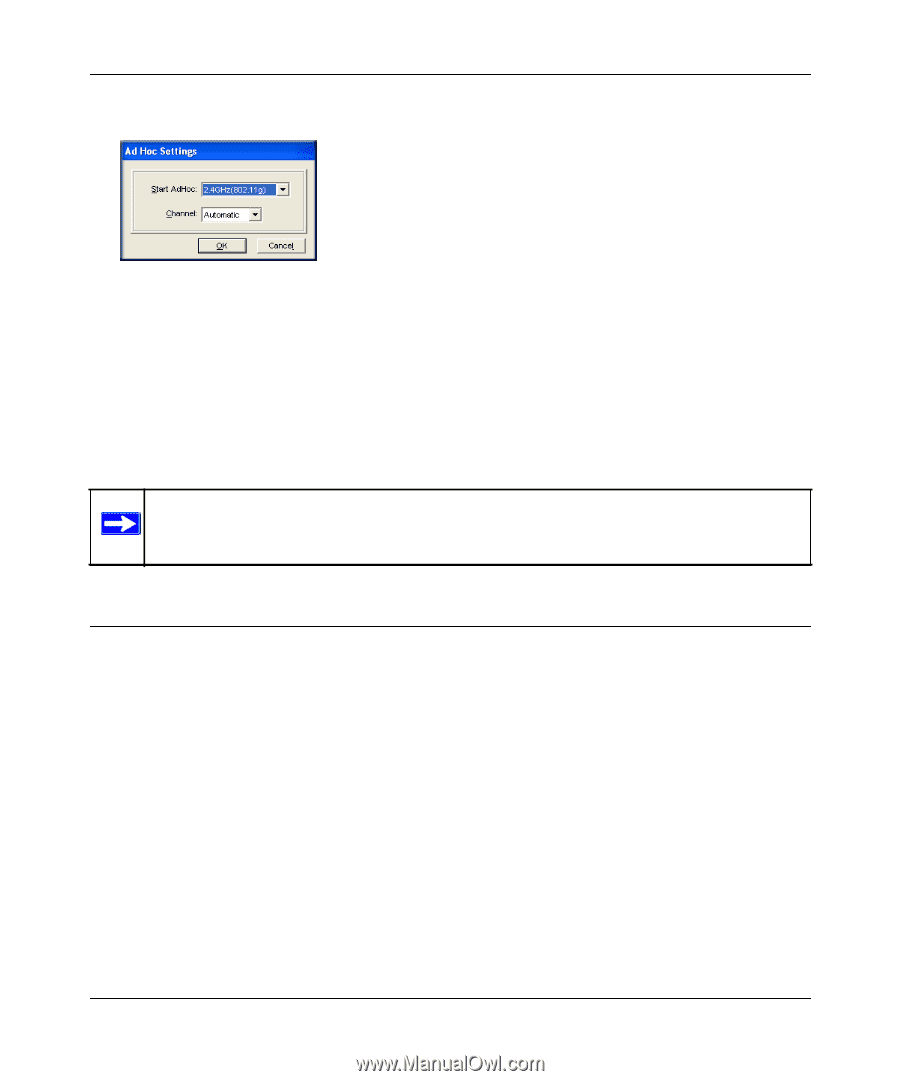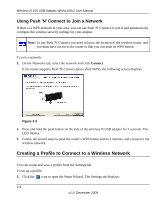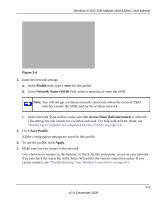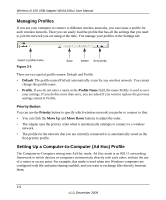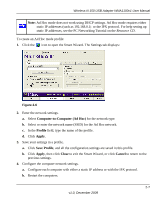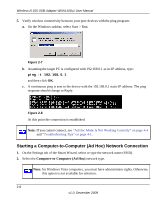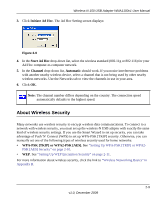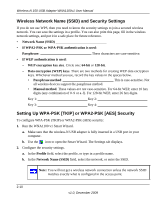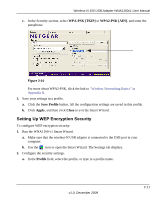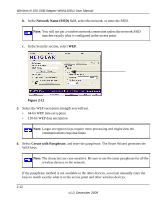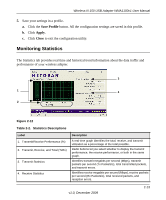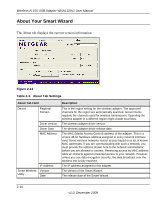Netgear WNA1100 WNA1100 User Manual - Page 29
About Wireless Security, Initiate Ad Hoc, Start Ad Hoc, Channel, Automatic
 |
UPC - 606449067798
View all Netgear WNA1100 manuals
Add to My Manuals
Save this manual to your list of manuals |
Page 29 highlights
Wireless-N 150 USB Adapter WNA1100v1 User Manual 3. Click Initiate Ad Hoc. The Ad Hoc Setting screen displays: Figure 2-9 4. In the Start Ad Hoc drop-down list, select the wireless standard (802.11g or 802.11b) for your Ad Hoc computer-to-computer network. 5. In the Channel drop-down list, Automatic should work. If you notice interference problems with another nearby wireless device, select a channel that is not being used by other nearby wireless networks. Use the Networks tab to view the channels in use in your area. 6. Click OK. Note: The channel number differs depending on the country. The connection speed automatically defaults to the highest speed. About Wireless Security Many networks use wireless security to encrypt wireless data communications. To connect to a network with wireless security, you must set up the wireless-N USB adapter with exactly the same kind of wireless security settings. If you use the Smart Wizard to set up security, you can take advantage of Push 'N' Connect (WPS) to set up WPA-PSK [TKIP] security. Otherwise, you can manually set one of the following types of wireless security used for home networks: • WPA-PSK [TKIP] or WPA2-PSK [AES]. See "Setting Up WPA-PSK [TKIP] or WPA2- PSK [AES] Security" on page 2-10. • WEP. See "Setting Up WEP Encryption Security" on page 2-11. For more information about wireless security, click the link to "Wireless Networking Basics" in Appendix B. 2-9 v1.0, December 2009