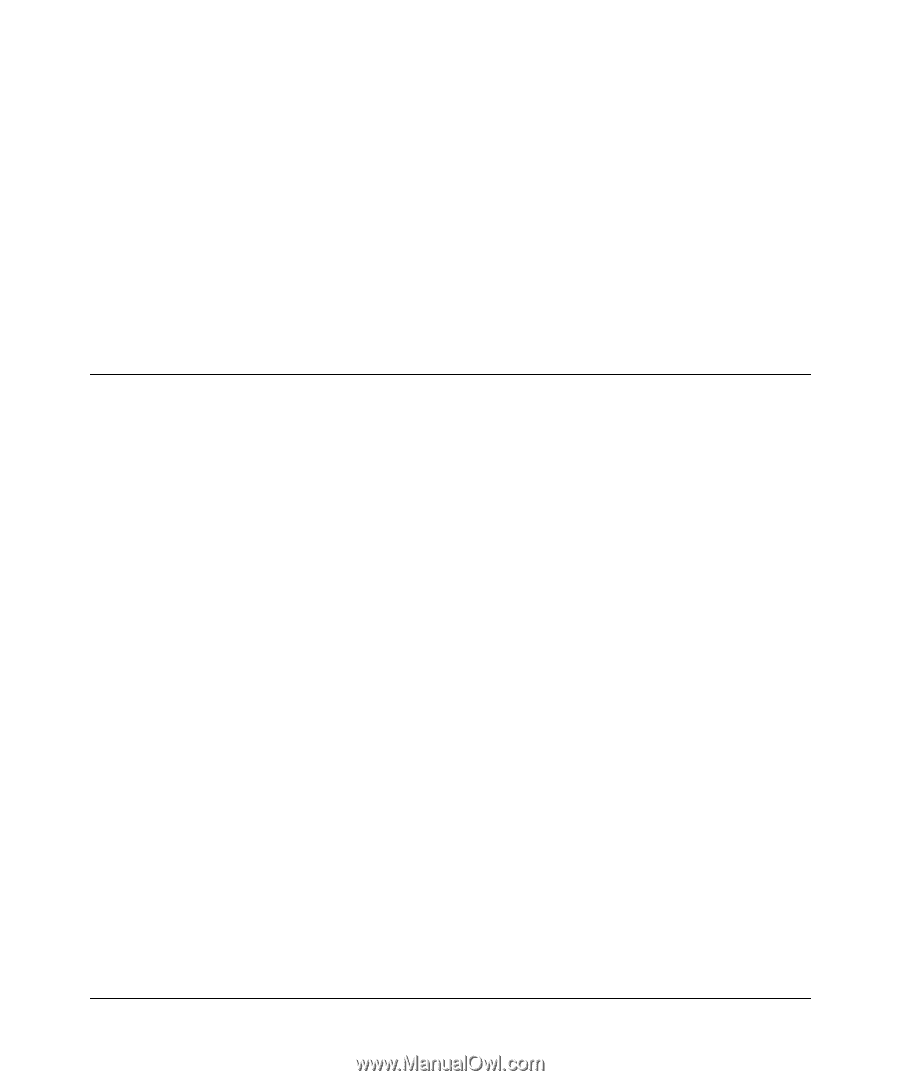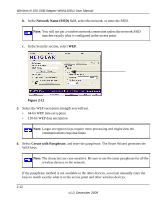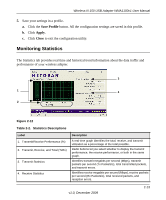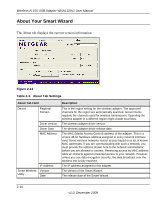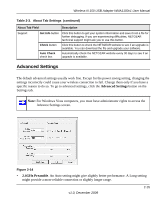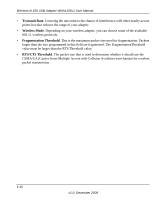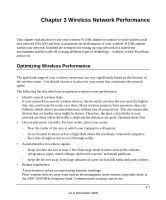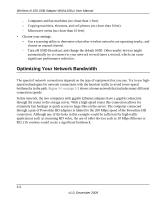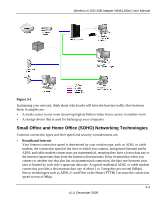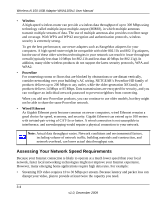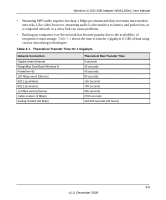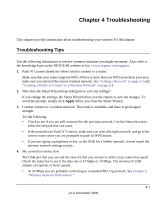Netgear WNA1100 WNA1100 User Manual - Page 37
Wireless Network Performance, Optimizing Wireless Performance - and windows 8
 |
UPC - 606449067798
View all Netgear WNA1100 manuals
Add to My Manuals
Save this manual to your list of manuals |
Page 37 highlights
Chapter 3 Wireless Network Performance This chapter explains how to use your wireless-N USB adapter to connect to your wireless local area network (WLAN) and how to maximize the performance of your wireless-N USB adapter within your network. Included are scenarios for setting up your network in a mixed-use environment and the trade-off of using different types of technology-wireless, wired, Powerline, and so on. Optimizing Wireless Performance The speed and range of your wireless connection can vary significantly based on the location of the wireless router. You should choose a location for your router that maximizes the network speed. The following list describes how to optimize wireless router performance. • Identify critical wireless links. If your network has several wireless devices, decide which wireless devices need the highest data rate, and locate the router near them. Many wireless products have automatic data-rate fallback, which allows increased distances without loss of connectivity. This also means that devices that are farther away might be slower. Therefore, the most critical links in your network are those where the traffic is high and the distances are great. Optimize those first. • Choose placement carefully. For best results, place your router: - Near the center of the area in which your computers will operate. - In an elevated location such as a high shelf where the wirelessly connected computers have line-of-sight access (even if through walls). • Avoid obstacles to wireless signals. - Keep wireless devices at least 2 feet from large metal fixtures such as file cabinets, refrigerators, pipes, metal ceilings, reinforced concrete, and metal partitions. - Keep the devices away from large amounts of water such as fish tanks and water coolers. • Reduce interference. Avoid windows unless communicating between buildings. Place wireless devices away from various electromagnetic noise sources, especially those in the 2400-2500 MHz frequency band. Common noise-creating sources are: 3-1 v1.0, December 2009