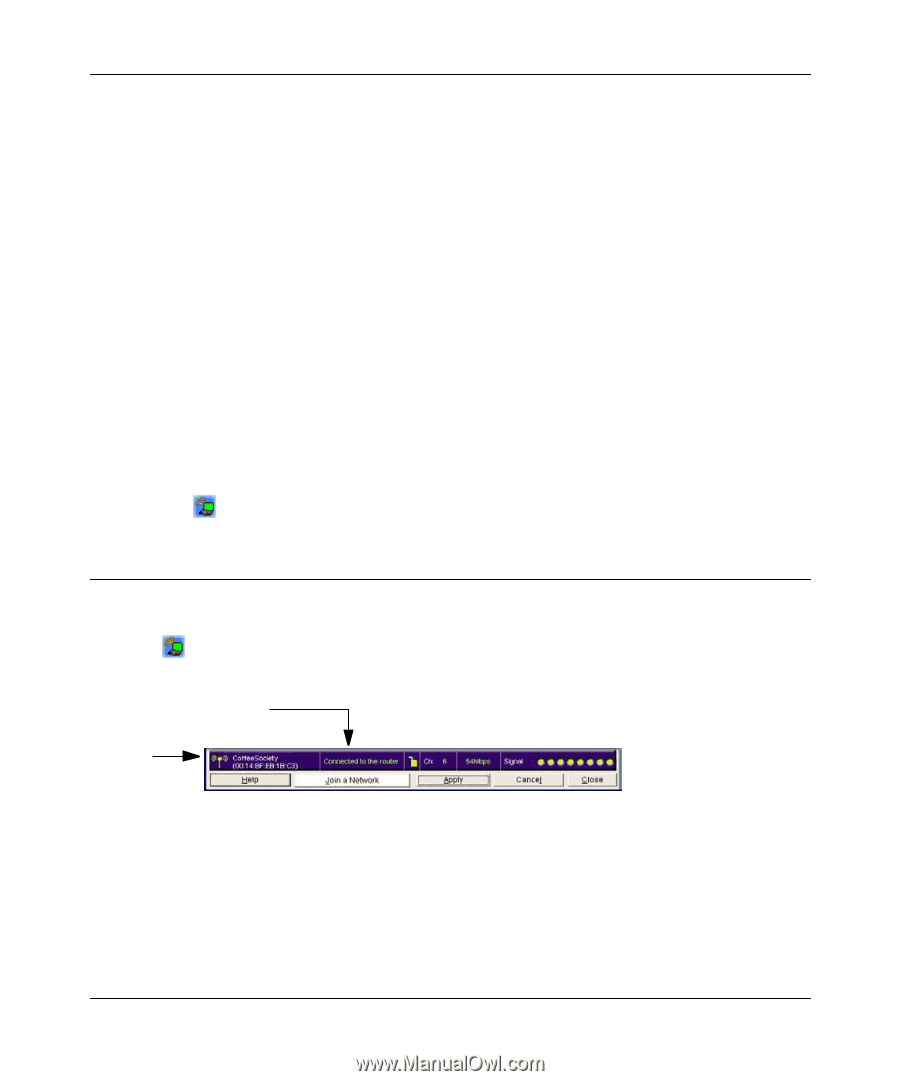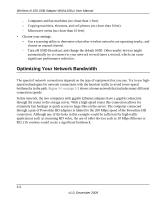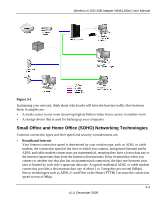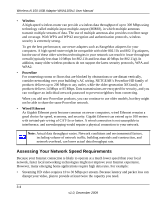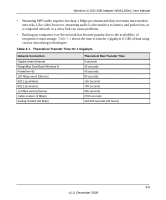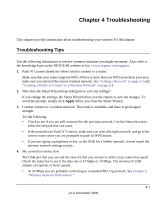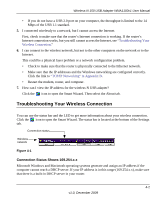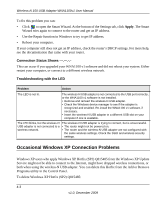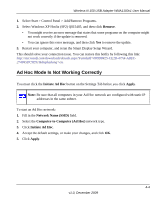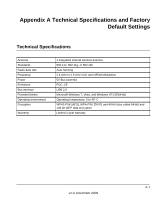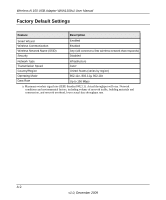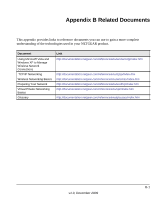Netgear WNA1100 WNA1100 User Manual - Page 43
Troubleshooting Your Wireless Connection, Connection Status Shows 169.254.x.x - problems windows 7
 |
UPC - 606449067798
View all Netgear WNA1100 manuals
Add to My Manuals
Save this manual to your list of manuals |
Page 43 highlights
Wireless-N 150 USB Adapter WNA1100v1 User Manual • If you do not have a USB 2.0 port on your computer, the throughput is limited to the 14 Mbps of the USB 1.1 standard. 5. I connected wirelessly to a network, but I cannot access the Internet. First, check to make sure that the router's Internet connection is working. If the router's Internet connection works, but you still cannot access the Internet, see "Troubleshooting Your Wireless Connection." 6. I can connect to the wireless network, but not to the other computers on the network or to the Internet. This could be a physical layer problem or a network configuration problem. • Check to make sure that the router is physically connected to the Ethernet network. • Make sure that the IP addresses and the Windows networking are configured correctly. Click the link to "TCP/IP Networking" in Appendix B. • Restart the modem, router, and computer. 7. How can I view the IP address for the wireless-N USB adapter? Click the icon to open the Smart Wizard. Then select the About tab. Troubleshooting Your Wireless Connection You can use the status bar and the LED to get more information about your wireless connection. Click the icon to open the Smart Wizard. The status bar is located at the bottom of the Settings tab. Connection status Wireless network Figure 4-1 Connection Status Shows 169.254.x.x Microsoft Windows and Macintosh operating systems generate and assign an IP address if the computer cannot reach a DHCP server. If your IP address is in this range (169.254.x.x), make sure that there is a built-in DHCP server in your router. 4-2 v1.0, December 2009