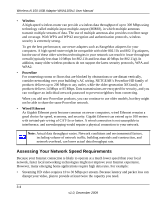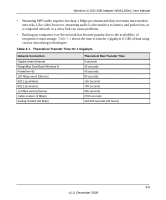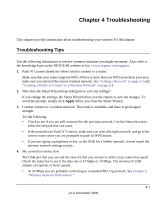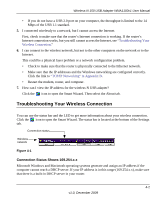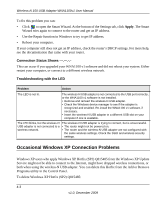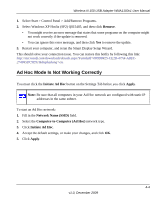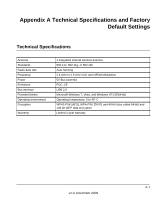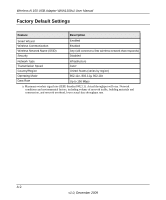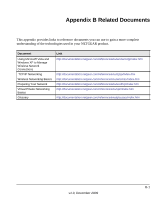Netgear WNA1100 WNA1100 User Manual - Page 45
Ad Hoc Mode Is Not Working Correctly, Remove, Initiate Ad Hoc, Apply, Network Name SSID - setup
 |
UPC - 606449067798
View all Netgear WNA1100 manuals
Add to My Manuals
Save this manual to your list of manuals |
Page 45 highlights
Wireless-N 150 USB Adapter WNA1100v1 User Manual 1. Select Start > Control Panel > Add/Remove Programs. 2. Select Windows XP Hotfix (SP2) Q815485, and then click Remove. • You might receive an error message that states that some programs on the computer might not work correctly if the update is removed. • You can ignore this error message, and then click Yes to remove the update. 3. Restart your computer, and rerun the Smart Display Setup Wizard. This should solve your connection issue. You can restore this hotfix by following this link: http://microsoft.com/downloads/details.aspx?FamilyId=009D8425-CE2B-47A4-ABEC274845DC9E91&displaylang=en. Ad Hoc Mode Is Not Working Correctly You must click the Initiate Ad Hoc button on the Settings Tab before you click Apply. Note: Be sure that all computers in your Ad Hoc network are configured with static IP addresses in the same subnet. To start an Ad Hoc network: 1. Fill in the Network Name (SSID) field. 2. Select the Computer-to-Computer (Ad Hoc) network type. 3. Click Initiate Ad Hoc. 4. Accept the default settings, or make your changes, and click OK. 5. Click Apply. 4-4 v1.0, December 2009