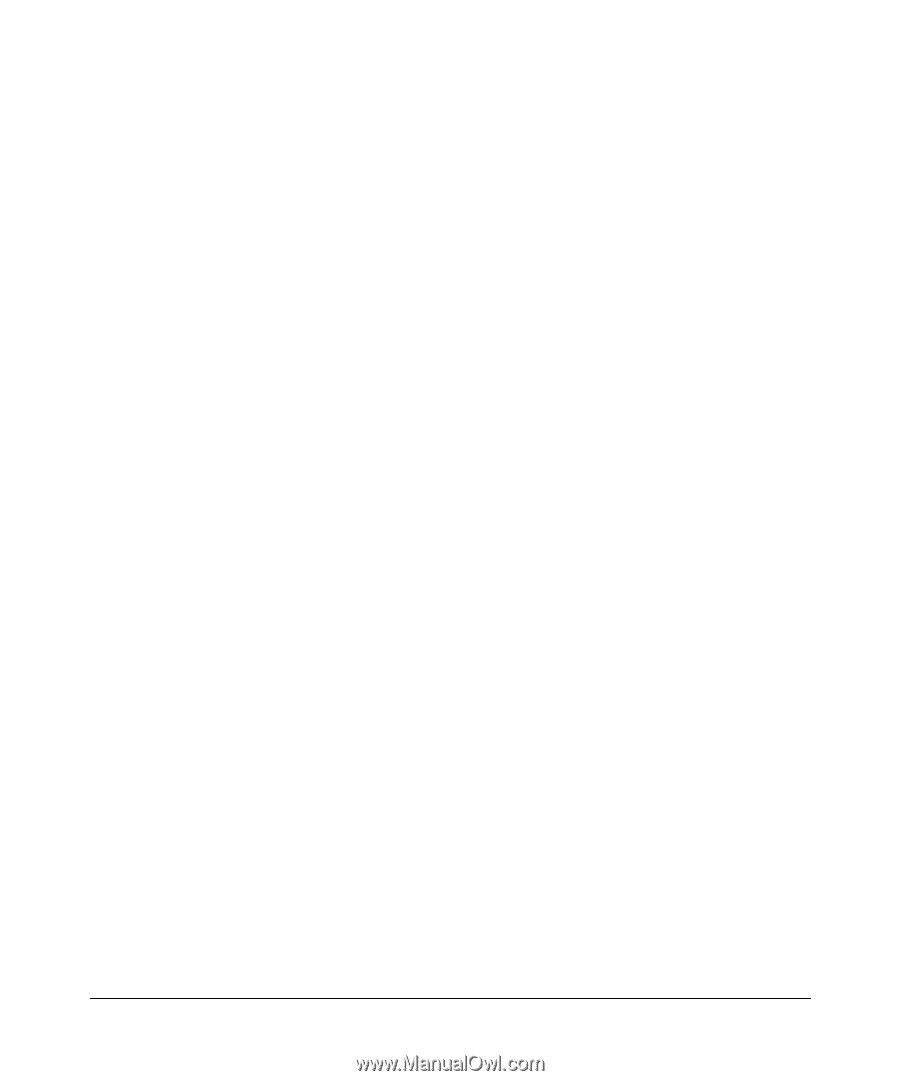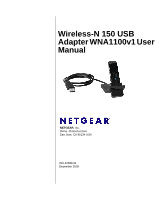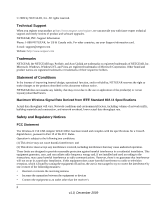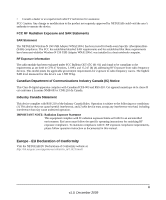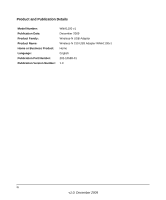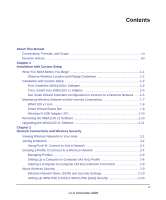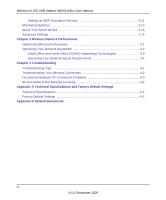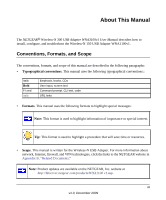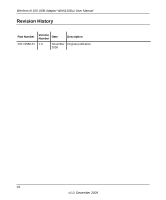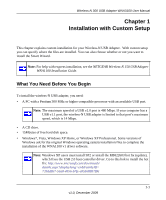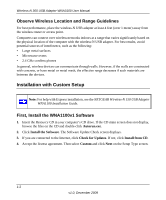Netgear WNA1100 WNA1100 User Manual - Page 5
Contents, About This Manual, Installation with Custom Setup
 |
UPC - 606449067798
View all Netgear WNA1100 manuals
Add to My Manuals
Save this manual to your list of manuals |
Page 5 highlights
Contents About This Manual Conventions, Formats, and Scope vii Revision History ...viii Chapter 1 Installation with Custom Setup What You Need Before You Begin 1-1 Observe Wireless Location and Range Guidelines 1-2 Installation with Custom Setup 1-2 First, Install the WNA1100v1 Software 1-2 Then, Install Your WNA1100 v1 Adapter 1-4 Use Smart Wizard Automatic Configuration to Connect to a Wireless Network ......1-5 Monitoring Wireless Network and the Internet Connections 1-7 WNA1100 v1 Icon ...1-8 Smart Wizard Status Bar 1-9 Wireless-N USB Adapter LED 1-10 Removing the WNA1100 v1 Software 1-10 Upgrading the WNA1100 v1 Software 1-11 Chapter 2 Network Connections and Wireless Security Viewing Wireless Networks in Your Area 2-1 Joining a Network ...2-2 Using Push 'N' Connect to Join a Network 2-4 Creating a Profile to Connect to a Wireless Network 2-4 Managing Profiles ...2-6 Setting Up a Computer-to-Computer (Ad Hoc) Profile 2-6 Starting a Computer-to-Computer (Ad Hoc) Network Connection 2-8 About Wireless Security 2-9 Wireless Network Name (SSID) and Security Settings 2-10 Setting Up WPA-PSK [TKIP] or WPA2-PSK [AES] Security 2-10 v v1.0, December 2009