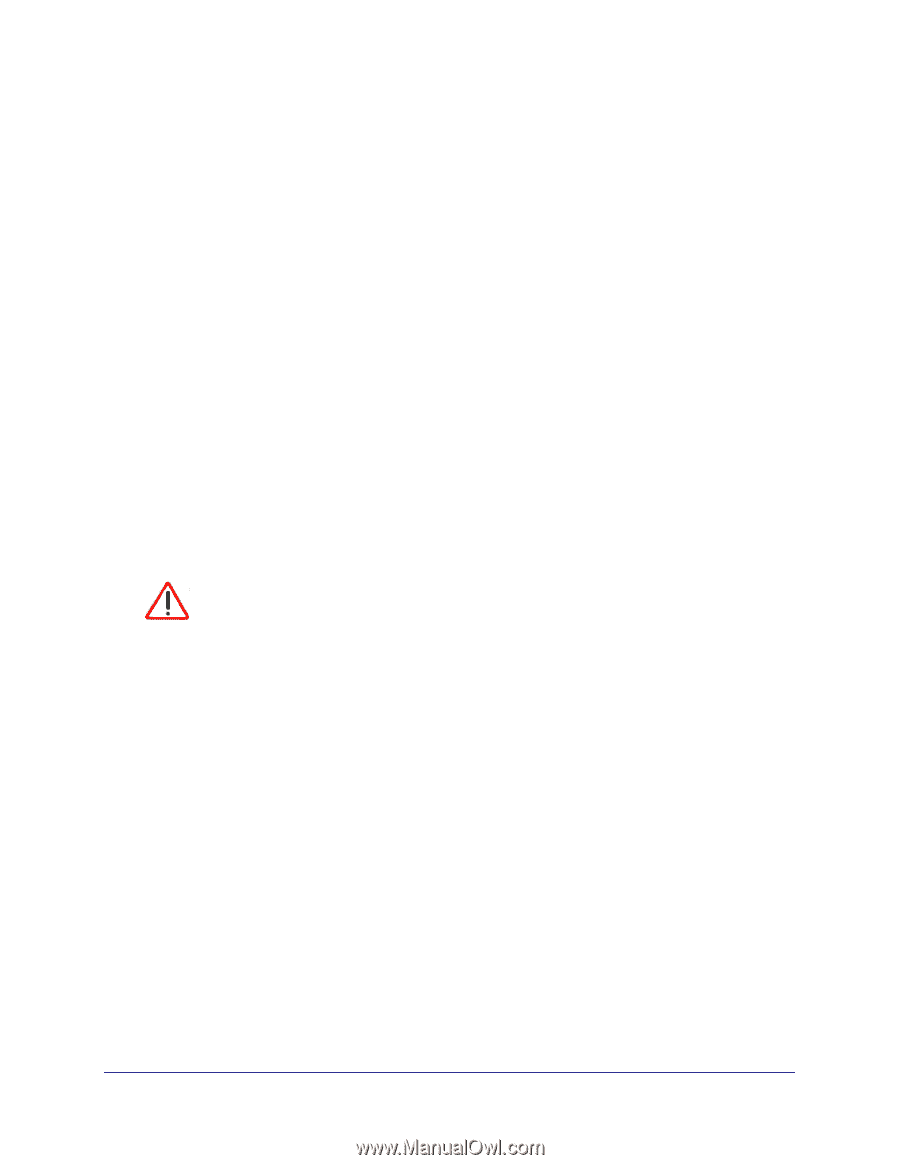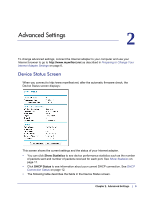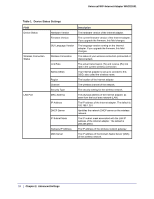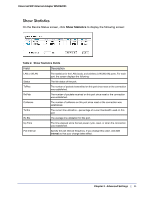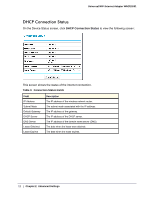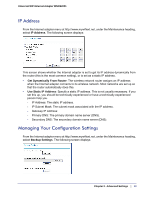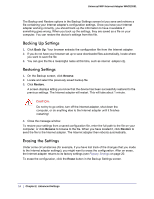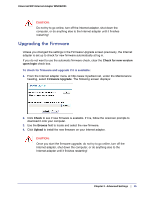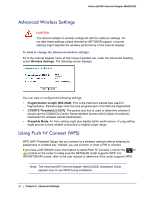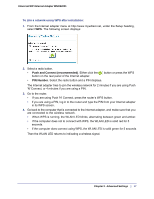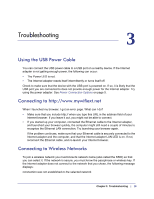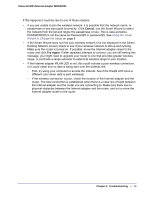Netgear WNCE2001 WNCE2001 User Manual - Page 14
Backing Up Settings, Restoring Settings, Erasing the Settings, Back Up, Browse, Restore, Erase - configuration
 |
UPC - 606449069464
View all Netgear WNCE2001 manuals
Add to My Manuals
Save this manual to your list of manuals |
Page 14 highlights
Universal WiFi Internet Adapter WNCE2001 The Backup and Restore options in the Backup Settings screen let you save and retrieve a file containing your Internet adapter's configuration settings. Once you have your Internet adapter working correctly, you should back up the information to have it available if something goes wrong. When you back up the settings, they are saved as a file on your computer. You can restore the device's settings from this file. Backing Up Settings 1. Click Back Up. Your browser extracts the configuration file from the Internet adapter. 2. If you do not have your browser set up to save downloaded files automatically, locate where you want to save the file. 3. You can give the file a meaningful name at this time, such as internet_adapter.cfg. Restoring Settings 1. On the Backup screen, click Browse. 2. Locate and select the previously saved backup file. 3. Click Restore. A screen displays letting you know that the device has been successfully restored to the previous settings. The Internet adapter will restart. This will take about 1 minute. CAUTION: Do not try to go online, turn off the Internet adapter, shut down the computer, or do anything else to the Internet adapter until it finishes restarting! 4. Close the message window. To restore your settings from a saved configuration file, enter the full path to the file on your computer, or click Browse to browse to the file. When you have located it, click Restore to send the file to the Internet adapter. The Internet adapter then reboots automatically. Erasing the Settings Under some circumstances (for example, if you have lost track of the changes that you made to the Internet adapter settings), you might want to erase the configuration. After an erase, the Internet adapter returns to its factory settings (see Factory Settings on page 20. To erase the configuration, click the Erase button in the Backup Settings screen. 14 | Chapter 2. Advanced Settings