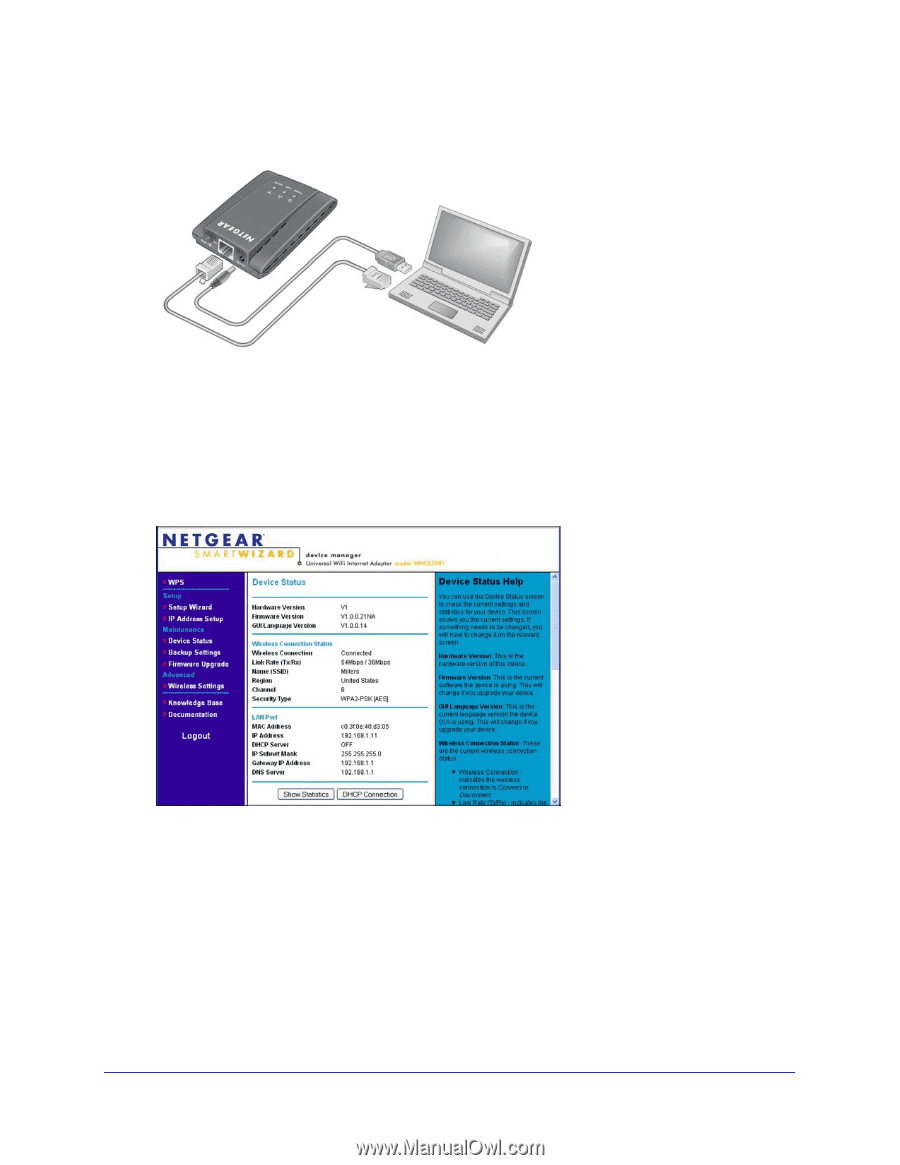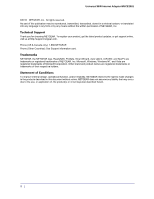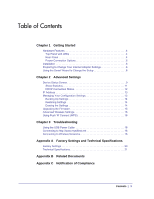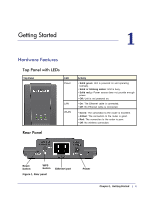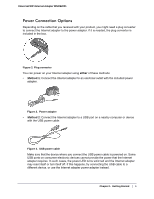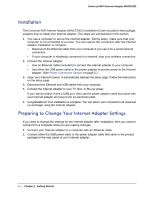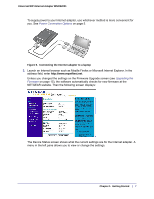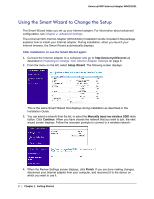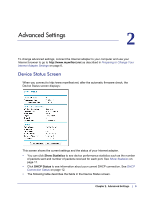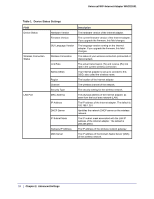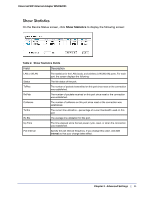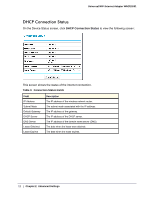Netgear WNCE2001 WNCE2001 User Manual - Page 7
Launch an Internet browser such as Mozilla Firefox or Microsoft Internet Explorer. In - firmware
 |
UPC - 606449069464
View all Netgear WNCE2001 manuals
Add to My Manuals
Save this manual to your list of manuals |
Page 7 highlights
Universal WiFi Internet Adapter WNCE2001 To supply power to your Internet adapter, use whichever method is more convenient for you. See Power Connection Options on page 5. Figure 5. Connecting the Internet adapter to a laptop 3. Launch an Internet browser such as Mozilla Firefox or Microsoft Internet Explorer. In the address field, enter http://www.mywifiext.net. Unless you changed the settings on the Firmware Upgrade screen (see Upgrading the Firmware on page 15), the software automatically checks for new firmware at the NETGEAR website. Then the following screen displays: The Device Status screen shows what the current settings are for the Internet adapter. A menu in the left pane allows you to view or change the settings. Chapter 1. Getting Started | 7