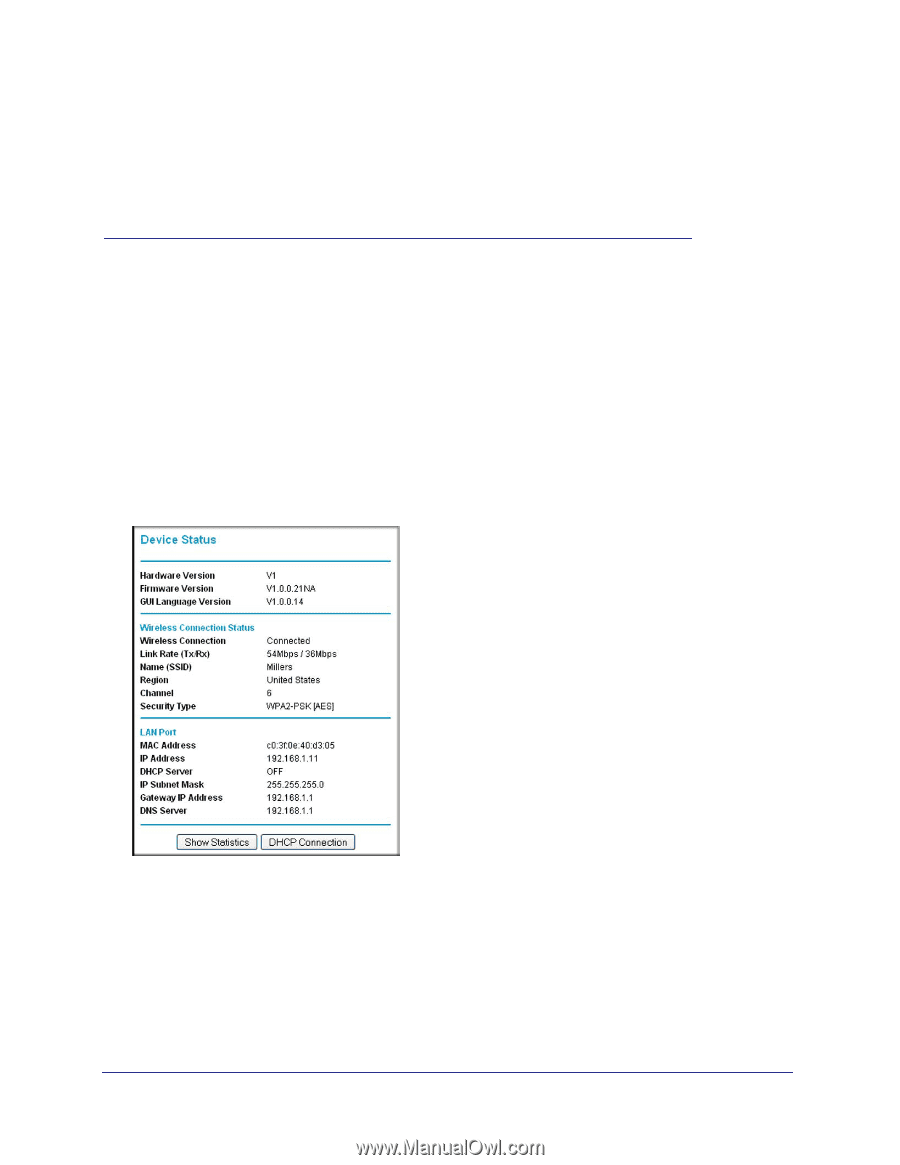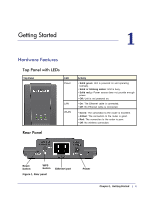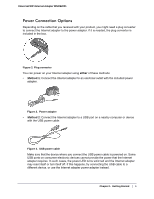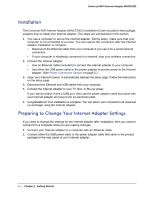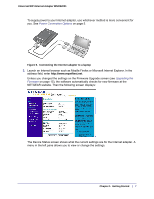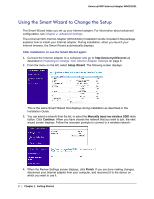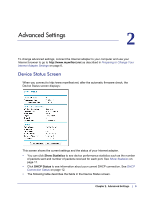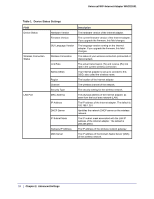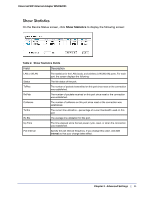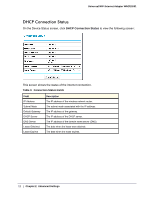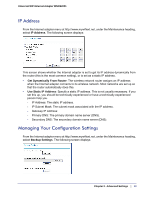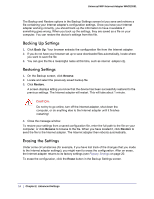Netgear WNCE2001 WNCE2001 User Manual - Page 9
Advanced Settings, Device Status Screen - not connecting
 |
UPC - 606449069464
View all Netgear WNCE2001 manuals
Add to My Manuals
Save this manual to your list of manuals |
Page 9 highlights
2. Advanced Settings 2 To change advanced settings, connect the Internet adapter to your computer and use your Internet browser to go to http://www.mywifiext.net as described in Preparing to Change Your Internet Adapter Settings on page 6. Device Status Screen When you connect to http:/www.mywifiext.net, after the automatic firmware check, the Device Status screen displays: This screen shows the current settings and the status of your Internet adapter. • You can click Show Statistics to see device performance statistics such as the number of packets sent and number of packets received for each port. See Show Statistics on page 11. • Click DHCP Status to see information about your current DHCP connection. See DHCP Connection Status on page 12. • The following table describes the fields in the Device Status screen. Chapter 2. Advanced Settings | 9