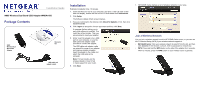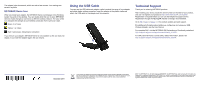Netgear WNDA4100 WNDA4100 Installation Guide
Netgear WNDA4100 Manual
 |
View all Netgear WNDA4100 manuals
Add to My Manuals
Save this manual to your list of manuals |
Netgear WNDA4100 manual content summary:
- Netgear WNDA4100 | WNDA4100 Installation Guide - Page 1
Installation Guide N900 Wireless Dual Band USB Adapter WNDA4100 Package Contents N900 Wireless Dual Band USB Adapter Resource CD USB cable and adapter cradle Installation Estimated completion time: 10 minutes. 1. Insert the Resource CD in your computer's CD drive. If the CD main screen does not - Netgear WNDA4100 | WNDA4100 Installation Guide - Page 2
use the telephone support service. Registration through the NETGEAR website is strongly recommended. Go to http://support.netgear.com for product updates and web support. For additional information about setting up, configuring, and using your USB Wireless Adapter, see the User Manual. For complete

Installation Guide
N900 Wireless Dual Band USB Adapter WNDA4100
Package Contents
Resource
CD
N900
Wireless Dual
Band USB
Adapter
USB cable and
adapter cradle
Installation
Estimated completion time: 10 minutes.
1.
Insert the
Resource CD
in your computer’s CD drive. If the CD main screen
does not display, browse the files on the CD and double-click
Autorun.exe
.
2.
Click
Setup
.
The Software Update Check screen displays.
3.
If you are connected to the Internet, click
Check for Updates
. If not, then click
Install from CD
.
4.
Click
I agree
to accept the license agreement and then click
Next
.
A message displays asking you to
wait while software is installed. This
might take a few minutes. Then you
are prompted to insert your adapter.
5.
Either insert the adapter into a USB
port on your computer, or use the
USB cable and adapter cradle
provided to connect the adapter.
The USB cable and adapter cradle
can extend the range of your adapter
and improve wireless reception.
Insert the adapter in the cradle and
attach the USB cable to the
computer.
Note:
For best results, put the
wireless adapter at least 4 feet
(1 meter) away from your router.
6.
Click
Next
.
7.
NETGEAR Genie displays a list of wireless networks in your area.
Join a Wireless Network
You can join a wireless network from this NETGEAR Genie screen, or you can use
Wi-Fi Protected Setup (WPS) if your wireless network supports it.
•
NETGEAR Genie
: Click your wireless network to select it from the list, and then
click
Connect.
If the network is secure, enter its password or network key.
•
WPS
: Press and hold the
WPS
button on the side of the adapter for 2 seconds.
Within 2 minutes, press the
WPS
button on your wireless router or gateway.