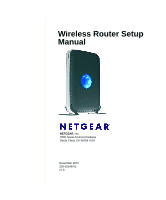Netgear WNDR3300v1 WNDR3300 Setup Manual
Netgear WNDR3300v1 - RangeMax Dual Band Wireless-N Router Manual
 |
View all Netgear WNDR3300v1 manuals
Add to My Manuals
Save this manual to your list of manuals |
Netgear WNDR3300v1 manual content summary:
- Netgear WNDR3300v1 | WNDR3300 Setup Manual - Page 1
Wireless Router Setup Manual NETGEAR, Inc. 4500 Great America Parkway Santa Clara, CA 95054 USA November 2007 208-10148-01 v1.0 - Netgear WNDR3300v1 | WNDR3300 Setup Manual - Page 2
Trademarks NETGEAR and the NETGEAR logo are registered trademarks, and RangeMax and Smart Wizard are trademarks of NETGEAR. Inc. Microsoft, Windows, and Windows NT are registered trademarks of Microsoft Corporation. Other brand and product names are registered trademarks or trademarks of their - Netgear WNDR3300v1 | WNDR3300 Setup Manual - Page 3
...9 Manual Setup ...10 Product Registration, Support, and Documentation 15 Accessing the Wireless Router after Installation and Checking for New Firmware ......... 16 Setting Up and Testing Basic Wireless Connectivity 18 Implementing Appropriate Wireless Security 20 Help with Troubleshooting 21 - Netgear WNDR3300v1 | WNDR3300 Setup Manual - Page 4
iv Contents - Netgear WNDR3300v1 | WNDR3300 Setup Manual - Page 5
Getting to Know Your Wireless Router Congratulations on your purchase of the NETGEAR® RangeMax™ Dual Band Wireless-N Router WNDR3300. Before you begin installing your router, check the package contents (see Unpacking Your New Wireless Router). Become familiar with the front and back panels of your - Netgear WNDR3300v1 | WNDR3300 Setup Manual - Page 6
Wireless Router Setup Manual 2. Set up your wireless router by inserting the router into the stand supplied with your router. Figure 1 3. Place your router in an area suitable for installation (near an AC power outlet and accessible to the Ethernet cables for your wired computers). 2 Getting to - Netgear WNDR3300v1 | WNDR3300 Setup Manual - Page 7
to restore the factory default settings. Power is not supplied to the router. The unit is operating in Legacy G mode at 2.4 GHz (5 GHz Mode [item 3] is also on). The unit is operating in 11n mode at 2.4 GHz (5 GHz Mode [item 3] is off). Data is being communicated over the wireless network. The unit - Netgear WNDR3300v1 | WNDR3300 Setup Manual - Page 8
as Dual Band) AND/OR 802.11 b/g laptops to connect. c. On blue signifies a 5 GHz interference-free nework. For more information on modes, see "To change modes if you notice interference:" on page 19, and the online Reference Manual, available on the Resource CD. 4 Getting to Know Your Wireless - Netgear WNDR3300v1 | WNDR3300 Setup Manual - Page 9
Wireless Router Setup Manual Router Back Panel The rear panel of the WNDR3300 router contains the items in the list that follows the figure. 1 2 3 4 Figure 3 The back of the wireless router includes: 1. Four local (LAN) 10/100 Mbps Ethernet ports for connecting the router to local computers 2. - Netgear WNDR3300v1 | WNDR3300 Setup Manual - Page 10
, or to configure your router security for WPS. To connect to another device using WPS: a. Open the networking utility of the device that supports WiFi Protected Setup (WPS) and follow the utility's instructions for when to proceed to step b. 6 Getting to Know Your Wireless Router v1.0, November - Netgear WNDR3300v1 | WNDR3300 Setup Manual - Page 11
information, refer to "Accessing the Wireless Router after Installation and Checking for New Firmware" on page 16, and the online Reference Manual, available as a link on the Resource CD. e. If you want to disable WPS, you have to reset your router to factory default settings. For information about - Netgear WNDR3300v1 | WNDR3300 Setup Manual - Page 12
for the wireless router to access the Internet: - Host and domain names - Internet login name and password (frequently an e-mail address and password) - Domain Name Server (DNS) addresses - Fixed or static IP address Your ISP should have provided you with all the information needed to connect to the - Netgear WNDR3300v1 | WNDR3300 Setup Manual - Page 13
wireless router, or are technically knowledgeable. Follow the instructions in this manual to set up your wireless router. Use the setup option that best suits you. Smart Wizard Setup The wizard setup process takes about 20 minutes to complete. 1. Insert the NETGEAR CD into a Windows PC. The CD - Netgear WNDR3300v1 | WNDR3300 Setup Manual - Page 14
Smart Wizard. Follow the wizard instructions. 3. When you are asked to log in, refer to the bottom label for the default login information, or see the steps in "Connecting Your Wireless Router". Manual Setup There are two steps to setting up your wireless router: 1. Connect the router to the ADSL or - Netgear WNDR3300v1 | WNDR3300 Setup Manual - Page 15
Wireless Router Setup Manual c. Locate the Ethernet cable (1) that connects your computer to the modem. 1 2 Figure 6 d. Disconnect the cable at the modem (2). You will connect it to the router later. e. Use the label on the bottom of the wireless router to locate the Internet port, which is on the - Netgear WNDR3300v1 | WNDR3300 Setup Manual - Page 16
Wireless Router Setup Manual g. Locate the cable you removed from the modem in step 1c. Securely insert that cable (4) into a LAN port on the router such as LAN port 1. 4 Internet Figure 8 Your network cables are connected, and you are ready to start your network. 2. Start your network in the - Netgear WNDR3300v1 | WNDR3300 Setup Manual - Page 17
that the computer is turned on. 3. Connect to the wireless router by typing http://www.routerlogin.net in the address field of your browser, and then press Enter. Figure 10 Connect to the wireless router by typing any one of these three URLs in the address field of your browser, then pressing Enter - Netgear WNDR3300v1 | WNDR3300 Setup Manual - Page 18
Wireless Router Setup Manual A login window like the one in the following figure opens: Figure 11 4. For security reasons, the router has its own user name and password. When prompted, enter admin for the router user name and password for the router password, both in lowercase letters. The router - Netgear WNDR3300v1 | WNDR3300 Setup Manual - Page 19
33. 5. Click Next. The wizard assists you with configuring your wireless router to access the Internet. Advanced users who want to manually configure the router can select the No radio button, enter admin and password as the user name and password when prompted, and fill in the required information - Netgear WNDR3300v1 | WNDR3300 Setup Manual - Page 20
the restore factory settings button. See "Restoring the Default Password and Configuration Settings" on page 32 for more information about this feature. To access the router using its login name and password: 1. Connect to the wireless router by typing http://www.routerlogin.net in the address field - Netgear WNDR3300v1 | WNDR3300 Setup Manual - Page 21
Wireless Router Setup Manual A login window like the one in the following figure opens: Figure 14 Enter the user name and password. To update your router firmware: 1. If the Router Upgrade screen does not display automatically, select Router Upgrade under Maintenance on the main menu. The Router - Netgear WNDR3300v1 | WNDR3300 Setup Manual - Page 22
your router. To manually check for new router firmware: 1. Open a browser window, and type http://www.routerlogin.net in the address field of your browser. Press Enter. 2. When prompted, enter the default user name and password (admin for the router user name and password for the router password - Netgear WNDR3300v1 | WNDR3300 Setup Manual - Page 23
Wireless Router Setup Manual To set up and test basic wireless connectivity: 1. Log in to the wireless router at its default LAN address of http://192.168.1.1 with the default user name of admin and default password of password, or using whatever LAN address and password you have set up. 2. Select - Netgear WNDR3300v1 | WNDR3300 Setup Manual - Page 24
a link on the Resource CD as well as a link in the main menu of your router. Follow the instructions in this manual and in the router help screens to implement the security features appropriate to your needs. For more information on wireless security, refer to "To connect to another device using WPS - Netgear WNDR3300v1 | WNDR3300 Setup Manual - Page 25
gives information about troubleshooting your wireless router. You can find help with the following problems: • "Common Things That Can Go Wrong" • "Basic Functions Are Not Working" on page 22 • "I Am Unable to Log In to the Wireless Router" on page 23 • "The Internet Service Connection Is Not - Netgear WNDR3300v1 | WNDR3300 Setup Manual - Page 26
turn solid green within 2 minutes after you turn the router on, reset the router according to the instructions in "Restoring the Default Password and Configuration Settings" on page 32. Basic Functions Are Not Working After you turn on power to the router, check these status lights: 1. When power is - Netgear WNDR3300v1 | WNDR3300 Setup Manual - Page 27
the browser and starting it again. The Internet Service Connection Is Not Working If your router is unable to access the Internet, check that the Internet connection is working, and then check that the wireless router can get an Internet address. Help with Troubleshooting 23 v1.0, November 2007 - Netgear WNDR3300v1 | WNDR3300 Setup Manual - Page 28
(PPPoE) login. • The service name, user name, and password might be set incorrectly. See "Troubleshooting PPPoE". • Your service provider might check for your computer's host name. Assign the computer host name of your ISP account to the wireless router in the Basic Settings screen. 24 Help with - Netgear WNDR3300v1 | WNDR3300 Setup Manual - Page 29
use the wireless router's MAC address. - Configure your router to spoof your computer's MAC address. This can be done in the Basic Settings screen. Refer to the online help, which you can access from the wireless router main menu. Troubleshooting PPPoE To troubleshoot a PPPoE connection: 1. Log in - Netgear WNDR3300v1 | WNDR3300 Setup Manual - Page 30
can log in to the router using www.routerlogin.net to verify its LAN IP address. Select LAN IP Setup under Advanced on the main menu. Take note of the LAN TCP/IP setup IP address, which should match the default gateway IP address on your computer. Troubleshooting Connectivity Using the Ping Utility - Netgear WNDR3300v1 | WNDR3300 Setup Manual - Page 31
Wireless Router Setup Manual Request timed out If the path is not functioning correctly, you could have one of the following problems: • Wrong physical connections - Make sure that the LAN port light is on. If the light is off, follow the instructions in "If the LAN or Internet port lights are not - Netgear WNDR3300v1 | WNDR3300 Setup Manual - Page 32
Wireless Router Setup Manual 28 Help with Troubleshooting v1.0, November 2007 - Netgear WNDR3300v1 | WNDR3300 Setup Manual - Page 33
RangeMax Dual Band Wireless-N Router WNDR3300. Table 2. Wireless Router Default Configuration Settings Feature Default Setting Smart Wizard Enabled Router Login Router Login URL http://www. routerlogin.net or http://www.routerlogin.com Login name (case-sensitive) printed on admin product - Netgear WNDR3300v1 | WNDR3300 Setup Manual - Page 34
Setup Manual Table 2. Wireless Router Default Configuration Settings (continued) Feature Default Setting Firewall Inbound (communications coming in from Disabled (bars all unsolicited requests) the Internet) Outbound (communications going out to Enabled (all) the Internet) Wireless Wireless - Netgear WNDR3300v1 | WNDR3300 Setup Manual - Page 35
Wireless Router Setup Manual Table 2. Wireless Router Default Configuration Settings (continued) Feature Physical Specifications Dimensions: Weight: Default Setting 28 x 175 x 119 mm (1.1 x 6.89 x 4.68 in.) 0.5 kg (1.2 lb) Environmental Specifications Operating temperature: Operating humidity: - Netgear WNDR3300v1 | WNDR3300 Setup Manual - Page 36
128-bit WEP, WPAPSK and WPA2-PSK. Restoring the Default Password and Configuration Settings You can restore the factory default configuration settings that reset the router's user name to admin, the password to password, and the IP address to 192.168.1.1. This procedure will erase all the current - Netgear WNDR3300v1 | WNDR3300 Setup Manual - Page 37
documents that you can use to gain a more complete understanding of the technologies used in your NETGEAR product. Table 3. Reference Documents Document Link TCP/IP Networking Basics http://documentation.netgear.com/reference/enu/tcpip/index.htm Preparing Your Network http://documentation - Netgear WNDR3300v1 | WNDR3300 Setup Manual - Page 38
Wireless Router Setup Manual 34 Related Documents v1.0, November 2007 - Netgear WNDR3300v1 | WNDR3300 Setup Manual - Page 39
support service. Product updates and Web support are always available by going to http://www.netgear.com/support. Setup documentation is available on the CD, on the support website, and on the documentation website. When the wireless router is connected accordance with the instructions, may cause - Netgear WNDR3300v1 | WNDR3300 Setup Manual - Page 40
36

November 2007
208-10148-01
v1.0
NETGEAR
, Inc.
4500 Great America Parkway
Santa Clara, CA 95054 USA
Wireless Router Setup
Manual