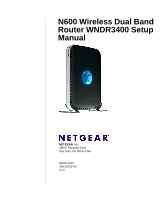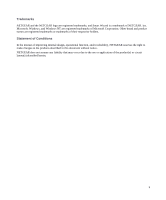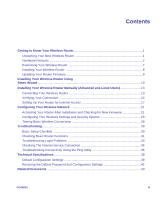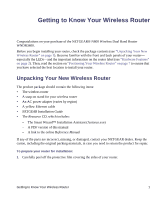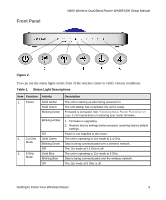Netgear WNDR3400 WNDR3400 Setup Manual
Netgear WNDR3400 - N600 Wireless Dual Band Router Manual
 |
UPC - 606449071146
View all Netgear WNDR3400 manuals
Add to My Manuals
Save this manual to your list of manuals |
Netgear WNDR3400 manual content summary:
- Netgear WNDR3400 | WNDR3400 Setup Manual - Page 1
N600 Wireless Dual Band Router WNDR3400 Setup Manual NETGEAR, Inc. 350 E. Plumeria Drive San Jose, CA 95134 USA March 2010 208-10532-03 v1.0 - Netgear WNDR3400 | WNDR3400 Setup Manual - Page 2
Statement of Conditions In the interest of improving internal design, operational function, and/or reliability, NETGEAR reserves the right to make changes to the products described in this document without notice. NETGEAR does not assume any liability that may occur due to the use or application of - Netgear WNDR3400 | WNDR3400 Setup Manual - Page 3
30 Checking Basic Router Functions 31 Troubleshooting Login Problems 33 Checking The Internet Service Connection 34 Troubleshooting Connectivity Using the Ping Utility 36 Technical Specifications ...39 Default Configuration Settings 39 Restoring the Default Password and Configuration Settings - Netgear WNDR3400 | WNDR3400 Setup Manual - Page 4
Getting to Know Your Wireless Router Congratulations on your purchase of the NETGEAR® N600 Wireless Dual Band Router WNDR3400. Before you begin installing your router, check the package contents (see "Unpacking Your New Wireless Router" on page 1). Become familiar with the front and back panels of - Netgear WNDR3400 | WNDR3400 Setup Manual - Page 5
N600 Wireless Dual Band Router WNDR3400 Setup Manual 2. Set up your wireless router by inserting the router into the stand supplied with your router. Figure 1 3. Place your router in an area suitable for installation (near an AC power outlet and accessible to the Ethernet cables for your wired - Netgear WNDR3400 | WNDR3400 Setup Manual - Page 6
Front Panel N600 Wireless Dual Band Router WNDR3400 Setup Manual Figure 2 You can use the status lights on the front of the wireless router to verify various conditions. Table 1. Status Light Descriptions Item Function 1. Power 2. 2.4 GHz Mode 3. 5 GHz Mode Activity Solid Amber Solid Green - Netgear WNDR3400 | WNDR3400 Setup Manual - Page 7
N600 Wireless Dual Band Router WNDR3400 Setup Manual Table 1. Status Light Descriptions (continued) Item Function Activity 4. USB Solid Green Fast Blinking Green Off 5. Internet Off Solid Amber Blinking Amber Solid Green Blinking Green 6. LAN Solid Green (Ports 1-4) Blinking Green - Netgear WNDR3400 | WNDR3400 Setup Manual - Page 8
N600 Wireless Dual Band Router WNDR3400 Setup Manual Back Panel The rear panel of the WNDR3400 router contains the items in the list that follows the figure. Figure 3 The back of the wireless router includes: 1. AC power adapter outlet 2. Power on/off button 3. Four local (LAN) 10/100 Mbps Ethernet - Netgear WNDR3400 | WNDR3400 Setup Manual - Page 9
Top Panel N600 Wireless Dual Band Router WNDR3400 Setup Manual Figure 4 The top of the wireless router includes a dome that performs two functions: 1. Antenna display lights. The lights identify the activity of the eight internal antennas, flashing to show which combination of antennas is - Netgear WNDR3400 | WNDR3400 Setup Manual - Page 10
N600 Wireless Dual Band Router WNDR3400 Setup Manual Router Label View the label on the bottom of the wireless router to identify the serial number, port connectors, status lights, and default login information. Figure 5 Positioning Your Wireless Router The wireless router lets you access your - Netgear WNDR3400 | WNDR3400 Setup Manual - Page 11
N600 Wireless Dual Band Router WNDR3400 Setup Manual • Away from any large metal surfaces, such as a solid metal door or aluminum studs. Large expanses of other materials such as glass, insulated walls, fish tanks, mirrors, brick, and concrete can also affect your wireless signal. Failure to follow - Netgear WNDR3400 | WNDR3400 Setup Manual - Page 12
N600 Wireless Dual Band Router WNDR3400 Setup Manual 2. Set up your wireless router for Internet access (see "Setting Up Your Router for Internet Access" on page 17). 3. Configure your wireless network and select wireless security settings to protect your wireless network (see "Configuring Your - Netgear WNDR3400 | WNDR3400 Setup Manual - Page 13
first used to set up your Internet service. The NETGEAR Smart Wizard takes you through the procedure to connect your router and PC(s). It then helps you to configure your wireless settings and enable wireless security for your network. The Smart Wizard guides you through the setup and configuration - Netgear WNDR3400 | WNDR3400 Setup Manual - Page 14
N600 Wireless Dual Band Router WNDR3400 Setup Manual 2. When the Smart Wizard prompts you to Check for Firmware Updates, click Yes to check the NETGEAR website for new router firmware; or check No to check for updates later (see "Accessing Your Router After Installation and Checking for New Firmware - Netgear WNDR3400 | WNDR3400 Setup Manual - Page 15
N600 Wireless Dual Band Router WNDR3400 Setup Manual Installing Your Wireless Router Using Smart Wizard 12 - Netgear WNDR3400 | WNDR3400 Setup Manual - Page 16
up your wireless router and access the Internet: - Host and Domain Name - Internet Login Name and Password (frequently an email address and password) - Domain Name Server (DNS) Addresses - Fixed or Static IP Address Your ISP should have provided you with all the information needed to connect to the - Netgear WNDR3400 | WNDR3400 Setup Manual - Page 17
N600 Wireless Dual Band Router WNDR3400 Setup Manual of your computer. If you are unsure about this, refer to the documentation for your computer or see the link to TCP/IP Addressing in "Related Documents" on page 43. If you are replacing an existing router, disconnect it completely from your - Netgear WNDR3400 | WNDR3400 Setup Manual - Page 18
N600 Wireless Dual Band Router WNDR3400 Setup Manual 3 Figure 7 4. Locate the cable you removed from the modem in step 2. Securely insert that cable (4) into a LAN port on the router such as LAN port 1. 4 Figure 8 Your network cables are connected, and you are ready to start your network. It is - Netgear WNDR3400 | WNDR3400 Setup Manual - Page 19
N600 Wireless Dual Band Router WNDR3400 Setup Manual 2. Now, plug the power cord into your wireless router and into a power outlet. Wait 1 minute. 3. Last, turn on your computer. It might take several minutes for your router to establish a connection with your computer and your Internet provider. - Netgear WNDR3400 | WNDR3400 Setup Manual - Page 20
. The factory default state is reset when you use the Restore Factory Settings button. See "Restoring the Default Password and Configuration Settings" on page 42 for more information. To access your router: 1. Connect to the wireless router by typing http://www.routerlogin.net in the address field - Netgear WNDR3400 | WNDR3400 Setup Manual - Page 21
N600 Wireless Dual Band Router WNDR3400 Setup Manual A login window such as the one in the following figure opens: Figure 11 2. For security reasons, the router has its own user name and password. When prompted, enter admin for the router user name and password for the router password, both in - Netgear WNDR3400 | WNDR3400 Setup Manual - Page 22
N600 Wireless Dual Band Router WNDR3400 Setup Manual 5. From the main menu, select Setup Wizard. The Setup Wizard screen will display. Figure 12 6. Select No to set up the connection yourself. Click Next and the Basic Settings screen will display. Enter the required information for your ISP - Netgear WNDR3400 | WNDR3400 Setup Manual - Page 23
N600 Wireless Dual Band Router WNDR3400 Setup Manual If you do not connect successfully: • Review your settings and make sure "Troubleshooting" on page 30. If problems persist, register your NETGEAR product and contact NETGEAR Technical Support. Installing Your Wireless Router Manually (Advanced - Netgear WNDR3400 | WNDR3400 Setup Manual - Page 24
firmware updates from the NETGEAR update server. Accessing Your Router After Installation and Checking for New Firmware The Smart Wizard only appears when you first install the router or when the router is in its factory default state (for example, if you have reset the router to its factory default - Netgear WNDR3400 | WNDR3400 Setup Manual - Page 25
N600 Wireless Dual Band Router WNDR3400 Setup Manual A login window similar to the one shown below will display. Figure 13 2. When prompted, enter the default Password (admin is the default router User Name and password is the default router Password), both in lowercase letters. If you changed the - Netgear WNDR3400 | WNDR3400 Setup Manual - Page 26
N600 Wireless Dual Band Router WNDR3400 Setup Manual Configuring Your Wireless Settings and Security Options The wireless network settings of the router must match the wireless network settings of any wireless devices that connect wirelessly to the router (such as wireless adapter cards and wireless - Netgear WNDR3400 | WNDR3400 Setup Manual - Page 27
N600 Wireless Dual Band Router WNDR3400 Setup Manual Setting Your SSID and Wireless Security To specify the wireless settings, you must know the following: • Name (2.4GHz b/g/n SSID). The default is NETGEAR. • Name (5GHz a/n SSID). The default is NETGEAR-5G. • The wireless mode (802.11n) that each - Netgear WNDR3400 | WNDR3400 Setup Manual - Page 28
N600 Wireless Dual Band Router WNDR3400 Setup Manual b. Select the operating channel for the wireless mode. The default channel is 36. If there is an Auto option in the channel list and you select it, the router will find the best operating channel available. If you notice interference from nearby - Netgear WNDR3400 | WNDR3400 Setup Manual - Page 29
N600 Wireless Dual Band Router WNDR3400 Setup Manual To access the Internet from any computer connected to your wireless router, launch a browser such as Microsoft Internet Explorer or Mozilla Firefox. You should see the wireless router's Internet LED blink, indicating communication to the ISP. - Netgear WNDR3400 | WNDR3400 Setup Manual - Page 30
N600 Wireless Dual Band Router WNDR3400 Setup Manual While the router is in WPS enable mode (a maximum of 2 minutes), wireless security is not enabled. Indoors, computers can connect over wireless networks at a range of several hundred feet. Unlike wired network data, your wireless data - Netgear WNDR3400 | WNDR3400 Setup Manual - Page 31
N600 Wireless Dual Band Router WNDR3400 Setup Manual Testing Basic Wireless Connectivity Once you have established basic wireless connectivity and enabled security settings appropriate to your needs, you can test connectivity between devices connected to your router. To test basic wireless - Netgear WNDR3400 | WNDR3400 Setup Manual - Page 32
N600 Wireless Dual Band Router WNDR3400 Setup Manual Your wireless router is now configured to provide Internet access for your network. Your wireless router automatically connects to the Internet when one of your computers requires access. It is not necessary to run a dialer or login application - Netgear WNDR3400 | WNDR3400 Setup Manual - Page 33
gives information about troubleshooting your wireless router. You can find help with the following problems: • "Basic Setup Checklist" on page 30 • "Checking Basic Router Functions" on page 31 • "Troubleshooting Login Problems" on page 33 • "Checking The Internet Service Connection" on page 34 - Netgear WNDR3400 | WNDR3400 Setup Manual - Page 34
N600 Wireless Dual Band Router WNDR3400 Setup Manual Make sure that the network settings of the computer are correct: 1. Verify that your LAN-connected computers are configured to obtain an IP address automatically through DHCP. For help with this, see the documentation for your computer or "Related - Netgear WNDR3400 | WNDR3400 Setup Manual - Page 35
N600 Wireless Dual Band Router WNDR3400 Setup Manual If the correct behavior does not occur, check for a remedy from the following table. Table 2. Troubleshooting the router's LED behavior LED Behavior Recommended Action Power light is off. See "Connecting Your Wireless Router" on page 13), - Netgear WNDR3400 | WNDR3400 Setup Manual - Page 36
N600 Wireless Dual Band Router WNDR3400 Setup Manual Table 2. Troubleshooting the router's LED behavior (continued) Internet light stays amber. When the router is turned on, the Internet light turns amber for about 20 seconds and then turns green. If the light does not turn green, the router has - Netgear WNDR3400 | WNDR3400 Setup Manual - Page 37
Wireless Dual Band Router WNDR3400 Setup Manual • Make sure that your browser has Java, JavaScript, or ActiveX enabled. If you are using Internet Explorer, click Refresh to be sure that the Java applet is loaded. Try closing the browser and starting it again. Checking The Internet Service Connection - Netgear WNDR3400 | WNDR3400 Setup Manual - Page 38
N600 Wireless Dual Band Router WNDR3400 Setup Manual If your router is unable to obtain an IP address from the your service provider, the problem might be one of the following: • Your service provider might require a login. Ask your service provider whether they require PPP over Ethernet (PPPoE) - Netgear WNDR3400 | WNDR3400 Setup Manual - Page 39
N600 Wireless Dual Band Router WNDR3400 Setup Manual Troubleshooting Internet Browsing If your wireless router can obtain an IP address but your computer is unable to load any Web pages from the Internet, check the following. • Your computer might not recognize any DNS server addresses. A DNS server - Netgear WNDR3400 | WNDR3400 Setup Manual - Page 40
N600 Wireless Dual Band Router WNDR3400 Setup Manual 1. From the Windows toolbar, click Start and select Run. 2. In the field provided, type Ping followed by the address of the router, as in this example: ping www.routerlogin.net or ping 192.168.1.1 3. Click OK. You should see a message like this - Netgear WNDR3400 | WNDR3400 Setup Manual - Page 41
N600 Wireless Dual Band Router WNDR3400 Setup Manual • Check that your PC has the IP address of your router listed as the default gateway. If the IP configuration of your PC is assigned by DHCP, this information is not visible in your PC's Network Control Panel. Verify that the IP address of the - Netgear WNDR3400 | WNDR3400 Setup Manual - Page 42
This section provides factory default settings and technical specifications for the N600 Wireless Dual Band Router WNDR3400. Table 3. Wireless Router Default Configuration Settings Feature Default Setting Smart Wizard Enabled Router Login Router Login URL http://www. routerlogin.net or http - Netgear WNDR3400 | WNDR3400 Setup Manual - Page 43
N600 Wireless Dual Band Router WNDR3400 Setup Manual Table 3. Wireless Router Default Configuration Settings (continued) Feature Default Setting Firewall Inbound (communications coming in from Disabled (bars all unsolicited requests) the Internet) Outbound (communications going out to Enabled - Netgear WNDR3400 | WNDR3400 Setup Manual - Page 44
N600 Wireless Dual Band Router WNDR3400 Setup Manual Table 3. Wireless Router Default Configuration Settings of: Interface Specifications LAN WAN Wireless Radio Data Rates Frequency Data Encoding Maximum Computers Per Wireless Network Operating Frequency Ranges (2.4G) Default Setting 28 x 175 x 119 - Netgear WNDR3400 | WNDR3400 Setup Manual - Page 45
N600 Wireless Dual Band Router WNDR3400 Setup Manual Table 3. Wireless Router Default Configuration Settings (continued) Feature Operating Frequency Ranges (5G) 802.11 Security Default Setting 5.18-5.24 + 5.745-5.825 GHz (US) 5.18-5.24 GHz (Europe ETSI) 40-bit (also called 64-bit) and 128-bit WEP - Netgear WNDR3400 | WNDR3400 Setup Manual - Page 46
table provides links to reference documents that you can use to gain a more complete understanding of the technologies used in your NETGEAR product. Document Link TCP/IP Networking Basics http://documentation.netgear.com/reference/enu/tcpip/index.htm Preparing Your Network http://documentation - Netgear WNDR3400 | WNDR3400 Setup Manual - Page 47
N600 Wireless Dual Band Router WNDR3400 Setup Manual Related Documents 44 - Netgear WNDR3400 | WNDR3400 Setup Manual - Page 48
use our telephone support service. Product updates and Web support are always available by going to http://www.netgear.com/support. Setup documentation is available on the CD, on the support website, and on the documentation website. When the wireless router is connected to the Internet, click the
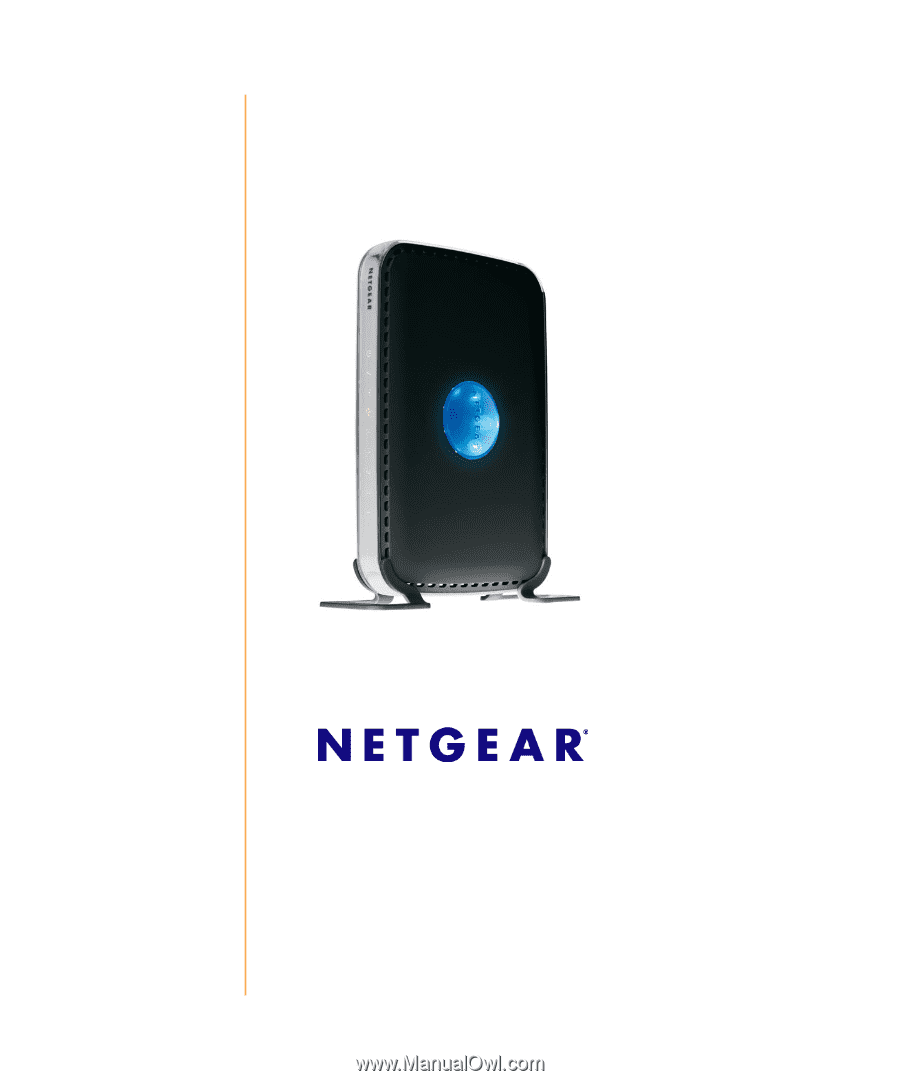
March 2010
208-10532-03
v1.0
NETGEAR
, Inc.
350 E. Plumeria Drive
San Jose, CA 95134 USA
N600 Wireless Dual Band
Router WNDR3400 Setup
Manual