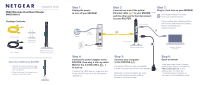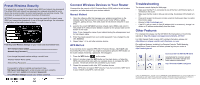Netgear WNDR3400v2 WNDR3400v2 Install Guide
Netgear WNDR3400v2 Manual
 |
View all Netgear WNDR3400v2 manuals
Add to My Manuals
Save this manual to your list of manuals |
Netgear WNDR3400v2 manual content summary:
- Netgear WNDR3400v2 | WNDR3400v2 Install Guide - Page 1
Installation Guide N600 Wireless Dual Band Router WNDR3400v2 Package Contents: 2.4 GHz GHz 5 Ethernet cable Power adapter Router stand (two pieces) N600 Wireless Router (with stand attached) GHz 5 5 GHz 2.4 GHz 2.4 GHz GHz Attach the STAND to the ROUTER: 1. Position the router so that the - Netgear WNDR3400v2 | WNDR3400v2 Install Guide - Page 2
password (or your custom password if you changed it), and click Connect. 4. Repeat steps 1-3 to add other wireless devices. WPS Method If your wireless device supports WPS (Wi-Fi Protected Setup)-NETGEAR calls this method Push 'N' Connect-you might be prompted to press the WPS button on the router
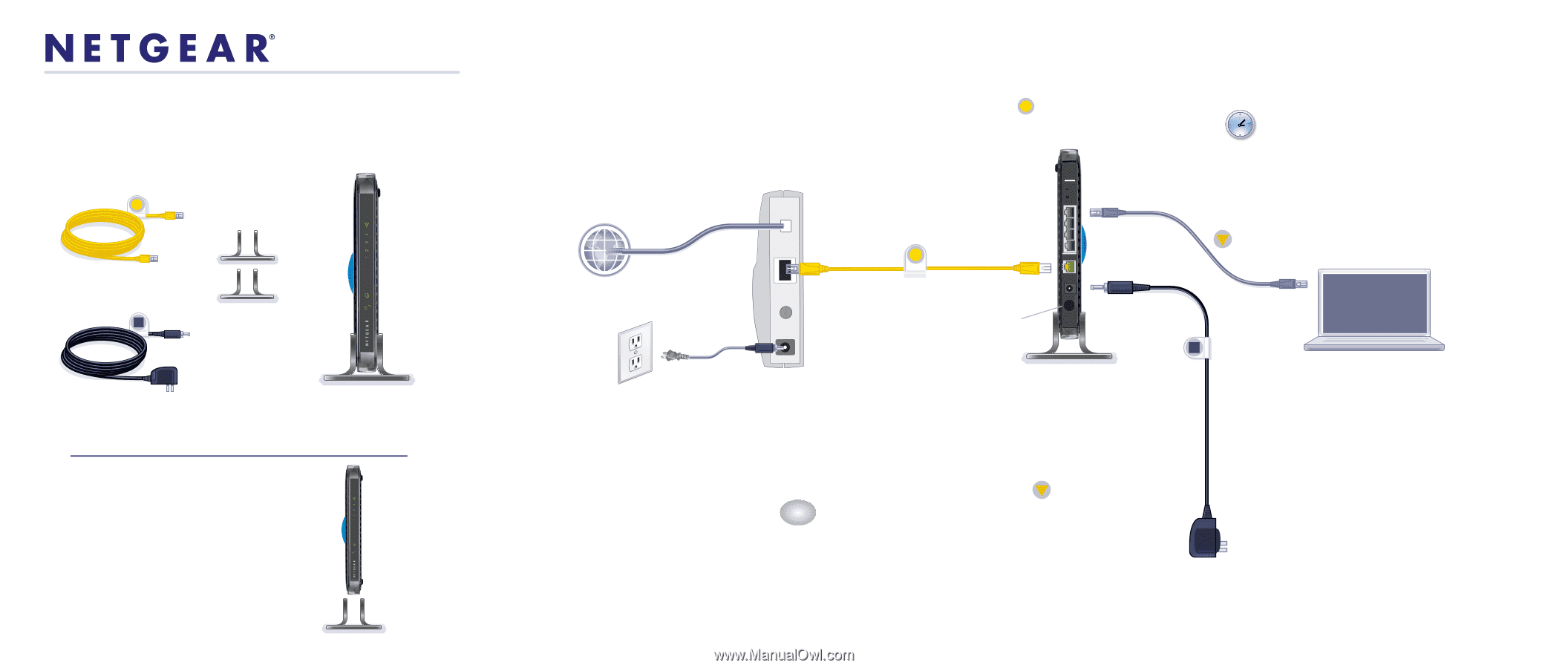
GHz
5
GHz
2.4
GHz
2.4
GHz
5
GHz
Modem
DSL
or Cable
Internet
Ethernet cable (
) to your MODEM, and
Step 2:
Connect one end of the yellow
and the other end to the Internet port
on your ROUTER.
Step 6:
Open a browser
Step 4:
Step 3:
Plug in, then turn on your MODEM.
Wait approximately 2 minutes
until your modem turns on.
If your modem has a battery backup,
first remove and reinsert the battery
before connecting your
modem to power.
N600 Wireless Router
(not included)
Laptop or Desktop
Computer
N600 Wireless Router
Package Contents:
N600 Wireless Dual Band Router
WNDR3400v2
Installation Guide
Power adapter
Ethernet cable
If the web page doesn’t display
close and re-open the browser to
http://routerlogin.net
in the
address bar, or check the
“Troubleshooting” section on
the back of this installation guide.
(with stand attached)
Connect the power adapter to the
ROUTER, then plug it into an outlet.
Wait for the 2.4 GHz LED (
)
to turn on.
If none of the LEDs turn on, make sure the
Power On/Off button is in the ON position
(pushed in).
Attach the STAND to the ROUTER:
1. Position the router so that the Power
button is at the bottom and the USB
port is at the top.
2. Snap each piece of the stand onto a
bottom corner of the router.
2.4
GHz
Step 1:
Unplug the power
to turn off your MODEM.
Step 5:
Connect your computer
Use another Ethernet cable to establish
a wired connection as shown in this diagram.
Optionally, connect wirelessly by using
the preset wireless security settings
located on the bottom label.
Router stand
(two pieces)
Power On/Off
2.4
GHz
5
GHz
to the ROUTER (
).