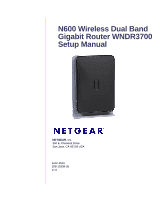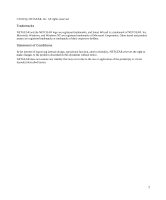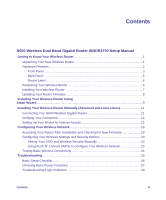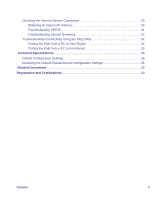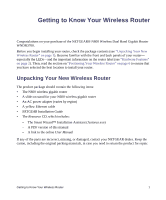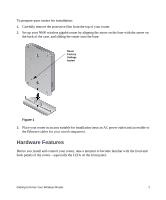Netgear WNDR3700v1 WNDR3700 Setup Manual
Netgear WNDR3700v1 - N600 Wireless Dual Band Gigabit Router Manual
 |
View all Netgear WNDR3700v1 manuals
Add to My Manuals
Save this manual to your list of manuals |
Netgear WNDR3700v1 manual content summary:
- Netgear WNDR3700v1 | WNDR3700 Setup Manual - Page 1
N600 Wireless Dual Band Gigabit Router WNDR3700 Setup Manual NETGEAR, Inc. 350 E. Plumeria Drive San Jose, CA 95134 USA June 2010 208-10338-05 v1.0 - Netgear WNDR3700v1 | WNDR3700 Setup Manual - Page 2
logo are registered trademarks, and Smart Wizard is a trademark of NETGEAR. Inc. Microsoft, Windows, and Windows NT are registered trademarks of Microsoft Corporation. Other brand and product names are registered trademarks or trademarks of their respective holders. Statement of Conditions In - Netgear WNDR3700v1 | WNDR3700 Setup Manual - Page 3
Router WNDR3700 Setup Manual Getting to Know Your Wireless Router 1 Unpacking Your New Wireless Router 1 Hardware Features ...2 Front Panel ...3 Back Panel ...5 Router Label ...6 Positioning Your Wireless Router 6 Installing Your Wireless Router 7 Updating Your Router Firmware 8 Installing - Netgear WNDR3700v1 | WNDR3700 Setup Manual - Page 4
Checking the Internet Service Connection 30 Obtaining an Internet IP Address 30 Troubleshooting PPPoE 31 Troubleshooting Internet Browsing 32 Troubleshooting Connectivity Using the Ping Utility 32 Testing the Path from a PC to Your Router 32 Testing the Path from a PC to the Internet 33 - Netgear WNDR3700v1 | WNDR3700 Setup Manual - Page 5
slide-on stand for your N600 wireless gigabit router • An AC power adapter (varies by region) • A yellow Ethernet cable • NETGEAR Installation Guide • The Resource CD, which includes: - The Smart Wizard™ Installation Assistant (Autorun.exe) - A PDF version of this manual - A link to the online User - Netgear WNDR3700v1 | WNDR3700 Setup Manual - Page 6
2. Set up your N600 wireless gigabit router by aligning the arrow on the base with the arrow on the back of the case, and sliding the router onto the base. Reset Factory Settings button Figure 1 3. Place your router in an area suitable for installation (near an AC power outlet and accessible to the - Netgear WNDR3700v1 | WNDR3700 Setup Manual - Page 7
is corrupted. See "Checking Basic Router Functions" on page 27 for instructions on restoring your router firmware. 1. Firmware is upgrading. 2. Restore factory settings button pressed; restoring factory default settings. Power is not supplied to the router. The 11n mode at 2.4 GHz is off. The - Netgear WNDR3700v1 | WNDR3700 Setup Manual - Page 8
pressed and it is now safe to remove the attached USB device. The USB device has been accepted by the Router and is ready to be used. The USB device is in use. No Ethernet cable is connected to the modem the WPS will not work. The WPS function is turned off. Getting to Know Your Wireless Router 4 - Netgear WNDR3700v1 | WNDR3700 Setup Manual - Page 9
on modes, see "Configuring Your Wireless Settings and Security Options" on page 20, and the online Reference Manual, available on the Resource CD. Back Panel The rear panel of the WNDR3700 router contains the items in the list that follows the figure. 12 Figure 3 3 45 The back of the N600 - Netgear WNDR3700v1 | WNDR3700 Setup Manual - Page 10
Wireless Router The N600 wireless gigabit router lets you access your router. For example, the thickness and number of walls the wireless signal must pass through may limit the range. For best results, place your router insulated walls, fish tanks, mirrors, brick, and concrete can also affect your - Netgear WNDR3700v1 | WNDR3700 Setup Manual - Page 11
check with your company's network support staff. Corporate network settings or Virtual Private Network (VPN) client software may conflict with the default settings of a home router. If you are unsure about whether there might be a conflict, use a different computer. • Manual Setup: If you cannot or - Netgear WNDR3700v1 | WNDR3700 Setup Manual - Page 12
Updating Your Router Firmware NETGEAR is always improving the operability and features included with your router. To make it easy for you to receive the best, most up-to-date features of your router, NETGEAR provides a variety of methods for updating your product. • The Smart Wizard installation - Netgear WNDR3700v1 | WNDR3700 Setup Manual - Page 13
program. 2. When the Smart Wizard prompts you to Check for Firmware Updates, click Yes to check the NETGEAR website for new router firmware; or check No to check for updates later (see "Accessing Your Router After Installation and Checking for New Firmware" on page 19). Installing Your Wireless - Netgear WNDR3700v1 | WNDR3700 Setup Manual - Page 14
User Manual for more information). At the close of installation: • For Windows users, the Smart Wizard places a Router_Setup.html file on your computer's desktop so that you can view the router settings. It also places the Router Login shortcut on the desktop for you to access the router's main - Netgear WNDR3700v1 | WNDR3700 Setup Manual - Page 15
(Advanced and Linux Users) Before installing and connecting your router manually, review the list below and make sure that you have all of the necessary information. • Internet ADSL or cable service connection to an Internet Service Provider (ISP). • The configuration information your ISP gave you - Netgear WNDR3700v1 | WNDR3700 Setup Manual - Page 16
You will connect it to the router later. 3. Locate the Ethernet cable that came with the NETGEAR product. Securely insert that Ethernet cable into your modem and into the Internet port of the N600 wireless gigabit router (3). Installing Your Wireless Router Manually (Advanced and Linux Users) 12 - Netgear WNDR3700v1 | WNDR3700 Setup Manual - Page 17
from the modem in step 2. Securely insert that cable (4) into a LAN port on the router such as LAN port 1. 4 Figure 7 Your network cables are connected, and you are ready sequence could prevent you from accessing the Internet. Installing Your Wireless Router Manually (Advanced and Linux Users) 13 - Netgear WNDR3700v1 | WNDR3700 Setup Manual - Page 18
in Figure 8. 1 23 4 56 78 Figure 8 Check the N600 wireless gigabit router status lights to verify the following: • Power. The Power light (1) should turn solid green. If it does not, see "Checking Basic Router Functions" on page 27. • Operating Mode. The 2.4 GHz N/G-Band light (2) should be on - Netgear WNDR3700v1 | WNDR3700 Setup Manual - Page 19
error. Setting Up Your Router for Internet Access When configuring your wireless router manually, you must log in to your N600 wireless gigabit router to set it up initially and to make any changes to your wireless router's settings later. The factory default state is reset when you use the Restore - Netgear WNDR3700v1 | WNDR3700 Setup Manual - Page 20
Close Window button. The Router Upgrade screen will display, asking you to check for a new version of the firmware. 4. Click Check to check for new firmware (recommended). The router will automatically check the NETGEAR database for a new firmware image file. If no new firmware version is available - Netgear WNDR3700v1 | WNDR3700 Setup Manual - Page 21
. You are now connected to the Internet! The N600 wireless gigabit router home page will display. To complete your router setup and to configure your wireless network, see "Accessing Your Router After Installation and Checking for New Firmware" on page 19 and "Configuring Your Wireless Settings - Netgear WNDR3700v1 | WNDR3700 Setup Manual - Page 22
correctly. • Contact your ISP to verify that you have the correct configuration information. • Read "Troubleshooting" on page 26. If problems persist, register your NETGEAR product and contact NETGEAR Technical Support. Installing Your Wireless Router Manually (Advanced and Linux Users) 18 - Netgear WNDR3700v1 | WNDR3700 Setup Manual - Page 23
firmware updates from the NETGEAR update server. Accessing Your Router After Installation and Checking for New Firmware window and logging in to the router. You will also be prompted to check for new router firmware for the router. To log in to the router after installation: 1. Open a browser window - Netgear WNDR3700v1 | WNDR3700 Setup Manual - Page 24
can be implemented on this router, see the online User Manual. A link to the User Manual is on the Resource CD. Setting Your SSID and Wireless Security Manually To specify the wireless settings, you must know the following: • Name (11N 2.4 GHz SSID). The default is NETGEAR. • Name (11N 5 GHz SSID - Netgear WNDR3700v1 | WNDR3700 Setup Manual - Page 25
default is Auto. When Auto is selected, the router finds the best operating channel available. If you notice interference from nearby devices, you can select a different channel. Channels 1, 6, and 11 will not interfere with each other. c. Leave the wireless mode set to the default setting of Up to - Netgear WNDR3700v1 | WNDR3700 Setup Manual - Page 26
have the same SSID (wireless network name) as the router. 2. Check that the wireless adapter on each computer can support the mode and security option that you selected. (If you have a question, see the online User Manual or review the settings you selected in "Configuring Your Wireless Settings and - Netgear WNDR3700v1 | WNDR3700 Setup Manual - Page 27
a Windows PC, go to the Control Panel and select Network Connections. Check the Wireless Connections Properties and ensure that TCP/IP Properties are set to Obtain an IP address automatically. To access the Internet from any computer connected to your N600 wireless gigabit router, launch a browser - Netgear WNDR3700v1 | WNDR3700 Setup Manual - Page 28
blinking or turn off, depending on how you have them configured. 4. Note the new SSID and WPA/WPA2 password for the wireless network. To access the Internet from any computer connected to your N600 wireless gigabit router, launch a browser such as Microsoft Internet Explorer or Firefox. You should - Netgear WNDR3700v1 | WNDR3700 Setup Manual - Page 29
that they have a wireless link and are able to obtain an IP address by DHCP from the router. Your N600 wireless gigabit router is now configured to provide Internet access for your network. Your N600 wireless gigabit router automatically connects to the Internet when one of your computers requires - Netgear WNDR3700v1 | WNDR3700 Setup Manual - Page 30
gives information about troubleshooting your N600 wireless gigabit router. You can find help with the following problems: • "Basic Setup Checklist" on page 26 • "Checking Basic Router Functions" on page 27 • "Troubleshooting Login Problems" on page 29 • "Checking the Internet Service Connection" on - Netgear WNDR3700v1 | WNDR3700 Setup Manual - Page 31
is needed. Some cable modem services require you to use the MAC address of the computer router on, reset the router according to the instructions in "Restoring the Default Password and Configuration Settings" on page 38. Checking Basic Router Functions After you turn on power to the router Troubleshooting 27 - Netgear WNDR3700v1 | WNDR3700 Setup Manual - Page 32
with your router into your PC. The CD automatically starts and detects the language you are using on your PC. Select a different language option, if you prefer. If the CD does not automatically start, browse the CD and double-click on . 3. Click Supporting Software, then Netgear Firmware Recovery - Netgear WNDR3700v1 | WNDR3700 Setup Manual - Page 33
cable that was supplied with the N600 wireless gigabit router. See "Connecting Your N600 Wireless Gigabit Router" on page 11 for instructions. For more information on WPS functionality and advanced features, see the online Reference Manual. Troubleshooting Login Problems If you are unable to log - Netgear WNDR3700v1 | WNDR3700 Setup Manual - Page 34
1. Log in to the N600 wireless gigabit router. 2. Select Router Status under Maintenance on the main menu to check that an IP address is shown for the Internet port. If 0.0.0.0 is shown, your N600 wireless gigabit router has not obtained an IP address from your service provider. Troubleshooting 30 - Netgear WNDR3700v1 | WNDR3700 Setup Manual - Page 35
minutes, you might be using an incorrect service name, user name, or password. There also might be a provisioning problem with your ISP. Unless you connect manually, the N600 wireless gigabit router will not authenticate using PPPoE until data is transmitted to the network. Troubleshooting 31 - Netgear WNDR3700v1 | WNDR3700 Setup Manual - Page 36
target device. The device then replies. The ping utility makes it easy to troubleshoot a network. This section includes advanced troubleshooting techniques. Testing the Path from a PC to Your Router You can ping the N600 wireless gigabit router to verify that the LAN path from your computer to your - Netgear WNDR3700v1 | WNDR3700 Setup Manual - Page 37
path between your computer and the N600 wireless gigabit router works correctly, test the path from your PC to the Internet. From the Windows Start > Run... menu, type: PING -n 10 where is the IP address of a remote device such as your ISP's DNS server. Troubleshooting 33 - Netgear WNDR3700v1 | WNDR3700 Setup Manual - Page 38
that your PC has the IP address of your router listed as the default gateway. If the IP configuration Panel. Verify that the IP address of the router is listed as the TCP/IP default gateway. of the IP address specified by the netmask) is different from the network address of the remote device. • If - Netgear WNDR3700v1 | WNDR3700 Setup Manual - Page 39
section provides factory default settings and technical specifications for the N600 Wireless Dual Band Gigabit Router . Table 4. Wireless Router Default Configuration Settings Feature Default Setting Smart Wizard Enabled Router Login Router Login URL http://www. routerlogin.net or http://www - Netgear WNDR3700v1 | WNDR3700 Setup Manual - Page 40
Table 4. Wireless Router Default Configuration Settings (continued) Feature Default Setting Firewall SSID) NETGEAR-5G Security Disabled Broadcast SSID Enabled Country/Region United States in the US, otherwise varies by region 11N 5GHz Channel 153 11N 2.4GHz Channel Operating Mode Auto - Netgear WNDR3700v1 | WNDR3700 Setup Manual - Page 41
Table 4. Wireless Router Default Configuration Settings (continued) Feature Default Setting Physical overhead, lower actual data throughput rate. Auto Rate Sensing 2.4 GHz & 5 GHz Standards IEEE 802.11n version 2.0 IEEE 802.11n, IEEE 802.11g, IEEE 802.11b 2.4 GHz IEEE 802.11n, IEEE 802 - Netgear WNDR3700v1 | WNDR3700 Setup Manual - Page 42
settings that reset the router's user name Router Label" on page 6). 2. Release the restore factory settings button, and wait for the router to restart, and for the Power light to stop blinking and become solid green. The factory default settings will be restored so that you can access the router - Netgear WNDR3700v1 | WNDR3700 Setup Manual - Page 43
links to reference documents that you can use to gain a more complete understanding of the technologies used in your NETGEAR product. Table 5. Document Link TCP/IP Networking Basics http://documentation.netgear.com/reference/enu/tcpip/index.htm Preparing Your Network http://documentation - Netgear WNDR3700v1 | WNDR3700 Setup Manual - Page 44
you can use our telephone support service. Product updates and Web support are always available by going to http://www.netgear.com/support. Setup documentation is available on the CD, on the support website, and on the documentation website. When the N600 wireless gigabit router is connected to the
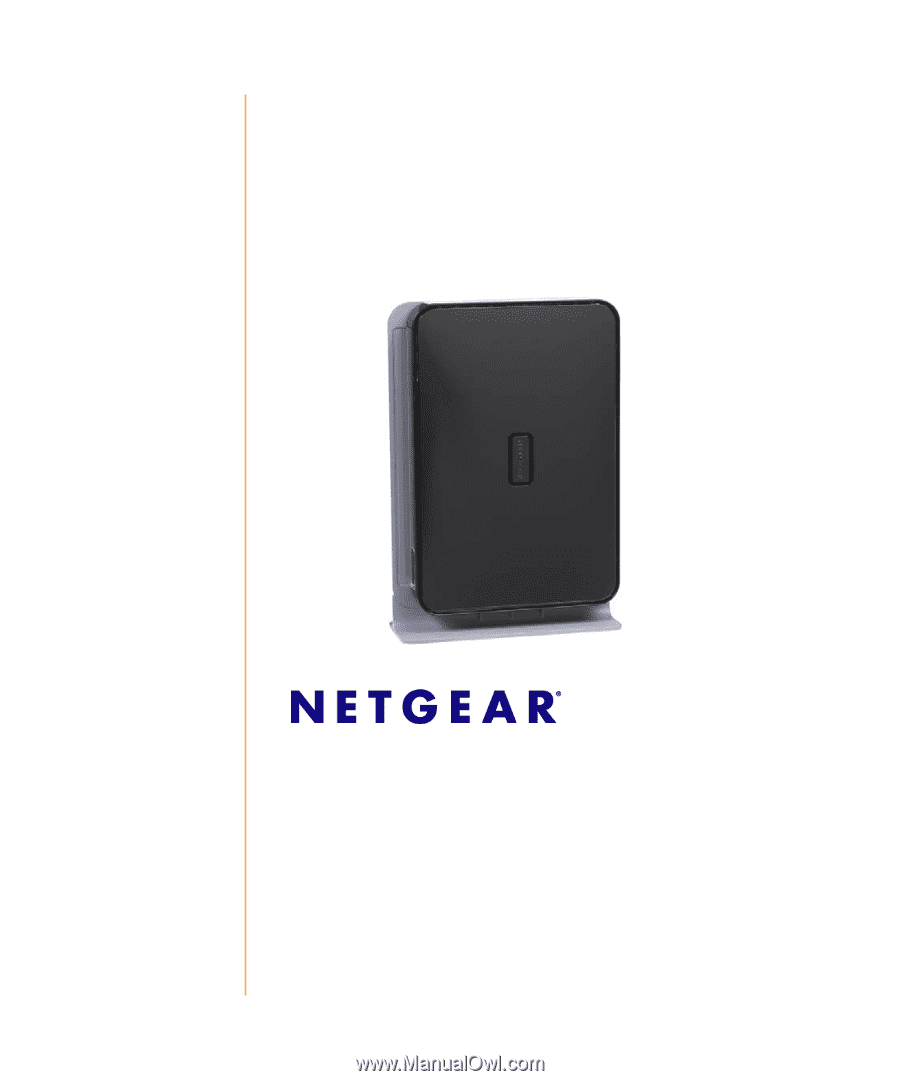
June 2010
208-10338-05
v1.0
NETGEAR
, Inc.
350 E. Plumeria Drive
San Jose, CA 95134 USA
N600 Wireless Dual Band
Gigabit Router WNDR3700
Setup Manual