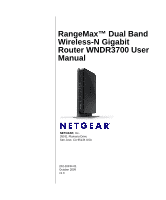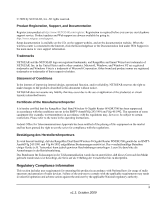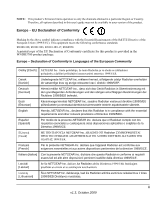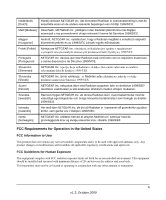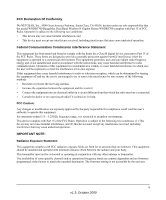Netgear WNDR3700v1 WNDR3700 User Manual
Netgear WNDR3700v1 - N600 Wireless Dual Band Gigabit Router Manual
 |
View all Netgear WNDR3700v1 manuals
Add to My Manuals
Save this manual to your list of manuals |
Netgear WNDR3700v1 manual content summary:
- Netgear WNDR3700v1 | WNDR3700 User Manual - Page 1
RangeMax™ Dual Band Wireless-N Gigabit Router WNDR3700 User Manual NETGEAR, Inc. 350 E. Plumeria Drive San Jose, CA 95134 USA 202-10434-01 October 2009 v1.3 - Netgear WNDR3700v1 | WNDR3700 User Manual - Page 2
document without notice. NETGEAR does not assume any liability that may occur due to the use or application of the product(s) or circuit layout(s) described herein. Certificate of the Manufacturer/Importer It is hereby certified that the RangeMax Dual Band Wireless-N Gigabit Router WNDR3700 has been - Netgear WNDR3700v1 | WNDR3700 User Manual - Page 3
firmware limits operation to only the channels allowed in a particular Region or Country. Therefore, all options described in this user's guide WNDR3700 product package. Europe - Declaration of Conformity in Languages of the European Community Cesky [Czech] NETGEAR NETGEAR NETGEAR NETGEAR NETGEAR NETGEAR - Netgear WNDR3700v1 | WNDR3700 User Manual - Page 4
de andere relevante bepalingen van richtlijn 1999/5/EG. Hawnhekk, NETGEAR Inc., jiddikjara li dan Radiolan jikkonforma mal-htigijiet essenzjali u User This product does not contain any user serviceable components and is to be used with approved antennas antenna or transmitter. iv v1.3, October 2009 - Netgear WNDR3700v1 | WNDR3700 User Manual - Page 5
We NETGEAR, Inc., 4500 Great America Parkway, Santa Clara, CA 95054, declare under our sole responsibility that the model WNDR3700 RangeMax Dual Band Wireless-N Gigabit Router WNDR3700 complies with Part 15 of FCC Rules. Operation is subject to the following two conditions: • This device may - Netgear WNDR3700v1 | WNDR3700 User Manual - Page 6
. RangeMax Dual Band Wireless-N Gigabit Router Tested to Comply with FCC Standards FOR HOME OR OFFICE USE Modifications made to the product, unless expressly approved by NETGEAR, Inc., could void the user's right to operate the equipment. Maximum Wireless Signal Rate Derived from IEEE Standard 802 - Netgear WNDR3700v1 | WNDR3700 User Manual - Page 7
Product and Publication Details Model Number: Publication Date: Product Family: Product Name: Home or Business Product: Language: Publication Part Number: WNDR3700 October 2009 Wireless Router RangeMax Dual Band Wireless-N Gigabit Router WNDR3700 Home English 202-10434-01 vii v1.3, October 2009 - Netgear WNDR3700v1 | WNDR3700 User Manual - Page 8
RangeMax™ Dual Band Wireless-N Gigabit Router WNDR3700 User Manual Contents About This Manual Conventions, Formats, and Scope xi How to Print This Manual xii Revision History ...xii Chapter 1 Configuring Your Internet Connection Using the Setup Manual 1-1 Logging In to Your Wireless Router 1-2 - Netgear WNDR3700v1 | WNDR3700 User Manual - Page 9
RangeMax™ Dual Band Wireless-N Gigabit Router WNDR3700 User Manual Chapter 3 Protecting Your Network Protecting Access to Your Wireless Router 3-1 Changing the Built-In Password 3-2 Restricting Access by MAC Address 3-2 Blocking Access to Internet Sites 3-4 Blocking Access to Internet Services - Netgear WNDR3700v1 | WNDR3700 User Manual - Page 10
RangeMax™ Dual Band Wireless-N Gigabit Router WNDR3700 User Manual Allowing Inbound Connections to Your Network 5-11 How Your Computer Accesses a Remote Computer through Your Router ...........5-11 How Port Triggering Changes the Communication Process 5-13 How Port Forwarding Changes the - Netgear WNDR3700v1 | WNDR3700 User Manual - Page 11
RangeMax™ Dual Band Wireless-N Gigabit Router WNDR3700 User Manual Connecting to the USB Drive from a Remote Computer 7-12 Locating the Internet Port IP Address 7-12 Accessing the Router's USB Drive Remotely Using FTP 7-12 Connecting to the USB Drive with Microsoft Network Settings 7-12 Enabling - Netgear WNDR3700v1 | WNDR3700 User Manual - Page 12
RangeMax™ Dual Band Wireless-N Gigabit Router WNDR3700 User Manual About This Manual The user manual provides information for configuring the features of the NETGEAR® RangeMax Dual Band Wireless-N Gigabit Router WNDR3700 beyond initial configuration settings. Initial configuration instructions can - Netgear WNDR3700v1 | WNDR3700 User Manual - Page 13
for the WNDR3700 router according to these specifications: Product Version Manual Publication Date RangeMax Dual Band Wireless-N Gigabit Router WNDR3700 October 2009 For more information about network, Internet, firewall, and VPN technologies, see the links to the NETGEAR website in Appendix - Netgear WNDR3700v1 | WNDR3700 User Manual - Page 14
RangeMax™ Dual Band Wireless-N Gigabit Router WNDR3700 User Manual Chapter 1 Configuring Your Internet Connection This chapter describes how to configure your WNDR3700 router Internet connection. When you install your wireless router using the Resource CD as described in the NETGEAR Router Setup - Netgear WNDR3700v1 | WNDR3700 User Manual - Page 15
RangeMax™ Dual Band Wireless-N Gigabit Router WNDR3700 User Manual Logging In to Your Wireless Router You can log in to the wireless router to view or change its settings. Note: Your computer must be configured for DHCP. For help with configuring DHCP, see the documentation that came with - Netgear WNDR3700v1 | WNDR3700 User Manual - Page 16
RangeMax™ Dual Band Wireless-N Gigabit Router WNDR3700 User Manual The Checking for Firmware Updates screen displays unless you previously cleared the Check for Updated Firmware Upon Log-in check box. Figure 1-2 If the router discovers a newer version of the software, you are asked if you want to - Netgear WNDR3700v1 | WNDR3700 User Manual - Page 17
RangeMax™ Dual Band Wireless-N Gigabit Router WNDR3700 User Manual 3. The Basic Settings screen displays showing the wireless router's settings. Figure 1-4 If the wireless router is connected to the Internet, you can click the Knowledge Base link or the Documentation link under Web Support to view - Netgear WNDR3700v1 | WNDR3700 User Manual - Page 18
RangeMax™ Dual Band Wireless-N Gigabit Router WNDR3700 User Manual Figure 1-5 The language is set to English by default. The default you are connected to the Internet and select a language that is not already stored in flash memory, the language is downloaded from the NETGEAR server and stored - Netgear WNDR3700v1 | WNDR3700 User Manual - Page 19
RangeMax™ Dual Band Wireless-N Gigabit Router WNDR3700 User Manual The language you select is then downloaded and displayed in the language selection box, and your screen display will be in the selected language. Note: If you are not connected to the Internet and select a language that is not stored - Netgear WNDR3700v1 | WNDR3700 User Manual - Page 20
RangeMax™ Dual Band Wireless-N Gigabit Router WNDR3700 User Manual 3. Enter the settings for the IP address and DNS server. If you enter or change a DNS address, restart the computers on your network so that these settings take effect. 4. If no login is required, you can specify the MAC Address - Netgear WNDR3700v1 | WNDR3700 User Manual - Page 21
RangeMax™ Dual Band Wireless-N Gigabit Router WNDR3700 User Manual Table 1-1. Basic Settings screen fields Settings Description Does Your ISP Require a Login? • Yes • No These fields Account Name appear only if no (If required) login is required. Domain Name (If required) Enter the - Netgear WNDR3700v1 | WNDR3700 User Manual - Page 22
RangeMax™ Dual Band Wireless-N Gigabit Router WNDR3700 User Manual Table 1-1. Basic Settings screen fields (continued) Settings Internet IP Address Domain Name Server (DNS) Address This field appears only if no login is required. Router MAC Address Description • Get Dynamically from ISP. Your - Netgear WNDR3700v1 | WNDR3700 User Manual - Page 23
• "Planning Your Wireless Network" • "Manually Configuring Your Wireless Settings" on page 2-4 • "Using Push 'N' Connect (WPS) to Configure Your Wireless Network" on page 2-13 • "Connecting Additional Wireless Client Devices After WPS Setup" on page 2-18 • "Restricting Access to Your Router" on page - Netgear WNDR3700v1 | WNDR3700 User Manual - Page 24
RangeMax™ Dual Band Wireless-N Gigabit Router WNDR3700 User Manual - The wireless radio frequency (2.4GHz or 5GHz) that each wireless adapter supports. - Wireless security option. To successfully implement wireless security, check each wireless adapter to determine which wireless security option it - Netgear WNDR3700v1 | WNDR3700 User Manual - Page 25
RangeMax™ Dual Band Wireless-N Gigabit Router WNDR3700 User Manual • Put the router in a vertical position to provide the best side-to-side coverage. Put the router in a horizontal position to provide the best up-and-down coverage. • If using multiple access points, it is better if adjacent access - Netgear WNDR3700v1 | WNDR3700 User Manual - Page 26
RangeMax™ Dual Band Wireless-N Gigabit Router WNDR3700 User Manual For more information about wireless technology, see the link to the online document in "Wireless Networking Basics" in Appendix B. Manually Configuring Your Wireless Settings You can view or manually configure the wireless settings - Netgear WNDR3700v1 | WNDR3700 User Manual - Page 27
RangeMax™ Dual Band Wireless-N Gigabit Router WNDR3700 User Manual 2. Select Wireless Settings from the main menu to display the Wireless Settings screen: Figure 2-2 The settings for this screen are explained in Table 2-1 on page 2-6. 3. Select the region in which the wireless router will operate. - Netgear WNDR3700v1 | WNDR3700 User Manual - Page 28
RangeMax™ Dual Band Wireless-N Gigabit Router WNDR3700 User Manual 6. Configure and test your computers for wireless connectivity. Program the wireless adapter of your computers to have the same SSID and wireless security settings as your wireless router. Check that they have a wireless link and - Netgear WNDR3700v1 | WNDR3700 User Manual - Page 29
RangeMax™ Dual Band Wireless-N Gigabit Router WNDR3700 User Manual Table 2-1. Wireless Settings (continued) Settings Wireless Network (for 2.4 GHz b/g/n and 5 GHz a/n) Enable SSID Broadcast Enable Video Network Name (SSID) Channel Mode Description The SSID of any wireless access adapter must - Netgear WNDR3700v1 | WNDR3700 User Manual - Page 30
RangeMax™ Dual Band Wireless-N Gigabit Router WNDR3700 User Manual Table 2-1. Wireless Settings (continued) Settings Security Options Description • None. You can use this setting to establish wireless connectivity before implementing wireless security. NETGEAR strongly recommends that you - Netgear WNDR3700v1 | WNDR3700 User Manual - Page 31
RangeMax™ Dual Band Wireless-N Gigabit Router WNDR3700 User Manual Table 2-1. Wireless Settings (continued) Settings Description • WPA/WPA2 Enterprise. Allow computers configured with either WPA-PSK or WPA2-PSK security to connect to the wireless router. When you select this option, this - Netgear WNDR3700v1 | WNDR3700 User Manual - Page 32
RangeMax™ Dual Band Wireless-N Gigabit Router WNDR3700 User Manual 3. Set the Security Options for the 2.4 GHz can manually or automatically program the four data encryption keys. These values must be identical on all computers and access points in your network: Safeguarding Your Network v1.3, - Netgear WNDR3700v1 | WNDR3700 User Manual - Page 33
RangeMax™ Dual Band Wireless-N Gigabit Router WNDR3700 User Manual - Passphrase. To use a passphrase to generate the keys, enter a passphrase, and click Generate. This automatically creates the keys. Wireless stations must use the passphrase or keys to access the wireless router. Note: Not all - Netgear WNDR3700v1 | WNDR3700 User Manual - Page 34
RangeMax™ Dual Band Wireless-N Gigabit Router WNDR3700 User Manual To configure WPA or WPA2 in the wireless router: 1. Log in to the wireless router at its default LAN address of http://www.routerlogin.net with its default user name of admin and default password of password, or using whatever - Netgear WNDR3700v1 | WNDR3700 User Manual - Page 35
RangeMax™ Dual Band Wireless-N Gigabit Router WNDR3700 User Manual Using Push 'N' Connect (WPS) to Configure Your Wireless Network If your wireless clients support Wi-Fi Protected Setup (WPS), you can use this feature to configure the wireless router's SSID and security settings and, at the same - Netgear WNDR3700v1 | WNDR3700 User Manual - Page 36
RangeMax™ Dual Band Wireless-N Gigabit Router WNDR3700 User Manual Using a WPS Button to Add a WPS Client Any wireless computer or wireless adapter that will connect to the wireless router wirelessly is a client. The client must support a WPS button, and must have a WPS configuration utility, such - Netgear WNDR3700v1 | WNDR3700 User Manual - Page 37
RangeMax™ Dual Band Wireless-N Gigabit Router WNDR3700 User Manual The wireless router WPS screen displays a message confirming that the client was added to the wireless network. The wireless router generates an SSID, and implements WPA/WPA2 wireless security. The wireless router will keep these - Netgear WNDR3700v1 | WNDR3700 User Manual - Page 38
RangeMax™ Dual Band Wireless-N Gigabit Router WNDR3700 User Manual To use a PIN to add a WPS client: 1. Log in to the wireless router at its default LAN address of http://www.routerlogin.net with its default user name of admin and default password of password, or using whatever LAN address and - Netgear WNDR3700v1 | WNDR3700 User Manual - Page 39
RangeMax™ Dual Band Wireless-N Gigabit Router WNDR3700 User Manual Configuring Advanced WPS Settings From the Advanced menu, select Advanced Wireless Settings to display the following screen: Figure 2-8 The WPS Settings area displays the wireless router PIN, and allow you to Disable Router's PIN - Netgear WNDR3700v1 | WNDR3700 User Manual - Page 40
RangeMax™ Dual Band Wireless-N Gigabit Router WNDR3700 User Manual Connecting Additional Wireless Client Devices After WPS Setup You can add more WPS clients to your wireless network, or you can add a combination of WPSenabled clients and clients without WPS. Adding More WPS Clients Note: Your - Netgear WNDR3700v1 | WNDR3700 User Manual - Page 41
RangeMax™ Dual Band Wireless-N Gigabit Router WNDR3700 User Manual 3. For the non-WPS devices that you want to connect, open the networking utility and follow the utility's instructions to enter the security settings that you selected in Step 2 (the SSID, WPA/ PSK + WPA2/PSK security method, and - Netgear WNDR3700v1 | WNDR3700 User Manual - Page 42
RangeMax™ Dual Band Wireless-N Gigabit Router WNDR3700 User Manual Restricting Access to Your Router You can use the Advanced Wireless Settings screen to enable or disable the wireless router. From the main menu, select Advanced Wireless Settings to display the following screen: Figure 2-9 • Enable - Netgear WNDR3700v1 | WNDR3700 User Manual - Page 43
RangeMax™ Dual Band Wireless-N Gigabit Router WNDR3700 User Manual • WPS Settings. For information about WPS settings, see "Using Push 'N' Connect (WPS) to Configure Your Wireless Network" on page 2-13. • Restricting access by MAC address. You can use a Wireless Card Access List to restrict access. - Netgear WNDR3700v1 | WNDR3700 User Manual - Page 44
RangeMax™ Dual Band Wireless-N Gigabit Router WNDR3700 User Manual - Enable SSID Broadcast - If selected, the Wireless Access Point broadcasts its name (SSID) to all Wireless Stations. Stations with no SSID can adopt the correct SSID for connections to this Access Point. - Allow Guest to access MY - Netgear WNDR3700v1 | WNDR3700 User Manual - Page 45
RangeMax™ Dual Band Wireless-N Gigabit Router WNDR3700 User Manual 4. Select a Security option from the list. For a description of each Security option, see Security Options in the table "Wireless Settings" on page 2-6 5. Click Apply to save your selections. Safeguarding Your Network v1.3, October - Netgear WNDR3700v1 | WNDR3700 User Manual - Page 46
the RangeMax Dual Band Wireless-N Gigabit Router WNDR3700 to protect your network. You can find these features by selecting the items under Content Filtering in the wireless router main menu. This chapter includes the following sections: • "Protecting Access to Your Wireless Router" • "Restricting - Netgear WNDR3700v1 | WNDR3700 User Manual - Page 47
RangeMax™ Dual Band Wireless-N Gigabit Router WNDR3700 User Manual Changing the Built-In Password 1. Log in to the wireless router at its default LAN address of http://www.routerlogin.net with its default user name of admin, default password of password, or using whatever password and LAN address - Netgear WNDR3700v1 | WNDR3700 User Manual - Page 48
RangeMax™ Dual Band Wireless-N Gigabit Router WNDR3700 User Manual 2. From the main menu, select Wireless Settings, and then click Setup Access List to display the Wireless Card Access List screen. Figure 3-1 3. Click Add to add a wireless device to the wireless access control list. The Wireless - Netgear WNDR3700v1 | WNDR3700 User Manual - Page 49
RangeMax™ Dual Band Wireless-N Gigabit Router WNDR3700 User Manual • Use the Add button to enter the MAC address of the device to be added. The MAC address can usually be found on the bottom of the wireless device. Note: If no device name appears when you enter the MAC address, you can type a - Netgear WNDR3700v1 | WNDR3700 User Manual - Page 50
RangeMax™ Dual Band Wireless-N Gigabit Router WNDR3700 User Manual 2. Enable keyword blocking by selecting either Per Schedule or Always. To block by schedule, be sure to specify a time period in the Schedule screen. For - Netgear WNDR3700v1 | WNDR3700 User Manual - Page 51
RangeMax™ Dual Band Wireless-N Gigabit Router WNDR3700 User Manual To block access to Internet services: 1. Select Block Services under Content Filtering in the main menu. The Block Services screen displays. Figure 3-4 2. Enable service blocking by selecting either Per Schedule or Always, and then - Netgear WNDR3700v1 | WNDR3700 User Manual - Page 52
RangeMax™ Dual Band Wireless-N Gigabit Router WNDR3700 User Manual 4. From the Service Type list, select the application or service to be allowed or blocked. The list already displays several common services, but you are not limited to these choices. To add any additional services or applications - Netgear WNDR3700v1 | WNDR3700 User Manual - Page 53
RangeMax™ Dual Band Wireless-N Gigabit Router WNDR3700 User Manual Scheduling Blocking To schedule blocking: 1. Select Schedule under Content Filtering in the main menu. The Schedule screen displays. Figure 3-6 2. Configure the schedule for blocking keywords and services. a. Days to Block. Select - Netgear WNDR3700v1 | WNDR3700 User Manual - Page 54
RangeMax™ Dual Band Wireless-N Gigabit Router WNDR3700 User Manual Select Logs under Content Filtering in the main menu. The Logs screen displays. Figure 3-7 Table 3-1. Log Entry Descriptions Field Date and time Source IP Target address Action Description The date and time the log entry was - Netgear WNDR3700v1 | WNDR3700 User Manual - Page 55
RangeMax™ Dual Band Wireless-N Gigabit Router WNDR3700 User Manual 1. Select E-mail under Content Filtering in the main menu. The E-mail screen displays. Figure 3-8 2. To receive e-mail logs and alerts from the router, select the Turn E-mail Notification On check box. a. Enter the name of your ISP - Netgear WNDR3700v1 | WNDR3700 User Manual - Page 56
RangeMax™ Dual Band Wireless-N Gigabit Router WNDR3700 User Manual the specified e-mail address. After the log is sent, the log is cleared from the router's memory. If the router cannot e-mail the if your region supports daylight savings time. When this check box is set, the router will adjust the - Netgear WNDR3700v1 | WNDR3700 User Manual - Page 57
RangeMax™ Dual Band Wireless-N Gigabit Router WNDR3700 User Manual Chapter 4 Using Network Monitoring Tools This chapter describes features to help you manage your RangeMax Dual Band Wireless-N Gigabit Router WNDR3700. This chapter includes the following sections: • "Upgrading the Router Firmware" • - Netgear WNDR3700v1 | WNDR3700 User Manual - Page 58
RangeMax™ Dual Band Wireless-N Gigabit Router WNDR3700 User Manual The Checking for Firmware Updates screen appears at login unless you clear the Check for Updated Firmware Upon Log-in check box. Figure 4-1 A screen is also provided for upgrading the router. From the main menu, under Maintenance, - Netgear WNDR3700v1 | WNDR3700 User Manual - Page 59
RangeMax™ Dual Band Wireless-N Gigabit Router WNDR3700 User Manual Upgrading Automatically to New Router Software If you have selected Check for New Version Upon Log-in, your router alerts you to the new software when you log in. Otherwise, you can click the Check button in the Router Upgrade screen - Netgear WNDR3700v1 | WNDR3700 User Manual - Page 60
RangeMax™ Dual Band Wireless-N Gigabit Router WNDR3700 User Manual 4. If the version on the NETGEAR website is more recent, download the file to your computer. 5. Under Maintenance on the main menu, select Router Upgrade. 6. Click Browse, and locate the firmware image that you downloaded to your PC - Netgear WNDR3700v1 | WNDR3700 User Manual - Page 61
RangeMax™ Dual Band Wireless-N Gigabit Router WNDR3700 User Manual Viewing Wireless Router Status Information To view router status and usage information, from the main menu, under the Maintenance heading, select Router Status. The Router Status screen displays. Figure 4-4 Using Network Monitoring - Netgear WNDR3700v1 | WNDR3700 User Manual - Page 62
RangeMax™ Dual Band Wireless-N Gigabit Router WNDR3700 User Manual You can use the Show Statistics and Connection Status buttons to view additional status information, as described in "Connection Status" on page 4-8 and "Statistics" on page 4-9. The following table explains Router Status screen - Netgear WNDR3700v1 | WNDR3700 User Manual - Page 63
RangeMax™ Dual Band Wireless-N Gigabit Router WNDR3700 User Manual Table 4-1. Wireless Router Status Fields (continued) Field LAN Port Wireless Port Description MAC Address The Media Access Control address. This is the unique physical address being used by the Ethernet (LAN) port of the router. - Netgear WNDR3700v1 | WNDR3700 User Manual - Page 64
RangeMax™ Dual Band Wireless-N Gigabit Router WNDR3700 User Manual Table 4-1. Wireless Router Status Fields (continued) Field Wireless Settings b/g/n Wi-Fi Protected Setup b/g/n Wi-Fi Protected Setup a/n Description Name (SSID): The 11N wireless network name (SSID) being used by the wireless - Netgear WNDR3700v1 | WNDR3700 User Manual - Page 65
RangeMax™ Dual Band Wireless-N Gigabit Router WNDR3700 User Manual The following table describes the connection status settings. Table 4-2. Connection Status Settings Item IP Address Subnet Mask Default Gateway DHCP Server DNS Server Lease Obtained Lease Expires Description The IP address that is - Netgear WNDR3700v1 | WNDR3700 User Manual - Page 66
RangeMax™ Dual Band Wireless-N Gigabit Router WNDR3700 User Manual The following table describes the router statistics. Table 4-3. Router Statistics Item System Up Time Port Status TxPkts RxPkts Collisions Tx B/s Rx B/s Up Time Poll Interval Description The time elapsed since the router was last - Netgear WNDR3700v1 | WNDR3700 User Manual - Page 67
RangeMax™ Dual Band Wireless-N Gigabit Router WNDR3700 User Manual For each device, the table shows the IP address, NetBIOS host name or device name (if available), and the Ethernet MAC address. To force the router to look for attached devices, click Refresh. Note: If the router is rebooted, the - Netgear WNDR3700v1 | WNDR3700 User Manual - Page 68
RangeMax™ Dual Band Wireless-N Gigabit Router WNDR3700 User Manual To save your settings, click Back Up. Your browser extracts the configuration file from the router and prompts you for a location on your computer to store the file. You can give the file a meaningful name at this time, such as - Netgear WNDR3700v1 | WNDR3700 User Manual - Page 69
RangeMax™ Dual Band Wireless-N Gigabit Router WNDR3700 User Manual Enabling Remote Management Access The remote management feature allows you to upgrade or check the status of your WNDR3700 router via the Internet. From the main menu, under Advanced, select Remote Management. Figure 4-9 Note: Be - Netgear WNDR3700v1 | WNDR3700 User Manual - Page 70
RangeMax™ Dual Band Wireless-N Gigabit Router WNDR3700 User Manual • To allow access from a single IP address on the Internet, select Only This Computer. Enter the IP address that will be allowed access. 3. Specify the port number for accessing the management interface. Normal Web browser access - Netgear WNDR3700v1 | WNDR3700 User Manual - Page 71
RangeMax™ Dual Band Wireless-N Gigabit Router WNDR3700 User Manual Traffic Meter Traffic Metering allows you to monitor the volume of Internet traffic passing through your router's Internet port. With the Traffic Meter utility, you can set limits for traffic volume, set a monthly limit, and get a - Netgear WNDR3700v1 | WNDR3700 User Manual - Page 72
RangeMax™ Dual Band Wireless-N Gigabit Router WNDR3700 User Manual 3. If you would like to record and restrict the volume of Internet traffic, click the Traffic volume control by radio button. You can select one of the following options for controlling the traffic volume: • No Limit - No - Netgear WNDR3700v1 | WNDR3700 User Manual - Page 73
-N Gigabit Router WNDR3700 User Manual Chapter 5 Customizing Your Network Settings This chapter describes advanced features of the RangeMax Dual Band Wireless-N Gigabit Router WNDR3700. This chapter includes the following sections: • "Using the LAN Setup Options" • "Using a Dynamic DNS Service - Netgear WNDR3700v1 | WNDR3700 User Manual - Page 74
RangeMax™ Dual Band Wireless-N Gigabit Router WNDR3700 User Manual To configure LAN IP settings, log in to the router, and under the Advanced heading, select LAN Setup. The following screen displays: Figure 5-1 If you make changes you must click Apply in order for the changes to take effect. Note: - Netgear WNDR3700v1 | WNDR3700 User Manual - Page 75
RangeMax™ Dual Band Wireless-N Gigabit Router WNDR3700 User Manual Table 5-1. LAN Setup Settings LAN TCP/IP Setup IP Address IP Subnet Mask RIP Direction RIP Version DHCP Server For more information Use Router as a DHCP Server Starting IP Address Ending IP Address Address Reservation For - Netgear WNDR3700v1 | WNDR3700 User Manual - Page 76
RangeMax™ Dual Band Wireless-N Gigabit Router WNDR3700 User Manual Using the Router as a DHCP Server By default, the router functions as a DHCP server, allowing it to assign IP, DNS server, and default gateway addresses to all computers connected to the router's LAN. The assigned default gateway - Netgear WNDR3700v1 | WNDR3700 User Manual - Page 77
RangeMax™ Dual Band Wireless-N Gigabit Router WNDR3700 User Manual 2. In the IP Address field, type the IP address to assign to the computer or server. (Choose an IP address from the router's LAN subnet, such as 192.168.1.x.) 3. Type the MAC address of the computer or server. Tip: If the computer - Netgear WNDR3700v1 | WNDR3700 User Manual - Page 78
RangeMax™ Dual Band Wireless-N Gigabit Router WNDR3700 User Manual your router automatically contacts the Dynamic DNS service provider, logs in to your account, and registers your new IP address. If your host name is hostname, for example, you can reach your router at hostname.dyndns.org. From the - Netgear WNDR3700v1 | WNDR3700 User Manual - Page 79
RangeMax™ Dual Band Wireless-N Gigabit Router WNDR3700 User Manual Configuring the WAN Setup Options The WAN Setup screen lets you configure a DMZ (demilitarized zone) server, change the Maximum Transmit Unit (MTU) size, and enable the wireless router to respond to a ping on the WAN (Internet) port. - Netgear WNDR3700v1 | WNDR3700 User Manual - Page 80
RangeMax™ Dual Band Wireless-N Gigabit Router WNDR3700 User Manual Table 5-2. WAN Setup Settings Setting NAT Filtering Disable SIP ALG Description Network Address Translation (NAT) determines how the router processes inbound traffic. Secured NAT provides a secured firewall to protect the - Netgear WNDR3700v1 | WNDR3700 User Manual - Page 81
RangeMax™ Dual Band Wireless-N Gigabit Router WNDR3700 User Manual 3. Click Apply. Configuring Static Routes Static routes provide additional routing information to your router. Under usual circumstances, the router has adequate routing information after it has been configured for Internet access, - Netgear WNDR3700v1 | WNDR3700 User Manual - Page 82
RangeMax™ Dual Band Wireless-N Gigabit Router WNDR3700 User Manual Select access to the LAN only. If Private is selected, the static route is not reported in RIP. 4. Select the Active check box to make this route effective. 5. Type the destination IP address of the final destination. 6. Type the IP - Netgear WNDR3700v1 | WNDR3700 User Manual - Page 83
RangeMax™ Dual Band Wireless-N Gigabit Router WNDR3700 User Manual 8. Type a number between 1 and 15 as the metric value. This represents the number of routers between your network and the destination. Usually, a setting of 2 or 3 works, but if this is a direct connection, set it to 1. 9. Click - Netgear WNDR3700v1 | WNDR3700 User Manual - Page 84
RangeMax™ Dual Band Wireless-N Gigabit Router WNDR3700 User Manual • The destination address is the IP address of www.example.com, which your computer finds by asking a DNS server. • The destination port number is 80, the standard port number for a Web server - Netgear WNDR3700v1 | WNDR3700 User Manual - Page 85
RangeMax™ Dual Band Wireless-N Gigabit Router WNDR3700 User Manual Your router then sends this reply message to your computer, which displays the Web page from www.example.com. 6. When you finish your browser session, your router eventually senses a period of inactivity in the communications. Your - Netgear WNDR3700v1 | WNDR3700 User Manual - Page 86
RangeMax™ Dual Band Wireless-N Gigabit Router WNDR3700 User Manual 6. Upon receiving the incoming message to destination port 33333, your router checks its session table to determine whether there is an active session for port number 33333. Finding an active session, the router restores the original - Netgear WNDR3700v1 | WNDR3700 User Manual - Page 87
RangeMax™ Dual Band Wireless-N Gigabit Router WNDR3700 User Manual • The destination address is the IP address of www.example.com, which is the address of your router. • The destination port number is 80, the standard port number for a Web server process. The remote computer then sends this request - Netgear WNDR3700v1 | WNDR3700 User Manual - Page 88
RangeMax™ Dual Band Wireless-N Gigabit Router WNDR3700 User Manual Configuring Port Forwarding to Setup screen, as discussed in "Setting Up a Default DMZ Server" on page 5-8. Before starting, you need to determine which type of service, application, or game you will provide, and the local IP address - Netgear WNDR3700v1 | WNDR3700 User Manual - Page 89
RangeMax™ Dual Band Wireless-N Gigabit Router WNDR3700 User Manual 3. From the Service Name list, select the service or game that you will host on your network. If the service does not appear in the list, see the following section, "Adding a Custom Service." 4. In the corresponding Server IP Address - Netgear WNDR3700v1 | WNDR3700 User Manual - Page 90
RangeMax™ Dual Band Wireless-N Gigabit Router WNDR3700 User Manual • If the application uses a range of ports, enter the ending port number of the range in the Ending Port field. 7. In the Server IP Address field, enter the IP address of your local computer that will provide this service. 8. Click - Netgear WNDR3700v1 | WNDR3700 User Manual - Page 91
RangeMax™ Dual Band Wireless-N Gigabit Router WNDR3700 User Manual When port triggering is enabled, the router monitors outbound traffic looking for a specified outbound "trigger" port. When the router detects outbound traffic on that port, it remembers the IP address of the local computer that sent - Netgear WNDR3700v1 | WNDR3700 User Manual - Page 92
RangeMax™ Dual Band Wireless-N Gigabit Router WNDR3700 User Manual 2. Select the . However, any port triggering configuration information you added to the router is retained even though it is not used. 4. In the the router cannot be sure when the application has terminated. Customizing Your - Netgear WNDR3700v1 | WNDR3700 User Manual - Page 93
RangeMax™ Dual Band Wireless-N Gigabit Router WNDR3700 User Manual 5. Click Add Service. Figure 5-9 6. In the Service Name field, type a descriptive service name. 7. In the Service User field, select Any (the default) to allow this service to be used by any computer on the Internet. Otherwise, - Netgear WNDR3700v1 | WNDR3700 User Manual - Page 94
RangeMax™ Dual Band Wireless-N Gigabit Router WNDR3700 User Manual Wireless Repeating (Also Called WDS) The WNDR3700 router can be used with a wireless access point (AP) to build large bridged wireless networks. Wireless repeating is a type of Wireless Distribution System (WDS). Warning: If you use - Netgear WNDR3700v1 | WNDR3700 User Manual - Page 95
RangeMax™ Dual Band Wireless-N Gigabit Router WNDR3700 User Manual Wireless Repeating Function You can view or change wireless repeater settings for the wireless router. From the main menu of the browser interface, under Advanced, click Wireless Repeating Function to display the Wireless Repeating - Netgear WNDR3700v1 | WNDR3700 User Manual - Page 96
RangeMax™ Dual Band Wireless-N Gigabit Router WNDR3700 User Manual If this check box is selected, the router communicates wirelessly only with other APs whose MAC addresses are listed in this screen. The router still communicates with wire-connected LAN devices. Note: The WNDR3700 router is always - Netgear WNDR3700v1 | WNDR3700 User Manual - Page 97
RangeMax™ Dual Band Wireless-N Gigabit Router WNDR3700 User Manual 2. Log into the wireless router base unit, under the Advanced heading, select Wireless Repeating Function to display the Wireless Repeating Function screen. Figure 5-12 3. In the Wireless Repeating Function screen (depending on the - Netgear WNDR3700v1 | WNDR3700 User Manual - Page 98
RangeMax™ Dual Band Wireless-N Gigabit Router WNDR3700 User Manual Setting Up a Repeater Unit Use a wired Ethernet connection to set up the repeater unit to avoid conflicts with the wireless connection to the base station. Note: If you are using the WNDR3700 base station with a non-NETGEAR wireless - Netgear WNDR3700v1 | WNDR3700 User Manual - Page 99
RangeMax™ Dual Band Wireless-N Gigabit Router WNDR3700 User Manual Chapter 6 Fine-Tuning Your Network This chapter describes features to help you manage your RangeMax Dual Band Wireless-N Gigabit Router WNDR3700. This chapter includes the following sections: • "Assessing Your Speed Requirements" on - Netgear WNDR3700v1 | WNDR3700 User Manual - Page 100
RangeMax™ Dual Band Wireless-N Gigabit Router WNDR3700 User Manual • Powerline. For connecting rooms or floors that are blocked by obstructions or are distant vertically, consider networking over your building's AC wiring. NETGEAR can cause problems. Fine-Tuning Your Network 6-2 v1.3, October 2009 - Netgear WNDR3700v1 | WNDR3700 User Manual - Page 101
RangeMax™ Dual Band Wireless-N Gigabit Router WNDR3700 User Manual Connection Gigabit wired Ethernet RangeMax NEXT Wireless-N Powerline HD 100 Mbps wired Ethernet 802.11n wireless 802.11g wireless 802.11b wireless network, you should first consider which devices will have the heaviest traffic flow - Netgear WNDR3700v1 | WNDR3700 User Manual - Page 102
RangeMax™ Dual Band Wireless-N Gigabit Router WNDR3700 User Manual Next, consider the throughput of your network devices. Where possible, make the heaviest-traffic connections using higher-speed technologies, with no lower-speed bottlenecks in the path. RangeMax Dual Band Wireless-N Gigabit Router - Netgear WNDR3700v1 | WNDR3700 User Manual - Page 103
RangeMax™ Dual Band Wireless-N Gigabit Router WNDR3700 User Manual Optimizing Wireless Performance The speed and operating distance or range of your wireless connection can vary significantly based on the physical placement of the wireless router. You should choose a location for your router that - Netgear WNDR3700v1 | WNDR3700 User Manual - Page 104
RangeMax™ Dual Band Wireless-N Gigabit Router WNDR3700 User Manual • Microwave ovens (no closer than 10 feet) • Choose your settings. - Use a scanning utility to determine what other wireless networks are operating nearby, and choose an unused channel. - Turn off SSID broadcast, and change the - Netgear WNDR3700v1 | WNDR3700 User Manual - Page 105
RangeMax™ Dual Band Wireless-N Gigabit Router WNDR3700 User Manual • You used a program to optimize MTU for performance reasons, and now you have connectivity or performance problems. Note: An incorrect MTU setting can cause Internet communication problems such as the inability to access certain - Netgear WNDR3700v1 | WNDR3700 User Manual - Page 106
RangeMax™ Dual Band Wireless-N Gigabit Router WNDR3700 User Manual From the main menu, under Advanced, select QoS Setup. The QoS Setup screen displays: Figure 6-2 Using WMM QoS for Wireless Multimedia Applications The WNDR3700 router supports Wi-Fi Multimedia Quality of Service (WMM QoS) to - Netgear WNDR3700v1 | WNDR3700 User Manual - Page 107
RangeMax™ Dual Band Wireless-N Gigabit Router WNDR3700 User Manual To specify prioritization of traffic, you must create a policy for the type of traffic and add the policy to the QoS Policy table in the QoS Setup or games displays in the Applications drop-down list. Fine-Tuning Your Network - Netgear WNDR3700v1 | WNDR3700 User Manual - Page 108
RangeMax™ Dual Band Wireless-N Gigabit Router WNDR3700 User Manual 6. From the Applications list, Setup screen. 9. In the QoS Setup screen, select the Turn Internet Access QoS On check box. 10. Click Apply. QoS for a Router LAN Port To create a QoS policy for a device connected to one of the router - Netgear WNDR3700v1 | WNDR3700 User Manual - Page 109
RangeMax™ Dual Band Wireless-N Gigabit Router WNDR3700 User Manual 4. From the Priority Category list, select Ethernet LAN Port. The QoS - Priority Rules screen changes: Figure 6-6 5. From the LAN port list, select the LAN port that will have a QoS policy. 6. From the Priority drop-down list, select - Netgear WNDR3700v1 | WNDR3700 User Manual - Page 110
RangeMax™ Dual Band Wireless-N Gigabit Router WNDR3700 User Manual 3. From the Priority Category list, select MAC Address. The QoS - Priority Rules screen changes: Figure 6-7 4. If the device to be prioritized appears in the MAC Device List, select it. The information from the MAC Device List will - Netgear WNDR3700v1 | WNDR3700 User Manual - Page 111
RangeMax™ Dual Band Wireless-N Gigabit Router WNDR3700 User Manual 3. Click Apply in the QoS Setup screen to save your changes. Universal Plug and Play Universal Plug and Play (UPnP) helps devices, such as Internet appliances and computers, to access the network and connect to other devices as - Netgear WNDR3700v1 | WNDR3700 User Manual - Page 112
RangeMax™ Dual Band Wireless-N Gigabit Router WNDR3700 User Manual • Advertisement Time To Live. The time to live for the advertisement is measured in hops (steps) for each UPnP packet sent. The time to live hop count is the number of steps a broadcast packet is allowed to propagate for each UPnP - Netgear WNDR3700v1 | WNDR3700 User Manual - Page 113
RangeMax™ Dual Band Wireless-N Gigabit Router WNDR3700 User Manual Chapter 7 USB Storage This chapter describes how to access and configure a USB storage drive attached to your router. Note: The USB port on the router can be used only to connect USB storage devices like flash drives or hard drives. - Netgear WNDR3700v1 | WNDR3700 User Manual - Page 114
RangeMax™ Dual Band Wireless-N Gigabit Router WNDR3700 User Manual Actual bus speeds can vary, depending on the CPU speed, memory, speed of the network, and other variables. The router should work with most USB-compliant external flash and hard drives. For the most upto-date list of USB drives - Netgear WNDR3700v1 | WNDR3700 User Manual - Page 115
RangeMax™ Dual Band Wireless-N Gigabit Router WNDR3700 User Manual Computers on your local area network (LAN) can automatically access this USB drive using a Web browser or Microsoft Networking. 2. If you want to specify read only access, or to allow access from the Internet, see "Configuring USB - Netgear WNDR3700v1 | WNDR3700 User Manual - Page 116
RangeMax™ Dual Band Wireless-N Gigabit Router WNDR3700 User Manual • Be sure to enable either FTP (via Internet) in the USB Storage (Advanced Settings) screen. This option supports both downloading and uploading of files. See "Configuring USB Storage Advanced Settings" on page 7-7. Note: You can - Netgear WNDR3700v1 | WNDR3700 User Manual - Page 117
RangeMax™ Dual Band Wireless-N Gigabit Router WNDR3700 User Manual Figure 7-2 You can also type \\readyshare in the address field of your Web browser. Note: If you logged in to the router before you connected your USB device, you might not see your USB device in the router screens until you log - Netgear WNDR3700v1 | WNDR3700 User Manual - Page 118
RangeMax™ Dual Band Wireless-N Gigabit Router WNDR3700 User Manual Table 7-1. USB Storage Basic Settings Fields and Buttons Edit button Safely Remove USB Device button Description Click the Edit button to edit the Available Network folder settings. See "Editing a Network Folder" on page 7-6. - Netgear WNDR3700v1 | WNDR3700 User Manual - Page 119
RangeMax™ Dual Band Wireless-N Gigabit Router WNDR3700 User Manual Configuring USB Storage Advanced Settings To configure advanced USB settings, under the USB heading on the router main menu, select Advanced Settings. The USB Storage (Advanced Settings) screen displays. Figure 7-4 You can use this - Netgear WNDR3700v1 | WNDR3700 User Manual - Page 120
RangeMax™ Dual Band Wireless-N Gigabit Router WNDR3700 User Manual Table 7-2. USB Storage Advanced Settings Fields and Buttons Description Workgroup If you are using a Windows Workgroup rather than a domain, the Workgroup name is displayed here. The name works only in an operating system that - Netgear WNDR3700v1 | WNDR3700 User Manual - Page 121
RangeMax™ Dual Band Wireless-N Gigabit Router WNDR3700 User Manual Access, and Write Access from All - no password to admin. The user name (account name) for All - no password is guest. The password for admin is the same one that is used to log in to the router main menu. By default, it is password - Netgear WNDR3700v1 | WNDR3700 User Manual - Page 122
RangeMax™ Dual Band Wireless-N Gigabit Router WNDR3700 User Manual ReadyShare Access Once you have set up your router, you can connect any USB storage device and share the contents with other users on your network. You can access your USB device in any of the following ways: • On Windows 7, Windows - Netgear WNDR3700v1 | WNDR3700 User Manual - Page 123
RangeMax™ Dual Band Wireless-N Gigabit Router WNDR3700 User Manual Specifying Approved USB Devices For more security, you can set up the router to share approved USB devices only. 1. Select USB Settings from the Advanced menu, and then click Approved Devices. The USB Drive Approved Settings screen - Netgear WNDR3700v1 | WNDR3700 User Manual - Page 124
RangeMax™ Dual Band Wireless-N Gigabit Router WNDR3700 User Manual Connecting to the USB Drive from a Remote Computer To connect to the USB drive from remote computers using a Web browser, you must use the router's Internet port IP address. If you are using dynamic DNS, you can type the DNS name, - Netgear WNDR3700v1 | WNDR3700 User Manual - Page 125
RangeMax™ Dual Band Wireless-N Gigabit Router WNDR3700 User Manual • Microsoft Windows Start Menu, Run option • Windows Explorer • Network Neighborhood or My Network Place. Enabling File and Printer Sharing Each computer's network properties must be set to enable network communication with the - Netgear WNDR3700v1 | WNDR3700 User Manual - Page 126
Router WNDR3700 User Manual Chapter 8 Troubleshooting This chapter provides information about troubleshooting your RangeMax Dual Band Wireless-N Gigabit Router WNDR3700. After each problem description, instructions are provided to help you diagnose and solve the problem. As a first step, review - Netgear WNDR3700v1 | WNDR3700 User Manual - Page 127
™ Dual Band Wireless-N Gigabit Router WNDR3700 User Manual Table 8-1. Quick Tips (continued) Recommendation Instructions Make sure that the Ethernet cables are securely plugged in. • The Internet status light on the wireless router is on if the Ethernet cable connecting the wireless router and - Netgear WNDR3700v1 | WNDR3700 User Manual - Page 128
RangeMax™ Dual Band Wireless-N Gigabit Router WNDR3700 User Manual Troubleshooting Basic Functions After you turn on power to the router, the following sequence of events should occur: 1. When power is first applied, verify that the Power light is on. 2. After approximately 2 minutes, verify - Netgear WNDR3700v1 | WNDR3700 User Manual - Page 129
RangeMax™ Dual Band Wireless-N Gigabit Router WNDR3700 User Manual Table 8-2. Troubleshooting Basic Functions Situation Recommended Action The Internet or Ethernet port lights are off. If either the Ethernet port lights or the Internet light does not light when the Ethernet connection is made, - Netgear WNDR3700v1 | WNDR3700 User Manual - Page 130
RangeMax™ Dual Band Wireless-N Gigabit Router WNDR3700 User Manual • Make sure that your browser has Java, JavaScript, or ActiveX enabled. If you are using Internet Explorer, click Refresh to be sure that the Java applet is loaded. • Try closing the browser and opening it again, or try a different - Netgear WNDR3700v1 | WNDR3700 User Manual - Page 131
RangeMax™ Dual Band Wireless-N Gigabit Router WNDR3700 User Manual • Your ISP might check for your computer's host name. Assign the computer host name of your ISP account as the account name in the Basic Settings screen. • Your ISP allows only one Ethernet MAC address to connect to Internet and - Netgear WNDR3700v1 | WNDR3700 User Manual - Page 132
RangeMax™ Dual Band Wireless-N Gigabit Router WNDR3700 User Manual Testing the LAN Path to Your Router You can ping the router from your computer to verify that the LAN path to your router is set up correctly. To ping the router from a running Windows PC: 1. From the Windows toolbar, click the Start - Netgear WNDR3700v1 | WNDR3700 User Manual - Page 133
RangeMax™ Dual Band Wireless-N Gigabit Router WNDR3700 User Manual Testing the Path from Your Computer to a Remote Device After verifying that the LAN path works correctly, test the path from your computer to a remote device. 1. From the Windows toolbar, click the Start button, and then select Run. - Netgear WNDR3700v1 | WNDR3700 User Manual - Page 134
RangeMax™ Dual Band Wireless-N Gigabit Router WNDR3700 User Manual • Date shown is January 1, 2000. Cause: The router has not yet successfully reached a Network Time Server. Check that your Internet access is configured correctly. If you have just completed configuring the router, wait at least 5 - Netgear WNDR3700v1 | WNDR3700 User Manual - Page 135
RangeMax™ Dual Band Wireless-N Gigabit Router WNDR3700 User Manual If your wireless network appears, but the signal strength is weak, check these conditions: • Is your router too far from your computer, or too close? Place your computer near the router, but at least 6 feet away, and see whether the - Netgear WNDR3700v1 | WNDR3700 User Manual - Page 136
RangeMax™ Dual Band Wireless-N Gigabit Router WNDR3700 User Manual 1. Select Wireless Settings under Setup in the main menu of the WNDR3700 router. Figure 8-1 . Note: Be sure to configure both Wireless Network sections (for 2.4GHz b/g/n and 5GHz a/n) on the Wireless Settings screen. 2. Make sure - Netgear WNDR3700v1 | WNDR3700 User Manual - Page 137
default SSID is NETGEAR. Note: The SSID is case-sensitive; NETGEAR is not the same as nETgear. Also, the SSID of any wireless access adapters must match the SSID you configure in the RangeMax Dual Band Wireless-N Gigabit Router WNDR3700. If they do not match, you will not get a wireless connection - Netgear WNDR3700v1 | WNDR3700 User Manual - Page 138
RangeMax™ Dual Band Wireless-N Gigabit Router WNDR3700 User Manual 9. Select Advanced Wireless Settings under Advanced in the main menu of the WNDR3700 router. Figure 8-2 10. Make sure the Enable Wireless Router Radio check box is selected. 11. Click Setup Access List. 12. Make sure that the Turn - Netgear WNDR3700v1 | WNDR3700 User Manual - Page 139
RangeMax™ Dual Band Wireless-N Gigabit Router WNDR3700 User Manual Restoring the Default Configuration and Password This section explains how to restore the factory default configuration settings, changing the router's administration password back to password. You can erase the current configuration - Netgear WNDR3700v1 | WNDR3700 User Manual - Page 140
specifications for the RangeMax Dual Band Wireless-N Gigabit Router WNDR3700. Restoring the Default Factory Configuration Settings You can restore the factory default configuration settings to reset the router's user name to admin, the password to password, and the IP address to www.routerlogin - Netgear WNDR3700v1 | WNDR3700 User Manual - Page 141
RangeMax™ Dual Band Wireless-N Gigabit Router WNDR3700 User Manual Table A-1. WNDR3700 Router Default Configuration Settings (continued) Feature Default Setting Internet connection MAC Address MTU Size Use default hardware address 1500 Local network Router LAN IP address printed on product - Netgear WNDR3700v1 | WNDR3700 User Manual - Page 142
RangeMax™ Dual Band Wireless-N Gigabit Router WNDR3700 User Manual Technical Specifications Table A-1. WNDR3700 Router Specifications Feature General Network Protocol and Standards Compatibility Data and routing protocols Power Adapter North America UK, Australia Europe All regions (output) - Netgear WNDR3700v1 | WNDR3700 User Manual - Page 143
RangeMax™ Dual Band Wireless-N Gigabit Router WNDR3700 User Manual Table A-1. WNDR3700 Router Specifications (continued) Interface Specifications LAN WAN Wireless Radio data rates Data encoding standards Maximum computers per wireless network Operating frequency ranges 2.4 Ghz Operating frequency - Netgear WNDR3700v1 | WNDR3700 User Manual - Page 144
RangeMax™ Dual Band Wireless-N Gigabit Router WNDR3700 User Manual Appendix B Related Documents This appendix provides links to reference documents you can use to gain a more complete understanding of the technologies used in your NETGEAR product. Document TCP/IP Networking Basics Wireless - Netgear WNDR3700v1 | WNDR3700 User Manual - Page 145
8-13 access points 5-22 accessing remote computer 5-11 adding custom service 5-17 priority rules 6-9 address reservation 5-4 advertisement period 6-13 applications QoS for 6-9 attached devices 4-10 authentication, required by mail server 3-10 autogenerated IP addresses 8-4 automatic software upgrade - Netgear WNDR3700v1 | WNDR3700 User Manual - Page 146
RangeMax™ Dual Band Wireless-N Gigabit Router WNDR3700 User Manual default gateway 4-9 deleting configuration 4-12 device name 4-11 DHCP server 4-9, 5-4 DHCP setting 4-6 Disable SIP ALG 5-8 disabling firewall 5-7 wireless client association 5-23 DMZ server 5-8 DNS addresses troubleshooting 8-6 DNS - Netgear WNDR3700v1 | WNDR3700 User Manual - Page 147
RangeMax™ Dual Band Wireless-N Gigabit Router WNDR3700 User Manual L LAN path, troubleshooting 8-7 LAN port QoS for 6-10 settings 4-7 LAN setup 5-1, 5-2 default LAN IP configuration 5-1 LAN IP 5-2 language, screen display 1-4 lease, DHCP 4-9 LEDs. See lights, troubleshooting and local network, - Netgear WNDR3700v1 | WNDR3700 User Manual - Page 148
RangeMax™ Dual Band Wireless-N Gigabit Router WNDR3700 User Manual primary DNS server 1-9 prioritizing traffic 6-7 product and publication details vii protocols, compatibility A-3 Q QoS (Quality of Service) 6-7 R radio, wireless 2-20 range, router 6-5 ReadyShare Access 7-6, 7-10 reducing - Netgear WNDR3700v1 | WNDR3700 User Manual - Page 149
connection 7-12 user-defined services 3-7 V viewing attached devices 4-10 logs 3-8 router status 4-5 W WAN IP address, troubleshooting 8-5 WAN setup 5-7 WDS 5-23 WDS (see Wireless Repeating) 5-22 Web Configuration Interface, troubleshooting 8-4 WEP, configuring 2-9 wireless manually configuring
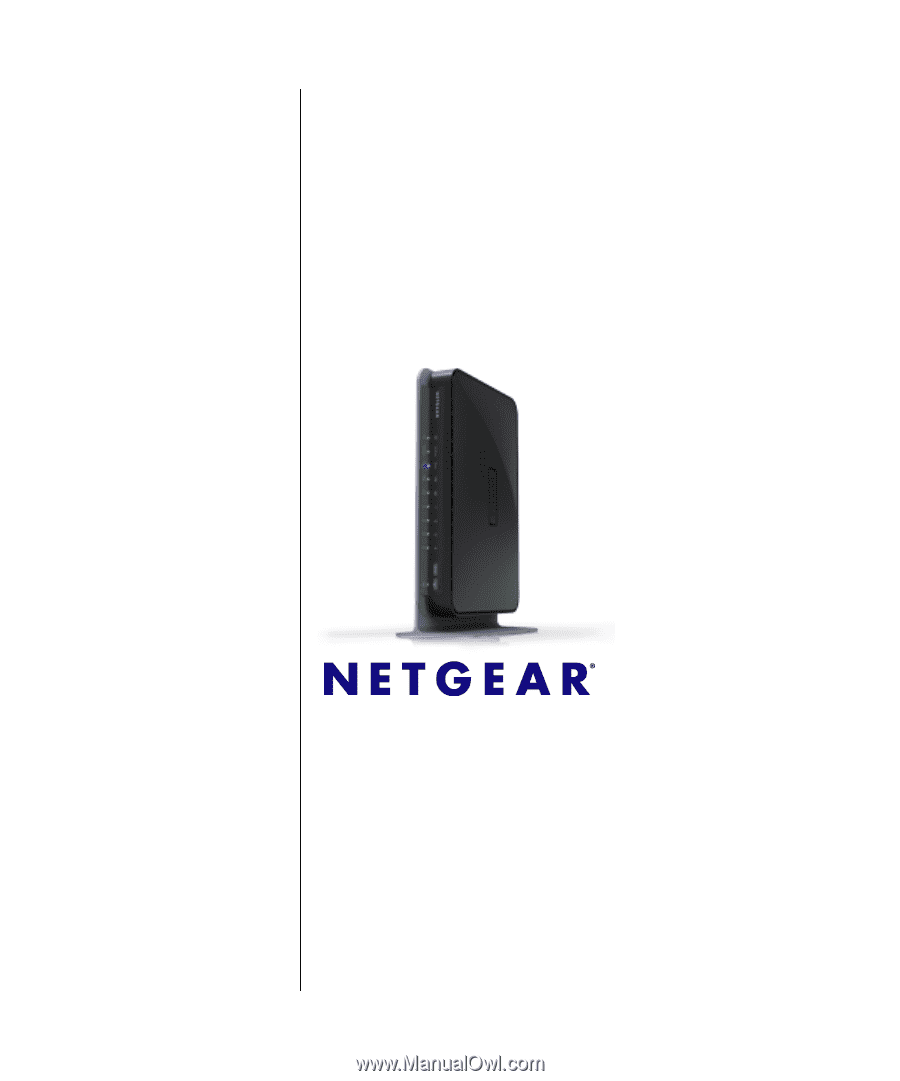
202-10434-01
October 2009
v1.3
NETGEAR
, Inc.
350 E. Plumeria Drive
San Jose, CA 95134 USA
RangeMax™ Dual Band
Wireless-N Gigabit
Router WNDR3700 User
Manual