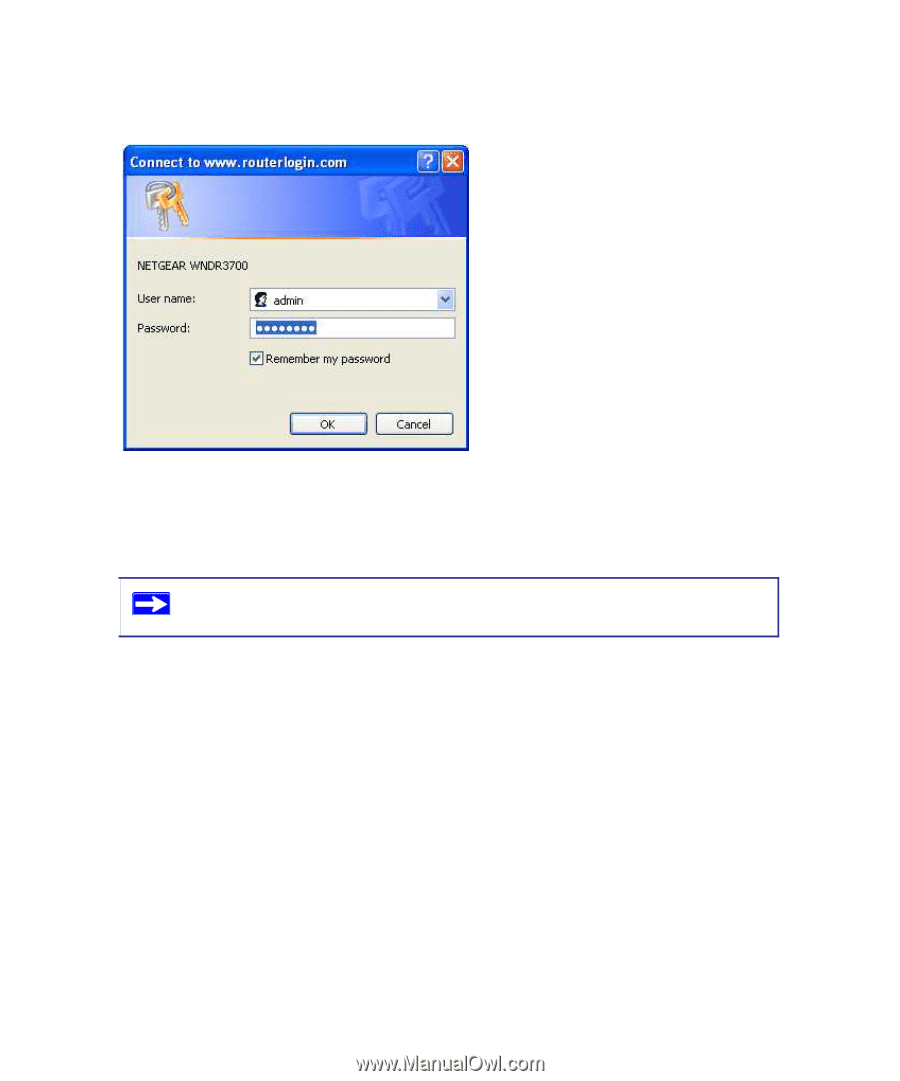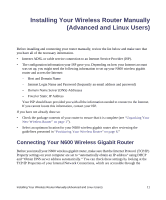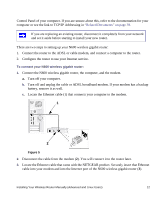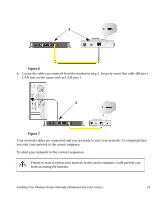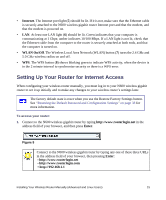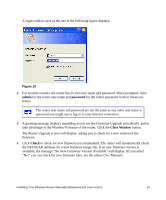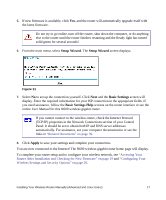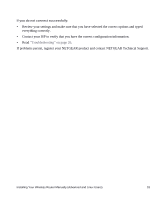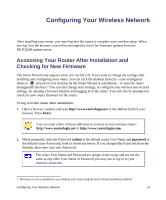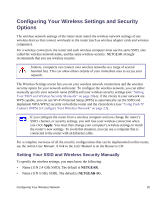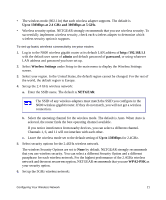Netgear WNDR3700v2 WNDR3700v2 Setup Manual - Page 20
admin, password, Close Window, Check, User Manual - firmware 1 0 0 10
 |
View all Netgear WNDR3700v2 manuals
Add to My Manuals
Save this manual to your list of manuals |
Page 20 highlights
A login window such as the one in the following figure displays: Figure 10 2. For security reasons, the router has its own user name and password. When prompted, enter admin for the router user name and password for the router password, both in lowercase letters. The router user name and password are not the same as any other user name or password you might use to log in to your Internet connection. 3. A greeting message displays reminding you to use the Firmware Upgrade periodically, and to take advantage of the Wireless-N feature of the router. Click the Close Window button. The Router Upgrade screen will display, asking you to check for a new version of the firmware. 4. Click Check to check for new firmware (recommended). The router will automatically check the NETGEAR database for a new firmware image file. If no new firmware version is available, the message "No New Firmware Version Available" will display. (If you select "No," you can check for new firmware later; see the online User Manual). Installing Your Wireless Router Manually (Advanced and Linux Users) 16