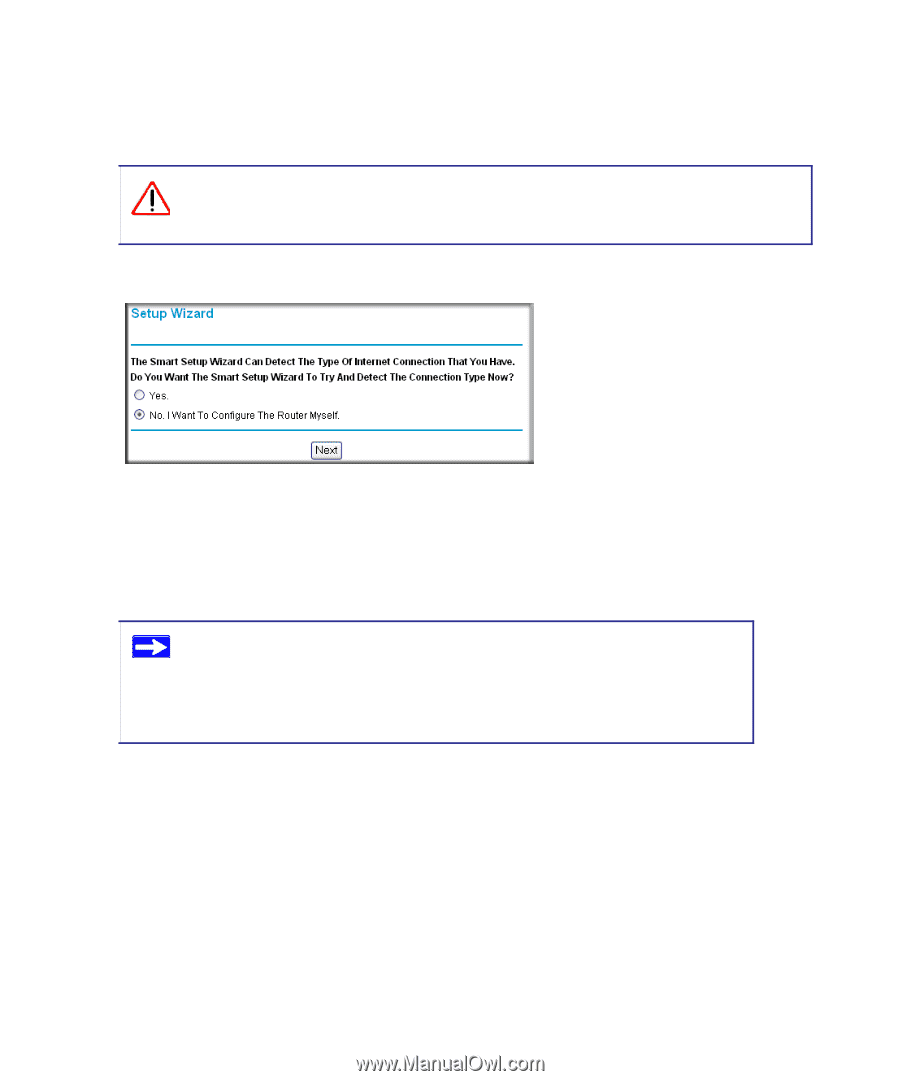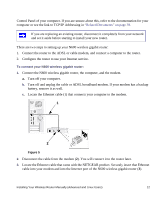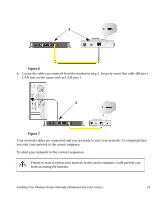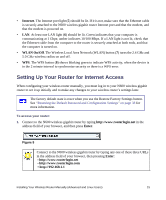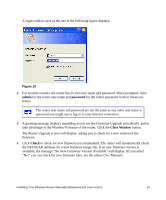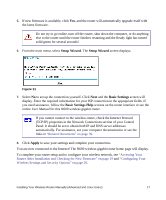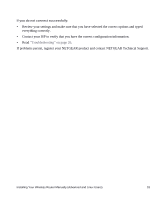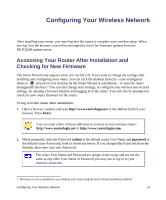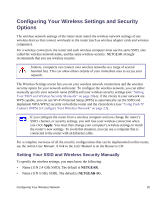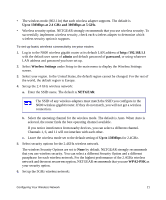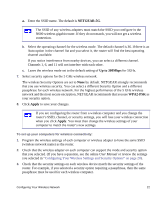Netgear WNDR3700v2 WNDR3700v2 Setup Manual - Page 21
Setup Wizard, Basic Settings, Apply - upgrade
 |
View all Netgear WNDR3700v2 manuals
Add to My Manuals
Save this manual to your list of manuals |
Page 21 highlights
5. If new firmware is available, click Yes, and the router will automatically upgrade itself with the latest firmware. Do not try to go online, turn off the router, shut down the computer, or do anything else to the router until the router finishes restarting and the Ready light has turned solid green for several seconds! 6. From the main menu, select Setup Wizard. The Setup Wizard screen displays. Figure 11 7. Select No to set up the connection yourself. Click Next and the Basic Settings screen will display. Enter the required information for your ISP connection in the appropriate fields. If you need assistance, follow the Basic Settings Help screens on the router interface or see the online User Manual for this N600 wireless gigabit router. If you cannot connect to the wireless router, check the Internet Protocol (TCP/IP) properties in the Network Connections section of your Control Panel. It should be set to obtain both IP and DNS server addresses automatically. For assistance, see your computer documentation or see the links in "Related Documents" on page 39. 8. Click Apply to save your settings and complete your connection. You are now connected to the Internet! The N600 wireless gigabit router home page will display. To complete your router setup and to configure your wireless network, see "Accessing Your Router After Installation and Checking for New Firmware" on page 19 and "Configuring Your Wireless Settings and Security Options" on page 20. Installing Your Wireless Router Manually (Advanced and Linux Users) 17