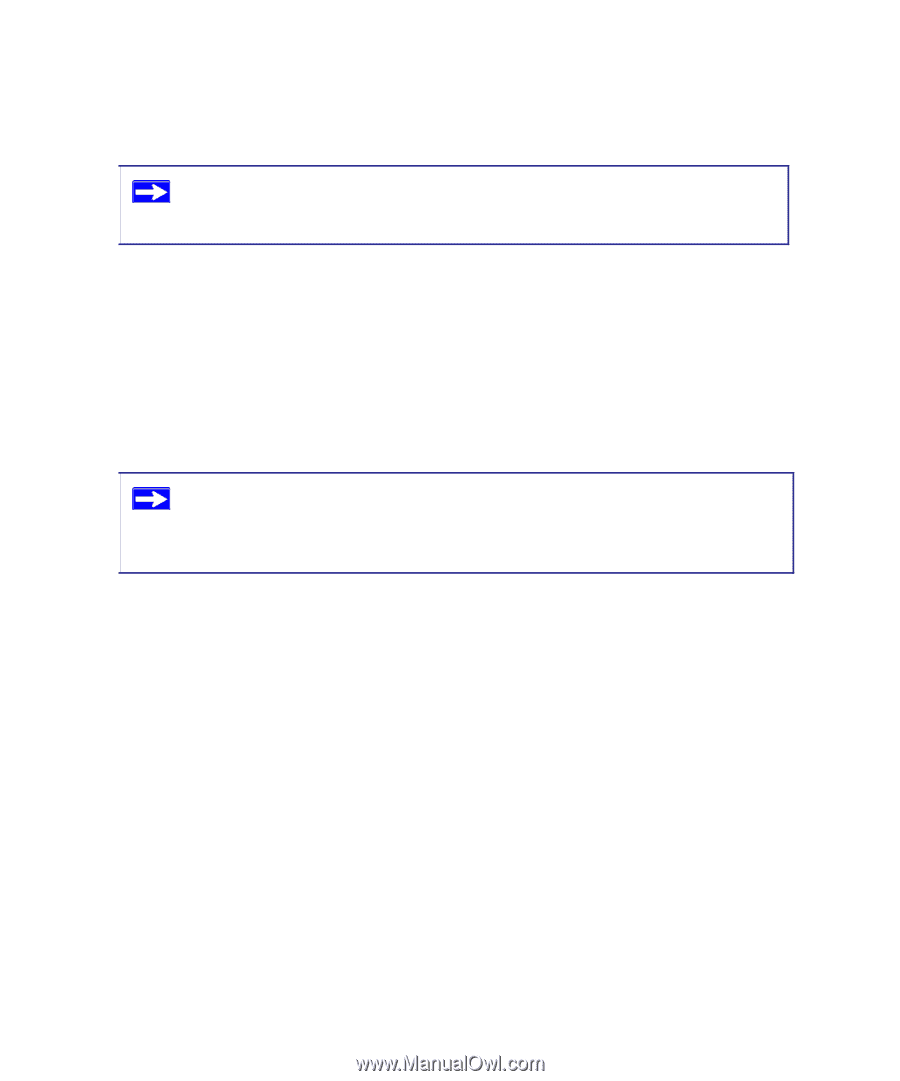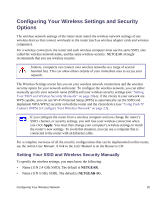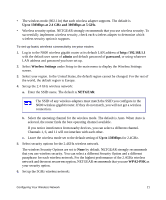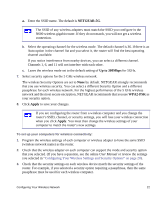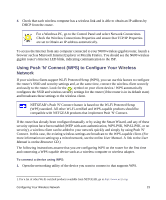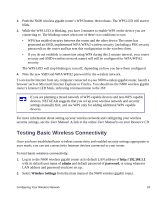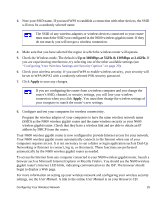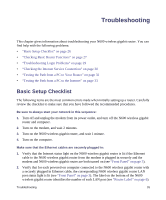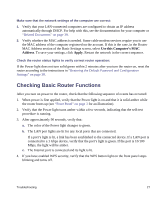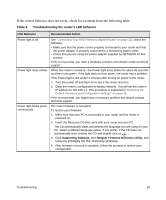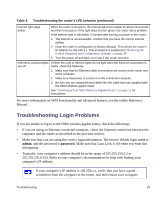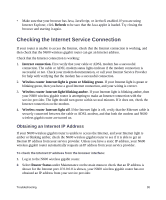Netgear WNDR3700v2 WNDR3700v2 Setup Manual - Page 29
Up to 300Mbps at 5GHz & 130Mbps at 2.4GHz., Apply - losing internet connection
 |
View all Netgear WNDR3700v2 manuals
Add to My Manuals
Save this manual to your list of manuals |
Page 29 highlights
3. Note your SSID name. If you used WPS to establish a connection with other devices, the SSID will now be a randomly selected name. The SSID of any wireless adapters or wireless devices connected to your router must match the SSID you configured in the N600 wireless gigabit router. If they do not match, you will not get a wireless connection. 4. Make sure that you have selected the region in which the wireless router will operate. 5. Check the Wireless mode. The default is Up to 300Mbps at 5GHz & 130Mbps at 2.4GHz. If you are experiencing interference, try selecting one of the other available settings (see "Configuring Your Wireless Settings and Security Options" on page 20). 6. Check your wireless security. If you used WPS to enable wireless security, your security will be set to WPA/WPA2 with a randomly-selected PSK security password. 7. Click Apply to save any changes. If you are configuring the router from a wireless computer and you change the router's SSID, channel, or security settings, you will lose your wireless connection when you click Apply. You must then change the wireless settings of your computer to match the router's new settings. 8. Configure and test your computers for wireless connectivity. Program the wireless adapter of your computers to have the same wireless network name (SSID) as the N600 wireless gigabit router and the same wireless security as your N600 wireless gigabit router. Check that they have a wireless link and are able to obtain an IP address by DHCP from the router. Your N600 wireless gigabit router is now configured to provide Internet access for your network. Your N600 wireless gigabit router automatically connects to the Internet when one of your computers requires access. It is not necessary to run a dialer or login application such as Dial-Up Networking or Enternet to connect, log in, or disconnect. These functions are performed automatically by the N600 wireless gigabit router as needed. To access the Internet from any computer connected to your N600 wireless gigabit router, launch a browser such as Microsoft Internet Explorer or Mozilla Firefox. You should see the N600 wireless gigabit router's Internet LED blink, indicating communication to the ISP. The browser should begin to display a Web page. For more information on setting up your wireless network and configuring your wireless security settings, see the User Manual. A link to the online User Manual is on your Resource CD. Configuring Your Wireless Network 25