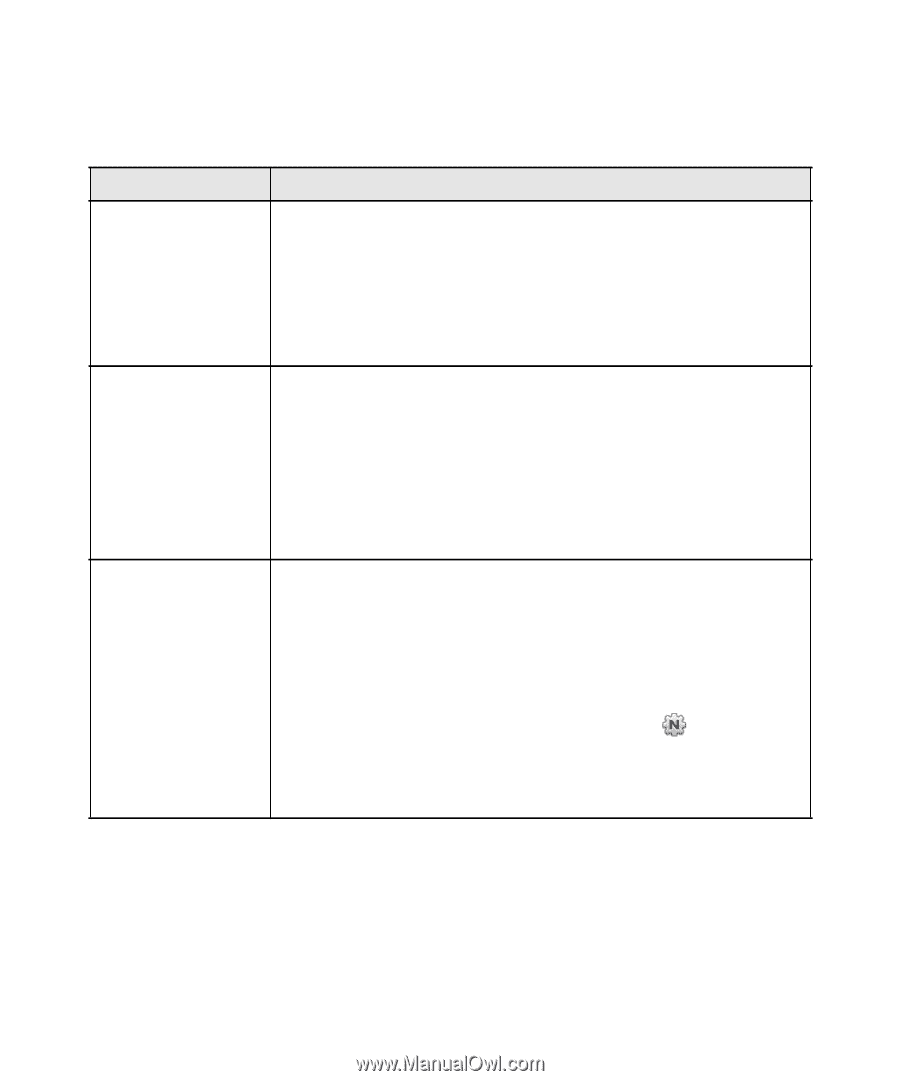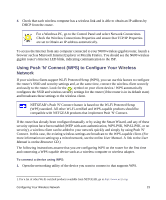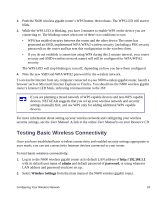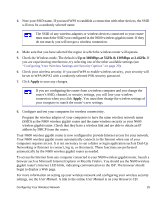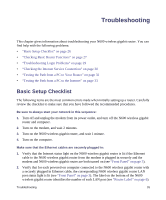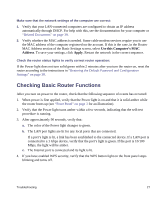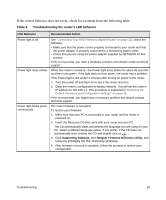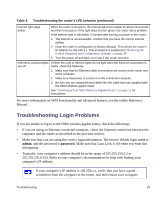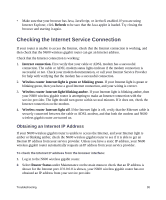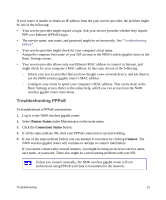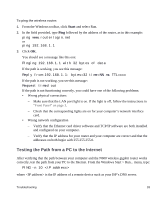Netgear WNDR3700v2 WNDR3700v2 Setup Manual - Page 32
If the correct behavior does not occur, check for a remedy from the following table. - wireless problems
 |
View all Netgear WNDR3700v2 manuals
Add to My Manuals
Save this manual to your list of manuals |
Page 32 highlights
If the correct behavior does not occur, check for a remedy from the following table. Table 3. Troubleshooting the router's LED behavior LED Behavior Recommended Action Power light is off. See "Connecting Your N600 Wireless Gigabit Router" on page 11), check the following: • Make sure that the power cord is properly connected to your router and that the power adapter is properly connected to a functioning power outlet. • Check that you are using the power adapter supplied by NETGEAR for this product. If the error persists, you have a hardware problem and should contact technical support. Power light stays amber. When the router is turned on, the Power light turns amber for about 90 seconds and then turns green. If the light does not turn green, the router has a problem. If the Power light is still amber 2 minutes after turning on power to the router: 1. Turn the power off and back on to see if the router recovers. 2. Clear the router's configuration to factory defaults. This will set the router's IP address to 192.168.1.1. This procedure is explained in "Restoring the Default Password and Configuration Settings" on page 38. If the error persists, you might have a hardware problem and should contact technical support. Power light blinks green The router firmware is corrupted. continuously. To restore your firmware: 1. Make sure that your PC is connected to your router and the router is powered on. 2. Insert the Resource CD that came with your router into your PC. The CD automatically starts and detects the language you are using on your PC. Select a different language option, if you prefer. If the CD does not automatically start, browse the CD and double-click on . 3. Click Supporting Software, then Netgear Firmware Recovery Utility, and follow the prompts for the recovery process. 4. After firmware recovery is complete, follow the prompts to restore your configuration Troubleshooting 28