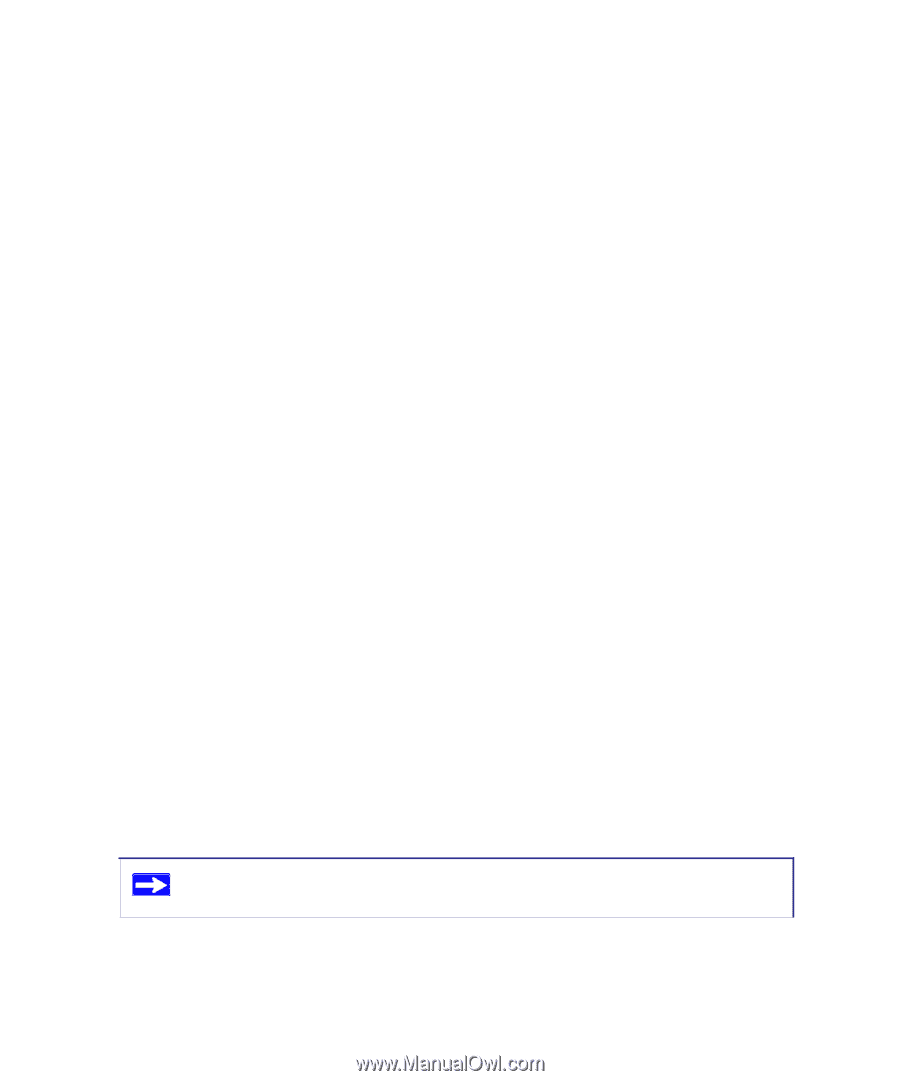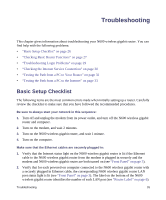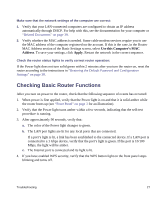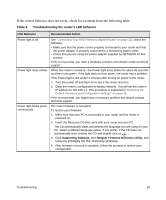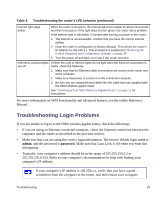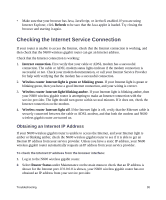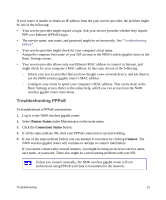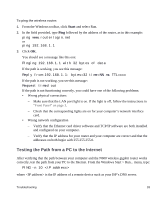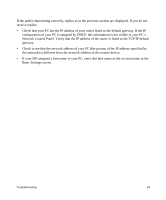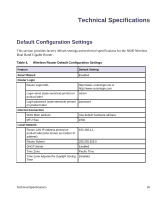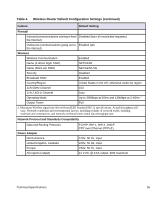Netgear WNDR3700v2 WNDR3700v2 Setup Manual - Page 35
Troubleshooting PPPoE, Router Status, Connection Status, Connect
 |
View all Netgear WNDR3700v2 manuals
Add to My Manuals
Save this manual to your list of manuals |
Page 35 highlights
If your router is unable to obtain an IP address from the your service provider, the problem might be one of the following: • Your service provider might require a login. Ask your service provider whether they require PPP over Ethernet (PPPoE) login. • The service name, user name, and password might be set incorrectly. See "Troubleshooting PPPoE". • Your service provider might check for your computer's host name. Assign the computer host name of your ISP account to the N600 wireless gigabit router in the Basic Settings screen. • Your service provider allows only one Ethernet MAC address to connect to Internet, and might check for your computer's MAC address. In this case, do one of the following: - Inform your service provider that you have bought a new network device, and ask them to use the N600 wireless gigabit router's MAC address. - Configure your router to spoof your computer's MAC address. This can be done in the Basic Settings screen. Refer to the online help, which you can access from the N600 wireless gigabit router main menu. Troubleshooting PPPoE To troubleshoot a PPPoE connection: 1. Log in to the N600 wireless gigabit router. 2. Select Router Status under Maintenance on the main menu. 3. Click the Connection Status button. 4. If all the steps indicate OK, then your PPPoE connection is up and working. 5. If any of the steps indicate Failed, you can attempt to reconnect by clicking Connect. The N600 wireless gigabit router will continue to attempt to connect indefinitely. If you cannot connect after several minutes, you might be using an incorrect service name, user name, or password. There also might be a provisioning problem with your ISP. Unless you connect manually, the N600 wireless gigabit router will not authenticate using PPPoE until data is transmitted to the network. Troubleshooting 31