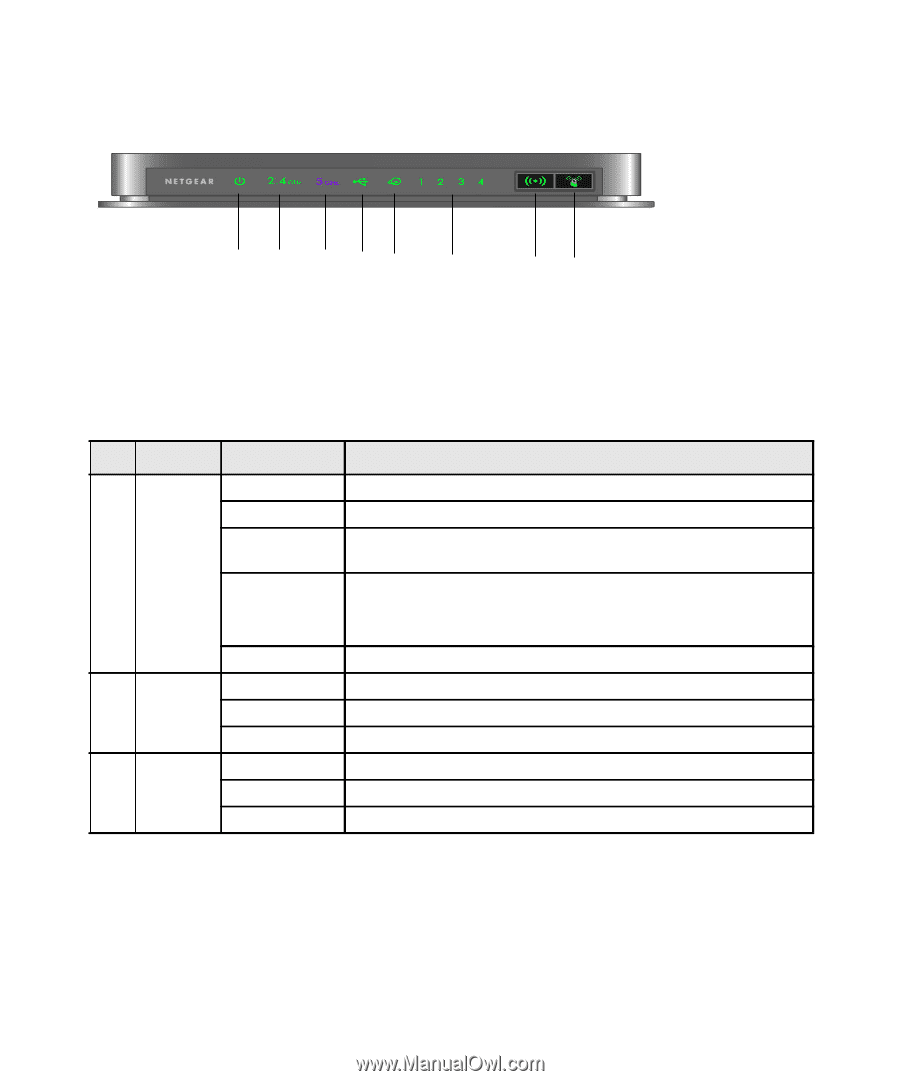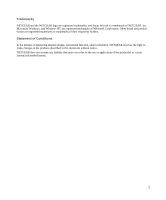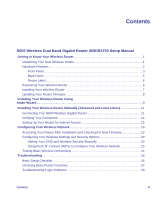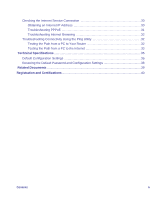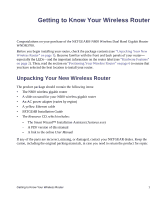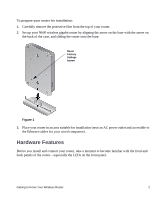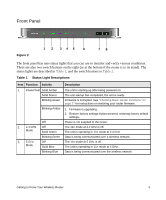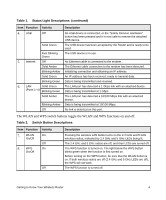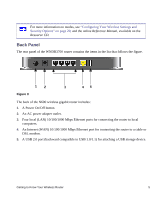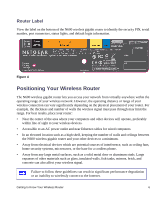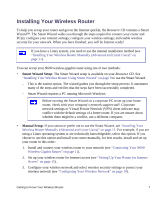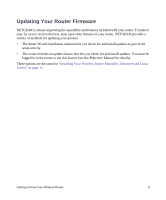Netgear WNDR3700v2 WNDR3700v2 Setup Manual - Page 7
Front Panel, Table 1., Status Light Descriptions - firmware upgrade
 |
View all Netgear WNDR3700v2 manuals
Add to My Manuals
Save this manual to your list of manuals |
Page 7 highlights
Front Panel Figure 2 1 2 345 6 78 The front panel has nine status lights that you can use to monitor and verify various conditions. There are also two switch buttons on the right (or at the bottom if the router is in its stand). The status lights are described in Table 1, and the switch buttons in Table 2. Table 1. Status Light Descriptions Item Function Activity 1. Power/Test Solid Amber Solid Green Blinking Green Blinking Amber Off 2. 2.4 GHz Off Mode Solid Green Blinking Green 3. 5 GHz Mode Off Solid Blue Blinking Blue Description The unit is starting up after being powered on. The unit startup has completed; the unit is ready. Firmware is corrupted. See "Checking Basic Router Functions" on page 27 for instructions on restoring your router firmware. 1. Firmware is upgrading. 2. Restore factory settings button pressed; restoring factory default settings. Power is not supplied to the router. The 11n mode at 2.4 GHz is off. The unit is operating in 11n mode at 2.4 GHz. Data is being communicated over a wireless network. The 11n mode at 5 GHz is off. The unit is operating in 11n mode at 5 GHz. Data is being communicated over the wireless network. Getting to Know Your Wireless Router 3