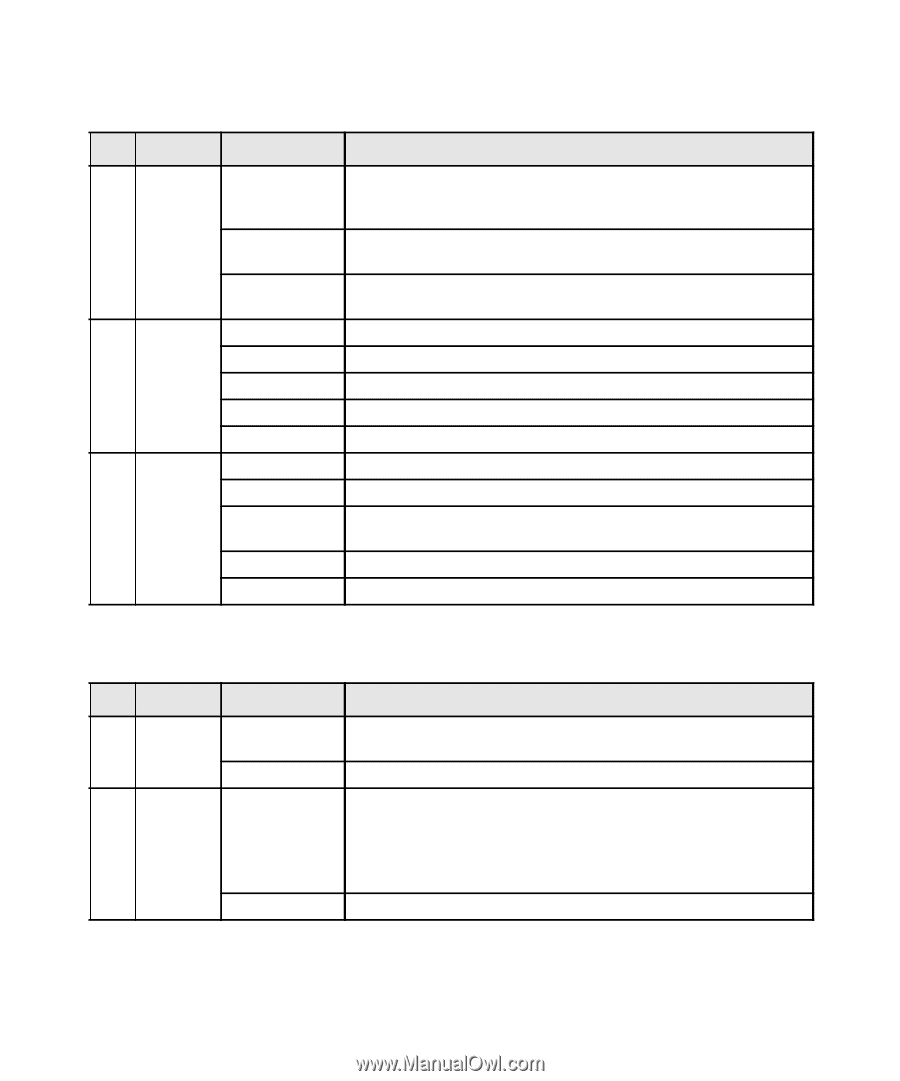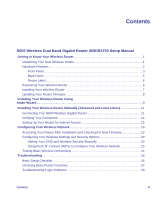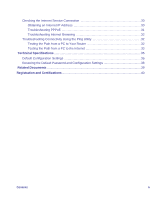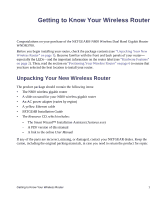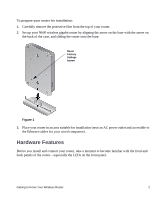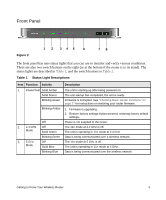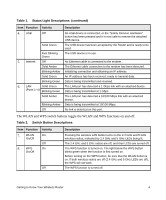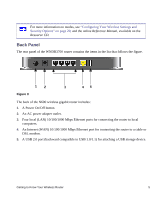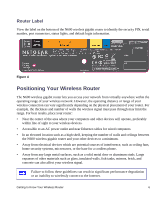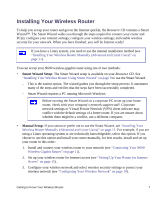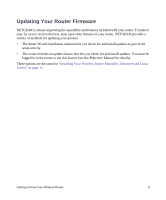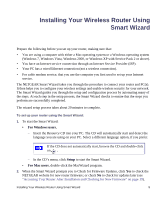Netgear WNDR3700v2 WNDR3700v2 Setup Manual - Page 8
Table 2., Switch Button Descriptions, Status Light Descriptions, continued - attached devices
 |
View all Netgear WNDR3700v2 manuals
Add to My Manuals
Save this manual to your list of manuals |
Page 8 highlights
Table 1. Status Light Descriptions (continued) Item Function Activity 4. USB Off Solid Green Fast Blinking Green 5. Internet Off Solid Amber Blinking Amber Solid Green Blinking Green 6. LAN Solid Green (Ports 1-4) Blinking Green Solid Amber Blinking Amber Off Description No USB device is connected, or the "Safely Remove Hardware" button has been pressed and it is now safe to remove the attached USB device. The USB device has been accepted by the Router and is ready to be used. The USB device is in use. No Ethernet cable is connected to the modem. The Ethernet cable connection to the modem has been detected. Initializing connection and obtaining an IP address. An IP address has been received; ready to transmit data. Data is being transmitted and received. The LAN port has detected a 1 Gbps link with an attached device. Data is being transmitted at 1 Gbps. The LAN port has detected a 10/100 Mbps link with an attached device. Data is being transmitted at 10/100 Mbps. No link is detected on this port. The WLAN and WPS switch buttons toggle the WLAN and WPS functions on and off. Table 2. Switch Button Descriptions Item Function 7. WLAN On/Off 8. WPS On/Off Activity On Off On Off Description Pressing the wireless LAN button turns on the 2.4 GHz and 5 GHz wireless radios, indicated by 2.4 GHz and 5 GHz LEDs being lit. The 2.4 GHz and 5 GHz radios are off, and their LEDs are turned off. The WPS function is turned on. The light below the WPS button blinks green when the function is first turned on. Before turning on the WPS button, be sure that the WLAN button is on. If both wireless radios are off (2.4 GHz and 5 GHz LEDs are off), the WPS will not work. The WPS function is turned off. Getting to Know Your Wireless Router 4