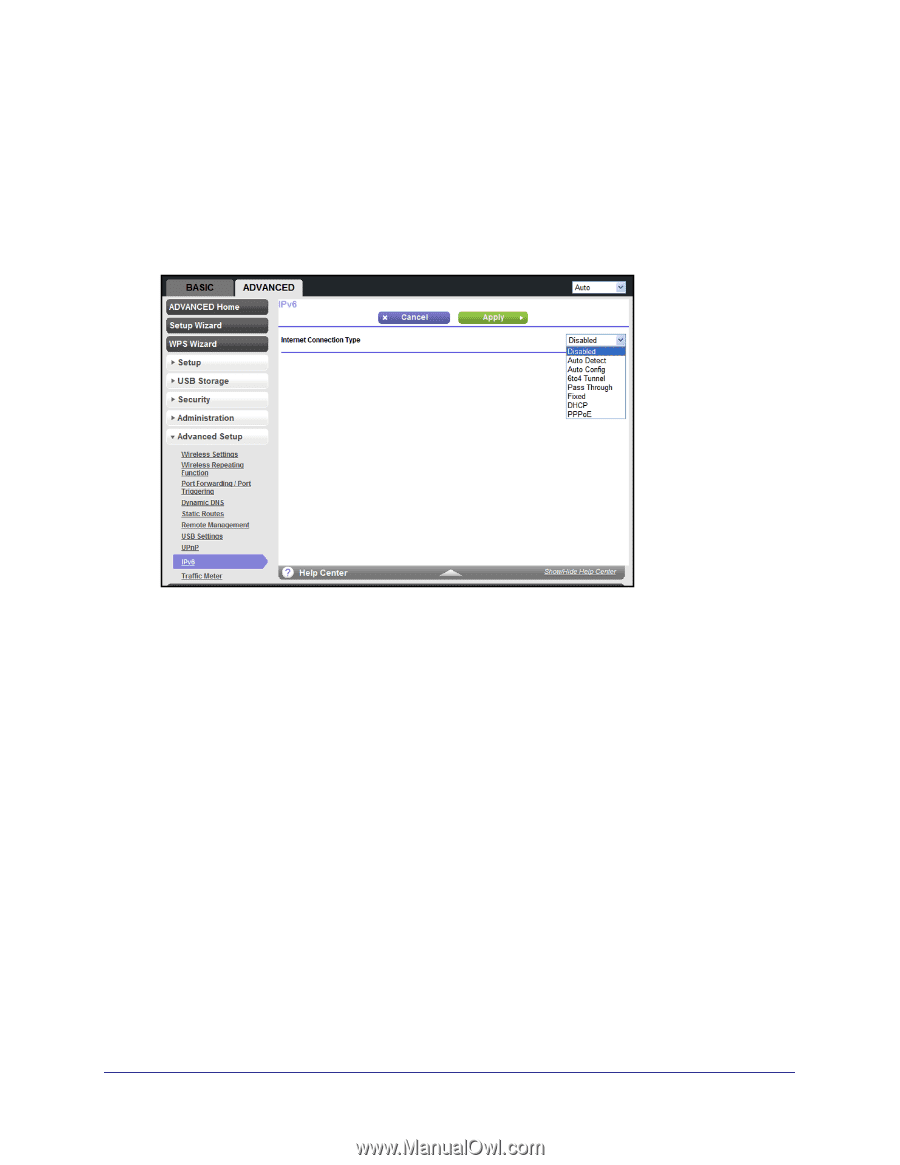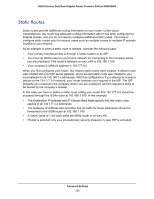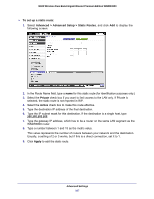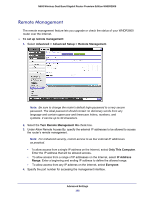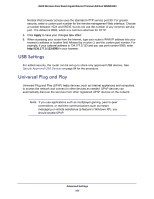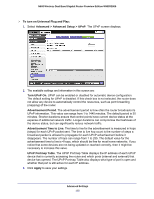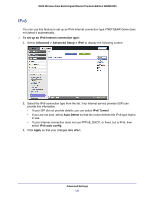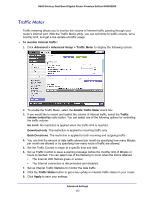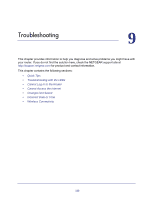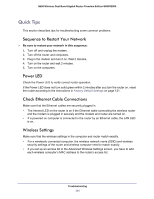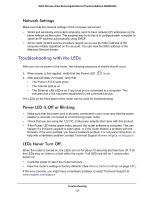Netgear WNDR3800 User Manual - Page 111
IPv6
 |
View all Netgear WNDR3800 manuals
Add to My Manuals
Save this manual to your list of manuals |
Page 111 highlights
N600 Wireless Dual Band Gigabit Router Premium Edition WNDR3800 IPv6 You can use this feature to set up an IPv6 Internet connection type if NETGEAR Genie does not detect it automatically. To set up an IPv6 Internet connection type: 1. Select Advanced > Advanced Setup > IPv6 to display the following screen: 2. Select the IPv6 connection type from the list. Your Internet service provider (ISP) can provide this information. • If your ISP did not provide details, you can select IPv6 Tunnel. • If you are not sure, select Auto Detect so that the router detects the IPv6 type that is in use. • If your Internet connection does not use PPPoE, DHCP, or fixed, but is IPv6, then select IPv6 auto config. 3. Click Apply so that your changes take effect. Advanced Settings 111