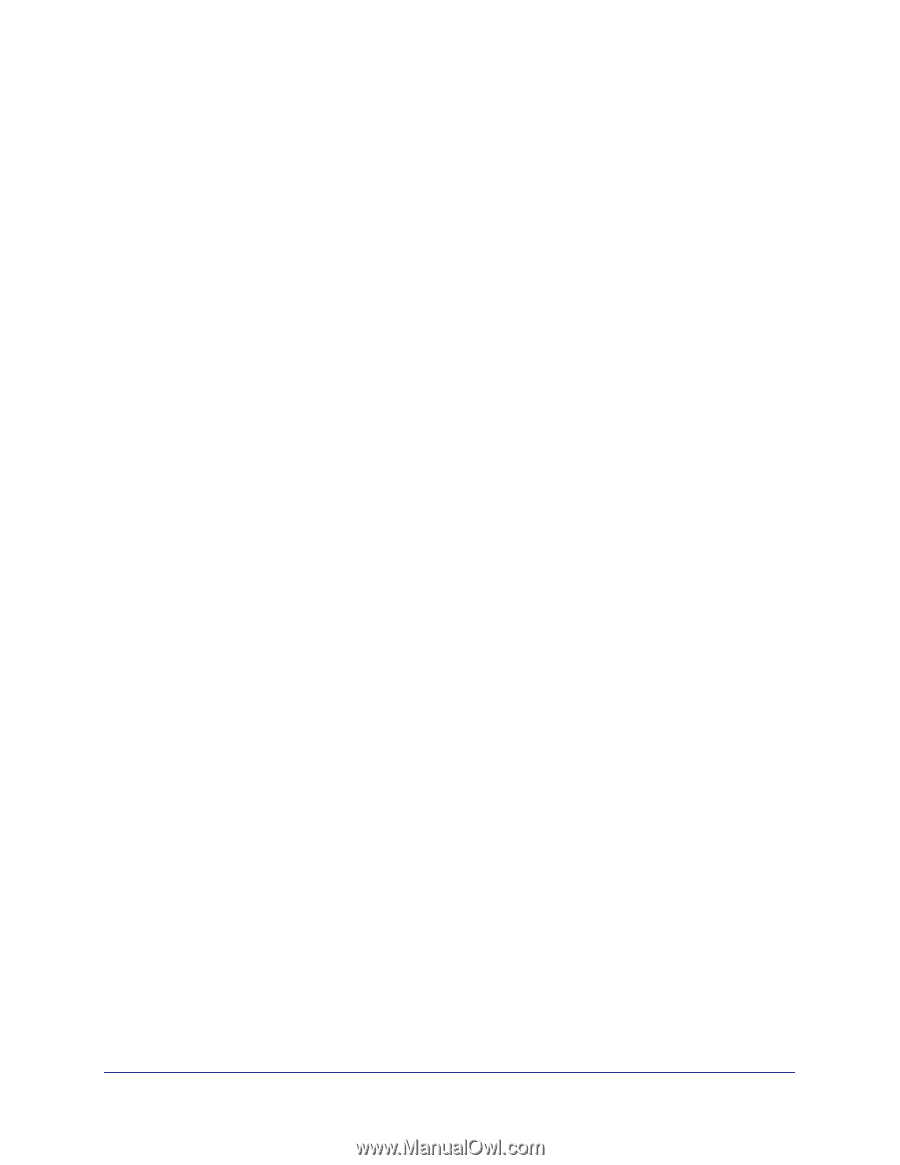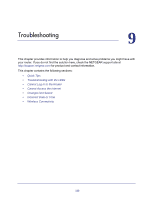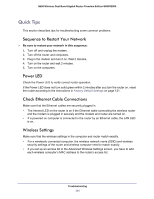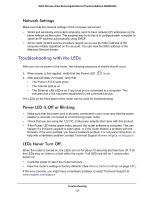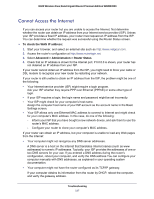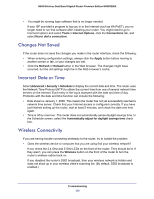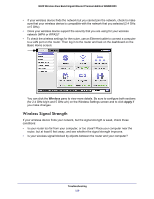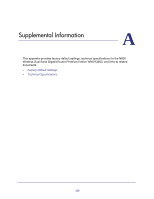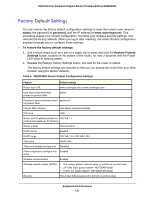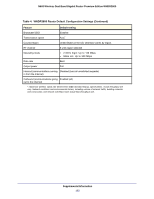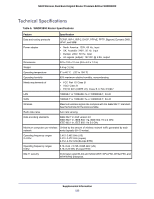Netgear WNDR3800 User Manual - Page 118
Changes Not Saved, Incorrect Date or Time, Wireless Connectivity, Advanced > Security > Schedule
 |
View all Netgear WNDR3800 manuals
Add to My Manuals
Save this manual to your list of manuals |
Page 118 highlights
N600 Wireless Dual Band Gigabit Router Premium Edition WNDR3800 • You might be running login software that is no longer needed. If your ISP provided a program to log you in to the Internet (such as WinPoET), you no longer need to run that software after installing your router. You might need to go to Internet Explorer and select Tools > Internet Options, click the Connections tab, and select Never dial a connection. Changes Not Saved If the router does not save the changes you make in the router interface, check the following: • When entering configuration settings, always click the Apply button before moving to another screen or tab, or your changes are lost. • Click the Refresh or Reload button in the Web browser. The changes might have occurred, but the old settings might be in the Web browser's cache. Incorrect Date or Time Select Advanced > Security > Schedule to display the current date and time. The router uses the Network Time Protocol (NTP) to obtain the current time from one of several network time servers on the Internet. Each entry in the log is stamped with the date and time of day. Problems with the date and time function can include the following: • Date shown is January 1, 2000. This means the router has not yet successfully reached a network time server. Check that your Internet access is configured correctly. If you have just finished setting up the router, wait at least 5 minutes, and check the date and time again. • Time is off by one hour. The router does not automatically sense daylight savings time. In the Schedule screen, select the Automatically adjust for daylight savings time check box. Wireless Connectivity If you are having trouble connecting wirelessly to the router, try to isolate the problem. • Does the wireless device or computer that you are using find your wireless network? If not, check the 2.4 GHz and 5 GHz LEDs on the front of the router. They should be lit. If they aren't, you can press the Wireless button on the front of the router to turn the router's wireless radios back on. If you disabled the router's SSID broadcast, then your wireless network is hidden and does not show up in your wireless client's scanning list. (By default, SSID broadcast is enabled.) Troubleshooting 118