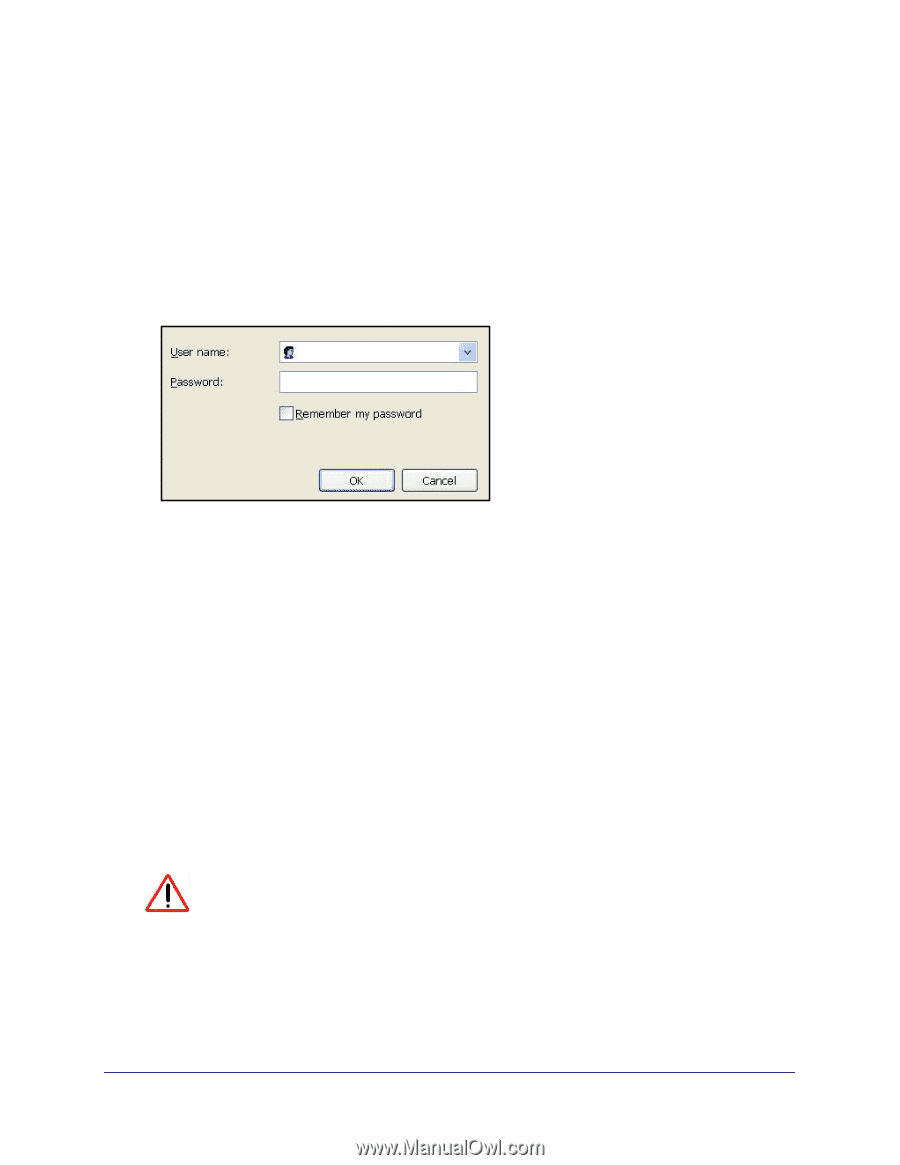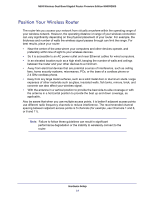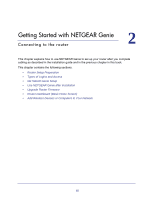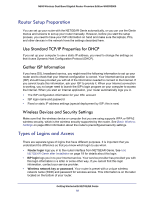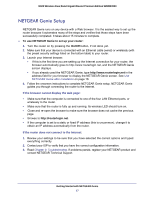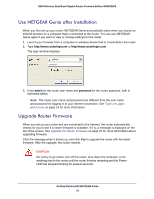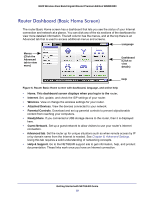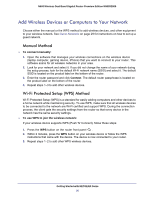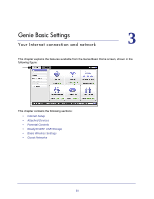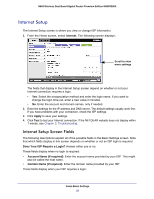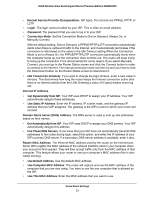Netgear WNDR3800 User Manual - Page 18
Use NETGEAR Genie after Installation, Upgrade Router Firmware, admin, password - login
 |
View all Netgear WNDR3800 manuals
Add to My Manuals
Save this manual to your list of manuals |
Page 18 highlights
N600 Wireless Dual Band Gigabit Router Premium Edition WNDR3800 Use NETGEAR Genie after Installation When you first set up your router, NETGEAR Genie automatically starts when you launch an Internet browser on a computer that is connected to the router. You can use NETGEAR Genie again if you want to view or change settings for the router. 1. Launch your browser from a computer or wireless device that is connected to the router. 2. Type http://www.routerlogin.net or http://www.routerlogin.com. The login window displays: admin ******** 3. Enter admin for the router user name and password for the router password, both in lowercase letters. Note: The router user name and password are different from the user name and password for logging in to your Internet connection. See Types of Logins and Access on page 16 for more information. Upgrade Router Firmware When you set up your router and are connected to the Internet, the router automatically checks for you to see if a newer firmware is available. If it is, a message is displayed on the top of the screen. See Upgrade the Router Firmware on page 74 for more information about upgrading firmware. Click the message when it shows up, and click Yes to upgrade the router with the latest firmware. After the upgrade, the router restarts. CAUTION: Do not try to go online, turn off the router, shut down the computer, or do anything else to the router until the router finishes restarting and the Power LED has stopped blinking for several seconds. Getting Started with NETGEAR Genie 18