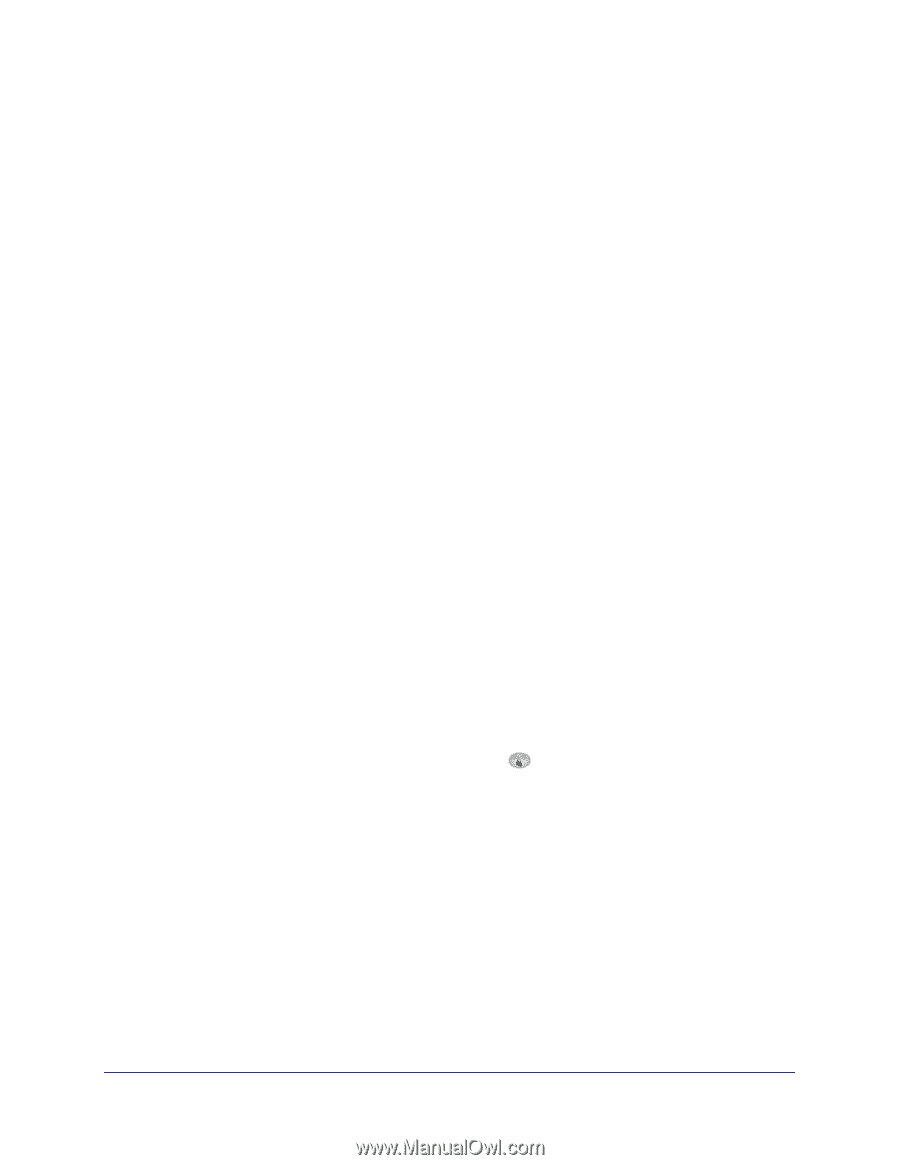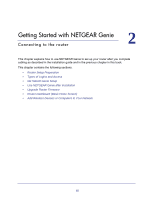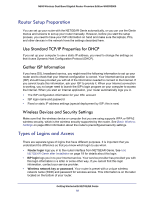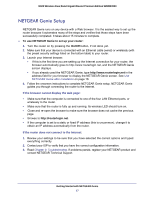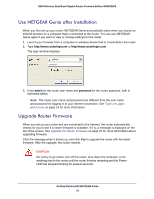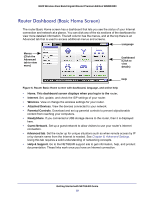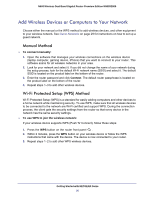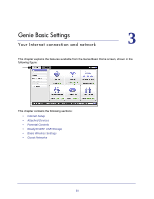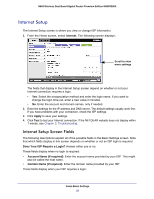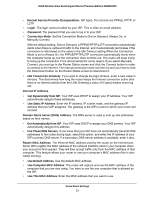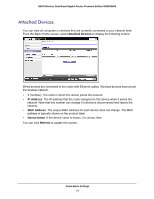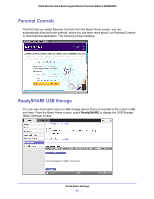Netgear WNDR3800 User Manual - Page 20
Add Wireless Devices or Computers to Your Network, Manual Method, Wi-Fi Protected Setup (WPS) Method - default password
 |
View all Netgear WNDR3800 manuals
Add to My Manuals
Save this manual to your list of manuals |
Page 20 highlights
N600 Wireless Dual Band Gigabit Router Premium Edition WNDR3800 Add Wireless Devices or Computers to Your Network Choose either the manual or the WPS method to add wireless devices, and other equipment to your wireless network. See Guest Networks on page 29 for instructions on how to set up a guest network. Manual Method To connect manually: 1. Open the software that manages your wireless connections on the wireless device (laptop computer, gaming device, iPhone) that you want to connect to your router. This software scans for all wireless networks in your area. 2. Look for your network and select it. If you did not change the name of your network during the setup process, look for the default Wi-Fi network name (SSID) and select it. The default SSID is located on the product label on the bottom of the router. 3. Enter the router password and click Connect. The default router passphrase is located on the product label on the bottom of the router. 4. Repeat steps 1-3 to add other wireless devices. Wi-Fi Protected Setup (WPS) Method Wi-Fi Protected Setup (WPS) is a standard for easily adding computers and other devices to a home network while maintaining security. To use WPS, make sure that all wireless devices to be connected to the network are Wi-Fi certified and support WPS. During the connection process, the client gets the security settings from the router so that every device in the network has the same security settings. To use WPS to join the wireless network: If your wireless device supports WPS (Push 'N' Connect), follow these steps: 1. Press the WPS button on the router front panel . 2. Within 2 minutes, press the WPS button on your wireless device or follow the WPS instructions that came with the device. The device is now connected to your router. 3. Repeat steps 1-2 to add other WPS wireless devices. Getting Started with NETGEAR Genie 20