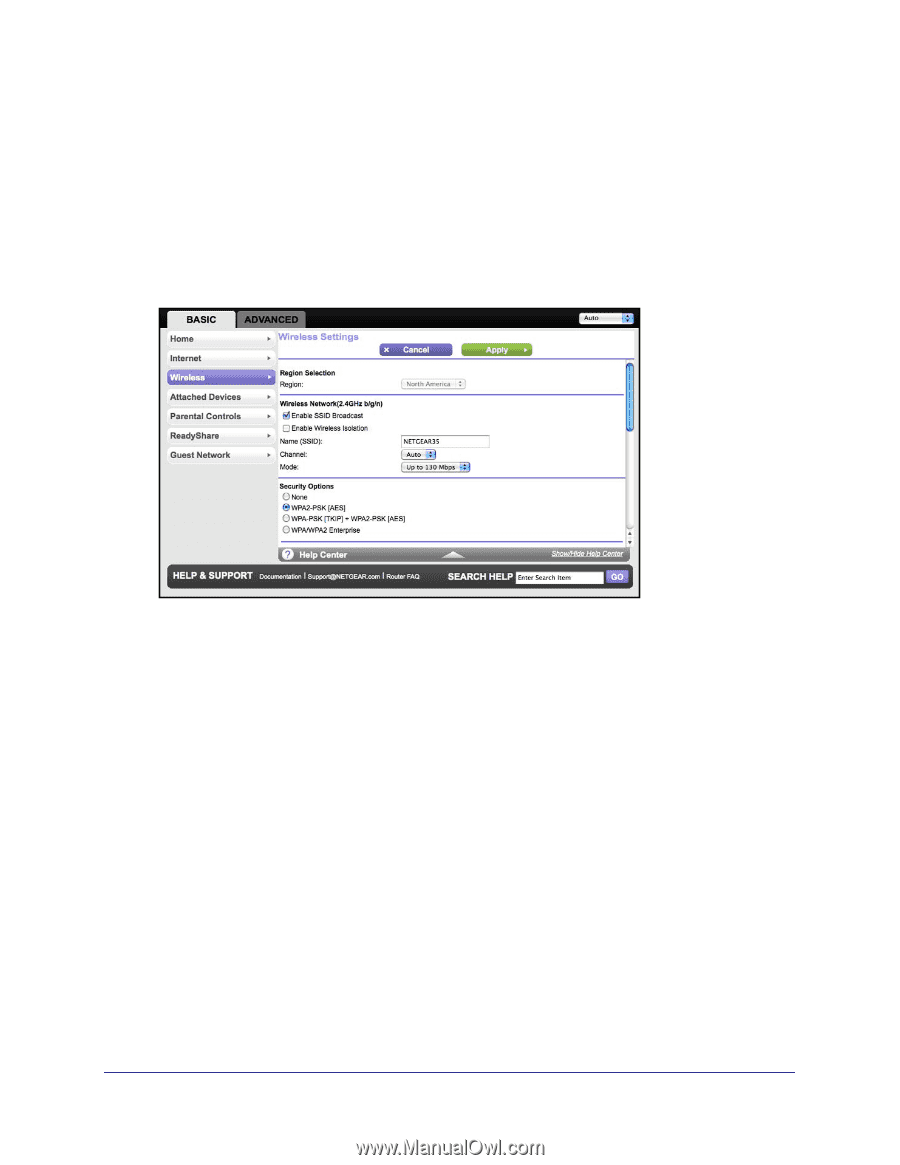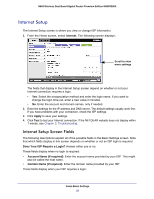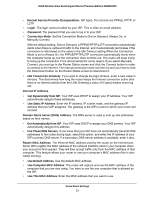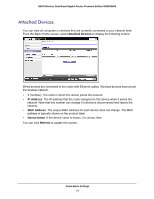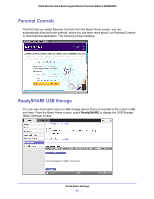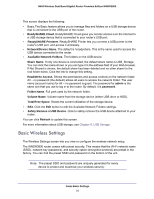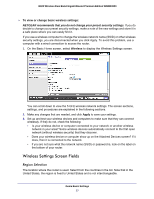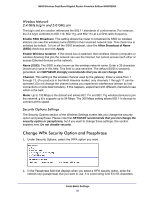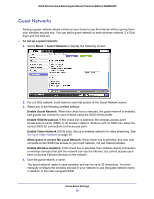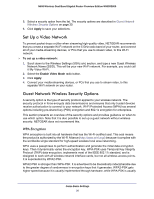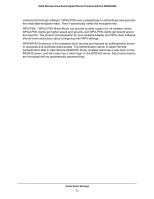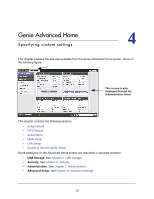Netgear WNDR3800 User Manual - Page 27
Wireless Settings Screen Fields, Region Selection - problem
 |
View all Netgear WNDR3800 manuals
Add to My Manuals
Save this manual to your list of manuals |
Page 27 highlights
N600 Wireless Dual Band Gigabit Router Premium Edition WNDR3800 To view or change basic wireless settings: NETGEAR recommends that you do not change your preset security settings. If you do decide to change your preset security settings, make a note of the new settings and store it in a safe place where you can easily find it. If you use a wireless computer to change the wireless network name (SSID) or other wireless security settings, you are disconnected when you click Apply. To avoid this problem, use a computer with a wired connection to access the router. 1. On the Basic Home screen, select Wireless to display the Wireless Settings screen. You can scroll down to view the 5 GHz wireless network settings. The screen sections, settings, and procedures are explained in the following sections. 2. Make any changes that are needed, and click Apply to save your settings. 3. Set up and test your wireless devices and computers to make sure that they can connect wirelessly. If they do not, check the following: • Is your wireless device or computer connected to your network or another wireless network in your area? Some wireless devices automatically connect to the first open network (without wireless security) that they discover. • Does your wireless device or computer show up on the Attached Devices screen? If it does, then it is connected to the network. • If you are not sure what the network name (SSID) or password is, look on the label on the bottom of your router. Wireless Settings Screen Fields Region Selection The location where the router is used. Select from the countries in the list. Note that in the United States, the region is fixed to United States and is not interchangeable. Genie Basic Settings 27